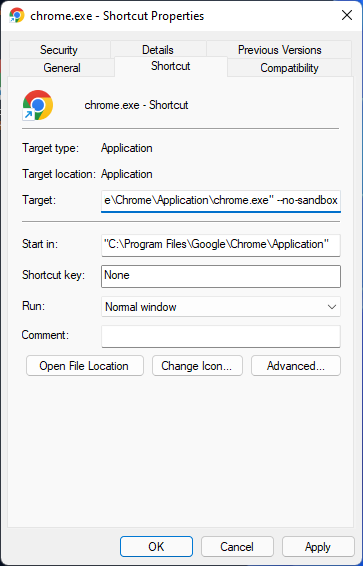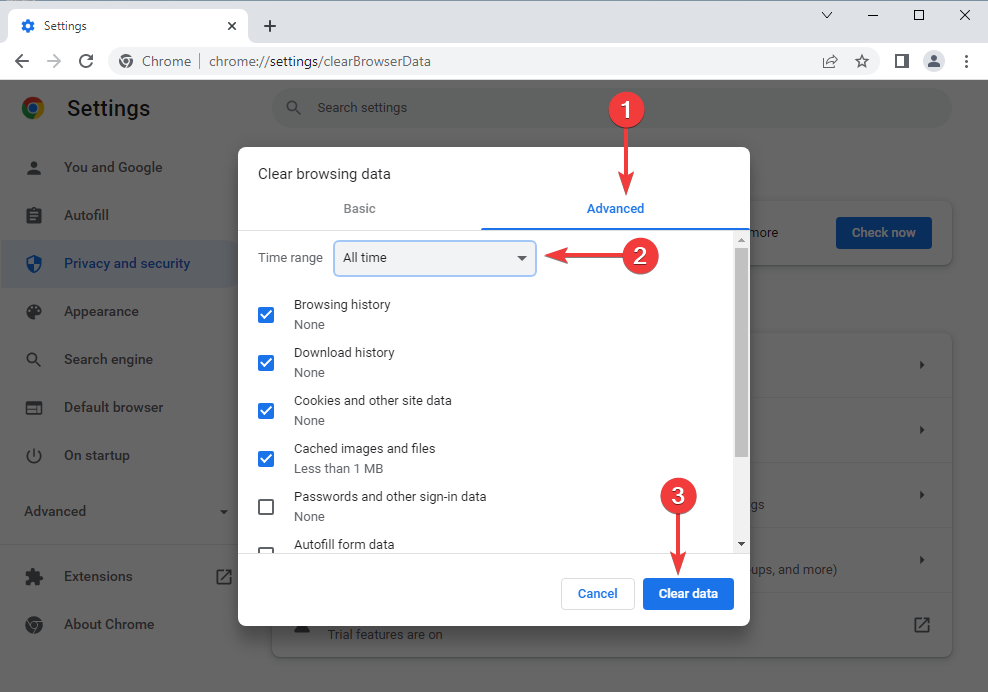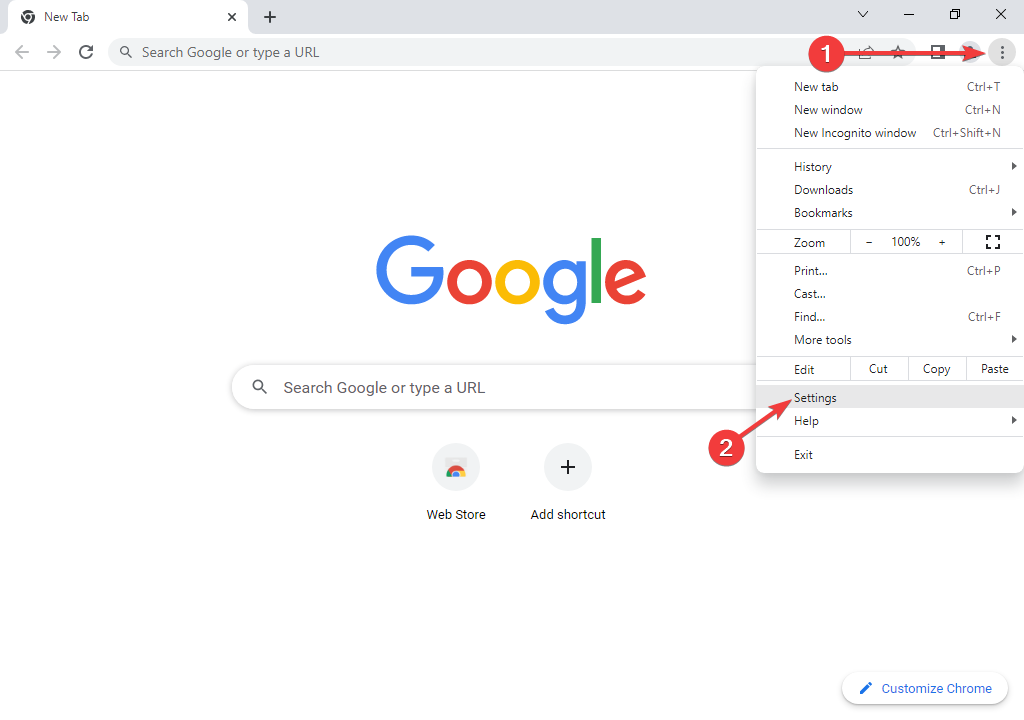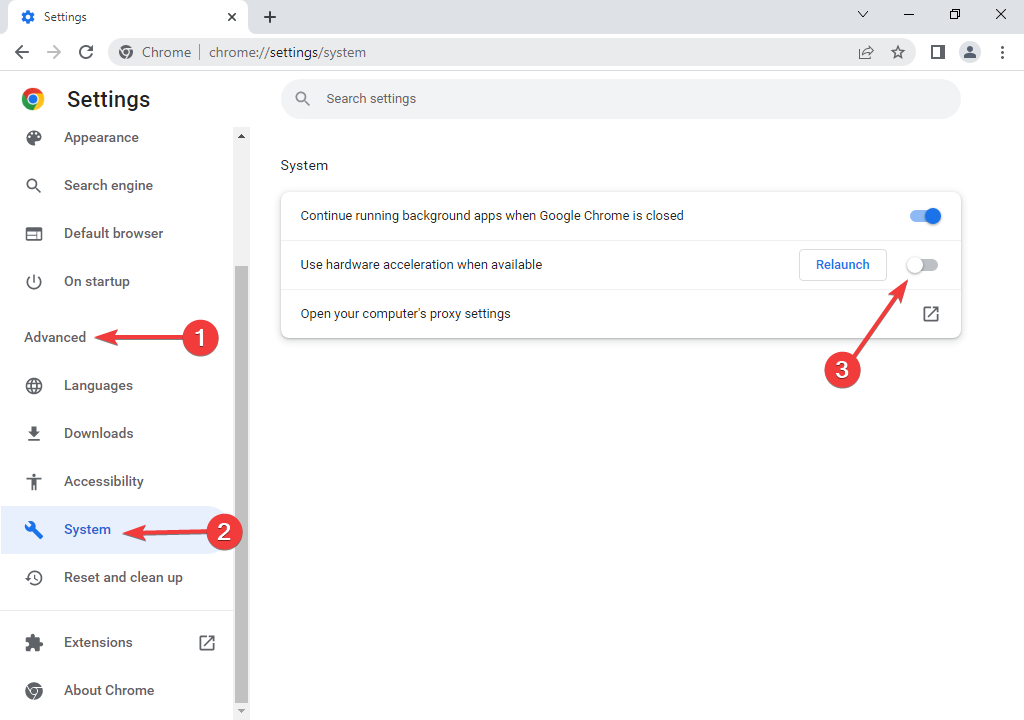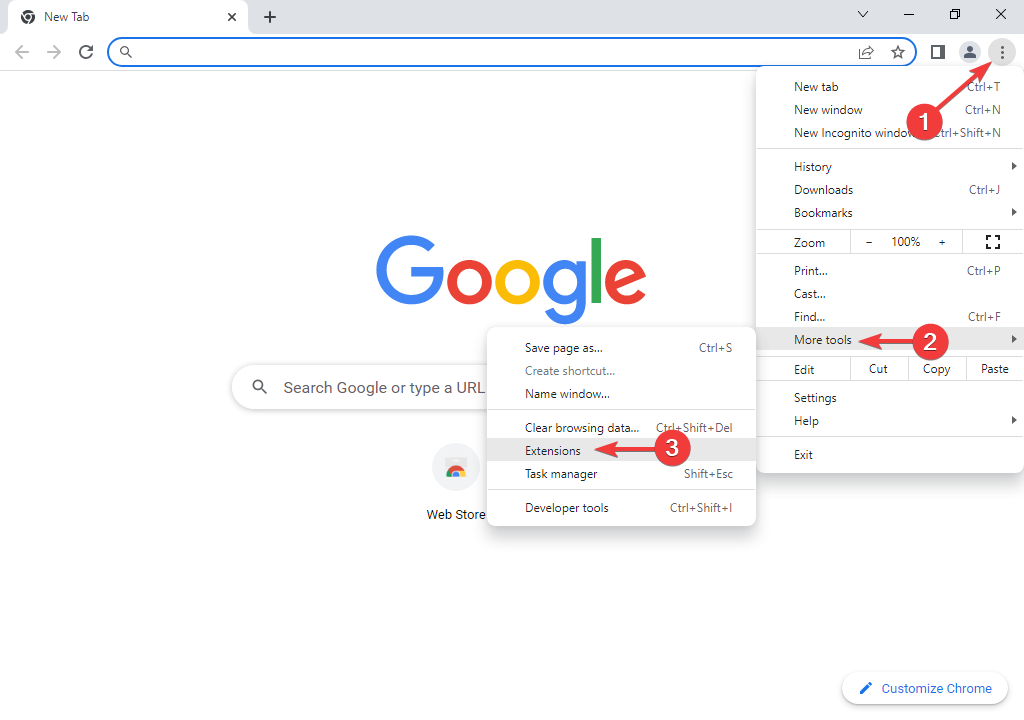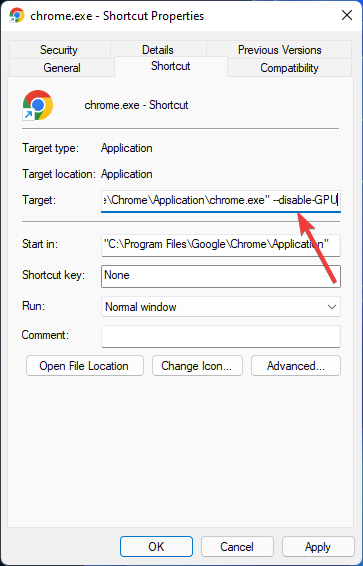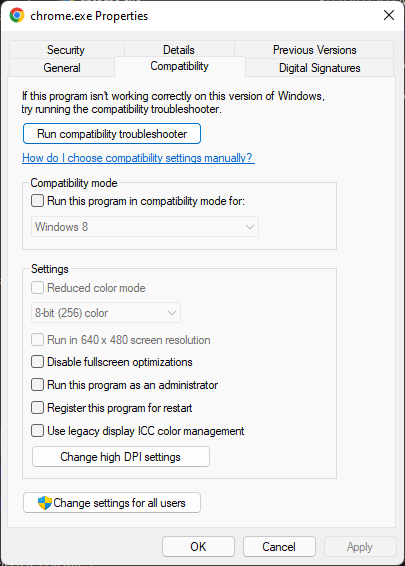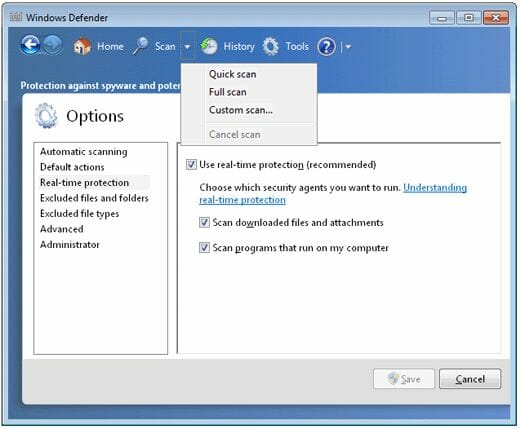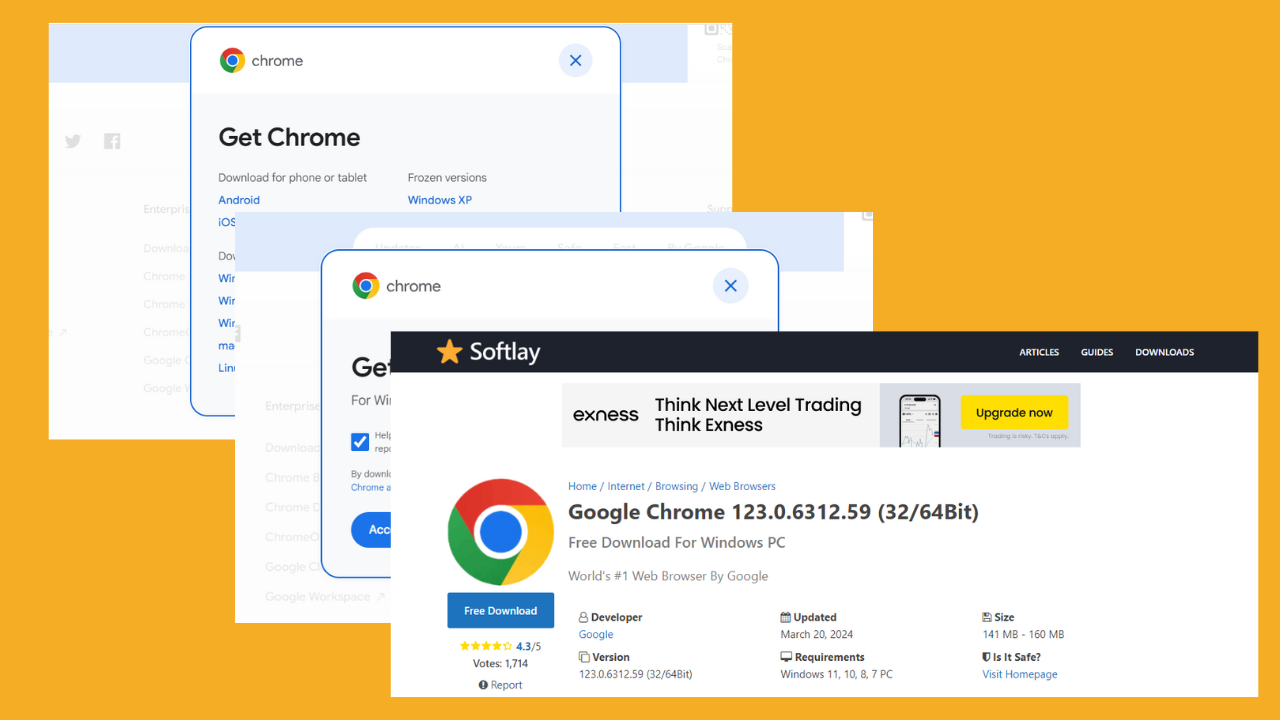Chrome Untitled Error: How to Get Rid of the Blank Pages
7 min. read
Updated on
Read our disclosure page to find out how can you help Windows Report sustain the editorial team Read more
Key notes
- When you open a new tab in Chrome, you see that the web pages are untitled blank pages, which is one of Google Chrome's most annoying flaws.
- You might run into this error due to different reasons such as overutilization of CPU and memory.
- Clearing the Chrome cache can be helpful in solving this issue.
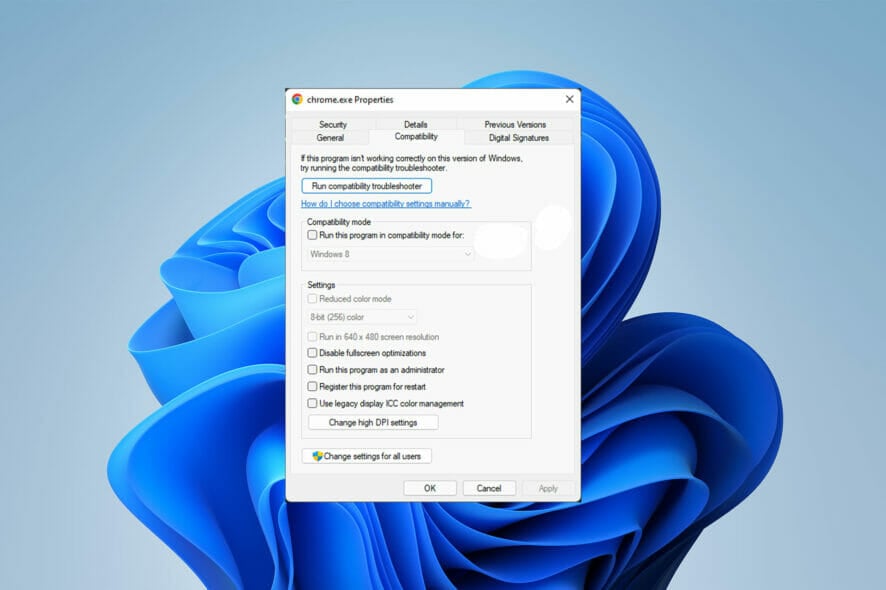
One of the frustrating errors that can become frustrating easily is the Chrome untitled error; when you open a new tab, you see that Chrome web pages show untitled blank pages.
Google Chrome browser is an open-source program for browsing the web. It is available for all operating systems, including Windows, macOS, Linux, Android, and iOS.
As good as Chrome is, sometimes you may face some common errors while using it. This does not let you keep working with it.
There are many reasons that can cause errors, not just a specific one. You need to recognize the error so that you can solve it easily by following the guides.
Here are some of the most common Chrome problems:
- Aw, snap!: This issue occurs when Chrome is having trouble loading.
- Chrome untitled sad face: This error happens when Chrome is experiencing difficulties loading.
- Chrome internet disconnected: As with the previous error, this one occurs when Chrome fails to load a web page.
- Chrome first tab doesn’t load: A bug with Chrome may cause this to occur on rare occasions.
- Chrome name not resolved: DNS server or DNS server connection issues are to blame for the error.
- Chrome connection timed out: The timed-out issue is typically caused by a lack of communication between your browser and the target website.
- Chrome untitled page unresponsive: This might be caused by a Chrome bug.
- Chrome network changed: This problem has to do with the Internet connection.
- Chrome cache miss: If you’ve received this message, it’s likely that your browser is requesting that you re-enter or submit some information.
- Chrome empty response: This error indicates that no data is being sent or transmitted.
- Chrome connection refused: This error can occur for a variety of reasons, including the site refusing to connect, browser extensions or applications conflicting with the browser, DNS issues, and so on.
- Chrome blank page: Viruses and spyware can corrupt Google Chrome settings and compromise its preferences file, resulting in this error.
?️ Quick Tip!
If you don’t want to deal with such issues in the future, you can use a different browser. We recommend Opera One because it’s lighter than Chrome and sometimes more stable.
It’s easy to use, with a low error rate. It includes all the standard features you want in a browser and as bonus you get built-in VPN, Ad blocker and AI.
How do I fix the untitled error in Chrome?
Add no-sandbox
- First, close Google Chrome.
- Then, right-click on the Google Chrome icon, and afterward, go to Properties at the bottom of the list.
- Inside the shortcut tab, click on the text box in front of Target, and add the following text after the path to the application:
--no-sandbox
- Click on Apply, and then tap on OK. Now, restart your computer, then launch your Google browser.
Before fixing the Chrome untitled error on different Windows versions, let’s see what may cause this error; it may be due to the overutilization of CPU and memory or conflicting browser extensions.
This error happens when you open a new tab and search for a website. As a result, you see that nothing comes up, except for a white and a blank page.
What should I do to fix the Chrome untitled error in Windows 11?
1. Clear Chrome cache
- First, open Google Chrome.
- Then, press Ctrl + Shift + Delete together. Now, the Clearing browser data window opens.
- Choose the Advanced section next to the Basic section. Then, change the Time range to All-time at the bottom of the menu. After that, click the Clear data button.
- When it’s done, close your web browser and open Google Chrome again.
2. Turn the hardware acceleration off
- First, click on the vertical Ellipsis icon at the top of the browser window. Then, click on Settings to open it.
- Scroll down and click on the Advanced tab. Next, go to the System section and turn off the Use hardware acceleration when available toggle switch.
- Another way to fix the Chrome untitled error is to disable your browser’s hardware acceleration settings.
3. Disable the extensions
- First, you need to open Google Chrome and click on the vertical Ellipsis icon again. Then, select More Tools next, and choose Extensions from its submenu.
- The extension page displays on your screen; you need to turn off any toggle switches.
- Now, close Google Chrome and open it again to make sure the problem is already solved.
Sometimes, some extensions may cause an untitled Chrome blank page, so you need to disable each of them by following the step to fix this issue.
How can I fix the Chrome untitled error in Windows 10?
1. Edit Chrome shortcut target
- To do this, first, close the Google Chrome browser.
- Then, right-click on the Google Chrom icon and choose Properties.
- Go to the Shortcut tab; in the Target box, add the following text:
--disable-GPU - Finally, click OK to save and confirm changes.
Although those previous workarounds even work in Windows 10, this solution would be helpful to resolve the issue in Windows 11, Windows 10, and Windows 7. Disabling the GPU can help solve the issue.
2. Check your compatibility mode
- First, tap on the Properties option after right-clicking on the Chrome icon.
- Then, go to the Compatibility tab next to the shortcut. Find the Compatibility section.
- Now remove the mark in the Run this program in compatibility mode title.
- Then, click Apply and OK to confirm the changes.
Even an active compatibility mode can cause the Chrome untitled error. So if this is the case for you, you need to disable compatibility mode.
What can I do to fix the Chrome untitled error in Windows 7?
- First, click on Cortana, and in the search box, type Windows Defender; now click on the appropriate result to start this application.
- Afterward, choose Virus and Threat Protection.
- Tap on the Full Scan radio button, then the Scan Now button, or choose Full scan from the top menu.
- Finally, you should restart your PC to finalize the new changes.
As we mentioned before, all of those workarounds are functional, and you can use any of them in all versions of Windows. Note that you should run a full scan of your entire PC regularly because the presence of malware inside your PC can also cause this error.
How do I fix Chrome’s untitled error on Mac?
- First, open your taskbar, then click on the arrow facing upwards next to the battery sign.
- If the Chrome icon is there, then right-click on it and untick where it says Allow to run in the background.
- Then your Chrome should close down; now open Chrome up to check if the problem is solved. But this way may work for some users, not all.
You can try all those methods even for the Mac operating system; they work the same for the macOS, but here we explain one more solution.
When you open a new tab in Chrome and suddenly face this error, you can try it this way.
If you have already tried all the above methods and they didn’t work for you, the only way is to reinstall your Google Chrome; this may resolve the error.
Rebooting your system can also have some positive effects on your situation. It mostly gets rid of the little glitches that happen on your computer.
Also, if the Google settings don’t open, you should clear your browsing data. This means that you should know how to clear cache data in Chrome.
If you were able to successfully fix the Google Chrome untitled problem, please let us know in the comments section below.