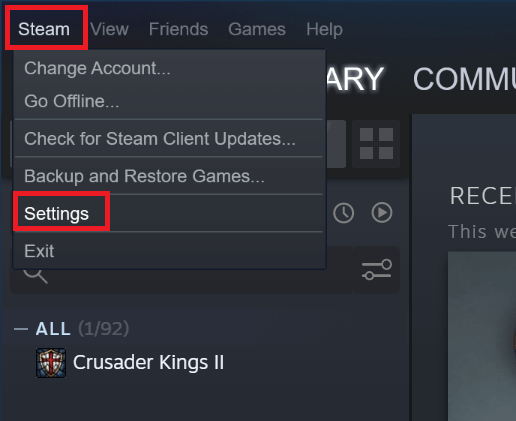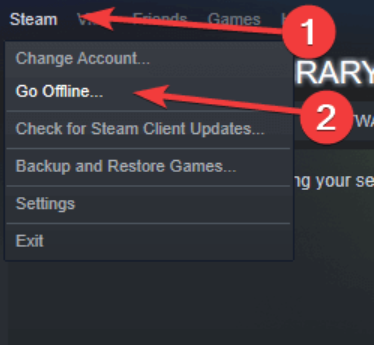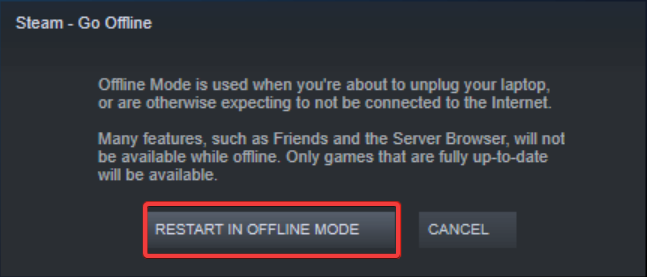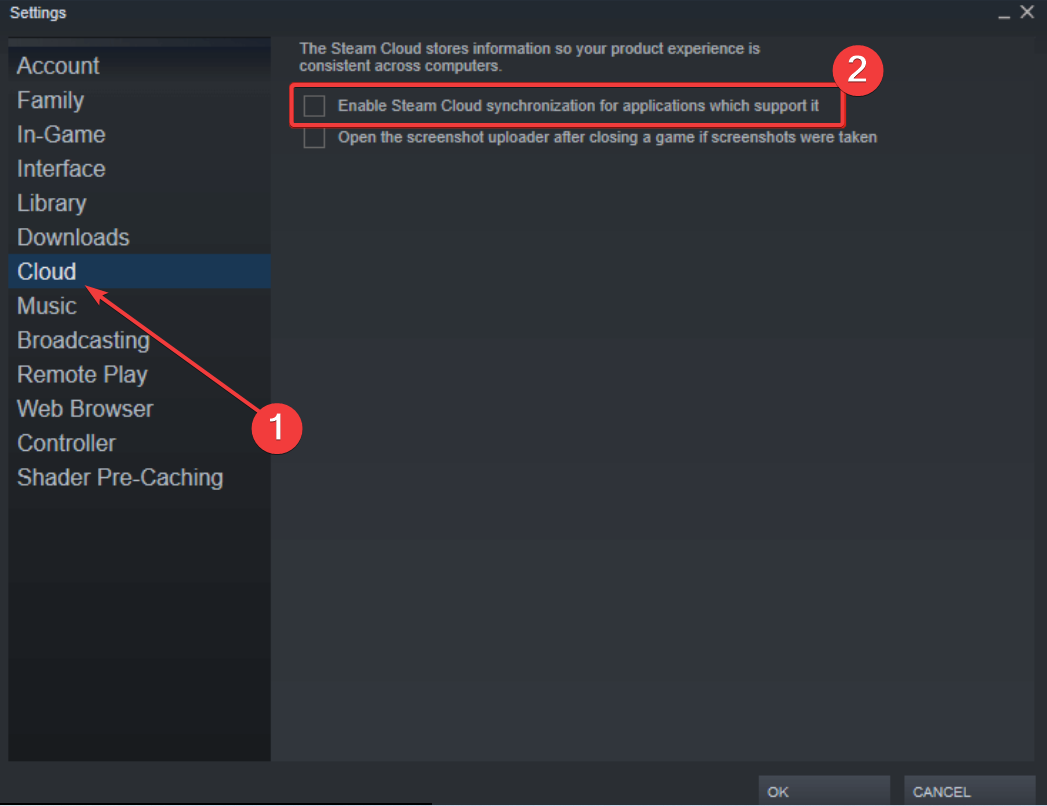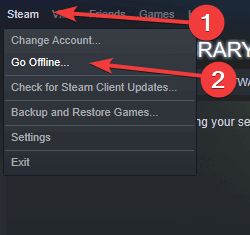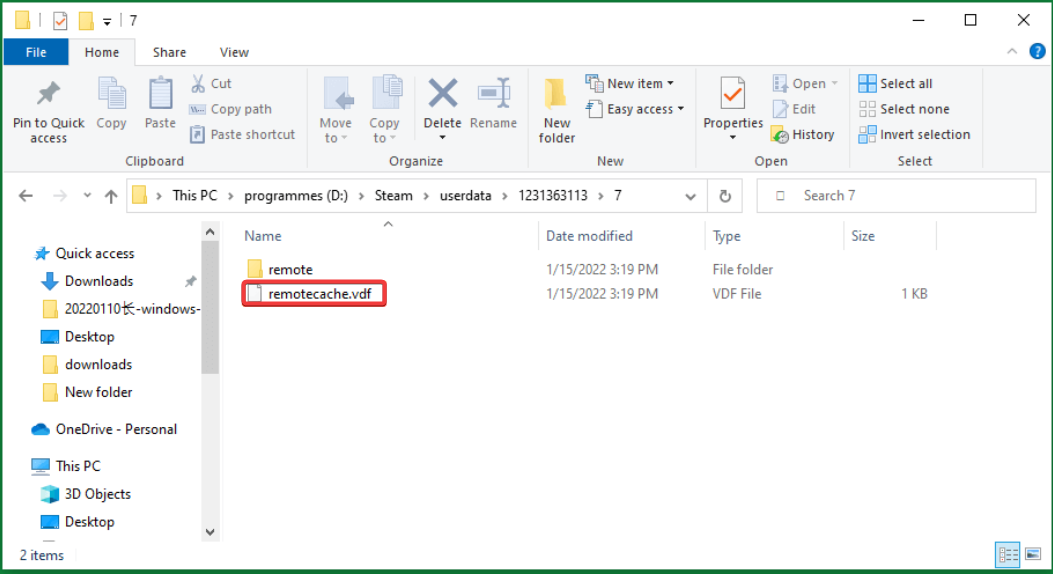Civ 5 Runtime Error: 5 Ways to Permanently Fix the Crash
Enabling all mods before starting your game is a quick fix to this issue
4 min. read
Updated on
Read our disclosure page to find out how can you help Windows Report sustain the editorial team Read more
Key notes
- If you are dealing with the Civ 5 runtime error, it might be due to corrupt game files.
- You can fix this issue quickly and effectively by enabling your mods before starting the game.
- Another straightforward solution is to rename the Saves folder in your game file.
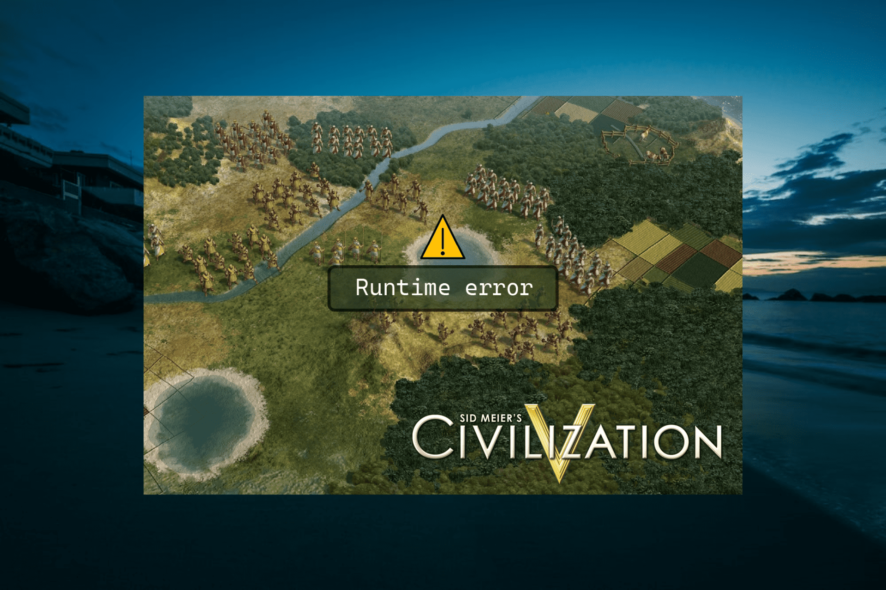
The Civilization series has been around for years, and one of the most popular entries in the series is Civilization 5. However, some users are reporting a Civ 5 runtime error.
While this error can be due to various factors, it is not impossible to fix, as you will find in this guide.
Why won’t Civ 5 start anymore?
Listed below are some of the potential causes of the Civ 5 runtime error crash:
- Disabled mods: If you have mods on your Civ 5 game, you need to check all the mods you are using before starting the game. Else, you will get this error message.
- Corrupt cloud files: Sometimes, this problem can be due to faulty cloud files on your game. You need to delete the corrupt files to solve the problem.
- Interference from antivirus or firewall: Your antivirus or firewall might be blocking your game, leading to the Civ 5 runtime error dx11. The solution to this is to disable your security software temporarily and probably switch to a more reliable antivirus app.
How can I fix Civ 5 Runtime error?
1. Check your game mods
If you’re running the game with mods, you will get the Civilization 5 runtime error when loading the saved game without the mods.
To fix it, enable all mods you used before and try again. In addition, try loading the game from the Mod Menu with all the required mods enabled. Many users reported that this worked for them, so be sure to try it.
2. Start Steam in Offline Mode
- Start Steam and go to Steam > Settings.
- Choose the Accounts option in the left pane.
- Uncheck Don’t save account credentials on this computer option.
- Open the Steam menu and select Go Offline.
- Now, click on RESTART IN OFFLINE MODE.
- Finally, restart Civilization 5.
This is a neat little workaround, and several users confirmed that it fixed the Civ 5 runtime error. So, be sure to try it out.
3. Rename the save folder
- Press the Windows key + E and navigate to the path below:
C:\Users\<username>\Documents\My Games\Sid Meier’s Civilization 5\Saves\ - Now, copy the Saves folder on your Desktop, just in case.
- Next, rename the original Saves folder to something else.
- Then, finally, restart the game.
Sometimes, a corrupted folder in your game file can cause the Civ 5 runtime error. You need to rename this folder and allow your game to build another one.
4. Remove corrupted cloud files
- Launch Steam and navigate to Steam > Settings.
- Select the Cloud option.
- Uncheck the box for Enable Steam Cloud synchronization for applications which support it.
- Now, select Steam > Go offline.
- Navigate to the path below and select your account folder:
C:\Program Files (x86)\Steam\userdata - Next, locate the 8930 directory and delete everything inside it.
- Now, launch your game, play a couple of turns, and save the game.
- Exit the game, close Steam, and go to folder 8930.
- Delete remotecache.vdf file.
- From here, launch Steam, go online, and enable Cloud sync.
- Finally, start Civ 5. You should receive a message about Cloud Sync Conflict. Select Upload to the Steam Cloud option.
After doing that, the Civ 5 runtime error should be resolved entirely.
5. Check your firewall
A few users reported that their firewall or antivirus caused the Civ 5 runtime error. Therefore, be sure to check your third-party security software.
Some users reported issues with Peerblock, but other firewalls can also cause this problem. So, ensure that Steam and Civilization 5 are allowed through your firewall and antivirus.
There you have it: everything you need to fix the Civ 5 run time error efficiently. You should now be able to play your game again, provided you follow the instructions in this guide carefully.
If Civ 5 is not launching at all on your PC, check our detailed guide to fix it effortlessly.
Feel free to let us know the solution that helped you fix this issue in the comments below.