How to Free Up Space Using Auto Recycle Bin Cleaning in the Creators Update
This is how you can perform it quickly
2 min. read
Updated on
Read our disclosure page to find out how can you help Windows Report sustain the editorial team. Read more
Key notes
- Are you wondering how to automatically erase Recycle Bin? Find out now here.
- The solution below gives you all the indications you need to perform this task.

You can never have enough ways of cleaning useless files from your Windows device. If you own a smaller hard drive, you’re probably familiar with the annoyance of regularly having to manage low disk space.
Whether you use Windows’ built-in tools or other popular repair tools, the task of cleaning old files always needs to be done manually unless you previously paid for premium software.
Now, this won’t have to happen anymore: Microsoft has added a new feature to Windows 10 with the Creators Update that allows you to save a small amount of disk space on your PC by automatically cleaning your Recycle Bin and removing temporary files not being used by apps you have already installed.
Follow these steps in order to enable this cool feature:
- Open Setting and go to the System.
- Once you’re in the System settings, open the Storage page from the sidebar.
- You’ll then see a toggle to enable the feature just under Storage Sense.
- Enable it and then click on Change how we free up space line below the toggle.
- You’ll be taken to another page with even more settings for Storage Sense. Here, you’ll be able to prevent it from deleting files that are being stored in your Recycle Bin for more than 30 days. You can also stop deleting temporary files that haven’t been used by your apps.
- You’ll also see a handy button for manually freeing up space whenever you need it.
You won’t be able to save tons of space with the help of this new feature, but you’ll still get to enjoy a small amount of extra disk space.





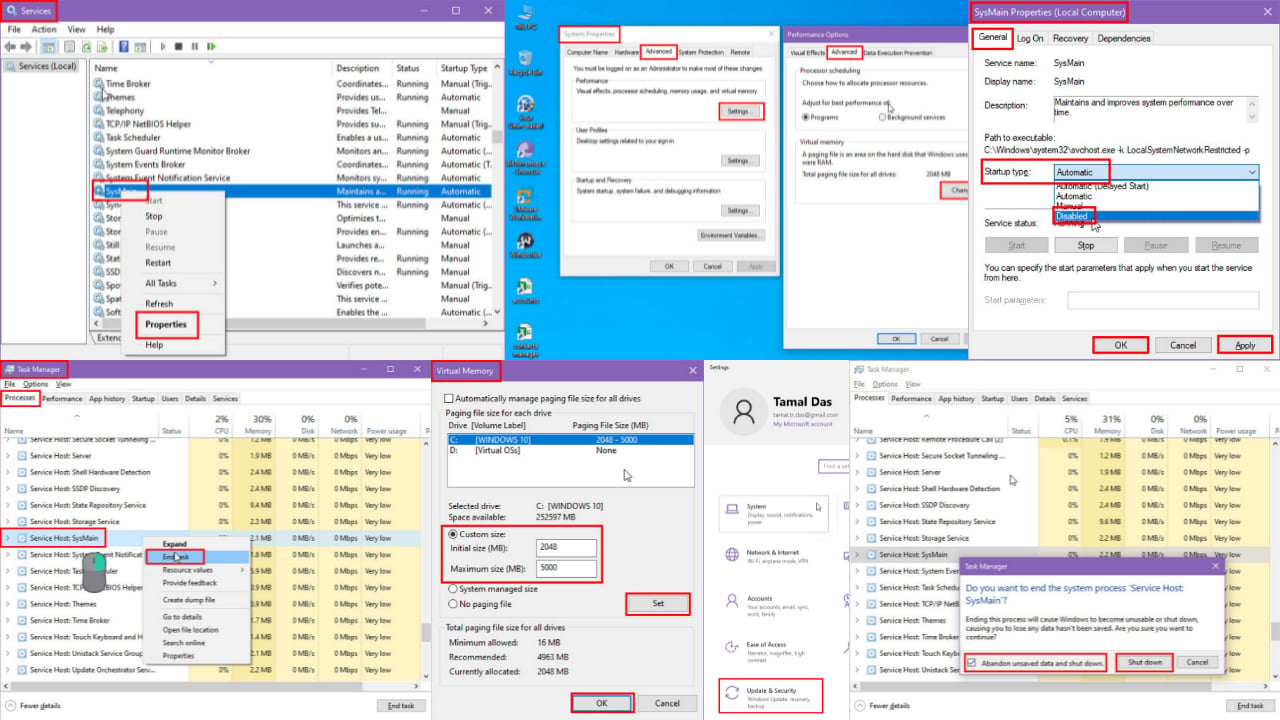
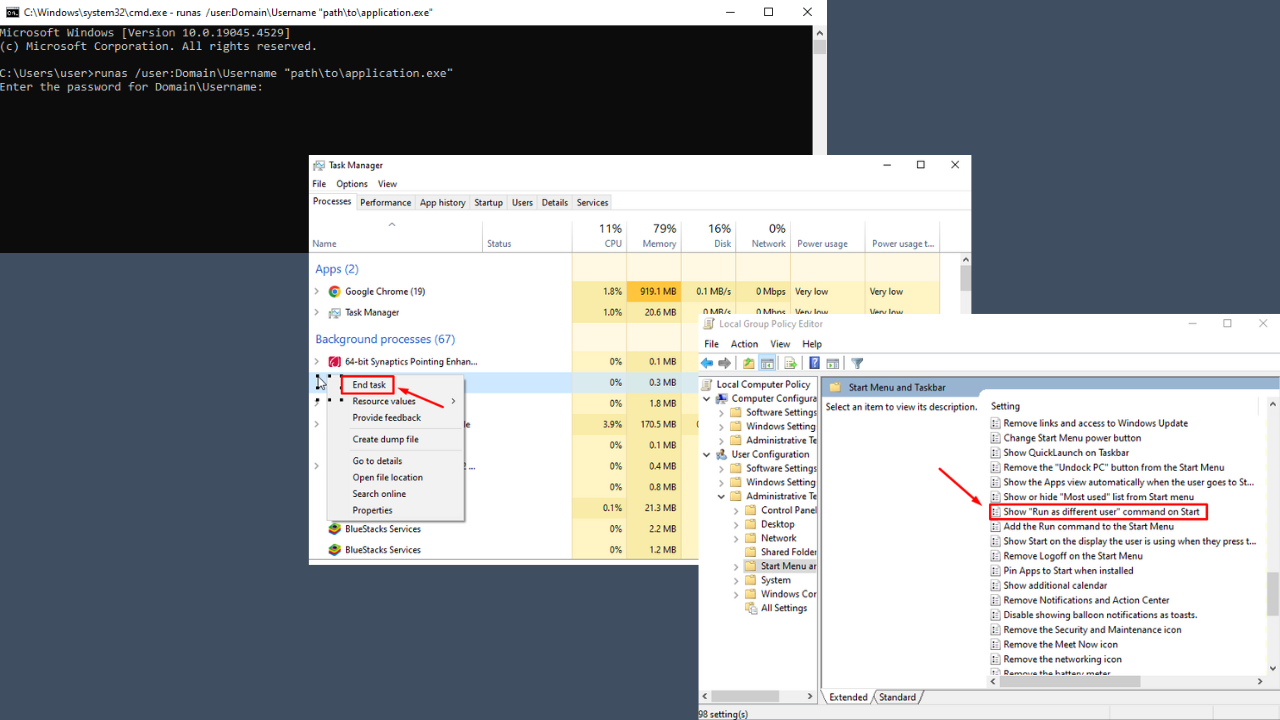
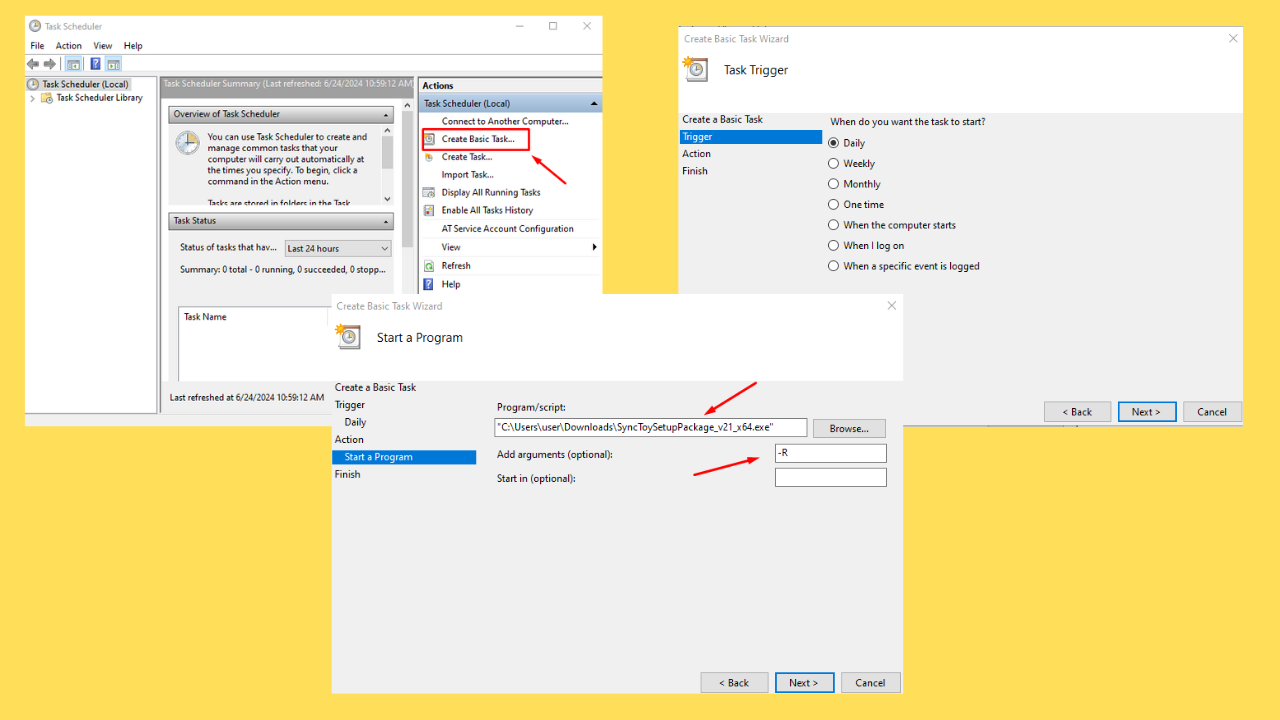
User forum
0 messages