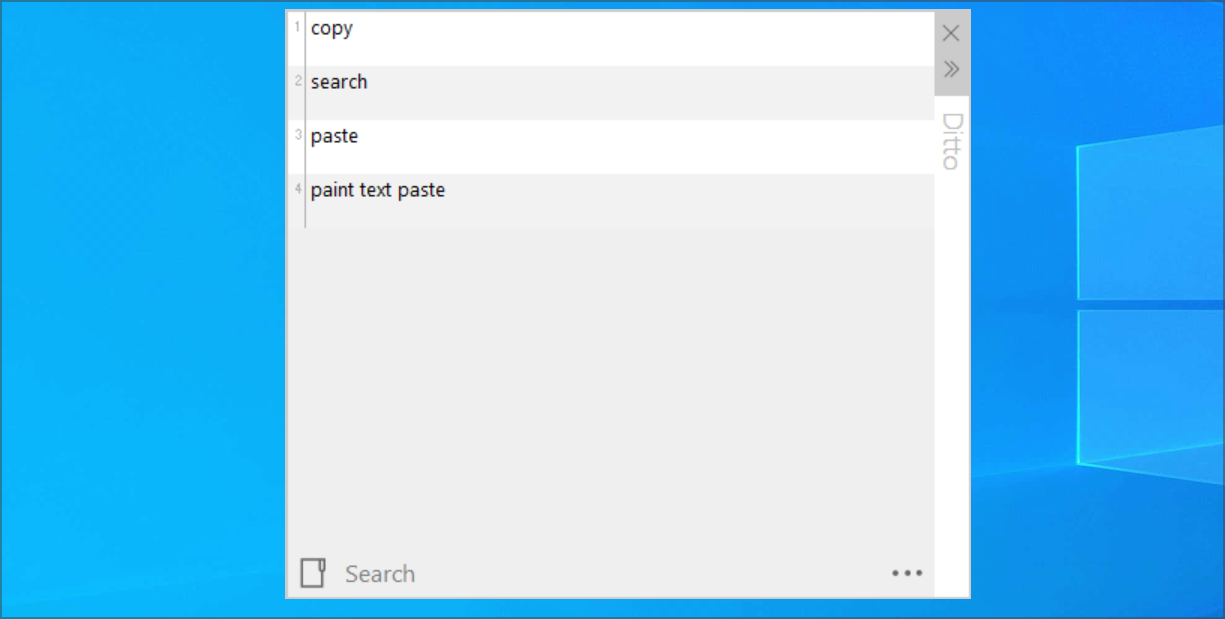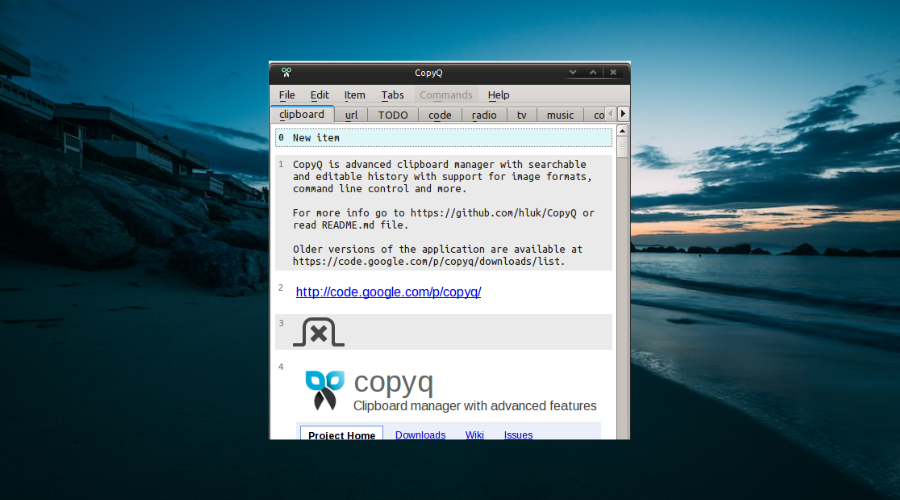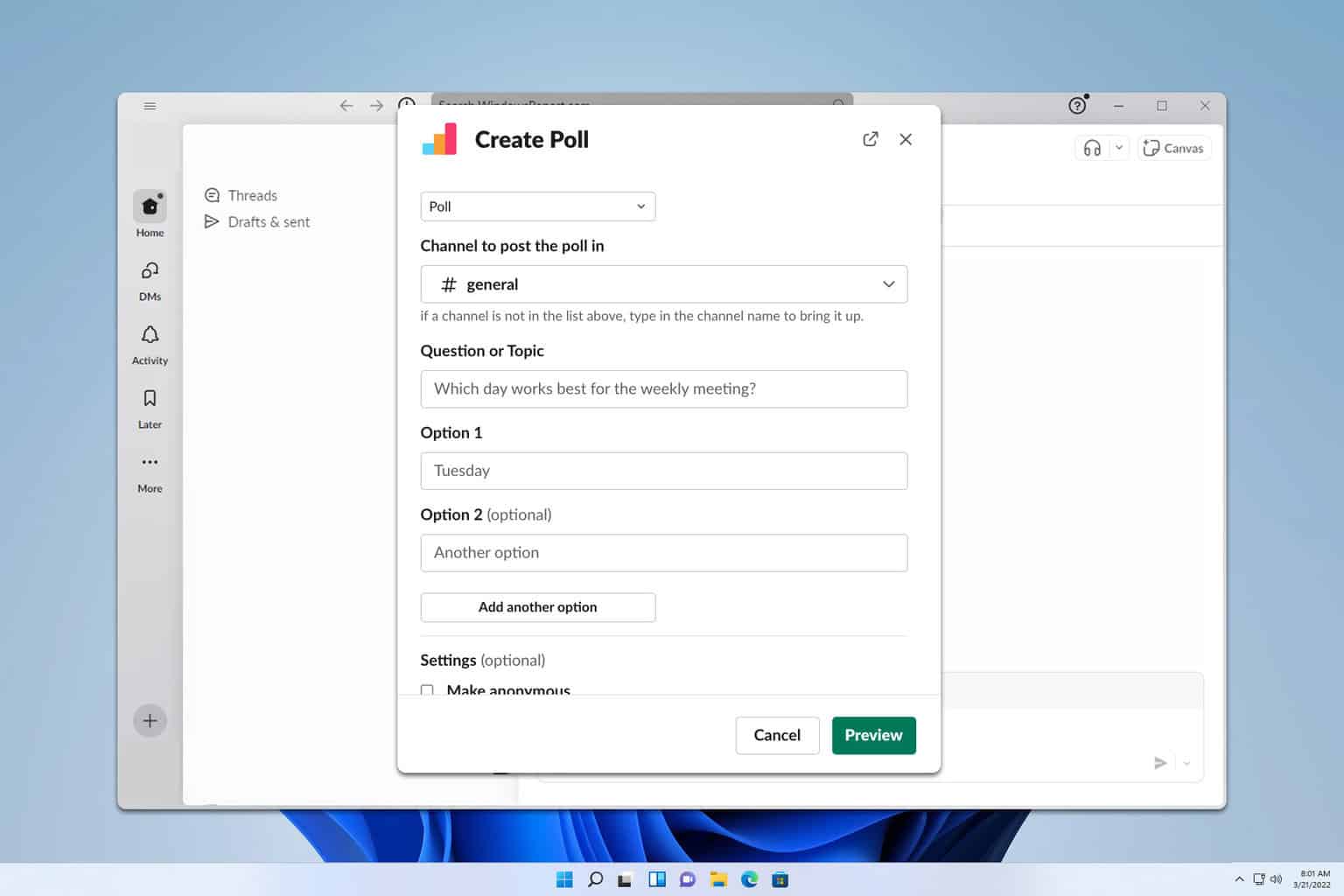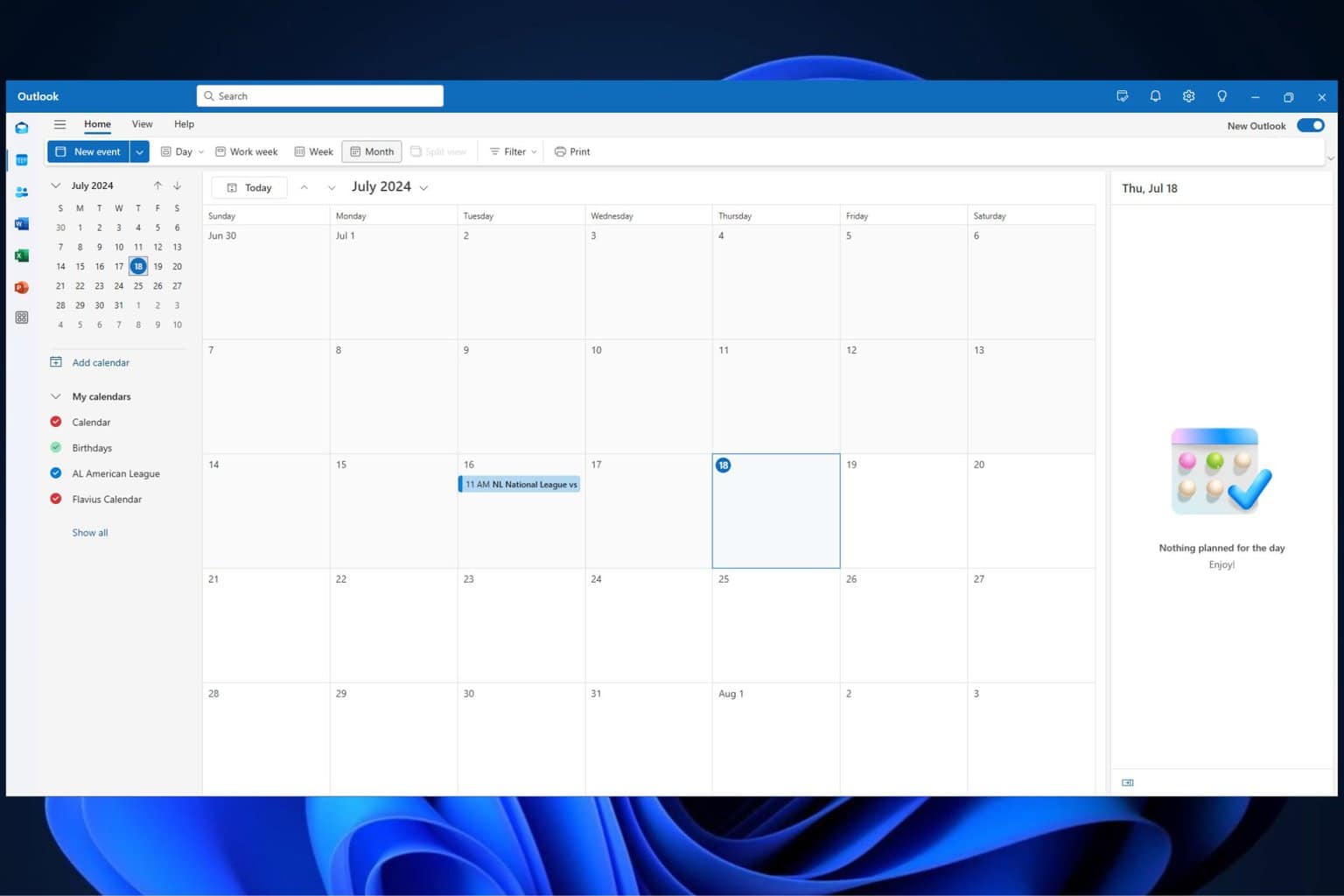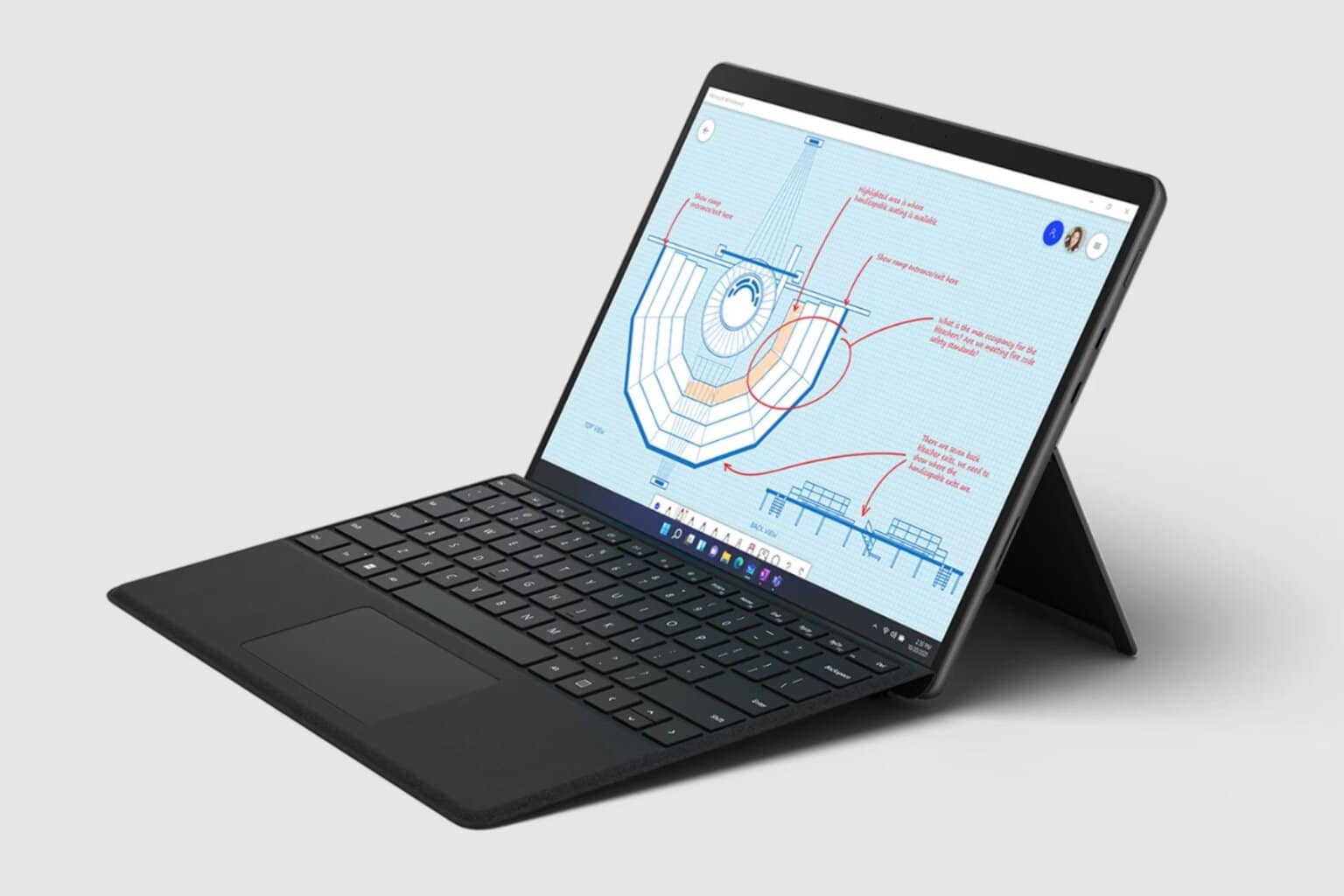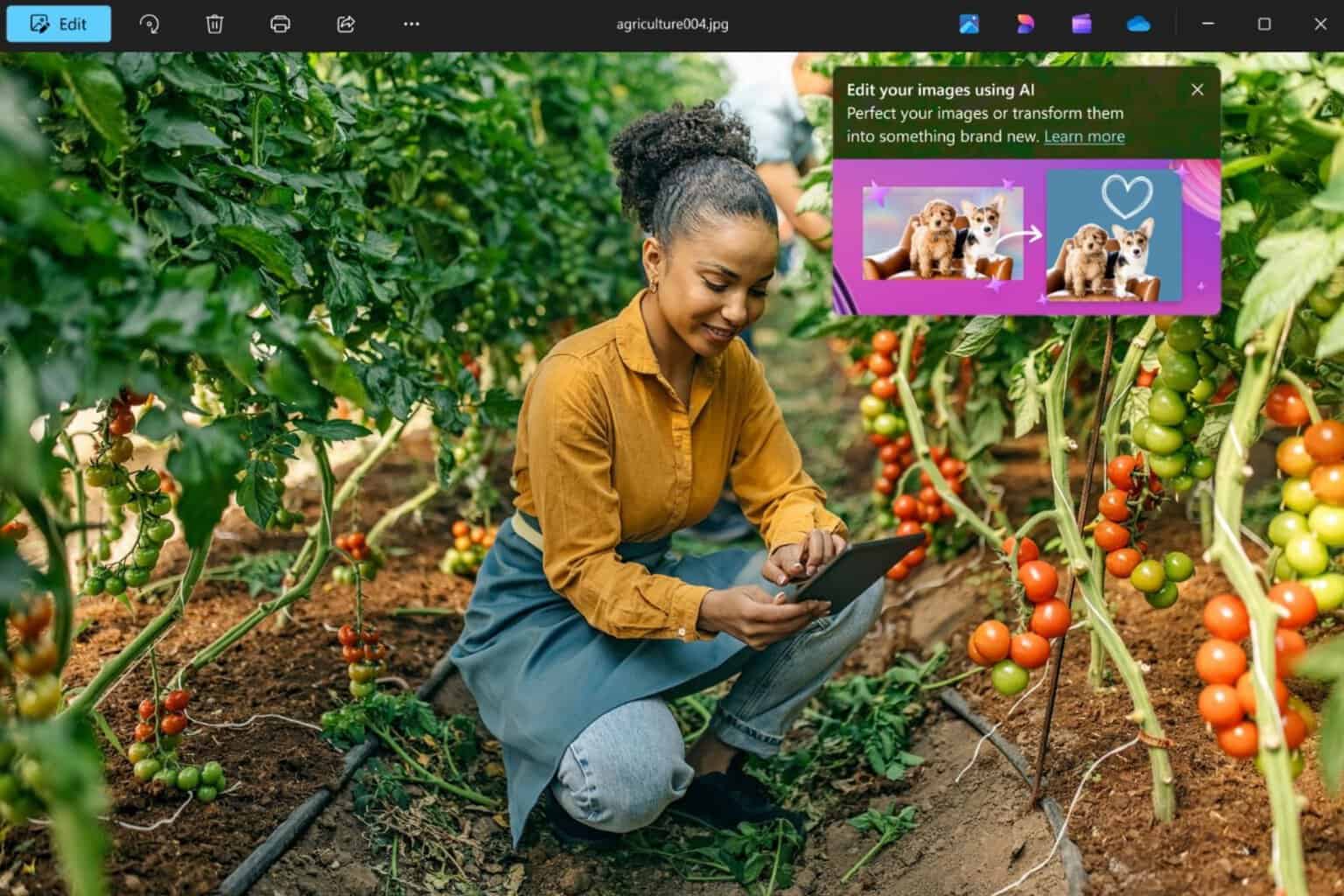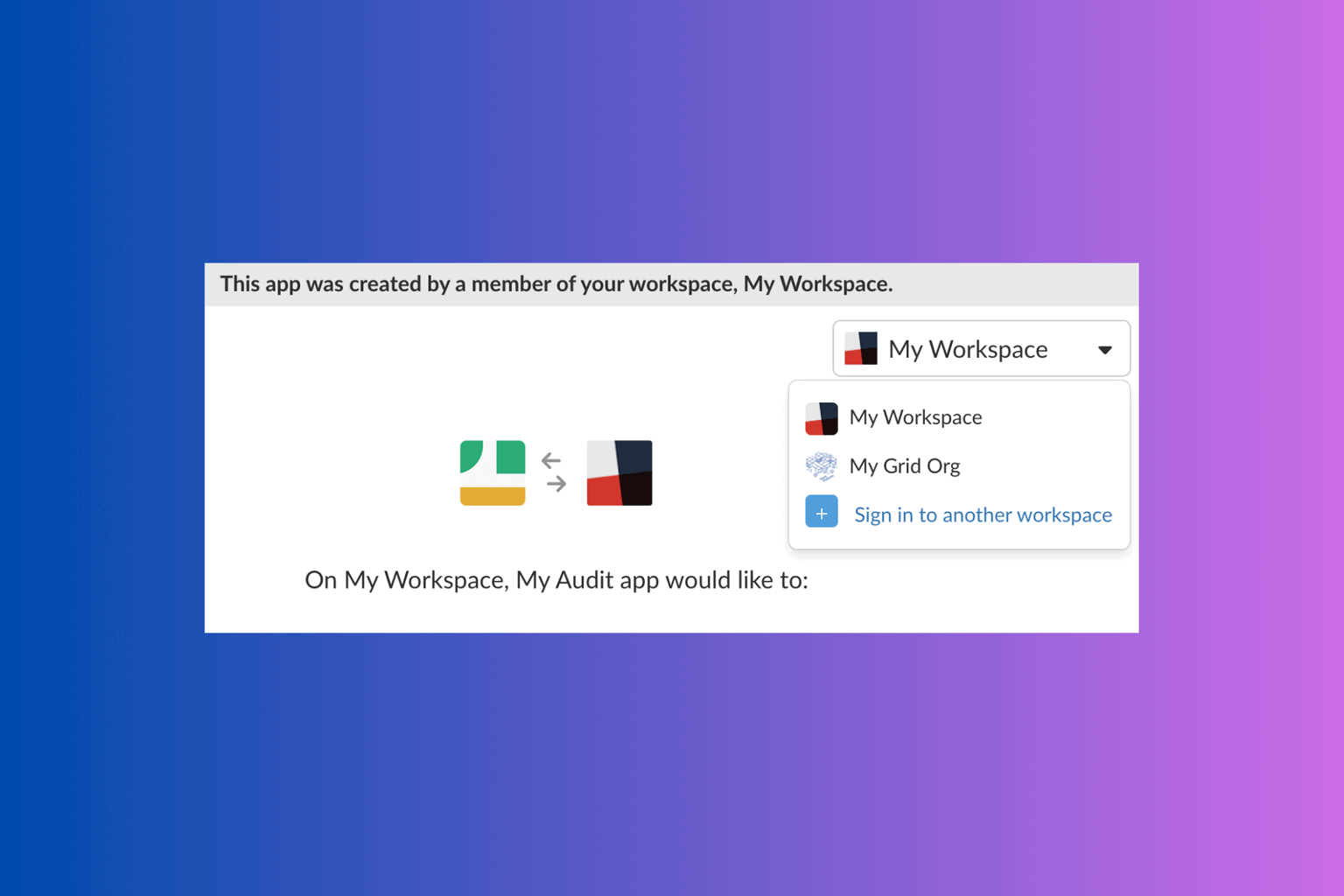6 Best Clipboard Managers for Windows 10 [Free, Paid]
Organize and paste your data easily with these tools
7 min. read
Updated on
Read our disclosure page to find out how can you help Windows Report sustain the editorial team Read more
Key notes
- While the copy-and-paste task may look simple, you will need the help of a clipboard manager when you need to copy lots of content.
- Some of the best clipboard manager tools offer advanced filtering and simple functionality.
- To make things easier, the tool you should choose should support a host of hotkeys.
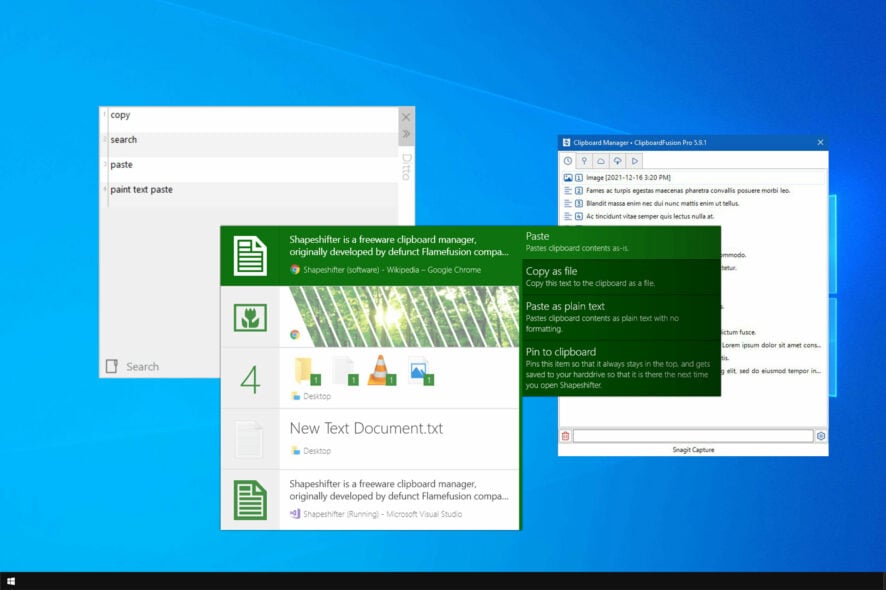
Windows already has a clipboard history feature, but many prefer using a clipboard manager that offers more advanced features.
If you copy and paste data regularly, you might be interested in one of these great tools that will help you boost your productivity.
What is the best clipboard manager tool for Windows 10?
Comfort Clipboard – Best overall
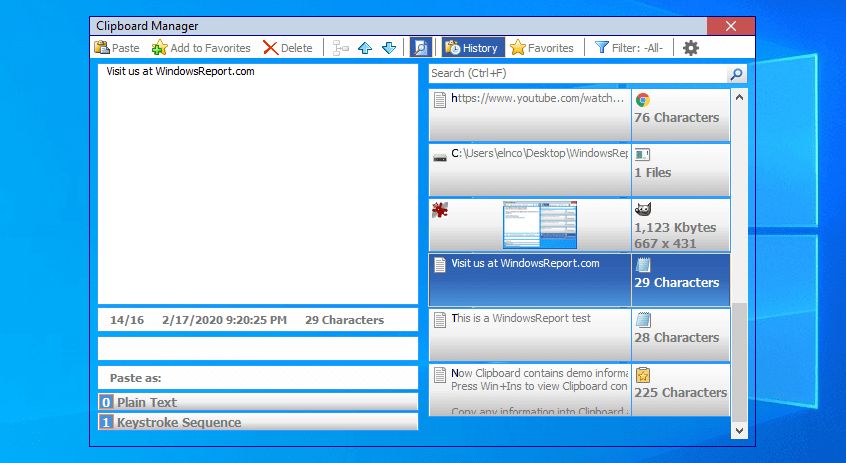
Comfort Clipboard is an extremely handy software that keeps your clipped data ready to use.
It has many features that other clipboard software doesn’t, especially the ‘autosave’ feature, which is very helpful in case you turn off your computer and need your clipped data from the last session after reboot – you can find them in the program.
The Pro version has many useful options: data encryption, hiding clipped passwords, hotkey assignment, editing text fragments, and many more.
We recommend this tool not only for its great price and features but also for its trial version, high-security level, and compatibility with all versions of Windows.
Comfort Software also offers a great on-screen keyboard that you can use easily on every Windows 10 PC or laptop.
Another great tool is Comfort Keys Pro which allows you to customize the functions of the buttons on your keyboard. We recommend you check them.
Other great features:
- Extensive clipboard history
- Will store text, images, and files in the history
- Hotkeys for quick pasting
- Ability to paste multiple items

Comfort Clipboard Pro
The best clipboard manager for keeping your data organized and always ready to use. Try it now!ClipboardFusion – Sleek and easy-to-use interface
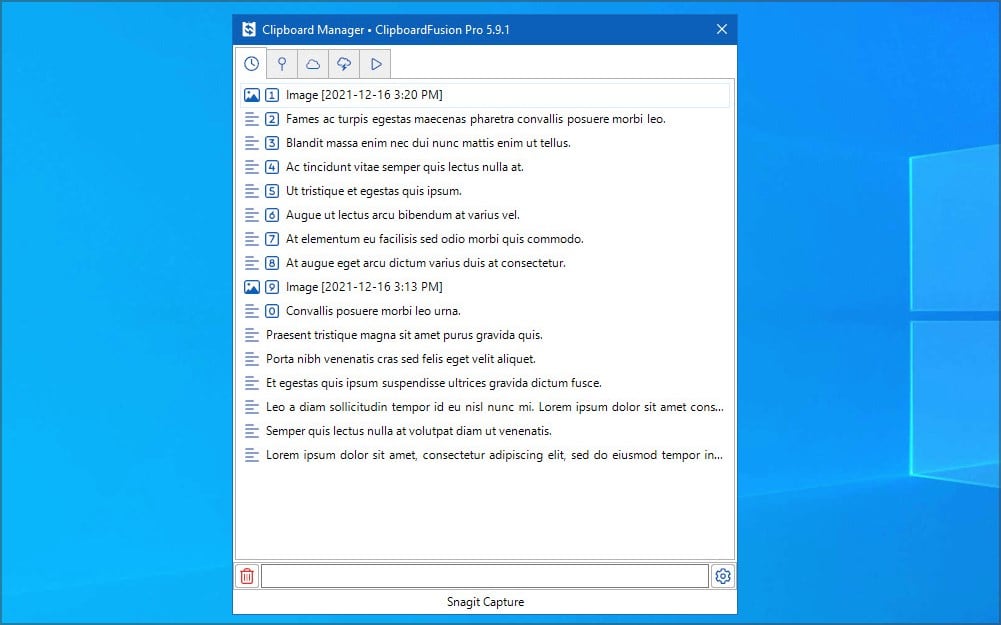
This feature is extremely useful if you’re copying text from one application to another because it removes formatting, whitespace, and HTML tags, leaving you with text.
ClipboardFusion also comes with a Text Replace feature that allows you to easily find and replace all instances of a specific text string in your Clipboard manager.
This tool supports a wide range of hotkeys to make your job faster, so you can easily scrub text or turn on syncing just by using a single hotkey.
Thanks to the Clipboard Preview feature, you can easily see a preview of any image copied to the Clipboard.
In addition to images, this feature also works with HTML color codes, so if you are a web designer, you will probably like this feature.
It is also worth mentioning that ClipboardFusion fully supports macros, and you can create all sorts of macros by using C#.
This Clipboard manager also supports Clipboard syncing. However, this premium feature requires you to purchase a license.
After purchasing a license, you can seamlessly sync all your clipboard entries with other computers and mobile devices.
ClipboardFusion is a simple Clipboard manager with certain advanced features. One feature that sets this application apart from the rest is its ability for text scrubbing.
Other great features:
- Minimalistic user interface
- Ability to sync your clipboard with multiple devices
- Advanced macros
- Triggers for specific actions

ClipboardFusion
Text scrubbing, text replacement, and hotkeys are some of the amazing features this tool offers. Get it now!Ditto – Versatile and simple to use
Unlike the earlier mentioned clipboard managers, Ditto is not a full clipboard manager app. Instead, it works as an extender that improves the functionality of the built-in Windows clipboard manager.
With Ditto, you might not need to consider any advanced and dedicated tool, thanks to its numerous excellent features. One of the enticing features of this tool is that it allows you to save just about any information.
From HTML snippets to texts and images, Ditto allows you to save any information. Moreover, it makes your saved data readily available for easy retrieval from its database.
Another feature to look forward to in this tool is the abundance of keyboard hotkeys. This makes it extremely easy to use. Lastly, Ditto is completely free.
Other great features:
- Incredibly simple to use
- Portable version available
- Ability to sync clipboard on multiple PCs
- Built-in search and custom hotkey support
CopyQ Clipboard Manager – Great for multiple platforms
This is another free clipboard manager for Windows with advanced features. CopyQ is an all-rounder that allows you to store HTML snippets, screenshots and other images, and texts.
One of the best things about CopyQ is the easy storage and retrieval of information. It stores all your copied information in well-customized and ordered tabs.
This allows you to easily find, edit, sort, and delete your files easily. There is also the ability to add notes to your saved items.
CopyQ allows you to use different system shortcuts to perform different operations. Also, you can create your own custom shortcuts and use them as you like. Finally, you can create a custom script to perform a specific task with this clipboard manager.
Other great features:
- Available on all desktop platforms
- Can store all types of format
- Ability to add notes to items
- Fast navigation
ShapeShifter – Modern and simple design
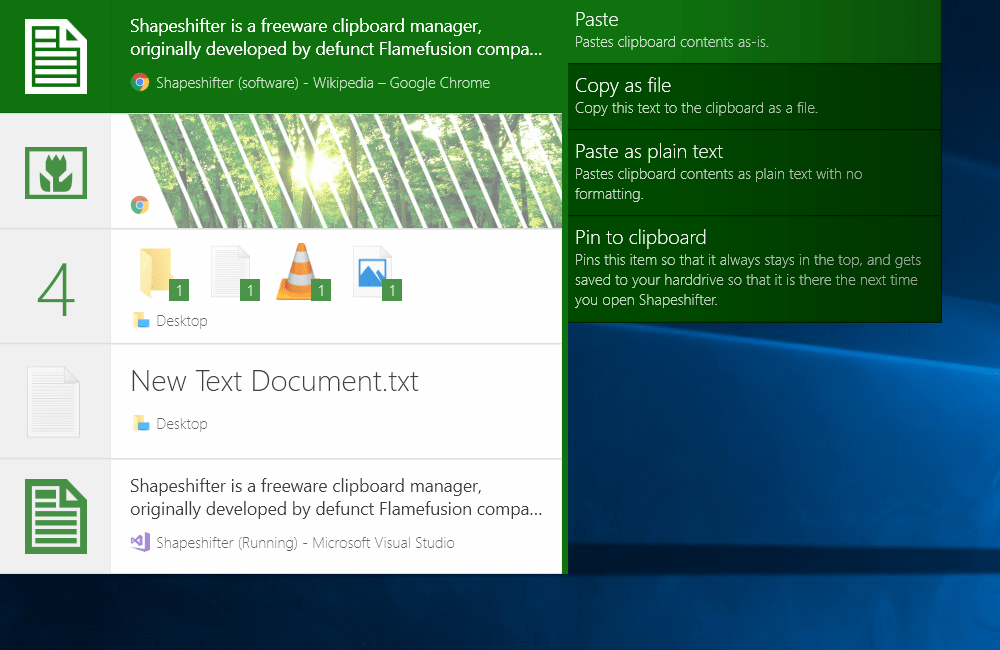
ShapeShifter is also called a Clipboard extender rather than a Clipboard manager because it just enhances the functionality of your Clipboard.
Unlike other Clipboard managers, this one doesn’t require you to use any new shortcuts, and you can perform all you need to do by using Ctrl + C and Ctrl + V shortcuts.
It’s also worth mentioning that ShapeShifter supports a wide range of data, including text, HTML, videos, pictures, and even files, unlike other Clipboard managers on our list.
To copy and paste data using this tool, you need to press and hold Ctrl + V shortcut for a while and see your Clipboard history available. To paste data, select any data from your history and release Ctrl + V keys.
The entire process is streamlined, making it natural since you don’t have to use any new shortcuts.
In addition, you can paste data by selecting your history entries from the Taskbar icon. This method seems inefficient, and we assume that most users will continue to use the shortcut keys.
Although ShapeShifter is an innovative tool, it doesn’t have a search function which is a major flaw.
Fortunately, the development team is working hard on this tool, so we might see this feature added in one of the upcoming versions.
Other great features:
- Incredibly sleek user interface
- Completely free
- Highly customizable
- Intuitive
ArsClip – Freeware and portable
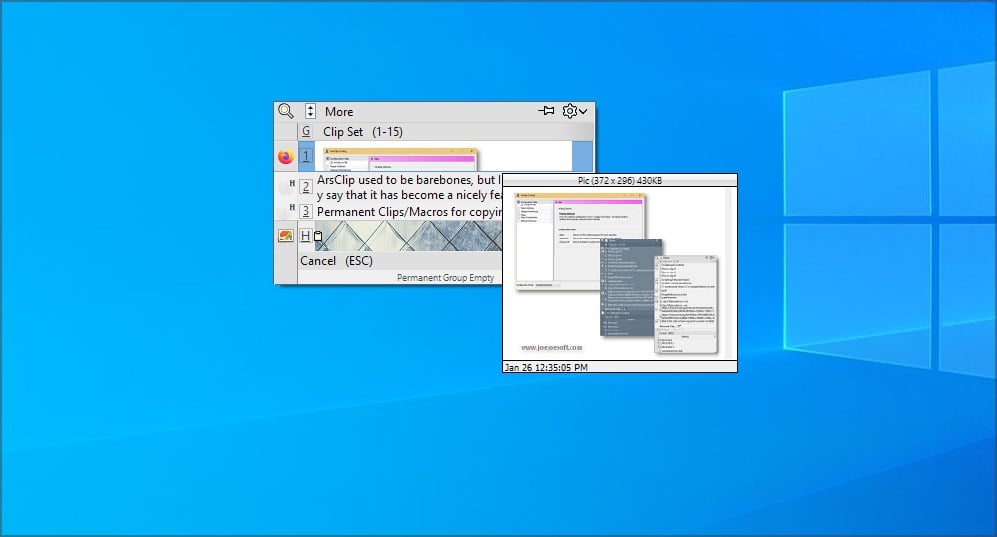
If you’re looking for a lightweight and freeware clipboard manager, then ArsClip might be just what you need.
The software is straightforward to use, you need to copy the content, and it will be stored in memory. Next, use the keyboard shortcut or hold the right-click to activate the clipboard menu.
From there, you can see all the content you copied and choose which one you want to paste. You can do so by clicking the desired item, or by using a keyboard shortcut.
Of course, you can preview the copied data simply by hovering over it with your mouse. Overall, ArsClip is a simple but versatile clipboard manager that is worth checking out.
Other great features:
- Portable version available
- Freeware
- Easy to use
- Allows you to view saved data easily
If you are looking for a powerful Clipboard manager, our list here should come in handy. If you’re still looking for new apps, visit our guide about the best file managers for Windows for more great tools.
Please let us know in the comments section below if you have other suggestions or recommendations.