Download CloudBerry Backup and you'll never lose your files
6 min. read
Updated on
Read our disclosure page to find out how can you help Windows Report sustain the editorial team Read more

Over the past few years, cloud storage services gained an enormous popularity. Many users use cloud services for backup, but managing your backups manually can become a problem.
There are many great tools that can help you to back up your files to cloud storage. If you’re looking for a cross-platform cloud backup software that can work with all major cloud services, you might want to consider CloudBerry Backup.
CloudBerry Backup: A great multi-platform cloud backup solution
Five different backup types available
CloudBerry Backup comes with a friendly and tabbed user interface that hides many advanced features.
Regarding the file backup, this software for Windows cloud backup supports the following backup types:
- Local backup
- Cloud backup
- Hybrid backup
- Cloud to Cloud backup
- Cloud to Local backup
Download CloudBerry Backup for Windows
Local backup allows you to backup your files to the desired directory or drive on your PC. This feature is useful if you have an external hard drive that you use for file backup.
If you’re not a fan of local backup, you can always back up your files to one of many available cloud storage services using the Cloud backup feature.
It’s worth mentioning that the application also has a Hybrid backup feature that combines previous backup types into one. Using the Hybrid backup feature you’ll be sure that you have your backup available on both local drive and cloud storage.
CloudBerry Backup also allows you to migrate your files from one cloud storage to another using the Cloud to Cloud feature. To migrate your files, simply select the directories that you want to back up and select the desired cloud storage.
Lastly, there’s a Cloud to Local feature that will back up your files from the cloud storage to your local drive.
Speaking of your local drive, check out these backup software for external hard drives. They’ll come in handy in case anything goes wrong and you lose your files and folders.
Scheduled backups, encryption, email notifications and more
As previously mentioned, CloudBerry Backup offers five different backup types, and each backup type can be customized. After you select the directory you want to back up, you can customize a wide array of options.
For example, you can choose the file types and directories you want to back up or skip.
You can also choose to backup files that are modified during a certain time period. Since all cloud storage services have limitations, you can choose not to back up files that exceed certain size. Of course, you can skip system and hidden files if you wish.
Another feature that we have to mention is Retention policy that allows you to delete outdated data from the cloud storage. This feature is rather useful if you want to save space and delete older versions of your files.
It’s worth mentioning that CloudBerry Backup supports 256-bit AES encryption, so your files will be automatically encrypted prior and during their upload to the cloud. Although file encryption is a great feature, keep in mind that encryption isn’t available for all cloud services.
The application also supports scheduling so you can easily schedule a one-time backup or create a recurring backup. This is useful if you want to create monthly, weekly, daily or hourly backups.
In case you miss a scheduled backup for some reason, the application can perform a backup as soon as your PC starts. If you want to keep your files backed up at all times, there’s also a Real-time Backup feature that will upload the files to the cloud as soon as you modify them.
CloudBerry Backup also supports email notifications, so you can receive a notification message after a successful or failed backup. If needed, you can also add entries to Event Log if your backup is successful or if it fails.
Compatibility with over 50 different cloud storage services
As we previously mentioned, CloudBerry Backup supports more than 50 different cloud storage services. Regarding the supported cloud storage services, the application works with major services such as:
- Amazon S3
- Amazon Glacier
- Microsoft Azure
- Google Cloud Storage
- Backblaze B2
Many other less-known cloud storage services are supported as well, and with support for more than 50 cloud storage services you won’t have any problems backing up your files.
Block level backup, compression, and other advanced features
CloudBerry Backup offers simple to use interface that allows you to easily see and edit your backup plans. You can also check all backup storage locations, your backup history as well as disk capacity from the main screen.
The application also has some advanced features such as:
- Block level backup
- Compression
- Command line interface
- Ransomware protection
Thanks to block level backup, you’ll only upload modified or new pieces of data reducing the used bandwidth and storage space. Speaking of which, with built-in compression feature you can easily compress your files and speed up the backup process.
If you’re an advanced user and you prefer using a command line over a graphic interface, you’ll be pleased to know that CloudBerry Backup fully supports command line interface.
CloudBerry Backup Pro vs Free edition
CloudBerry Backup for Desktop comes in two versions, Free and Pro, and there are some differences between the two. Both versions offer the following features:
- Support for more than 50 different cloud storage services
- Five different backup types
- Backup scheduling and advanced backup customization
- Availability on Windows, MacOS, and Linux
As for limitations, the Free version doesn’t offer encryption or compression. Another thing missing from the Free version is the email support, however, there’s a community support available.
We also have to mention that CloudBerry Backup for Desktop has data limits in both Free and Pro version. For example, in the Free version, you’re limited to 200GB of data which should be enough for home or basic users. On the other hand, the Pro version has a data limit of 5TB. It’s also worth mentioning that you can upgrade the data limit for both Free and Pro plans.
If you’re a server administrator, you might be interested in CloudBerry Backup Windows Server edition. This version offers several unique features including the following:
- File-System Backup
- Image-Based Backup
- System State Backup
- Bare Metal Restore
- Restore to Cloud VM
It’s worth mentioning that CloudBerry Backup for MSPs and IT Service Providers version is available as well. This version is perfect for corporate use and IT professionals since it provides central management and monitoring for all your backups as well as cross-platform cloud backup.
Conclusion
CloudBerry Backup Desktop is a great application for file backup, and with support for more than 50 different cloud storage services and advanced backup features, it’s a great choice for both basic and advanced users alike.
The Free version doesn’t come with drastic limitations, but if you want to reduce bandwidth usage, improve the backup speed and protect and encrypt your files, you might want to consider purchasing the Pro version.
You can use CloudBerry to back up data on your Windows Desktop, Windows Server, MS SQL Server and MS Exchange accounts. This is a reliable all-in-one solution.
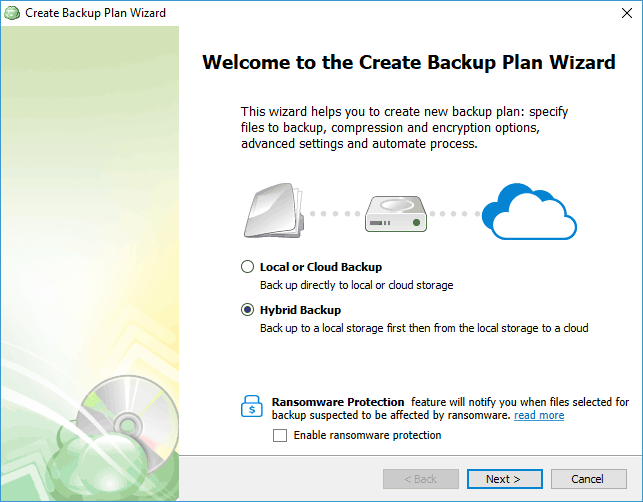
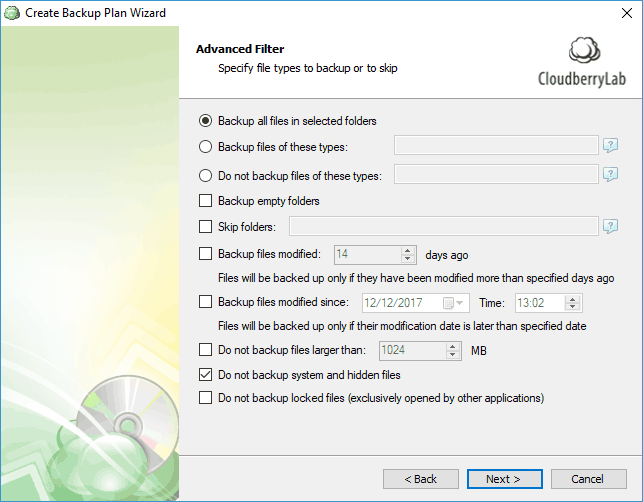
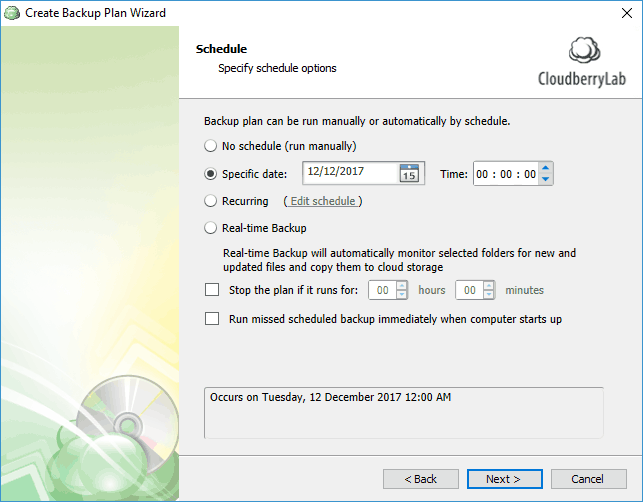
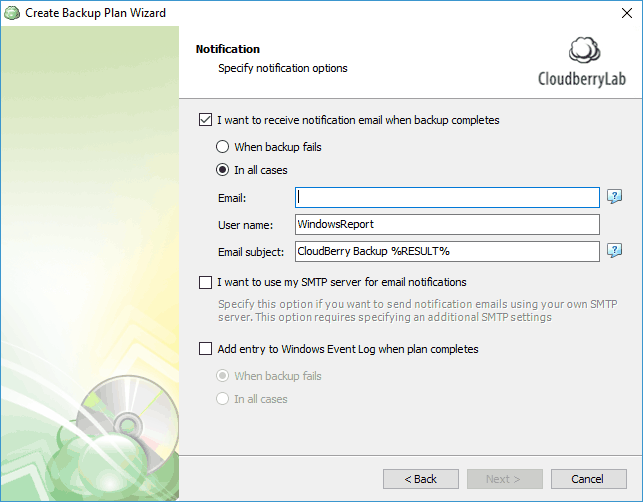
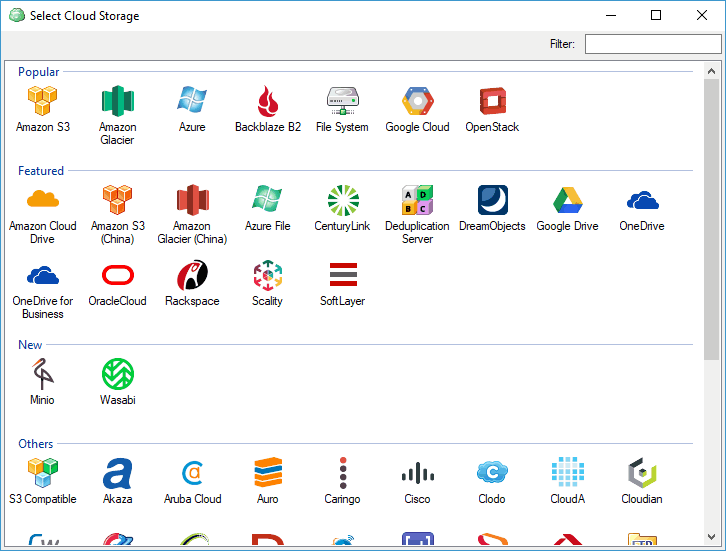


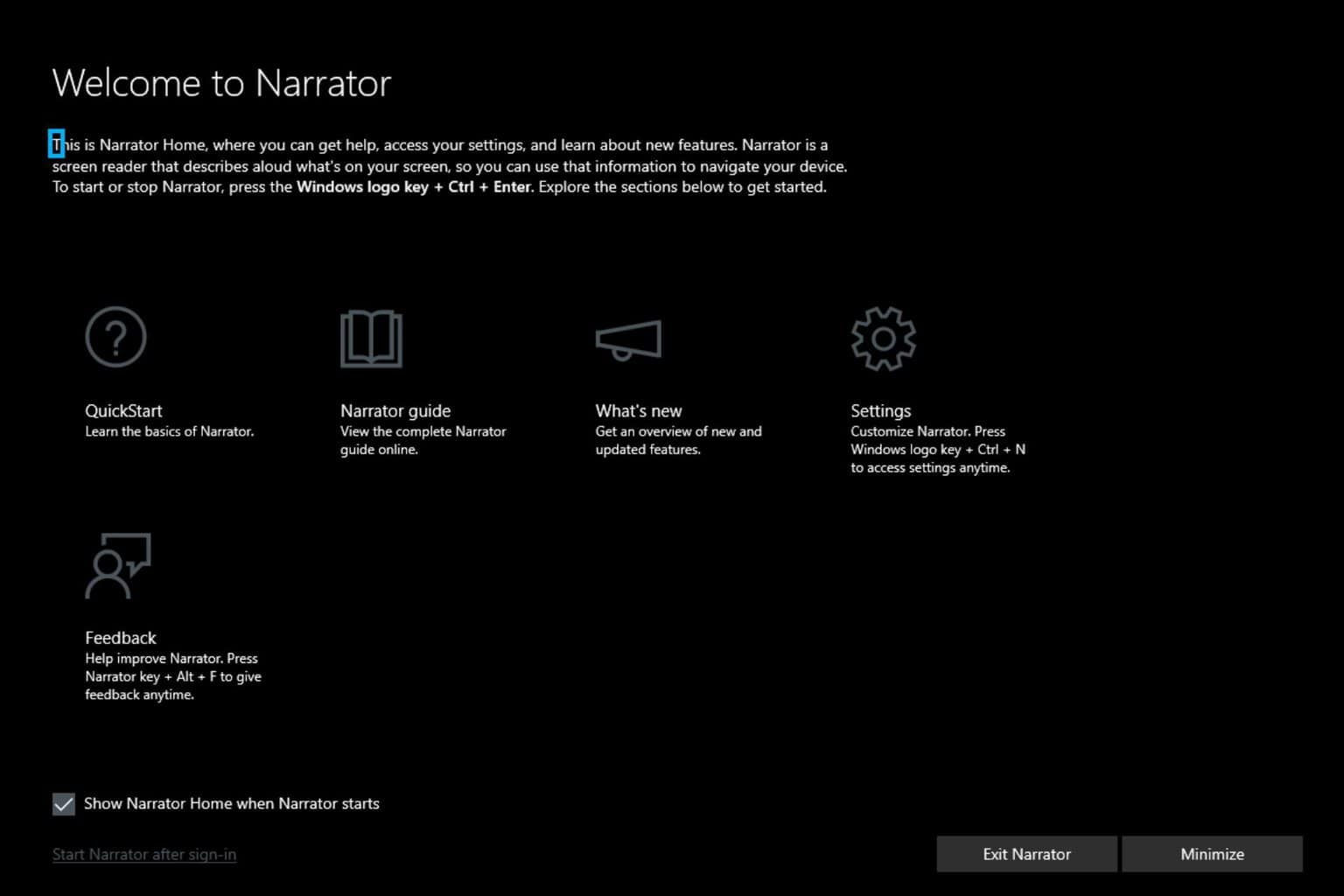

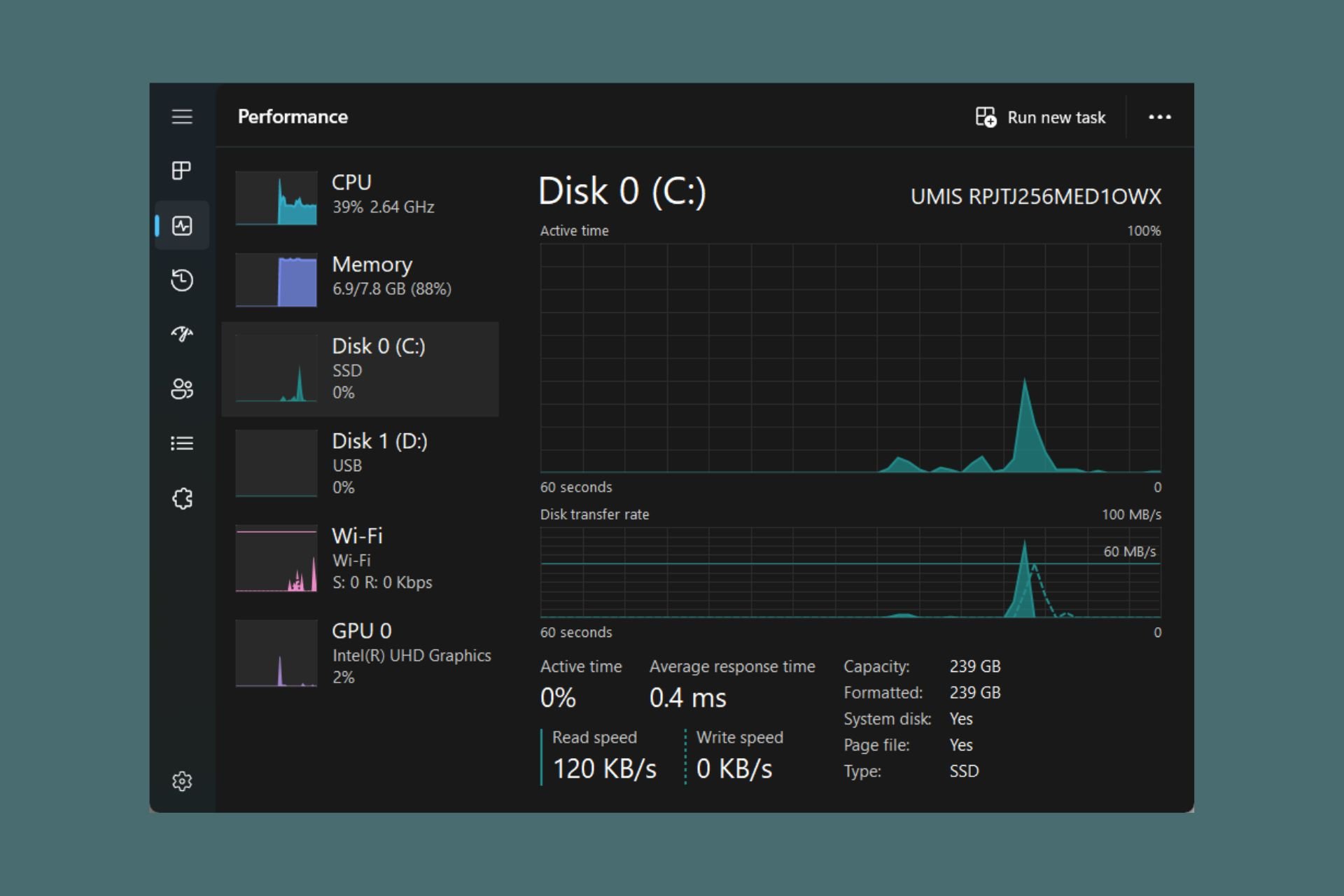
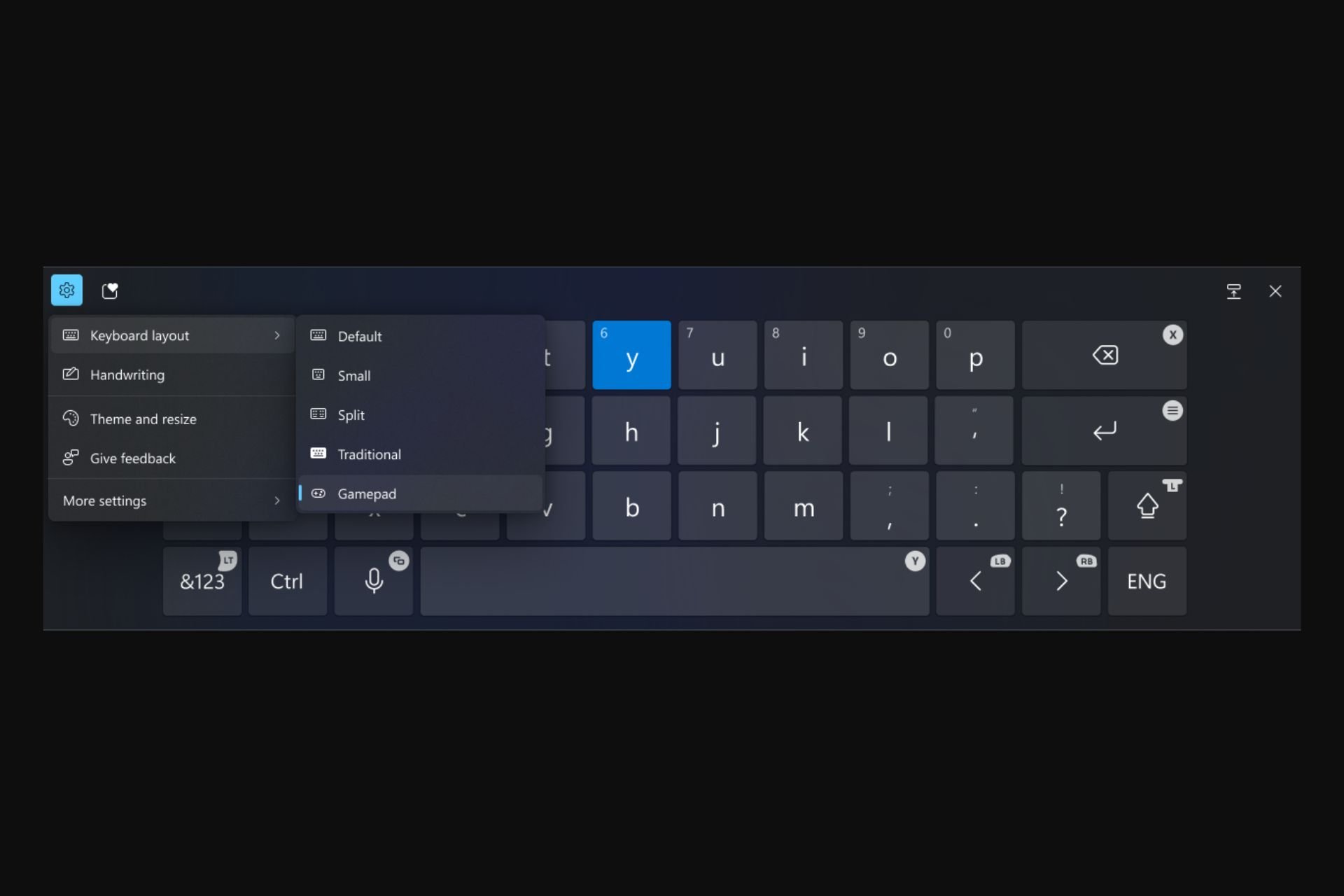



User forum
0 messages