Got the Docker CLR Error 8000405 in Windows? Fix It Easily
Rest assured that our tested solutions won't disappoint you
3 min. read
Updated on
Read our disclosure page to find out how can you help Windows Report sustain the editorial team. Read more

When trying to install software or restart your computer, you may encounter the CLR error 8000405; the program will now terminate error in Windows.
This error can usually occur if multiple versions of the .NET framework are installed on the system simultaneously. While having more than one instance of the .NET framework may not be an issue for everyone, it can sometimes create compatibility issues, resulting in the following error.
If you are also troubled by this error, here are a couple of troubleshooting tips to help you resolve the CLR error 8000405; the program will now terminate error in Windows.
How do I fix the Docker CLR error 8000405 in Windows?
1. Run the program as admin
- If the issue is with a third-party app, try running the programs as admin.
- Right-click on the program icon on the desktop and select Run as administrator.
- Alternatively, you can also run the program exe file from the installation directory if necessary. Here’s how to do it.
- Open File Explorer and navigate to the following location:
C:Program Files (x86) - Open the folder with your program’s name.
- Locate the .exe file.
- Right-click on the .exe file and select Run as Administrator.
- The program should start without any error now.
Does nothing happen when you click Run as administrator? Check this guide.
2. Run the program in compatibility mode
- Open the File Explorer and navigate to the following location:
C:Program Files (x86) - Open the program folder with the error.
- Right-click on the .exe file and select Properties.
- Open the Compatibility tab.
- Under Compatibility mode, check the Run this program in compatibility mode for:
- Select the appropriate OS by clicking the drop-down menu.
- Click Apply and OK to save the changes.
- Launch the program again and check for any improvements.
Running the program in compatibility mode can help you resolve the issue if the program you are trying to run is incompatible with your Windows version. Windows will automatically try to run it in the compatibility mode once the option is selected.
3. Check for multiple instances of .NET framework
- Press Windows Key + R to open Run.
- Type control and click OK.
- In the Control Panel, go to Programs > Programs and Features.
- Locate Microsoft .NET Framework installations.
- If there are multiple instances of .NET framework installed, right-click on the programs and select Uninstall.
- After uninstalling the framework, restart the computer to finish the uninstallation process.
- After the restart, download and install the latest version of the NET framework from the official website.
- Installing the latest version of the framework will eliminate the need to install multiple instances of frameworks on your computer.
- Once installed, restart the computer to apply all the changes.
In most of cases, the CLR error 8000405 error occurs if the user has multiple instances of .NET framework installed on their computer. Removing and reinstalling the .NET framework can help you resolve the issue.
The CLR error 8000405 is a common occurrence if the third party you are trying to launch does not have sufficient permission.
It may also occur if the program is incompatible with your Windows OS. However, in most of the cases, it is the multiple instances of the .NET framework that have resulted in the problem.
Follow all the steps in this article individually, and let us know which method helped you resolve the error in the comments.
We also have a guide on how to install Docker on Windows Server, so don’t miss it.
Reinstalling the latest version of .Net Framework can also help you fix other issues like CLR error 80004005; read this guide to learn more.


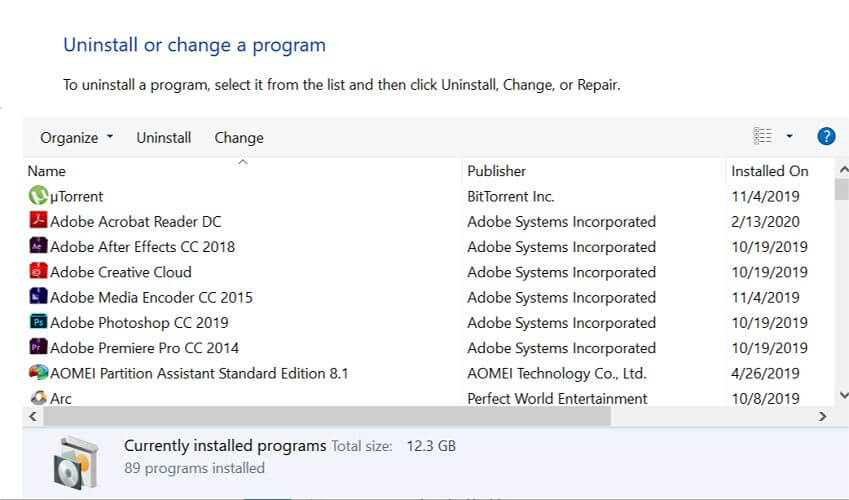

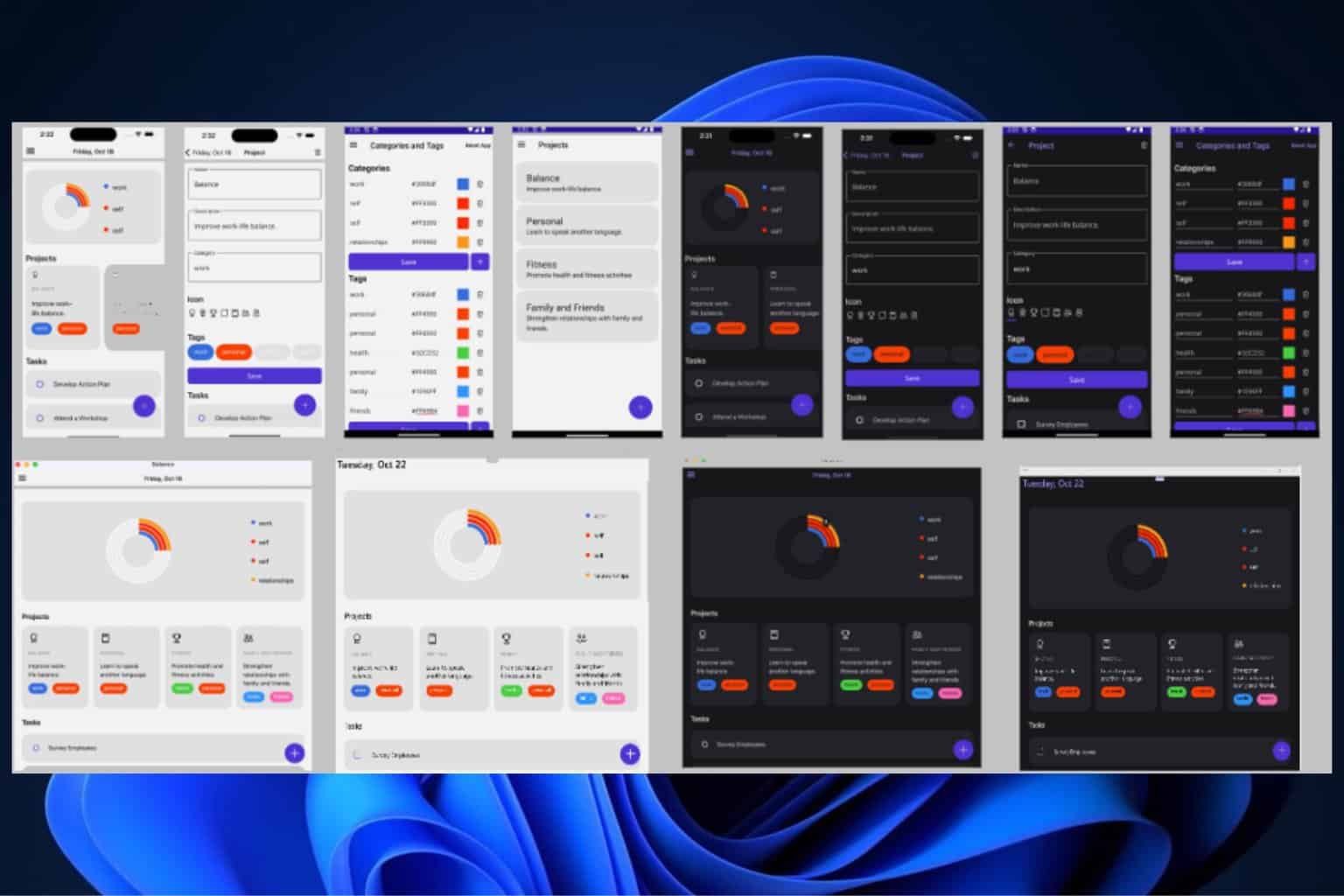






User forum
0 messages