CNSS_FILE_SYSTEM_FILTER - How To Fix This Error Easily
5 min. read
Published on
Read our disclosure page to find out how can you help Windows Report sustain the editorial team. Read more

0x000000A4 CNSS_FILE_SYSTEM_FILTER is a Blue Screen of Death (BSOD), usually associated with conflicts between drivers or corrupted system files and memory issues. However, I can show you how to fix this problem in a few steps.
But before we begin, try out these quick fixes:
- Update Windows. Press Start button + I > Update & Security > Check for updates > Download and install.
- Scan for viruses or malware. Press Start button + I > Update & Security > Windows Security > Virus & threat protection > Quick scan
- Add new physical memory. Turn off the computer > Open the case > Insert new RAM into the memory slot > Close the case > Turn on the computer.
- Temporarily remove peripheral devices. Turn off your PC > Disconnect all peripheral devices > Restart the PC > Reconnect devices individually to identify the problem.
In most cases, these should do the trick. But if none of them work, it’s time to move on to more advanced solutions.
8 Ways To Fix CNSS_FILE_SYSTEM_FILTER Error
Follow these steps in the order they appear in:
Disable Fast Startup
Fast startup can sometimes cause conflicts with drivers or system files, leading to errors like CNSS_FILE_SYSTEM_FILTER. Disabling this feature may help resolve the issue:
- Press the Windows icon + S, type Control Panel in the search bar, and then hit Open.
- Select Power Options.
- Tap Choose what the power buttons do.
- Click Change settings that are currently unavailable.
- Uncheck the Turn on fast startup box, then tap Save changes.
Restart your computer and confirm if the error is solved.
Uninstall Similar Applications
Multiple applications serving the same function can create conflicts, leading to errors. To uninstall them, do this:
- Press the Windows icon + I to open Settings, then tap “Apps.”
- Under “Apps & features,” locate the similar applications. Click on each one and select “Uninstall.“
Restart your computer after uninstalling them, and then confirm whether the error is solved.
Update Drivers
Outdated or incompatible drivers can lead to the CNSS_FILE_SYSTEM_FILTER error. Updating them can resolve the issue. Follow the below steps:
- Press the Windows icon + X and click Device Manager.
- Right-click on the driver with a yellow exclamation mark. Tap Update driver.
- Click Search automatically for drivers, then follow the prompts to update.
Reboot your PC and confirm if the blue screen error is solved.
Disable or Roll Back Driver
If a recent driver update caused the error, disabling or rolling back the driver might fix the problem. Here’s how to do it:
- Open Device Manager. Locate the problematic driver, right-click on it, and select “Properties.“
- Tap the “Driver” tab. If the “Roll Back Driver” option is available, click it or tap “Disable Device.” Then hit OK.
Restart your computer and confirm if the CNSS_FILE_SYSTEM_FILTER error is solved.
Perform a System Restore
A system restore can revert your computer to a previous state before the error, potentially resolving the issue. Here are the steps:
- Press the Windows icon + I, then click System.
- Scroll and tap About, then tap System Protection.
- Click System Restore.
- Click Next.
- Choose a restore point, then click Next.
- Click Finish.
Clean the Hard Disk Space
Insufficient disk space can cause various system errors, including CNSS_FILE_SYSTEM_FILTER. Cleaning up your hard disk can free up space and resolve the issue. Follow the below steps:
- Open “This PC” from your desktop. Right-click on the drive you want to clean and select “Properties.”
- Click “Disk Cleanup.”
- Check the boxes next to the files you want to delete and click “OK.”
- Click “Delete Files” to confirm and free up space.
Restart your PC and confirm whether the error has been solved.
Run SFC and DISM
Running the System File Checker (SFC) and Deployment Imaging Service and Management Tool (DISM) can repair corrupted system files that might be causing the error. Here are the steps to follow:
- Press the Windows Icon + X, then select Windows PowerShell (Admin).
- Type sfc /scannow and press Enter to run the System File Checker.
- After the scan, type DISM /Online /Cleanup-Image /RestoreHealth and press Enter.
Wait for the process to complete, and then restart your computer.
Run the Windows Memory Diagnostic Tool
Memory issues can also lead to the CNSS_FILE_SYSTEM_FILTER error. Running the Windows Memory Diagnostic Tool can help identify and fix these issues. Here’s what to do:
- Press the Windows icon + R, type mdsched.exe, and hit Enter or press OK.
- Choose “Restart now and check for problems.”
Allow the tool to run, complete the memory check, and review the results for any memory issues.
The CNSS_FILE_SYSTEM_FILTER error can be challenging, but the above steps will help you troubleshoot and resolve the problem. First, try the quick, simple fixes to solve it, then move on to the more detailed solutions.
Also, learn how to deal with common BSODs like ERROR DRIVER FAILED PRIOR UNLOAD and ERROR_INVALID_BLOCK.
































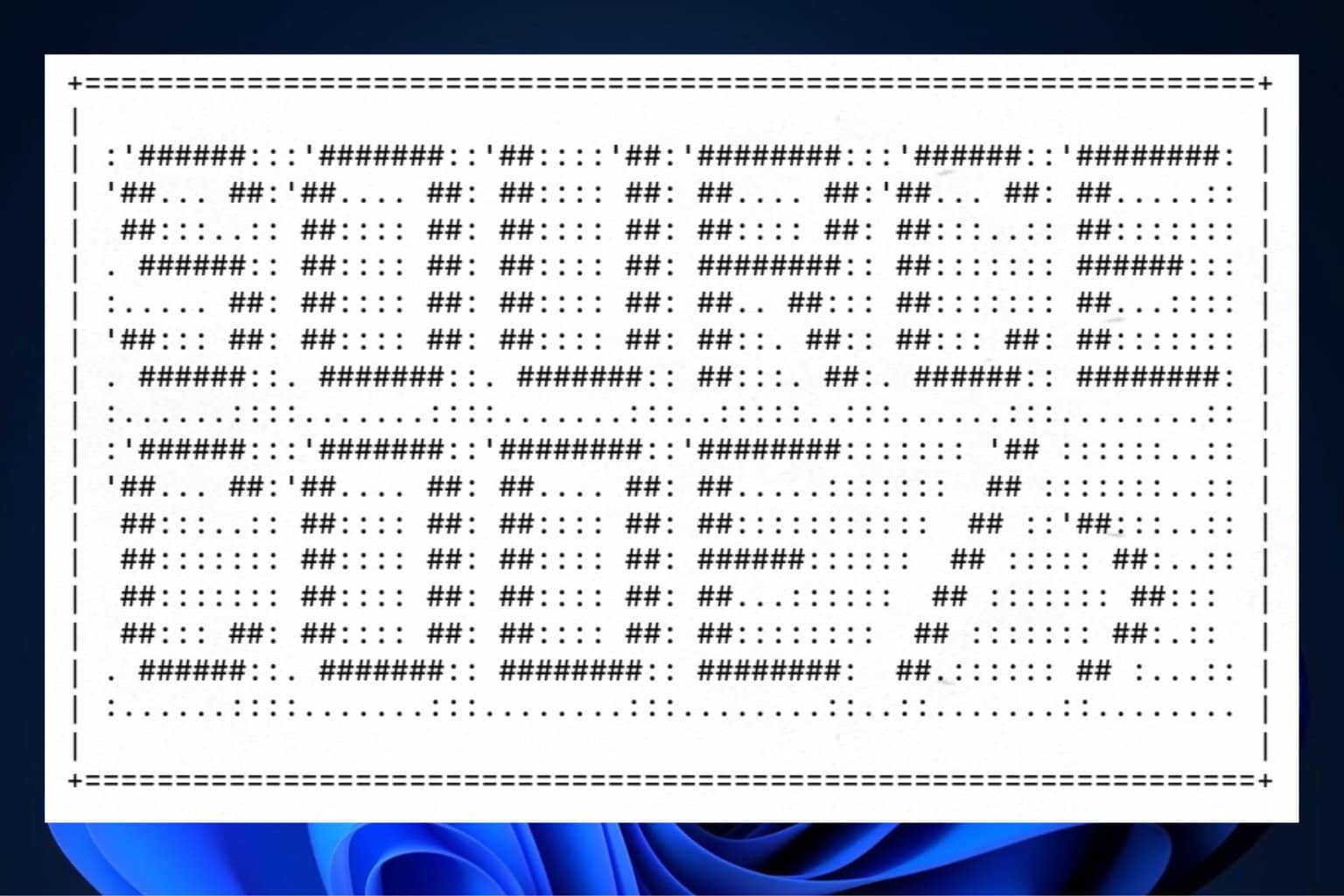
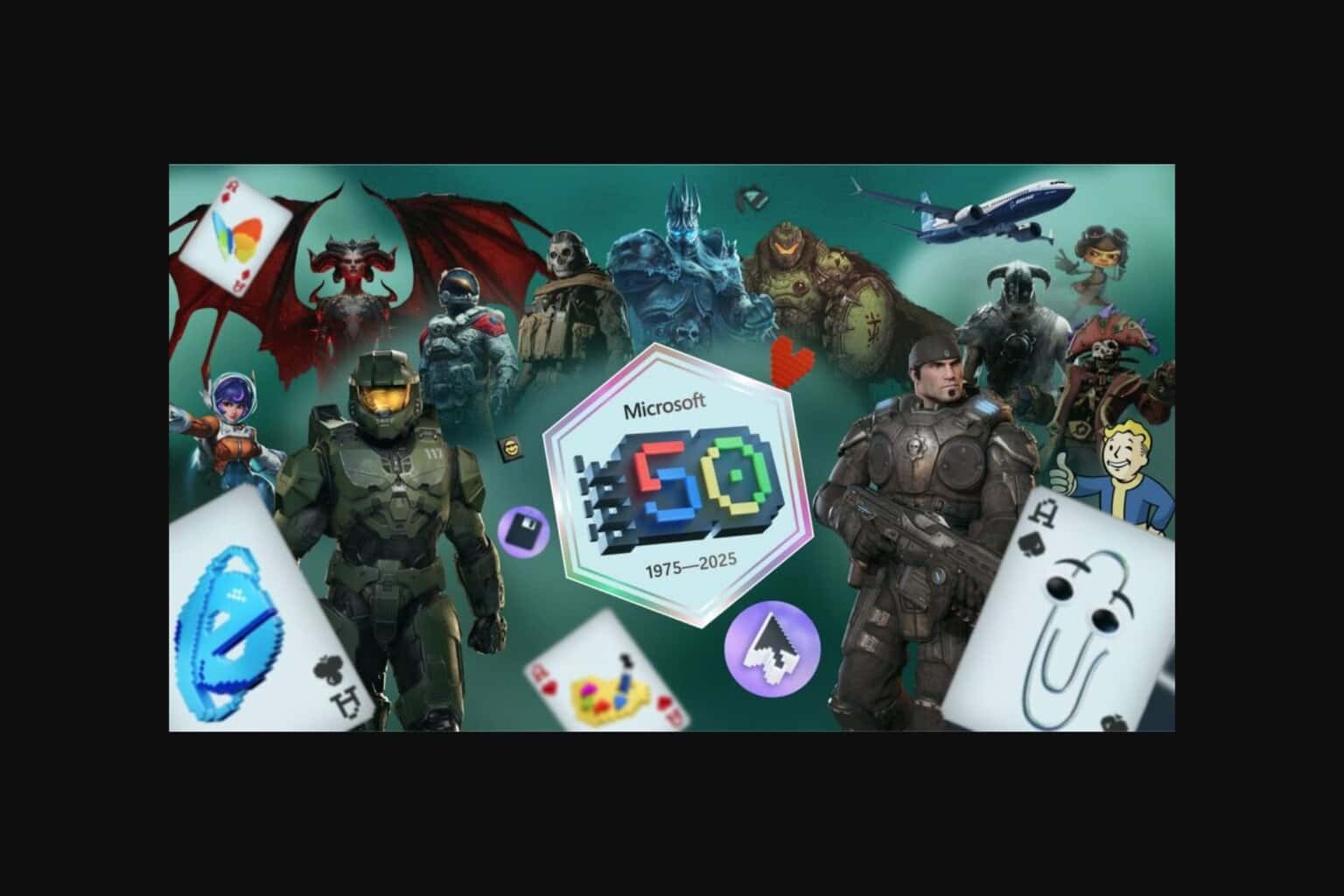
User forum
0 messages