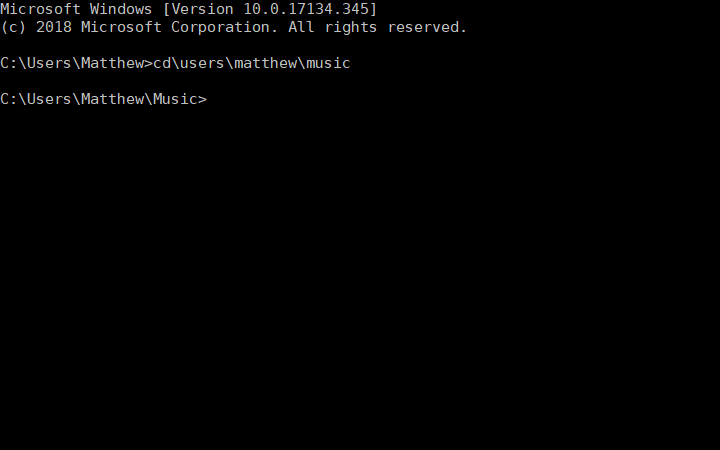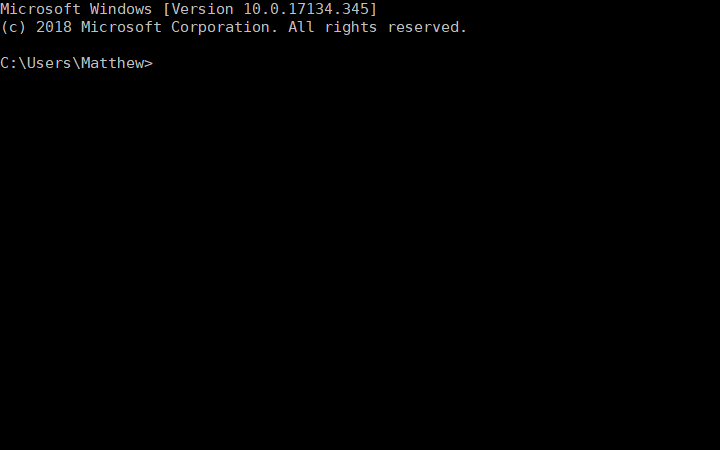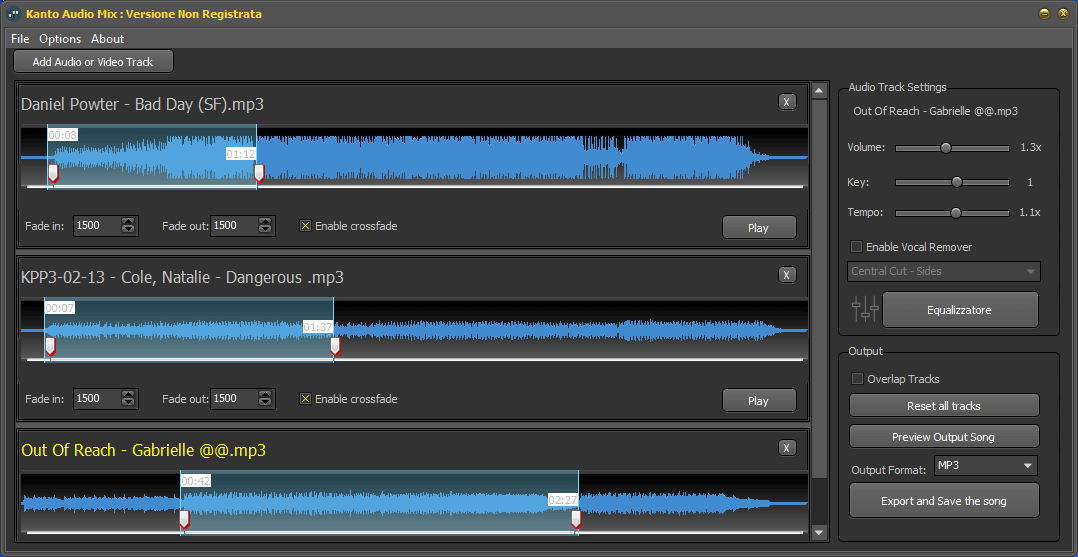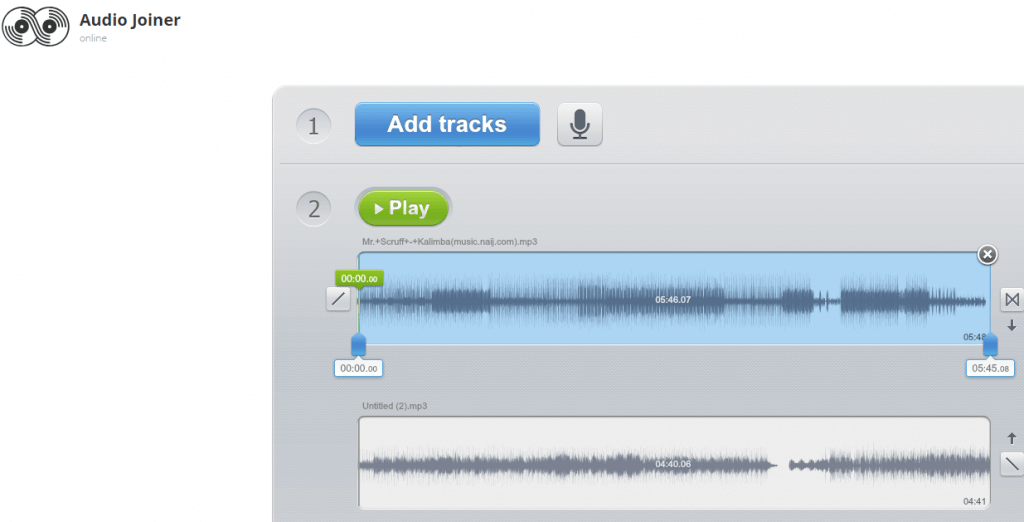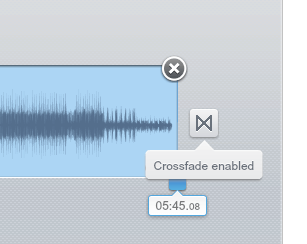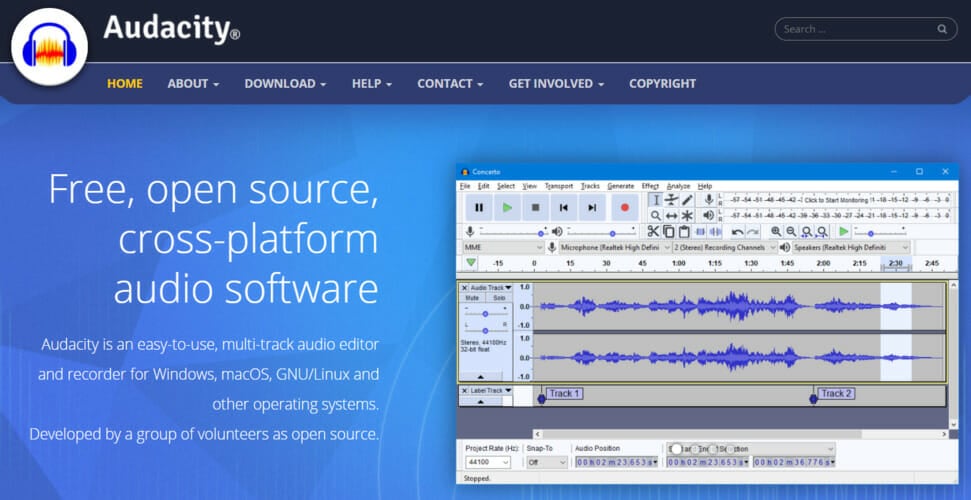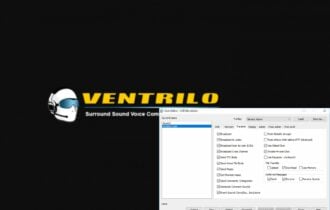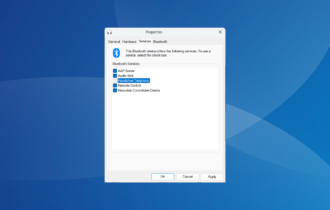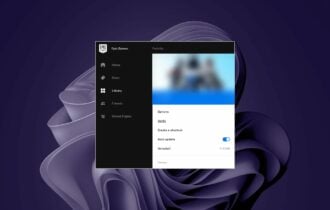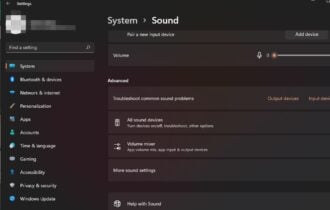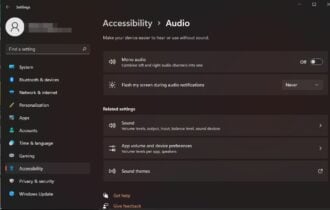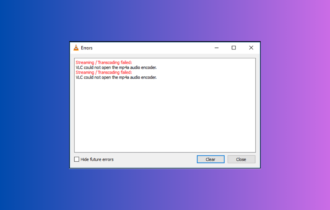6 Easy Ways to Combine MP3 Files into One
Learn how to quickly merge audio files into one
6 min. read
Updated on
Read our disclosure page to find out how can you help Windows Report sustain the editorial team Read more
Key notes
- If you want to combine mp3 files like a pro then in our article you’ll find the right tools.
- A software like AudioMix allows you to overlay tracks and even add crossfade effect.
- Adobe Audition brings you a digital station at home, perfect to combine audio files.
- Loved a track but want to remove the voice? then Audio Mix is the thing you need.

Do you have lots of separate music files saved in a Windows 10 folder? If so, it would be better to combine audio files together so that you can play through multiple music tracks included within a single file.
Then you won’t need to manually select to play each song file separately within your media player. If you ever wondered how to combine audio files, then this article will show you all the best options out there.
How do I combine audio MP3 files into one?
1. Use Adobe Audition
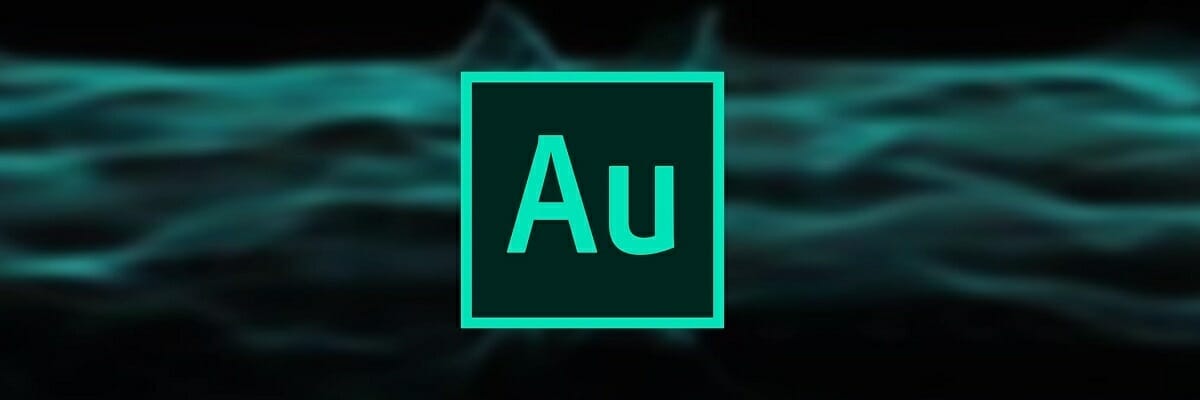
The most obvious and simplest way to combine multiple audio files is through the use of dedicated software that can do just that.
These usually have a very straightforward interface, and will get the job done faster than you ever could manually.
That being said, one great tool that you should take into consideration is Adobe Audition, a digital audio workstation that is a world standard in audio editing.
Just download the free version of Adobe Audition, follow the installation guide and launch the software. Feel free to load all the songs that you want and combine the mp3 files to create a wonderful instrumental piece.
You can place your files one after another on a single track and mix that down, or you can use the Waveform function. By doing this, each track will be put at the end of the previous one, and all you have to do then is save the resultant file.

Adobe Audition
Get your hands on this advanced audio editing tool and create instrumentals like a true pro!2. Combine audio files with the Command Prompt
- Right-click the Start button to open the Win + X menu.
- Select Command Prompt (Admin) to open the window shown below.
- Open the folder that includes the MP3 files you need to merge in the Command Prompt.
- You can do that by entering cd in the Prompt followed by the folder path.
- Enter this command in the Prompt:
/copy /b audio file1.mp3 + audio file2.mp3 audio file3.mp3.
Of course, you’ll need to change the file names there to match your actual audio files and after this all that’s left to do is press the Enter key. That will combine the two MP3s in the copy /b command into one new output file.
3. Use Audio Mix
Audio Mix is a Windows tool designed for all digital music lovers who are looking for a quick and easy way to combine multiple songs.
Thanks to Audio Mix you can combine, split and/or overlay audio tracks with just one click. The combination of the songs is precise and professional thanks to the crossfade effect.
The crossfade is a feature that enables you to join songs so that they flow one into another seamlessly.
With this versatile tool, you can convert mp3 files to ogg, wav, mp4, m4a, and aac format or split songs and cut unwanted parts of the audio files with the Audio Splitter feature.
Feel free to overlay two or more audio tracks (eg. voice and music) with the Overlapping function and improve the quality of your songs by modifying the audio equalizer (bass and treble).
One very interesting and useful characteristic is the MP3 Vocal Remover which allows you to remove the singer’s voice on the music and create your own lyrics around the instrumental.
You also have a video-to-audio converter function that makes it possible to extract audio files from video (avi, mp4, WMV, MOV,).
4. Use Magix Music Maker
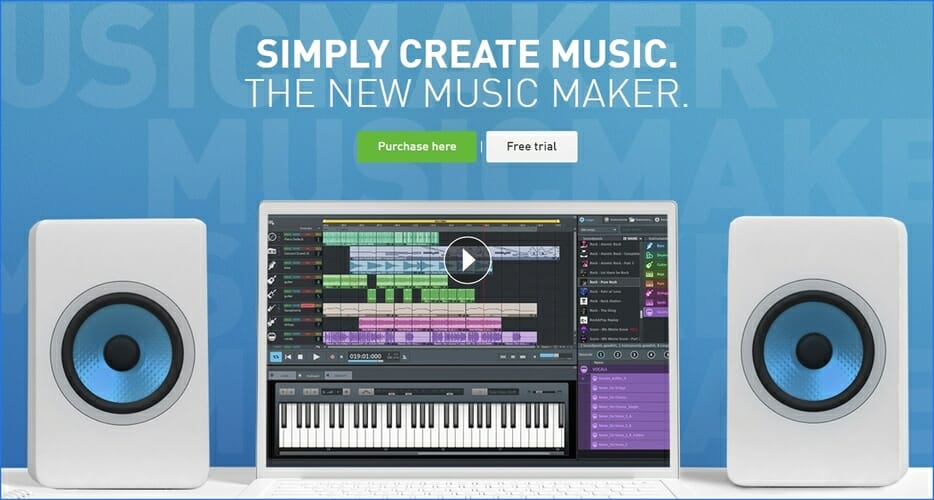
Magic Music Maker is a popular audio editor that allows you to combine over 4000 sounds and loops with other digital instruments. You can create up-tempo beats or add a modern edge to a classical melodic piece.
The recording function allows you to add your own vocals all you need to do is plug in your microphone and start recording your own song. With Magix Music Maker you can also record your own live electric guitar solo.
This software incorporates tools from every musical genre Rock Drums, Bass Machine, Concert Guitar, Drum Engine, Orchestral Ensemble, and Cinematic Synth.
You have a variety of sound effects in order to make your music professional and at the same time innovative so it can stand out and put you on the map as an urban beat maker or musical producer.
Let your creativity flow, combining vocal or sound loops, and add effects such as chorus, wah-wah or flange. You can also recreate an authentic acoustic experience thanks to 5.1 surround sound.

Magix Music Maker
Mix over 4000 sounds and loops and record vocals to create your favorite style of music with this advanced tool!5. Use Audio Joiner
- Open the Audio Joiner web app in your browser.
- Click the Add tracks button to select the music files to merge.
- The web app then displays the selected tracks as in the snapshot directly below.
- You can adjust the playback order of the tracks by clicking the up or down arrows.
- The blue sliders on the tracks configure the playback interval when one tracks stops and the other starts playing.
- That enables you to cut out some of a song if you drag the blue slider away from the far right of a track.
- Audio Joiner also includes Crossfade and Fade-out transition effect buttons on the right of tracks.
- You can click those buttons to toggle their effects off or on.
- Click the Join button to merge the selected tracks together. Note that it does take a while for the app to merge the files together.
- Click Download to save the output audio file to a folder.
6. Use Audacity
- Open the Audacity software window.
- Open the first audio file by clicking File, and then Open.
- Click Import Audio on the Project menu to open the second audio file in Audacity.
- Now you should see two waveforms for the selected audio files in Audacity.
- Press the Time Shift Tool button (with double arrows on it) to open the Time Shift Tool.
- Place the Time Shift Tool cursor at the beginning of the second audio track you want the file to play.
- Click and drag the Time Shift Tool cursor to the right until it gets to the end of the first track’s waveform.
- The second track’s waveform should start where the first track’s waveform finishes.
- Click File and select Export as WAV to export the merged music file.
Audacity is among the best sound editor software for Windows 10. You can also merge separate audio files with Audacity by overlapping two alternative music tracks. Follow the steps below to combine music tracks with that software.
So you can combine mp3 files with the Command Prompt, Audacity, MP3 Merger software, and Audio Joiner web app.
Merge MP3, MP3 Toolkit and Free MP3 Cutter Joiner are three other software tools you can join sound files with. By merging audio files, you can bring your music collection together.
We’d like to hear more from you on this subject so feel free to drop us a comment in the comment section below.