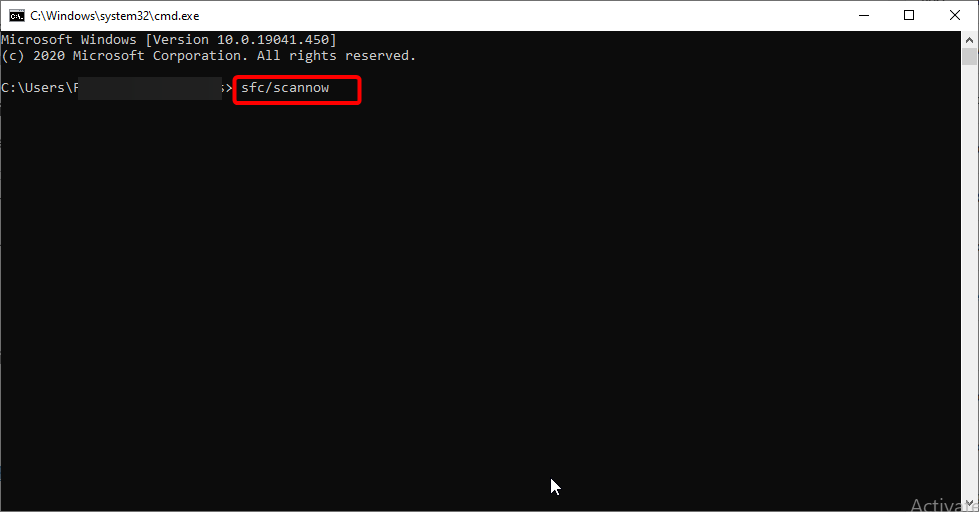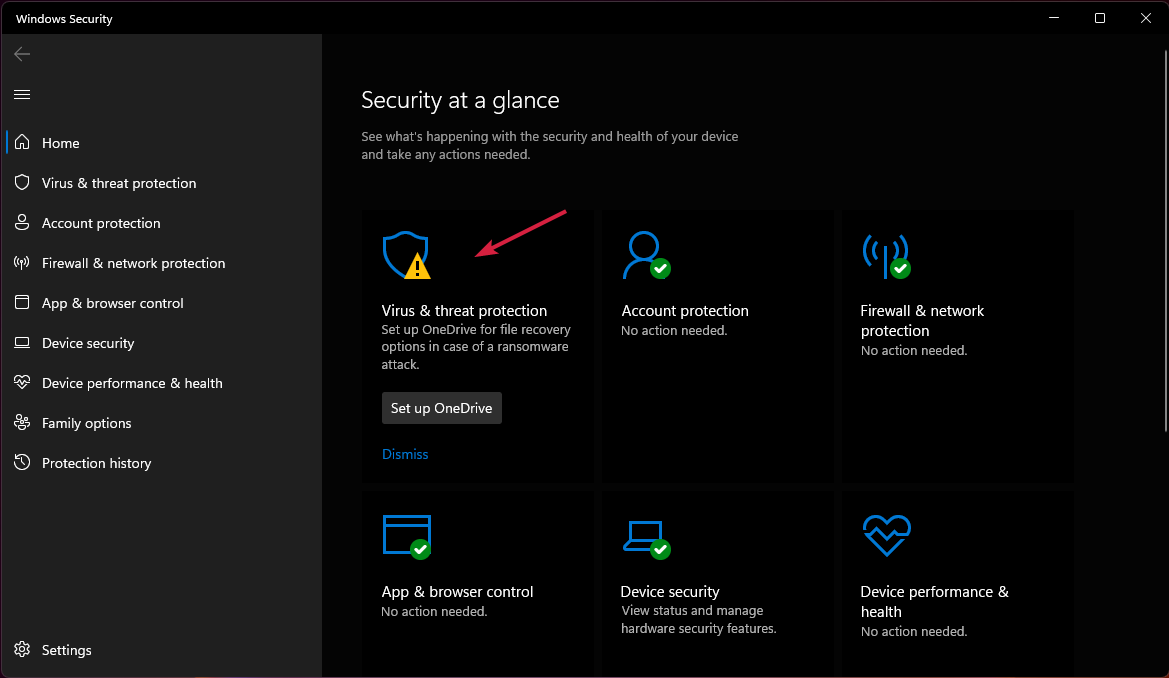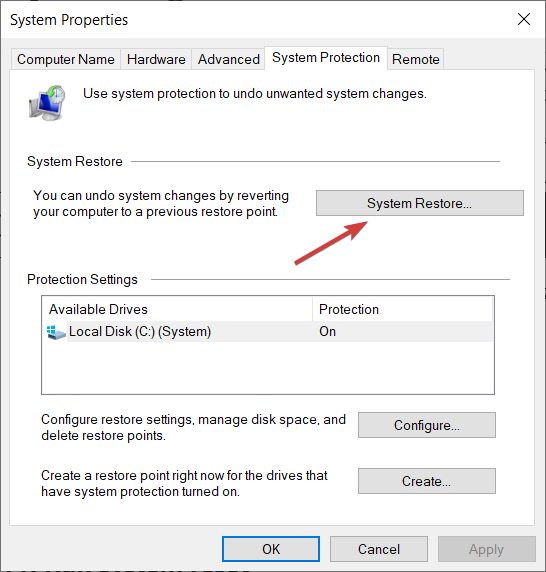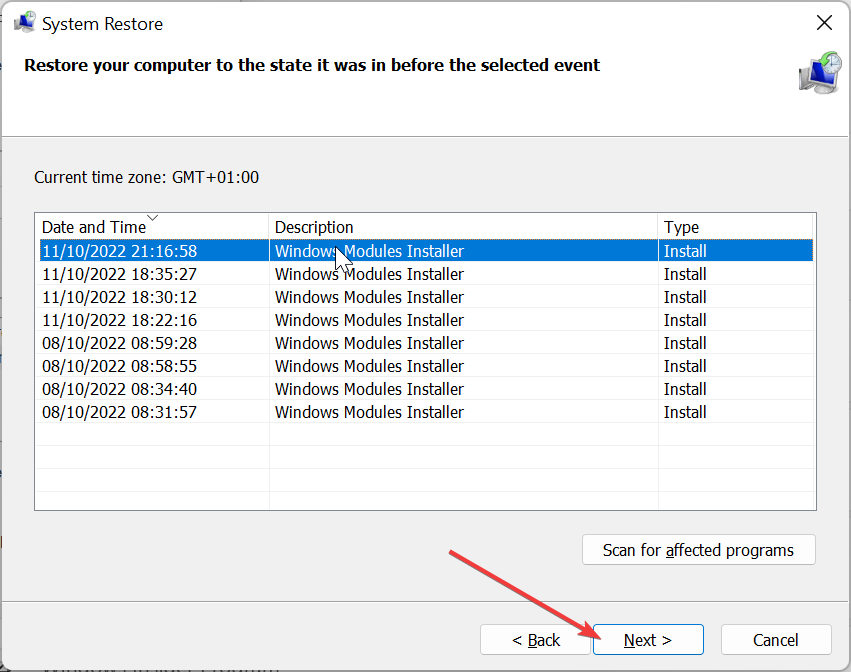Comctl32.dll Not Found: How to Fix or Download it Again
You should try fixing the corrupt system files
4 min. read
Updated on
Read our disclosure page to find out how can you help Windows Report sustain the editorial team Read more
Key notes
- The comctl32.dll is an important system file that can throw errors if it is missing.
- You can fix this by using a dedicated DLL fixing tool to replace the corrupt or missing file.
- Else, you can try scanning your PC for viruses that might be masking the comctl32.dll file.
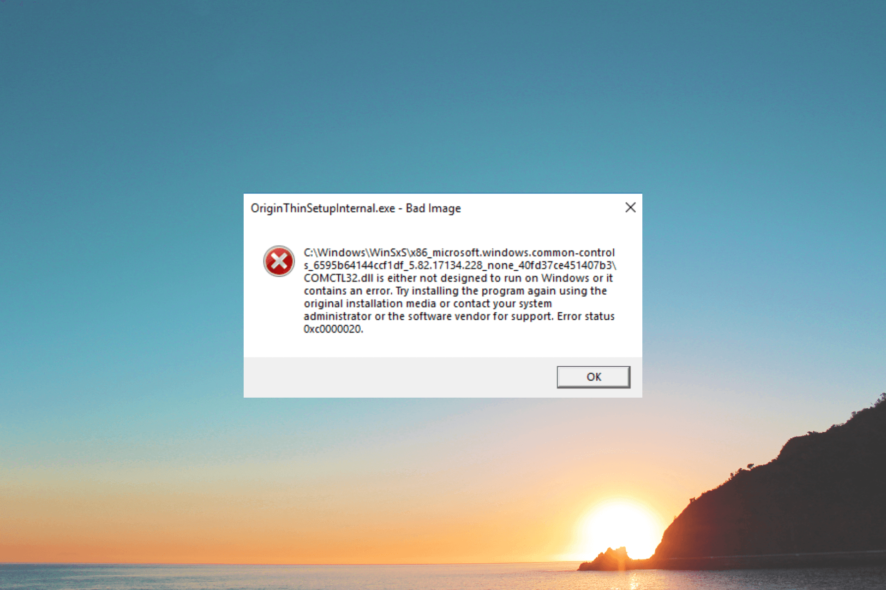
Many of our readers have reported facing the Comctl32.dll not found error. This error usually pops up when users try to launch an application, for instance, Google Chrome.
In this guide, we will show you a list of solutions that will help you resolve the Comctl32.dll not found error on your computer. Let us check out the solutions.
What is Comctl32.dll?
The Comctl32.dll is a Dynamic Link Library file that provides common Windows objects, for example, list boxes, combo boxes, etc, to programs written in the Visual Basic language.
In case the Comctl32.dll file is missing or goes corrupt, you won’t be able to launch programs written in Visual Basic.
The Comctl32.dll file is found inside the C:\Windows\System32. The error message that is associated with the DLL is shown below:
- COMCTL32.DLL is missing
- COMCTL32.DLL not found
- Cannot find COMCTL32.DLL
- A required component is missing: COMCTL32.DLL
- This application failed to start because COMCTL32.DLL was not found. Reinstalling the application may fix this problem
Not being able to launch many of your programs because of the Comctl32.dll missing or corruption, can be pretty frustrating. Let us apply the solutions and fix the problem.
How do I resolve the Comctl32.dll error?
Before starting any tweaking on your PC:
- Make sure you install all the pending Windows updates. They may fix the system even before doing anything else.
1. Use a dedicated DLL fixer
DLL files are important for the smooth functioning of your PC. In case they are missing or go corrupt, your PC will misbehave. Moreover, you have to be very careful while fixing DLL-related issues.
To avoid any problematic situation, you can take the help of a dedicated DLL fixing tool. For your convenience, we have created a list of some of the best DLL fixers that will help you resolve DLL-related problems easily.
2. Run the SFC and DISM scans
- Press the Win key to open the Start menu.
- Type command prompt and run it as an administrator.
- Type the below command and press Enter:
sfc /scannow - Let the process complete.
- Type the below commands and press Enter after each one:
Dism /Online /Cleanup-Image /CheckHealthDism /Online /Cleanup-Image /ScanHealthDism /Online /Cleanup-Image /RestoreHealth - Restart your PC.
Corrupt system files can often cause multiple issues and since the Comctl32.dll is a system file, you should run the above commands and fix the issue at your end.
3. Scan your PC for viruses
- To open the Start menu press the Win key.
- Type Windows Security and open the top result.
- Click on Virus & threat protection.
- Click Quick Scan.
- Let the process complete and apply the fixes.
- You can also select Scan options and choose Full scan for in-depth scanning, and after that, restart your PC.
You can also run your dedicated antivirus software and remove any virus or malware from your PC that might be the reason for the Comctl32.dll-related errors.
4. Perform System Restore
- Open the Start menu by pressing the Win key.
- Type Create a restore point and open the appropriate result.
- Select the drive where you have installed the OS and click on System Restore.
- Select the restore point and click on Next.
- Click Finish to begin the restore process.
When you perform a system restore, you ask your PC to revert all settings and take it to a state where everything was working normally.
Do note that the system restore process will work when you create a system restore point on your PC. For that, you can check out our guide, which will explain to you how to create a system restore point.
That is it from us in this guide. Let us know in the comments below if you found this guide helpful. Also, share any other solution that helped you resolve the Comctl32.dll error.