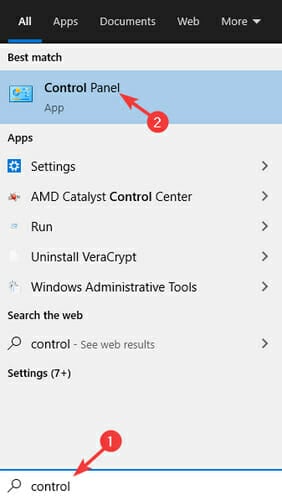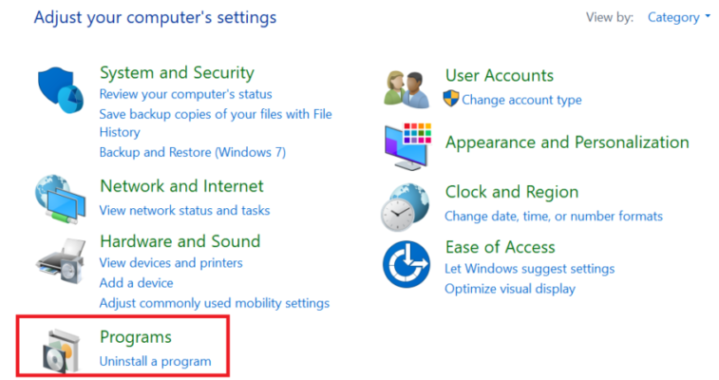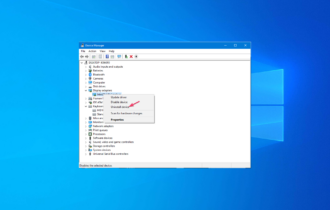Comodo Application Agent is not running
2 min. read
Updated on
Read our disclosure page to find out how can you help Windows Report sustain the editorial team Read more
Key notes
- Comodo is great in protecting your device against viruses and worms and it can cause a lot of problems when is not working properly.
- We will show you in this article what steps you can do in order to solve the Comodo firewall issue.
- Take a look at our Antivirus Hub for more helpful guides and news.
- Interested in knowing more about common fixes? Check out our dedicated Fix section.
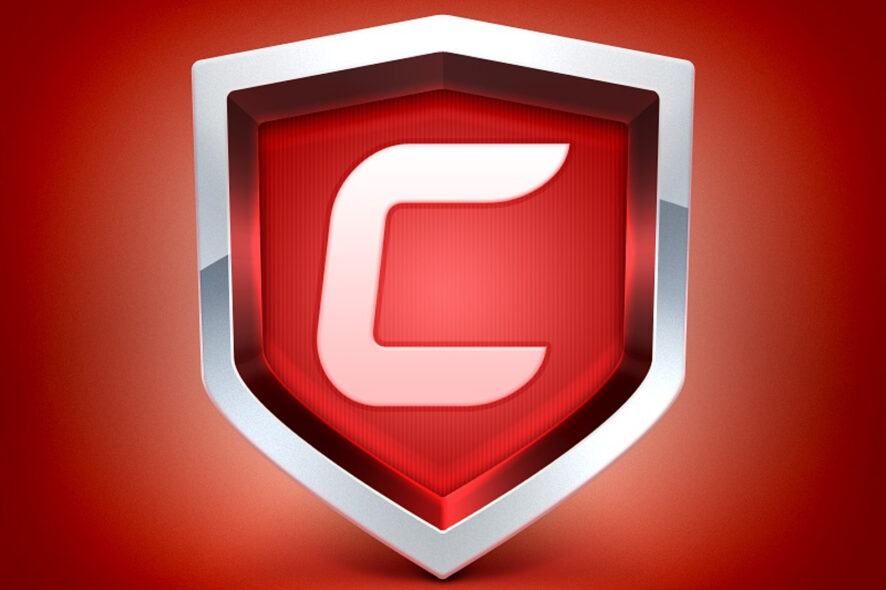
Comodo Firewall is one of the most popular freemium solutions in the niche with a community of software aficionados and excellent features.
Now, even though it supports Windows 10, there seems to be a bag of issues and it looks like the collaboration between the two isn’t exactly at top-notch standards.
Some users reported minor bugs in Windows 10, while others weren’t able to run it in the first place.
Luckily, there’s a solution to this problem so make sure to check it out and you should be able to run Comodo in a sec.
Well, not exactly a sec, since it will take some time. But, nonetheless, the procedure we presented below should get you going.
How can I fix Comodo Firewall issues in Windows 10?
Reinstall Comodo
- In the Windows Search, type Control, and open Control Panel.
- Open Uninstall a program from the Category view.
- Navigate to Comodo, uninstall it, and restart your PC.
- Download Comodo uninstaller tool.
- Run the forced uninstaller tool to remove the registry entries and backlogs.
- Restart your PC again.
- Run the forced uninstaller again and let it double-check for remaining files.
Download the Comodo installer
- Once you’re certain that nothing left behind Comodo Firewall, download the installer.
- Run the installer, wait for the installation to complete and reboot your PC.
- In the Windows Search bar, type Control again, and open Control Panel.
- Click on the Comodo, but this time instead of Uninstall choose Modify.
- Uncheck the box beside the Comodo Antivirus and leave the box beside Comodo Firewall.
- Confirm changes and restart your PC.
Speaking of firewall software, if you’re planning to replace Comodo Firewall with another tool, this list of the best firewall software for Windows 10 may help you decide which one to install.
That should enable you to use Comodo Firewall just like on previous Windows iterations: in a seamless and enjoyable manner. If you have other suggestions or recommendations, please let us know in the comments section below.