Your computer has a fix in progress error in Norton Antivirus
4 min. read
Updated on
Read our disclosure page to find out how can you help Windows Report sustain the editorial team. Read more
Key notes
- The Norton error Your computer has a fix in progress appears when the antivirus is not able to complete some updates.
- Shutting down your PC can help the update to be installed, thus, solving the problem.
- An alternative solution that workes for many users is reinstalling the app with a dedicated tool.
- If errors persist, you can consider using another reliable antivirus to protect your PC from malware and other threats, that has no issues.

A number of Norton Security Antivirus users have reported seeing the Your computer has a fix in progress message pop up, and the software gets stuck here.
This can become extremely annoying in time, as the pop-up keeps popping up randomly, and will not allow you to use your antivirus software normally.
After we performed our research regarding this issue, it seems that it is an error caused by Norton Antivirus not being able to complete its update.
This happens in Windows 10, and the only way to install the updates is by shutting down the PC. The error occurs after the update is initiated and it seems to get stuck showing that pop-up due to a glitch.
In today’s article, we will discuss the best methods to deal with this issue, and get full access again to your antivirus software. Read on to find out how to do it.
How can I fix Computer has a fix in progress Norton error?
1. Shut down your PC
- Click on the Start button inside your taskbar.
- Click on the Power button at the lower left side of your screen.
- Select the Shut Down option and wait for your PC to be completely turned off.
- Wait for a couple of minutes, and then turn your PC on again.
This should have given Norton a chance to install the lagging update, and the pop-up should disappear. If it doesn’t, please follow the next method.
If your Windows 10 computer doesn’t want to shut down, you have a serious issue. However, you can fix it using the solutions from our dedicated guide.
2. Turn Fast Startup off
- Press Win+R hotkeys on your keyboard to open the Run dialog box.
- Type powercfg.cpl then hit Enter.
- Inside the Power Options window, click Choose what the power buttons do from the menu on the left of your screen.
- Scroll down until you find Shutdown settings and un-tick the box for Turn on fast startup.
- Click on Save changes and check to see if the issue is resolved.
If the options mentioned above are greyed out and you can’t select them, click on the Change settings that are currently unavailable option.
3. Reinstall Norton 360
- Download and run the Norton Remove and Reinstall tool.
- After you’ve read the license agreement, click Agree.
- Select the option Remove & Reinstall.
- Click Continue or Remove (varies depending on the version).
- Select the Restart Now option when prompted.
- Follow the on-screen instructions to reinstall Norton.
- Run the Live Update after and reboot your PC again.
Norton Remove and Reinstall is a dedicated tool that helps you to easily reinstall the antivirus software on your Windows 10 computer.
Firstly, it will uninstall Norton and after the computer restarts, it will automatically install the latest version of the antivirus. This can be really helpful for the error.
4. Use another reliable third-party antivirus
Norton antivirus is one of the best security tools, but, if you are struggling with issues, you may consider using another reliable and error-free solution.
This tool is trusted by millions of users and will protect your PC against all types of malware, ransomware, and other online threats you can think of.
Additionally, it doesn’t require many resources from your PC, meaning that your computer won’t be slower.
Moreover, with its Gamer Mode, you can rest assured that no other computer program or pop-ups will disturb you while playing.
⇒ Get ESET HOME Security Premium
If you want to discover what are the best antiviruses for your Windows 10 computer, check our detailed guide and choose the one you prefer.
In today’s fix article we solved the issue regarding the Norton Antivirus pop-up message saying Your computer has a fix in progress.
We would love to know if this guide helped you solve your issue. You can let us know if it did by using the comment section found under this article.
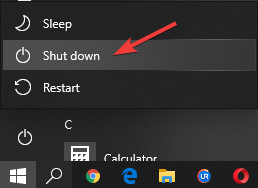
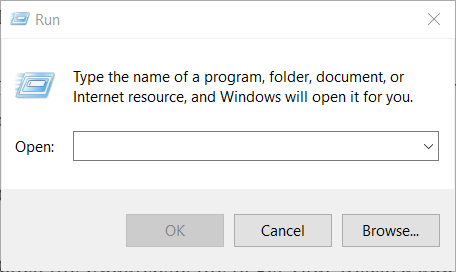
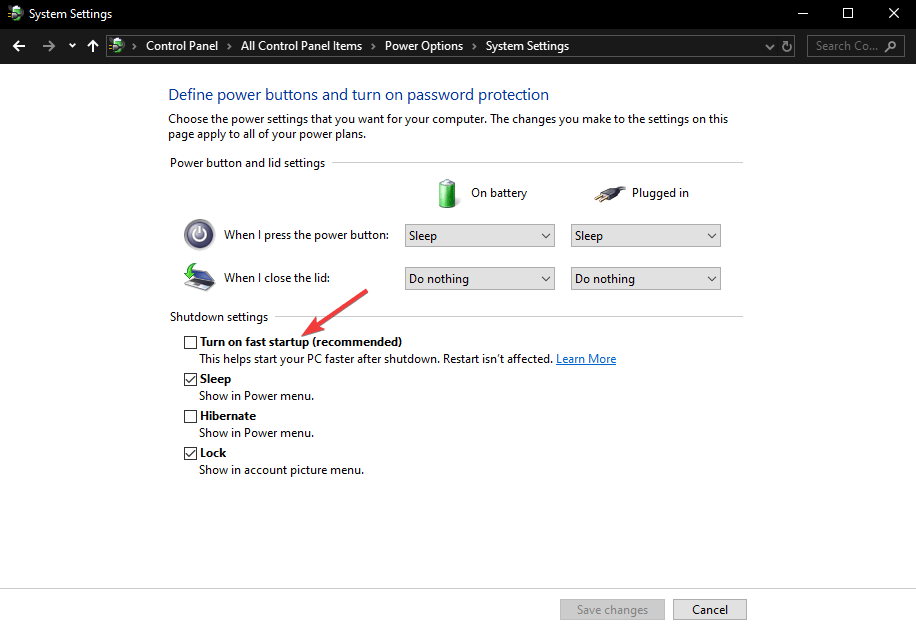








User forum
0 messages