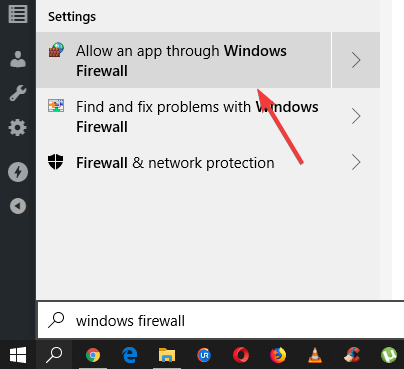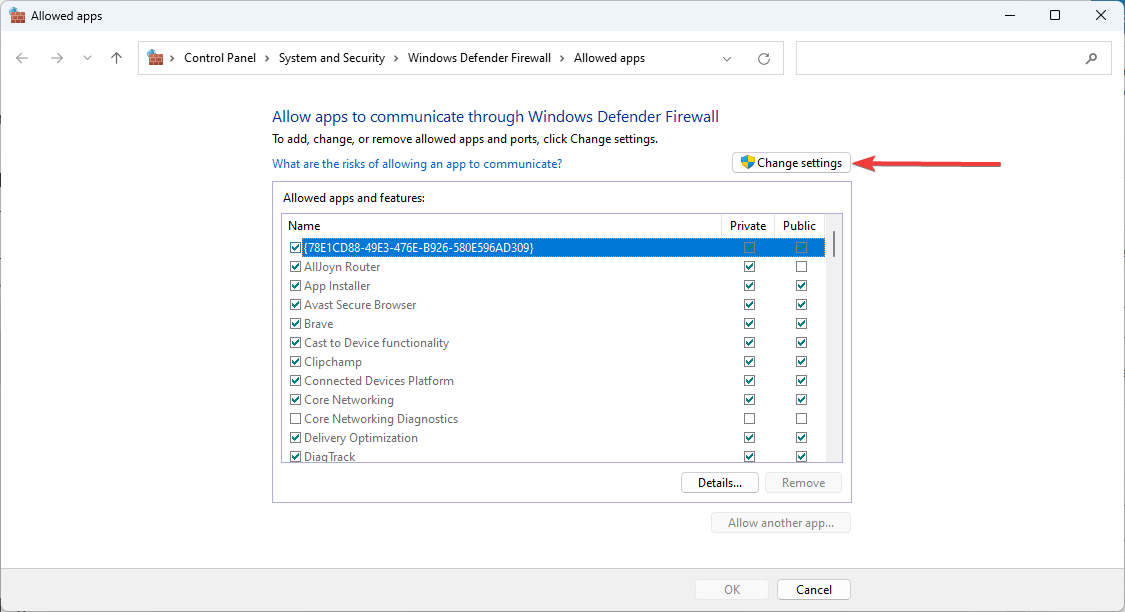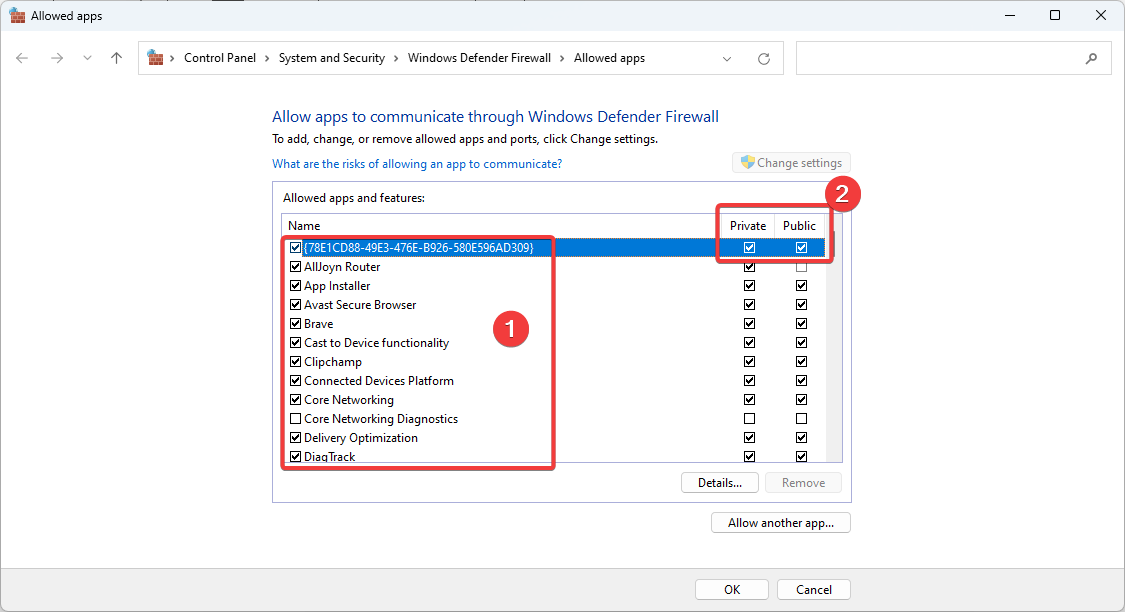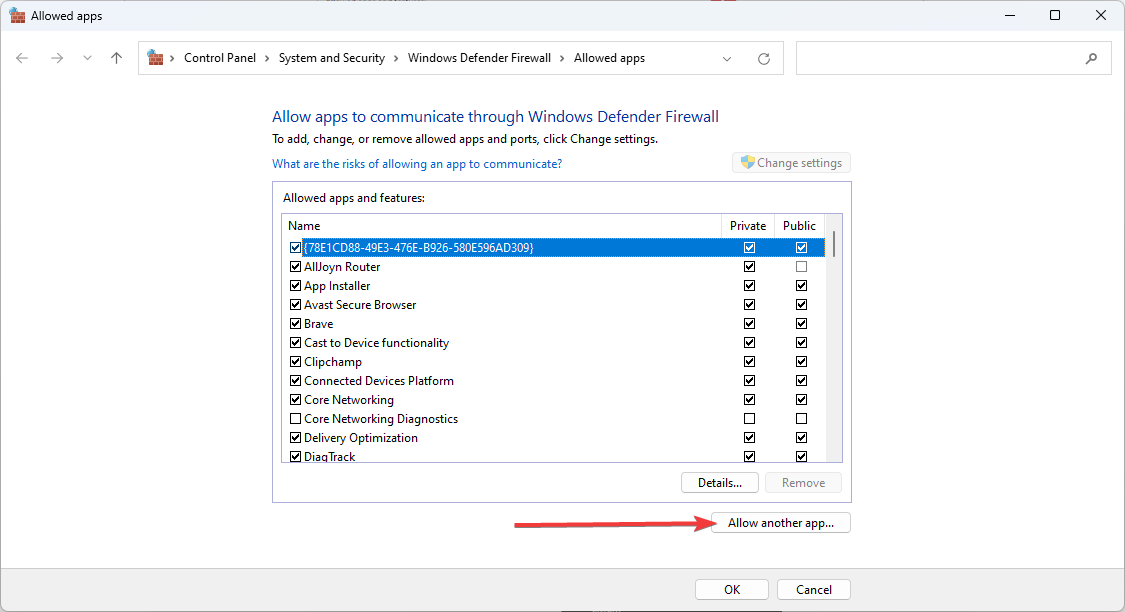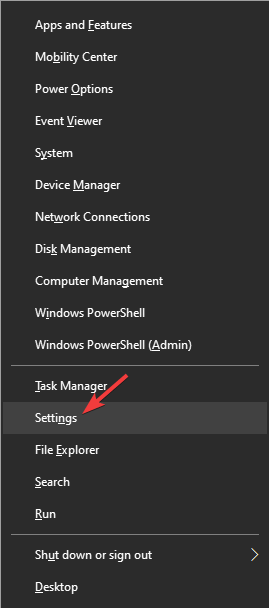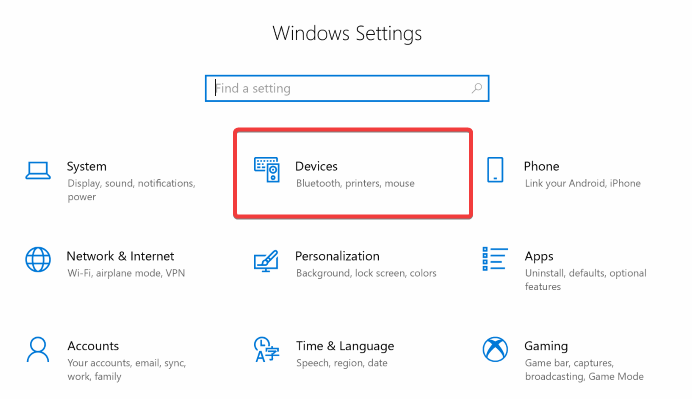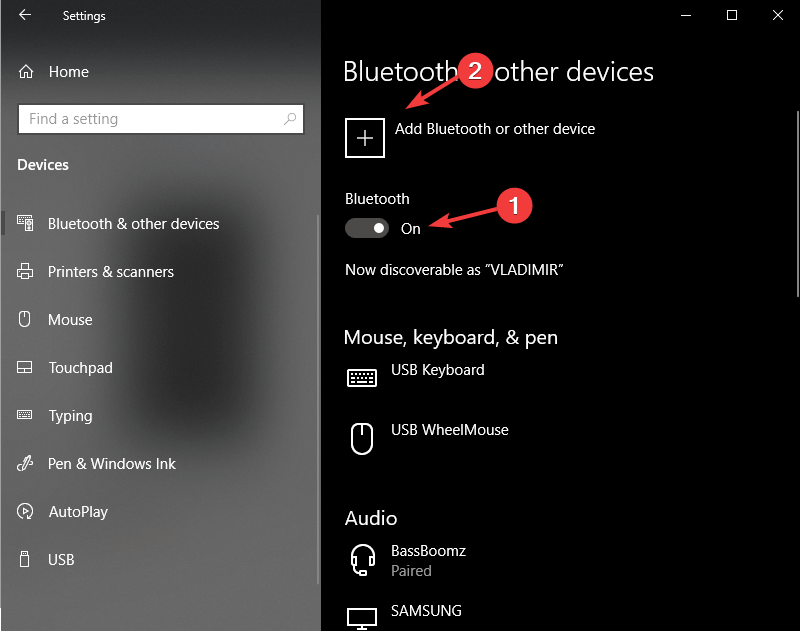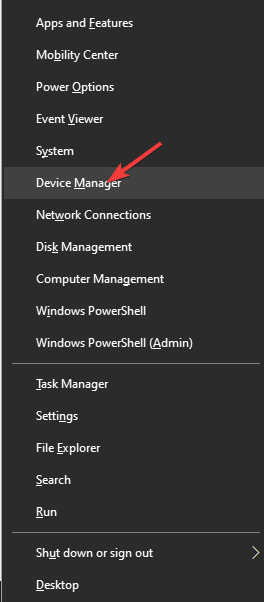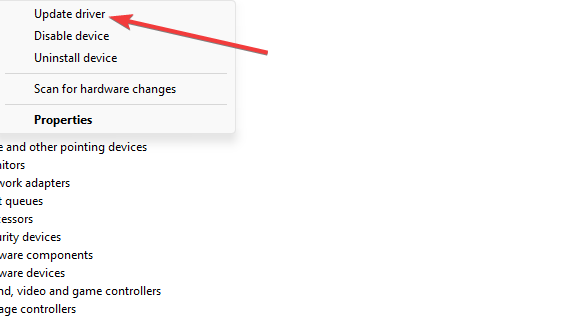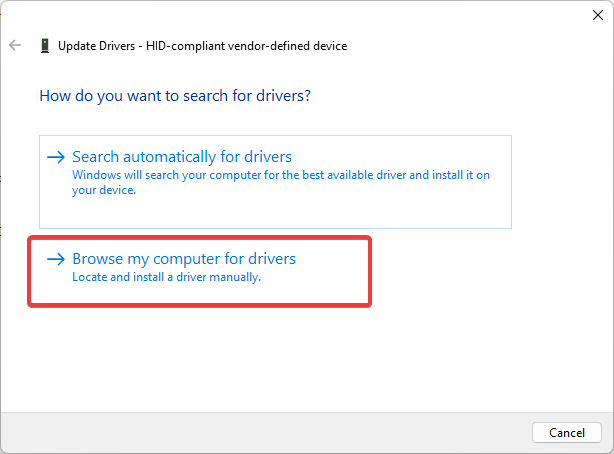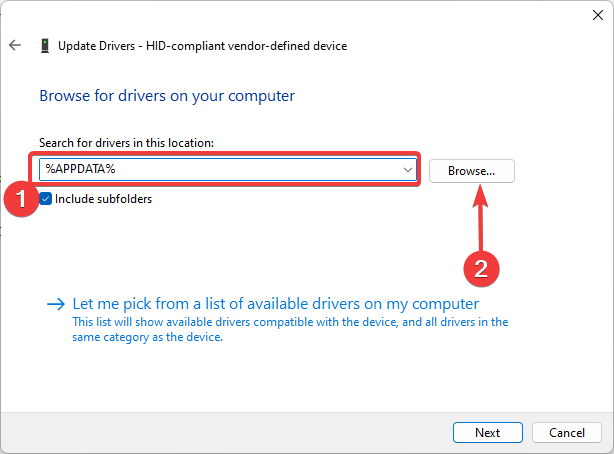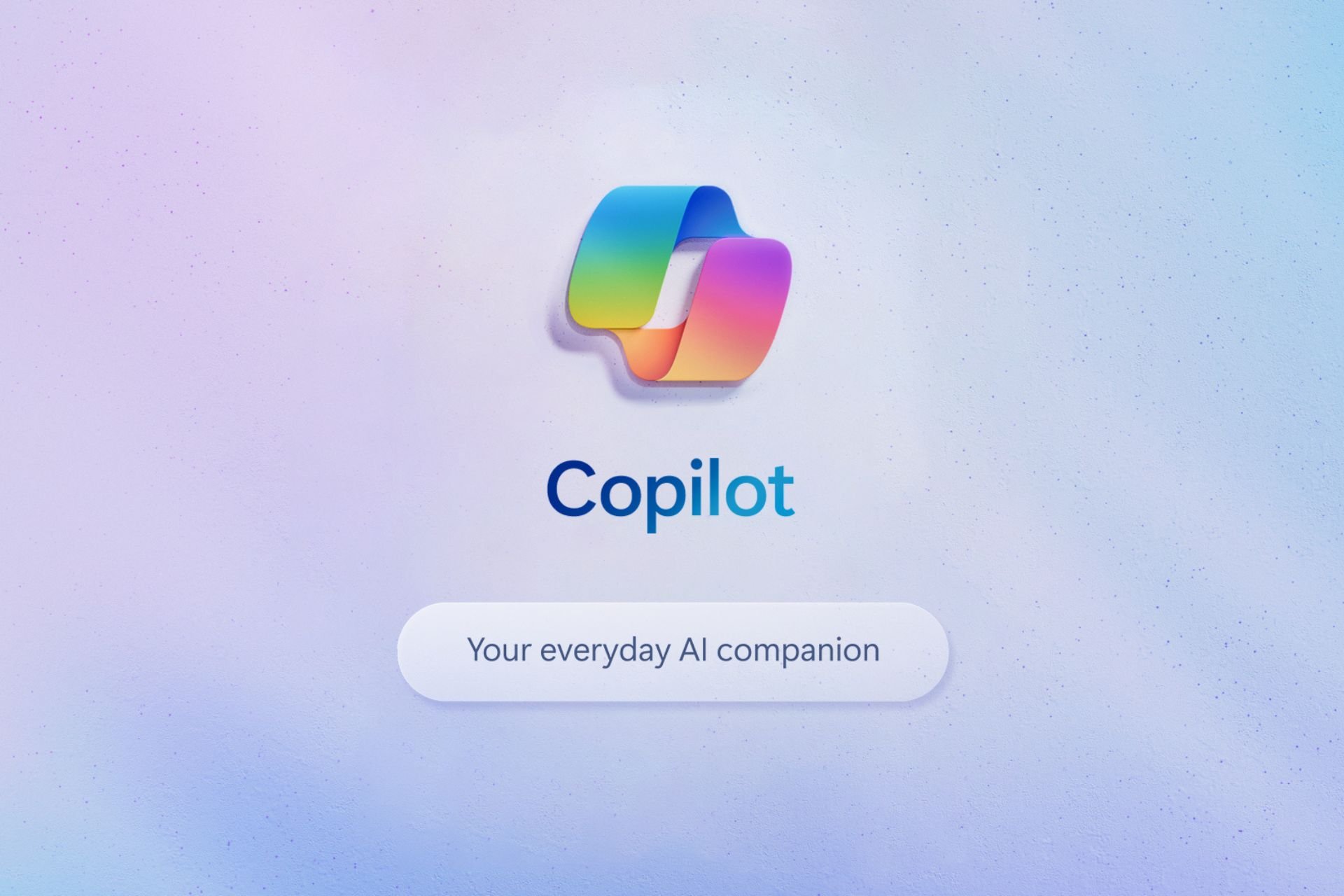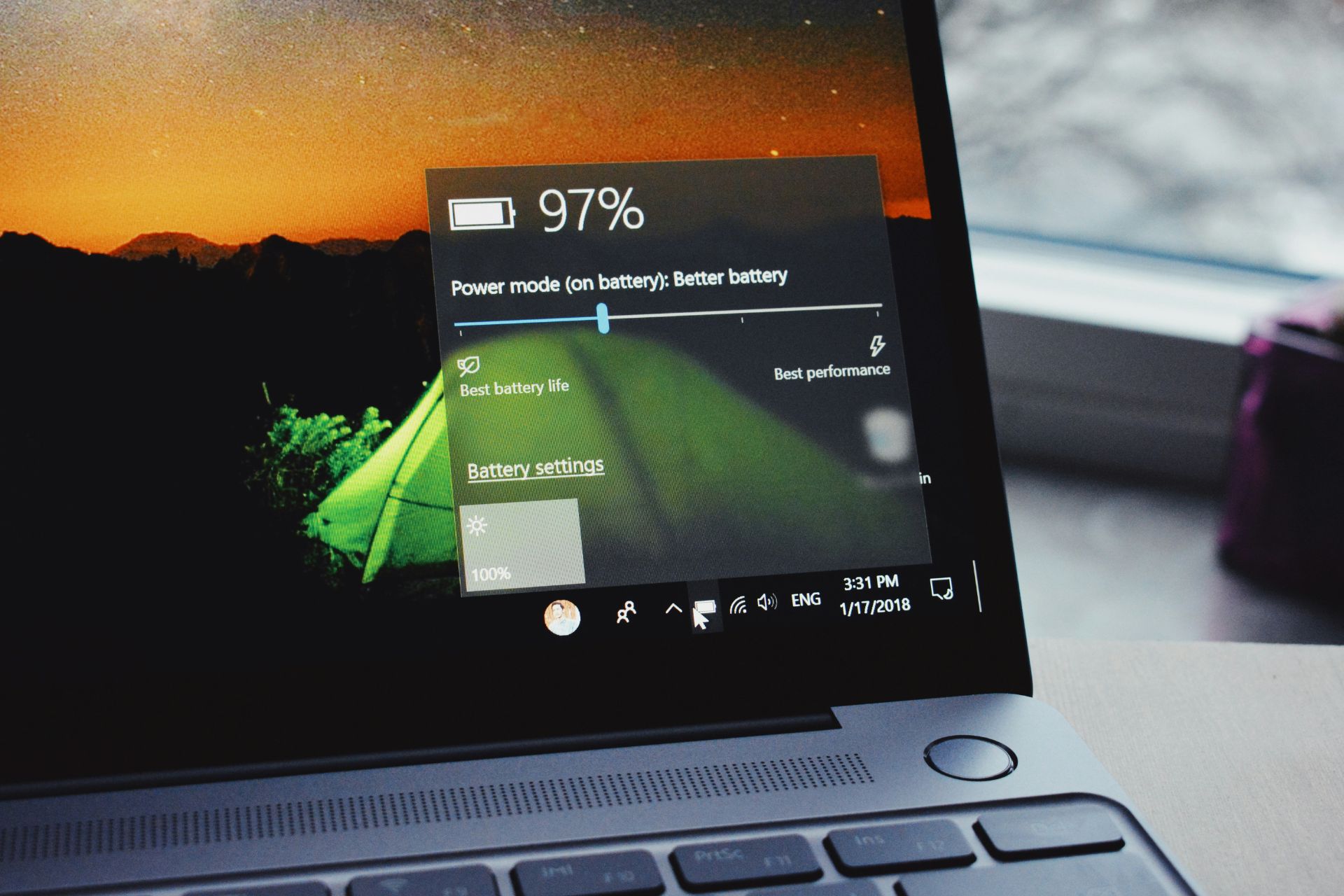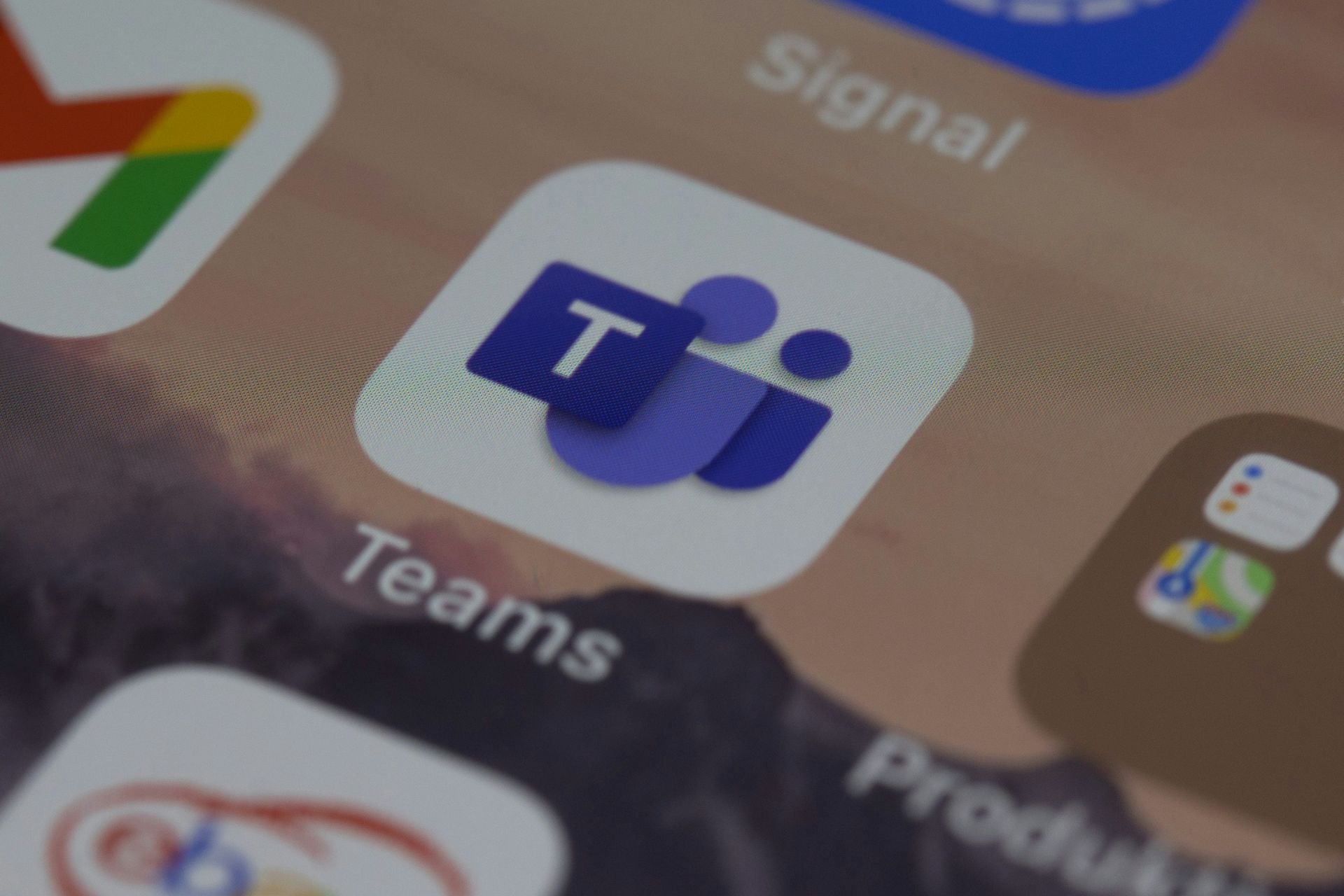Cricut Won't Connect to Computer: 3 Fixes That Will Fix It
Ensure it is not blocked by your firewall
3 min. read
Updated on
Read our disclosure page to find out how can you help Windows Report sustain the editorial team Read more
Key notes
- Cricut machines are a great way of digitally bringing the patterns you create into the real world.
- These machines effectively cut out the patterns you draw into whatever material you want but may be blocked by your Firewall.
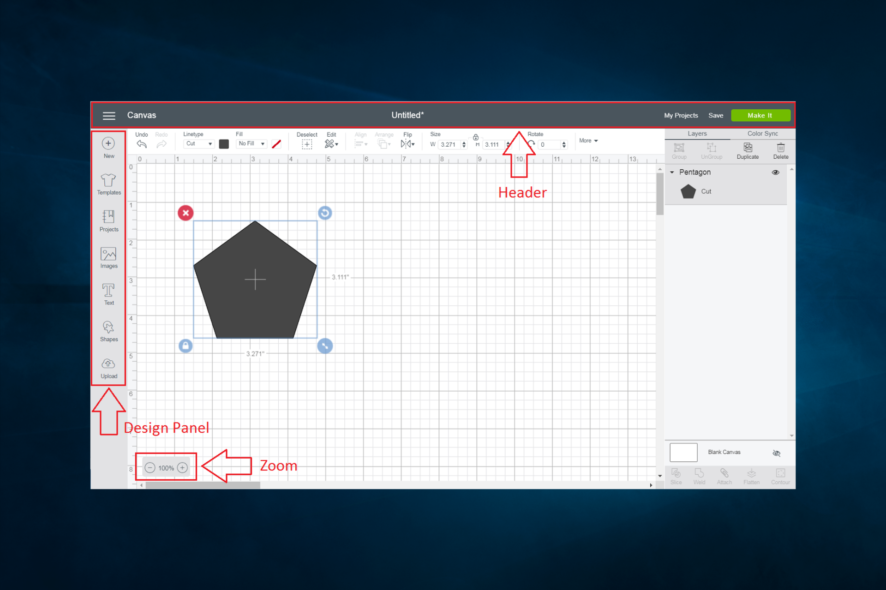
You came to the right place if you wondered why Cricut wouldn’t connect to the computer. A good number of users have asked the same question.
It can be unpleasant if you can’t wait to start your projects, and the only thing standing in your way is the setup of your Cricut machine.
Even though the process should run smoothly by just following the on-screen instructions, sometimes situations arise in which that is not possible.
For the reasons mentioned above, in this article, we will explore some of the best fixes regarding this issue.
Why is my computer not connecting to Cricut?
Users have experienced Cricut connection issues on their computers for the following reasons:
- Issues with the firewall – It could be that your firewall has blocked out Cricut, and if this is not corrected, you will not be able to connect.
- Bluetooth issues – The Bluetooth may have been disabled or needs some troubleshooting before connecting to Cricut.
- Issues with the driver – If you have old, outdated, or inadequate USB drivers, it may also be why it won’t connect.
There are a few variations to this problem. The solutions below will work if Cricut won’t connect to a computer via USB and Bluetooth, Cricut Explore Air 2 not connecting to a laptop, Cricut easy press, Cricut explore, maker, or joy won’t connect to a computer.
Now we will talk about potential fixes for this connection issue.
How do I fix Cricut if it won’t connect to the computer?
1. Make sure your Windows firewall isn’t blocking the machine
- Click on the Cortana search box, type windows Firewall, then click on Allow an app through Windows Firewall.
- Click on Change Settings.
- Scroll through the list and tick the boxes for the Cricut, then select both Private and Public.
- Click Allow another app if you can’t find the Cricut software listed.
- Navigate to the installation folder of your Cricut software, add the executable file, then repeat step 3 of this method.
- Click OK.
2. Make sure your Bluetooth is turned on, or connect the USB cable
- Ensure your Cricut machine is turned on and not more than 3-4 meters away from your PC.
- Press Windows + X keys on your keyboard and select Settings.
- Click the Devices option.
- Ensure Bluetooth is toggled On, then click Add Bluetooth or other device.
- Select Bluetooth and wait for your PC to recognize the Cricut machine.
- Select the machine, enter PIN 0000, then select Connect.
Check if Cricut won’t still connected to your computer.
To connect your Cricut machine through a USB cable, connect the wires to both peripherals and follow the on-screen instructions to install the required USB driver.
3. Install the USB drivers manually
- Press Windows + X keys on your keyboard and select Device Manager.
- Find the Cricut machine in the list, right-click it and select Update driver.
- Select Browse my computer for the drivers.
- Type %APPDATA% inside the search box, then select Browse.
- Inside the explorer window, navigate to:
Roaming\CricutDesignSpace\Web\Drivers\CricutDrivers. - Once that folder is selected, click Ok, then click Next.
- Finally, restart your computer for the changes to take effect.
A faster solution is to use a specialized driver updating tool to automatically search, find, and install the right USB drivers for you.
You should note that these solutions are not written in any particular order and should use what seems most relevant to you.
If Cricut doesn’t connect to your computer, we hope it is now resolved.
Please let us know if this guide helped you solve your issue by using the comment below.