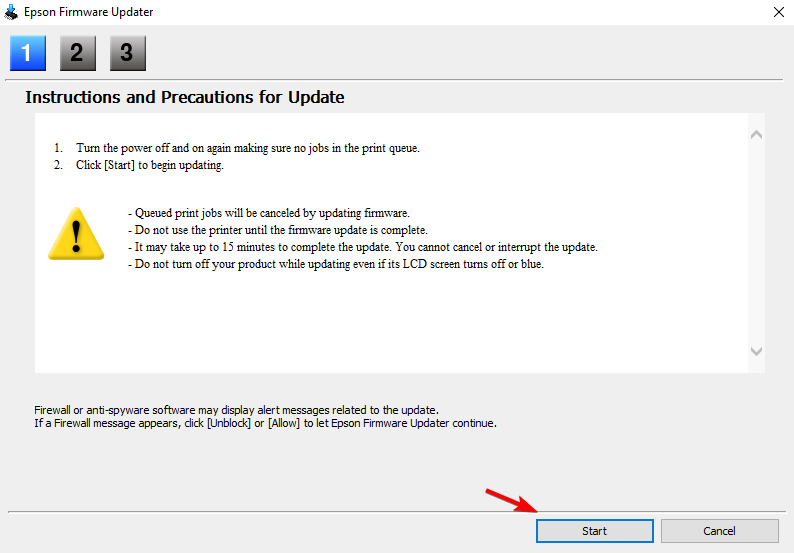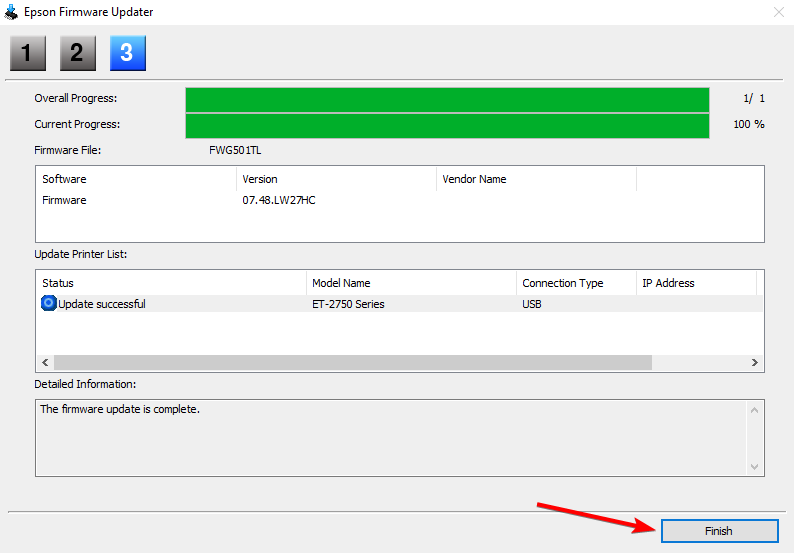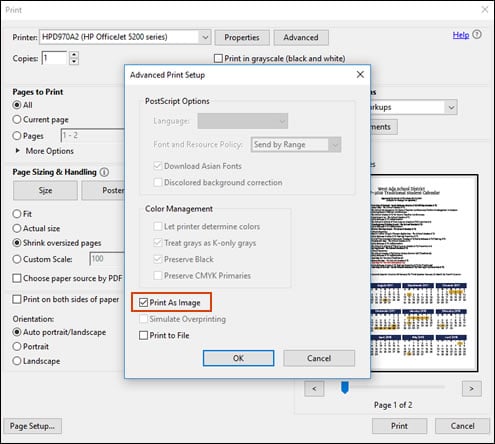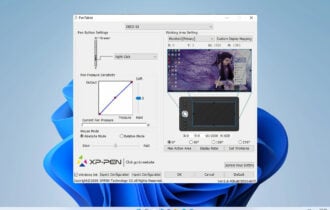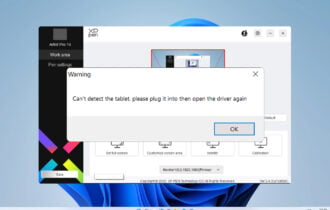Printer is not Printing Barcodes: How to Fix it
If the barcode is not printing, check your printer settings
2 min. read
Updated on
Read our disclosure page to find out how can you help Windows Report sustain the editorial team Read more
Key notes
- Problems with printing are usually caused by your printer settings, so be sure to change them.
- Firmware issues can also cause problems with printing, so an update might be needed.

Printing documents is usually easy, but sometimes printer is not printing barcodes. This can be an issue, but it’s not the only problem you can encounter.
A few users reported that the printer is not printing the whole page , but this issue has its own guide.
In today’s article, we will focus only on the issues with printing and barcodes.
Why is my printer not printing barcodes?
- Outdated firmware can sometimes cause issues while printing.
- Certain printer settings can interfere with the printing process.
What can I do if the printer is not printing barcodes?
1. Update the firmware of your printer
- Open your printer software.
- Select your printer model and select Firmware Updater.
- Click on Install.
- Follow the installation instructions on the screen.
- Once the firmware is ready to be installed, click the Start button.
- Wait for the process to complete and don’t interrupt it.
- Once the process is done, click on Finish.
If the Epson printer not printing barcodes, you can follow these instructions to update its firmware.
 NOTE
NOTE
2. Uncheck the print as image option
- Go to the print option.
- Locate the Advanced button and click it.
- Disable the Print as image option.
- Resume printing.
In this article, we discussed the reasons for printing issues, and we hope you found this guide helpful.
In most cases, the problem is related to your settings, but adjusting the settings doesn’t help, then you must upgrade your firmware to fix this issue.
Unfortunately, this is just one of many issues, and speaking of issues, many reported that printer is not working after power outage, so feel free to check that guide for more solutions.
Please let us know if this guide helped you in any way by using the comment section below.