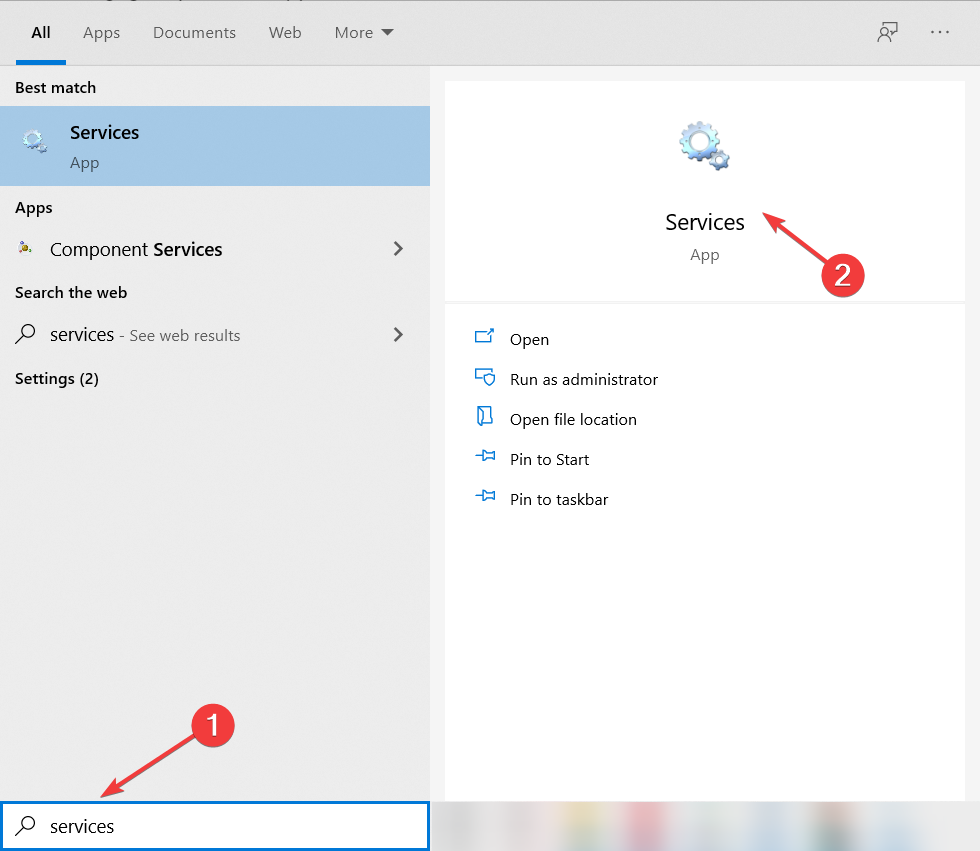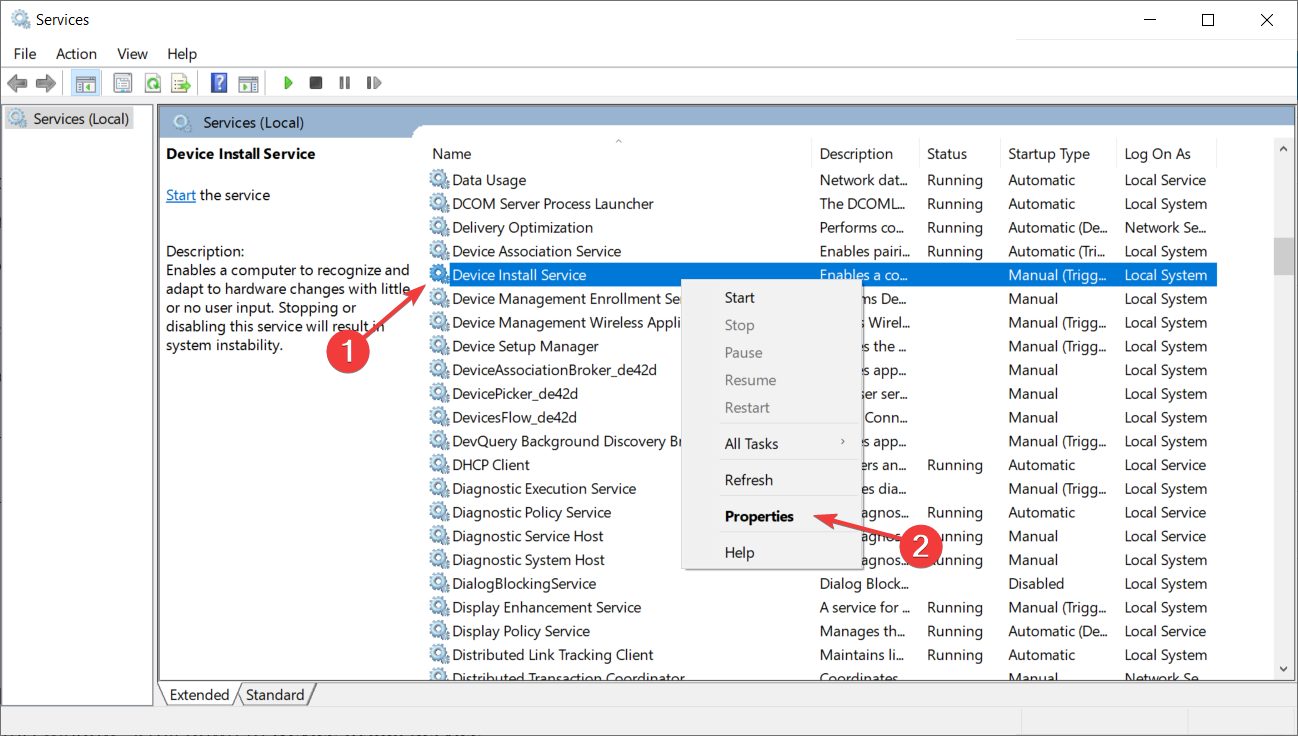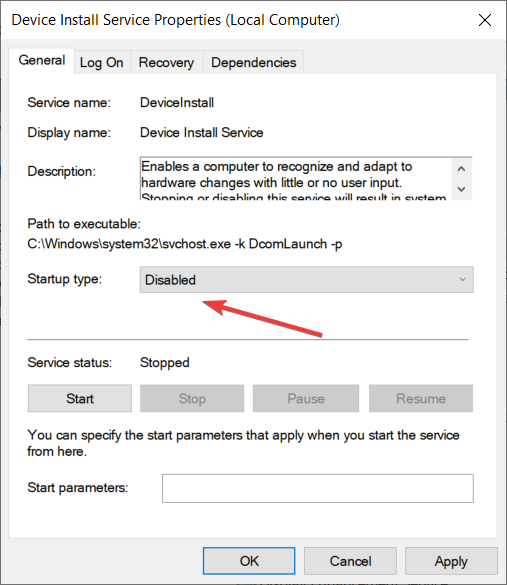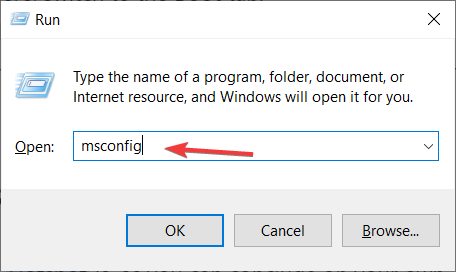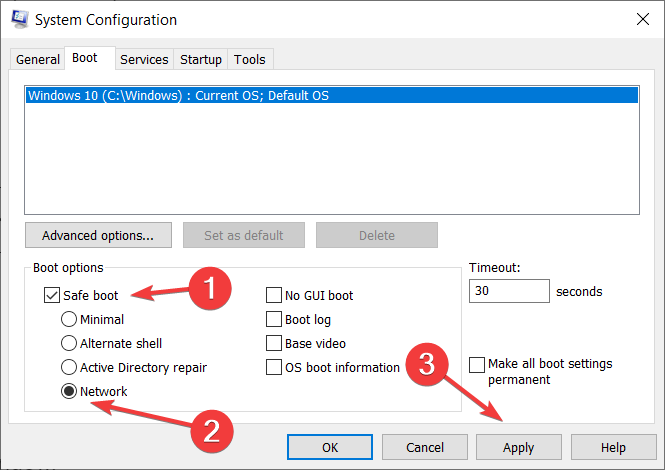FIX: Connectify error during driver install on Windows 10/11
4 min. read
Updated on
Read our disclosure page to find out how can you help Windows Report sustain the editorial team Read more
Key notes
- The Connectify error during driver install may be caused by a program that is blocking it.
- This issue is allegedly produced by a third-party antivirus so you should uninstall it.
- Running a dedicated app from the developer may fix this problem quickly.
- Also, try running the software installer under Safe Mode in Windows 10.

Even though most homes and workplaces nowadays use routers to spread the Wi-Fi signal to multiple devices, there’s always a place for an extra Hotspot.
Maybe you’re limited to a single LAN cable, or you want to limit network administrator by creating your own network inside the network (is networkception a legitimate term?).
Either way, in the abundance of hotspot solutions for PCs (including a built-in hotspot for Windows 10), we concluded that Connectify Hotspot is the sharpest tool in the shed.
However, there are users that complain about Connectify showing the Error during driver install message when they try to install the software on Windows 10.
Of course, that means that they cannot install the program at all but we have some solutions to make this work after all.
How do I fix the Connectify error during driver install?
1. Delete the partial installation
If the installation stopped partway, the first step is to clear the already installed parts that the software managed to copy.
Look for the Program Files folder and delete all files from there because when you will install it again freshly, you will need to do that on a clean slate.
You can also use a dedicated uninstaller software that will make sure that it will clean absolutely all leftover files from your drive.
2. Uninstall your third-party antivirus
According to Connectify, this issue may be caused by another application blocking the driver installation.
They suggest that Kaspersky antivirus may be the culprit in this case so if you have it installed, try to uninstall it at least temporarily.
You can also solve this by disabling the Self-Defense function in Kaspersky so make sure you try that too.
3. Run a dedicated file from the developer
- Download the DriverInstallPermissionsFix.bat.
- Save it on your drive.
- Double click to run the file.
- It may prompt you for administrator access and you should grant it.
- Try running the Connectify installer again.
This file was created by the developer to fix the problem with the driver error so the Connectify installer should run smoothly now.
4. Check if the Device Install Service is not disabled
- Type services in Windows search and click on Services app from the results.
- In this window, scroll down to Device Install Service.
- Right-click on it and choose Properties.
- On the General tab, check if the Startup type is not set to Disabled. If so, change it to any other option and try running the Connectify installer again.
- If the Startup type was already Manual or Automatic, try the next solution.
If the Device Installer Service is disabled, that would be the reason why the Connectify app can’t install the driver and hence this issue. Follow the steps above to check it.
5. Run the installer in Safe Mode
- Press the Windows key + R to open the Run box.
- Enter msconfig and press Enter.
- Switch to the Boot tab from the System configuration window.
- Under the Boot options, check Safe Boot.
- And beneath that option also check the Networking checkbox.
- Save your changes and restart your computer.
After the restart, the system will run in Safe Mode. Try to install Connectify now and exit the Safe Mode.
You may probably need to install the app again in the normal mode, but it won’t need the driver installation anymore so it will run just fine.
What’s Connectify Hotspot exactly?
Connectify Hotspot is, as you can conclude on your own, an application used mainly for creating a Hotspot.
It uses LAN or Wireless connection you already established on your PC and spreads it, enabling other devices to connect as well.
It’s basically a virtual router that offers standard WPA2-PSK encryption. These are the most prominent features you can expect from Connectify Hotspot:
- Ease of use. The user interface is as simple as they come
- WPA2-PSK encryption
- Sharing LAN or Wireless connection
- Monitoring network usage for every connected device individually
- Multi-language, emoji, and Unicode support for SSID name
- Ad-blocker for all the devices connected to a hotspot
There’s more, but the extra features are reserved for PRO and MAX versions of the app. In addition, we must inform you that this tool doesn’t support Windows XP or Vista.
We hope that our guide helped you fix the driver error issue and now Connectify is running smoothly.
If that’s water under the bridge, you can also look at our guide on how to configure and use Connectify on your PC.
And if you know about any other good solutions to fix this problem, make sure you tell us all about it in a comment below.