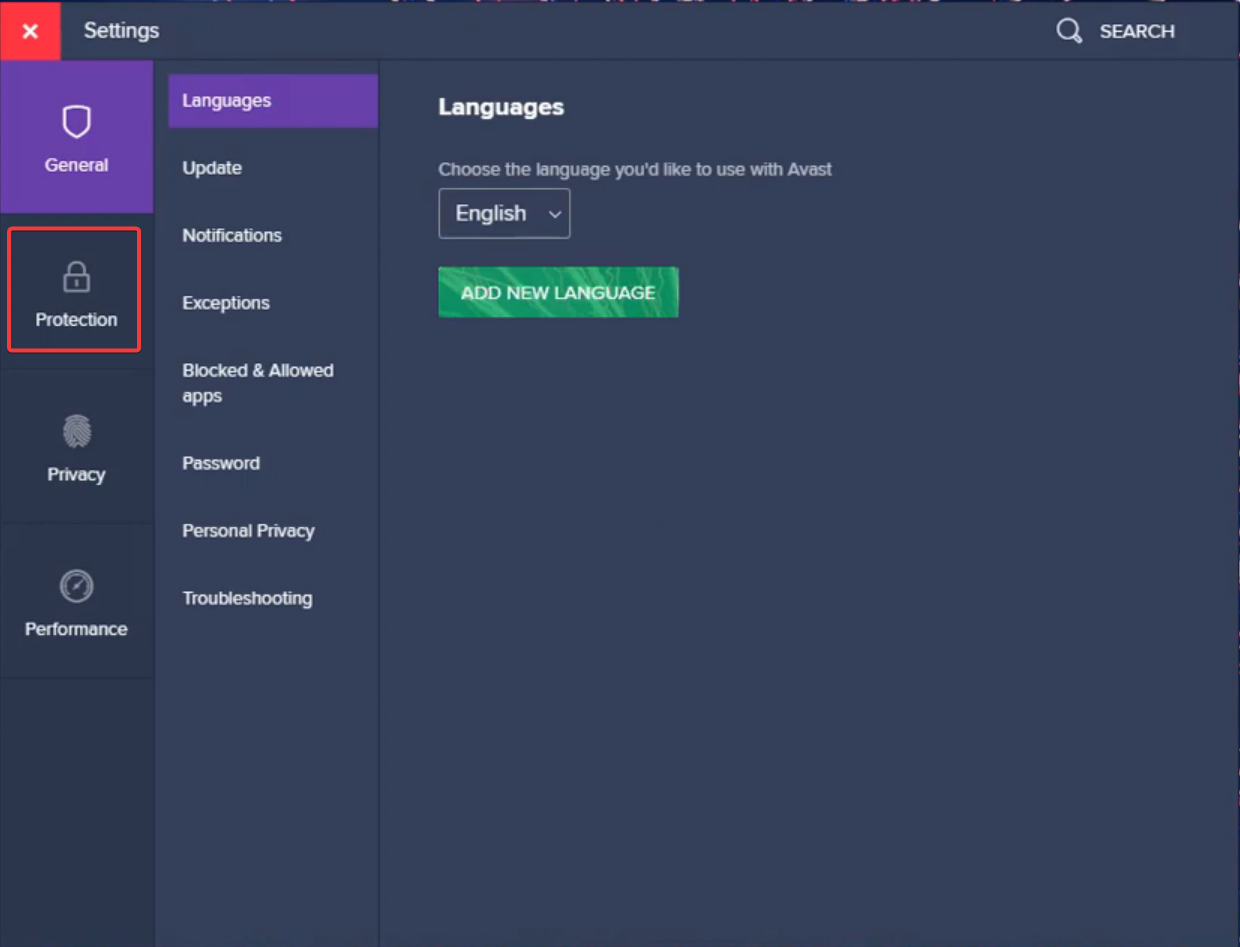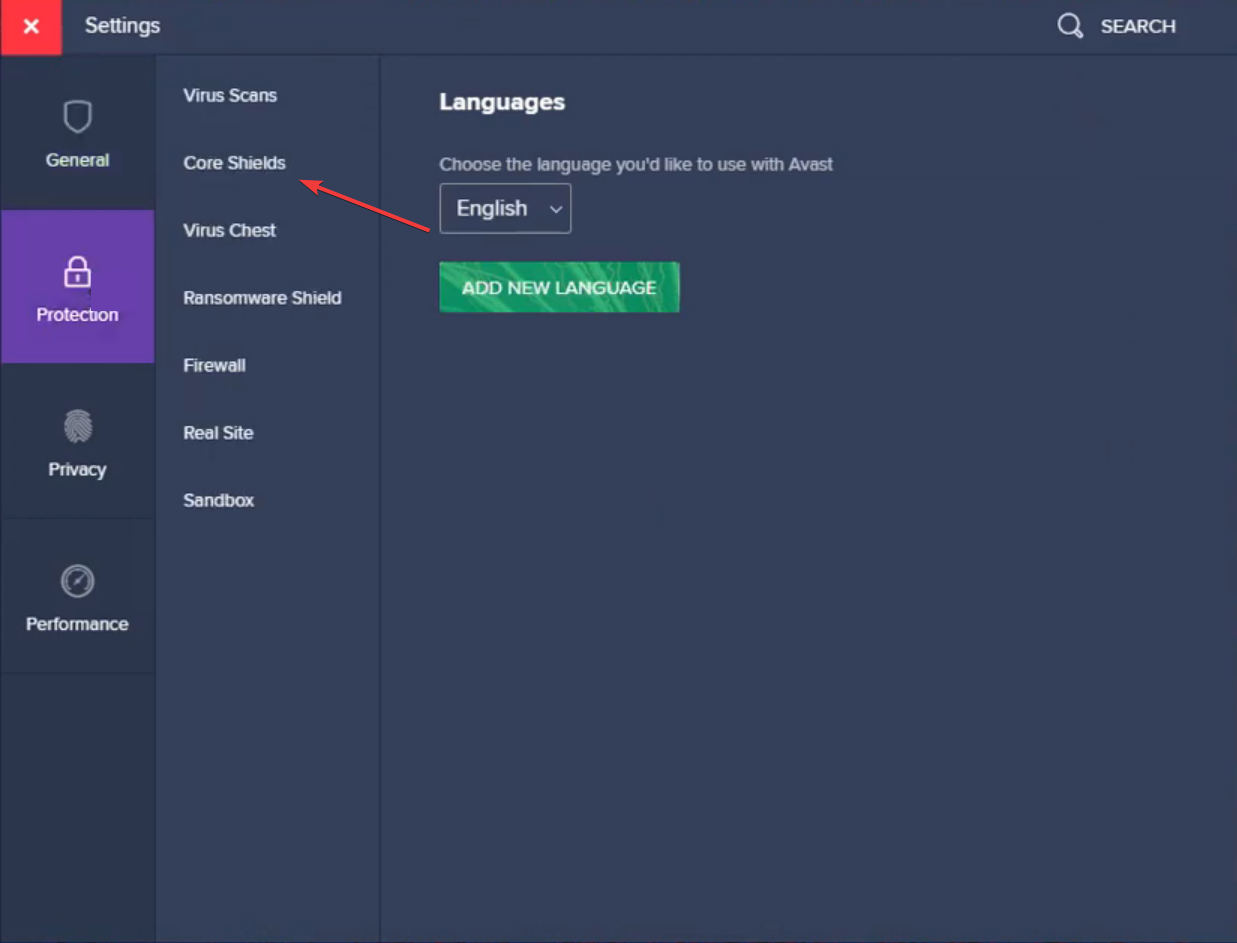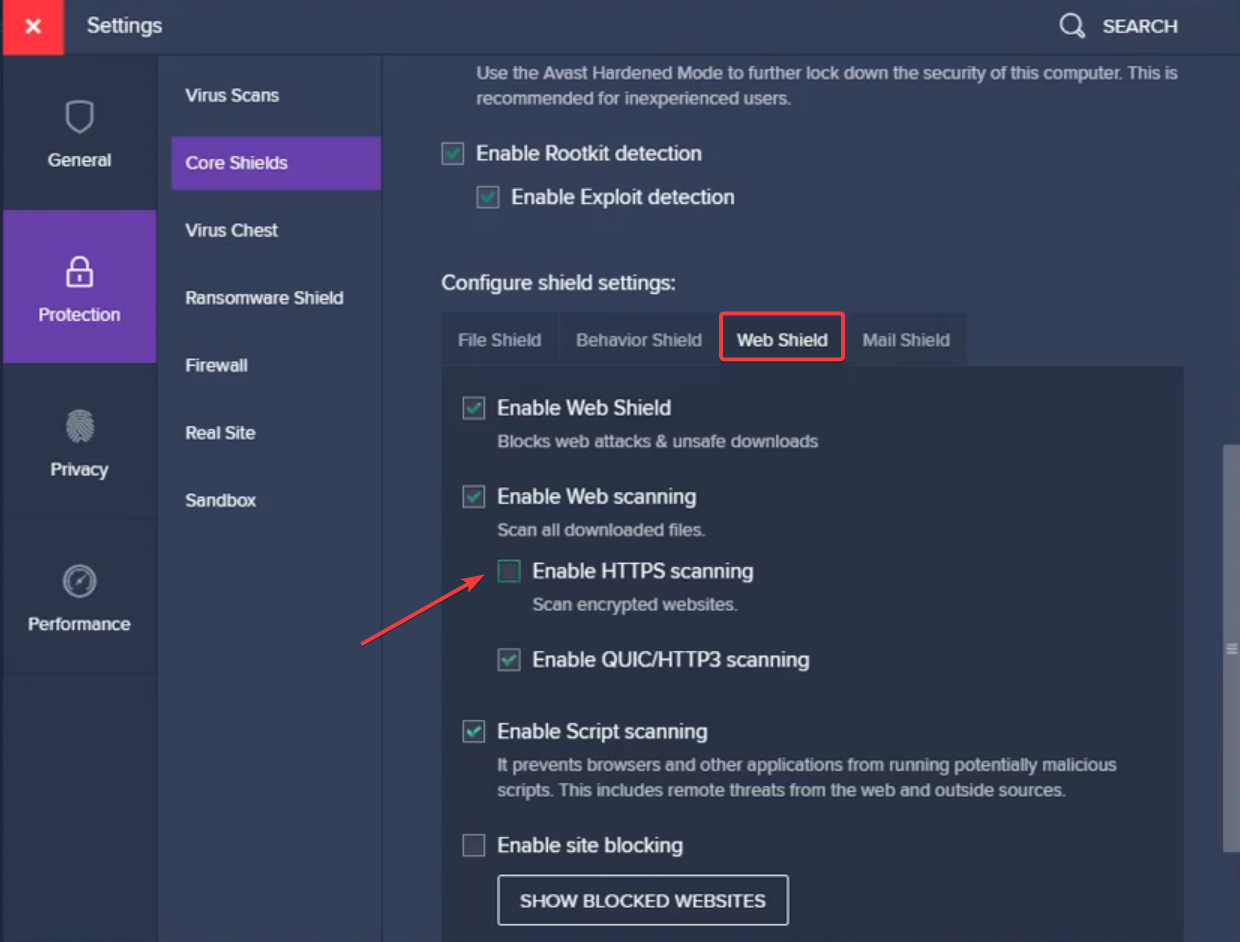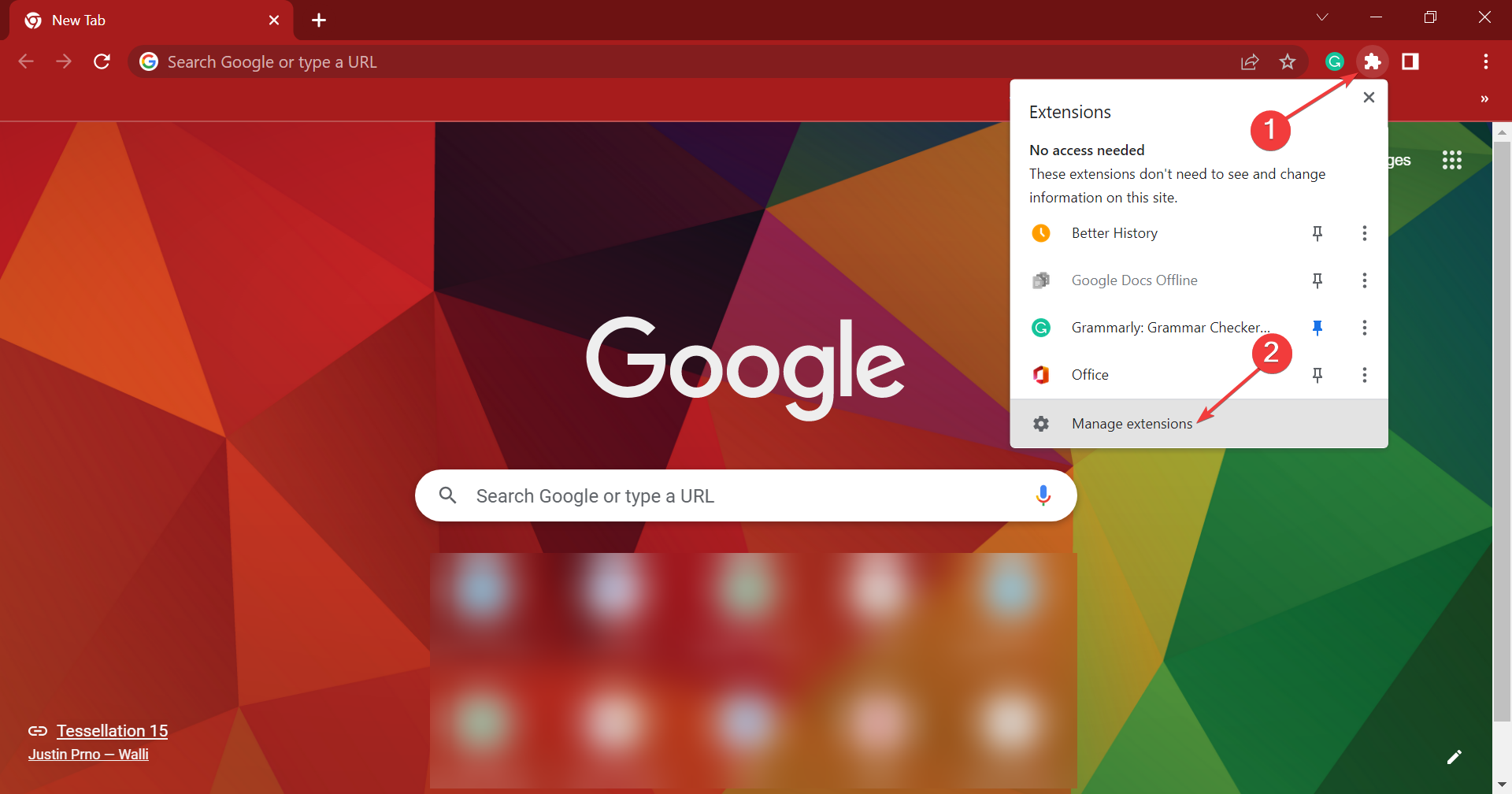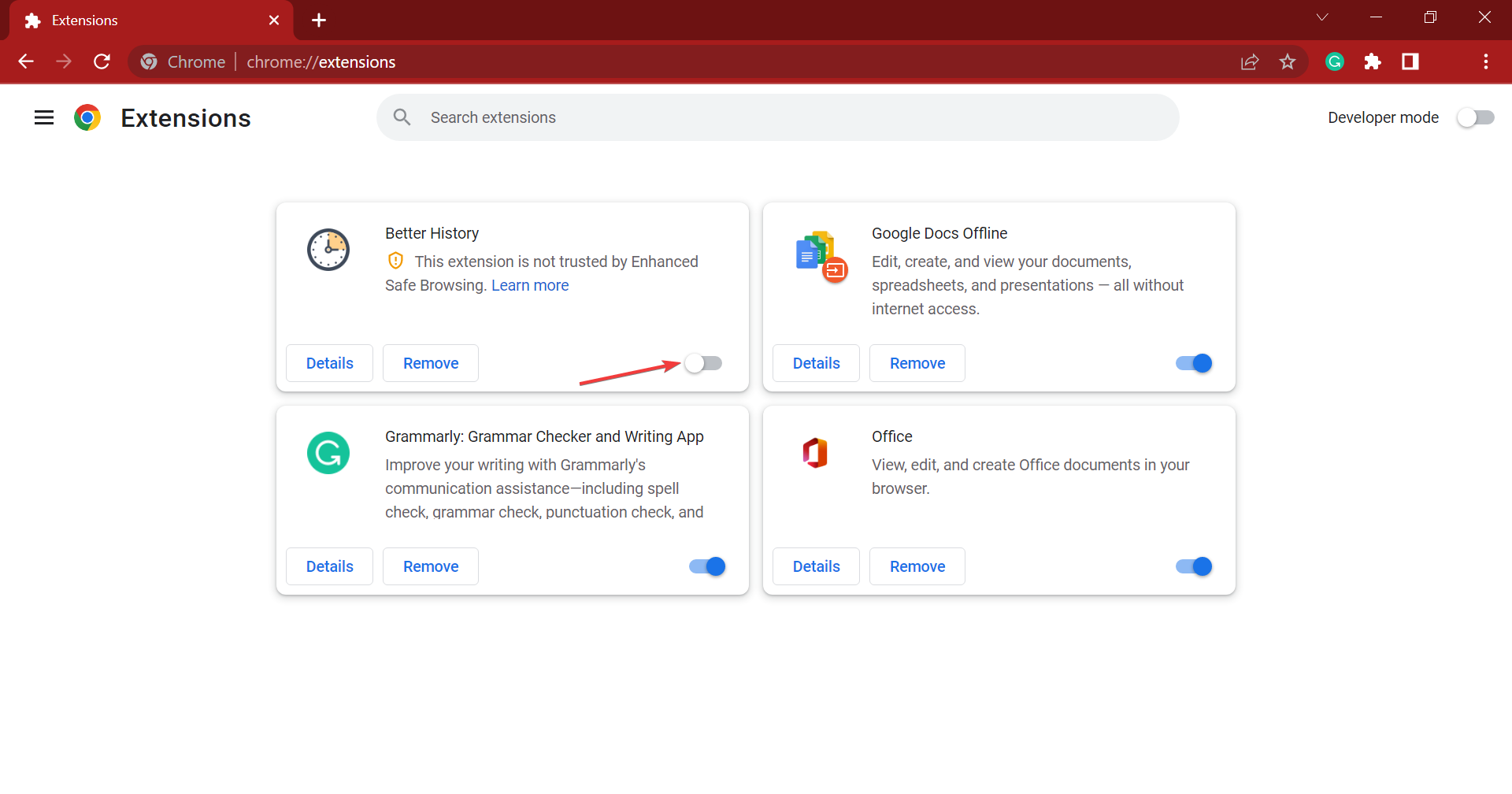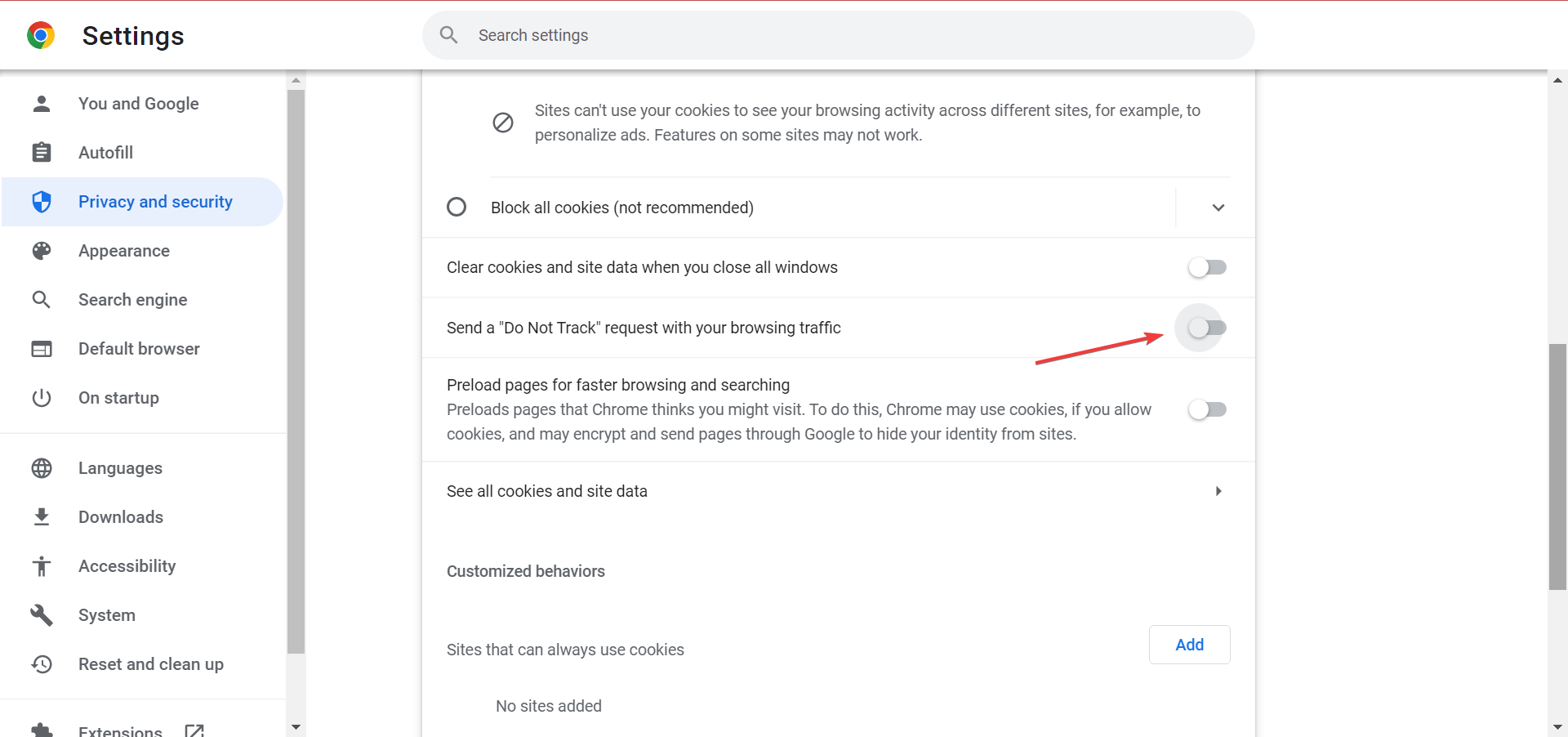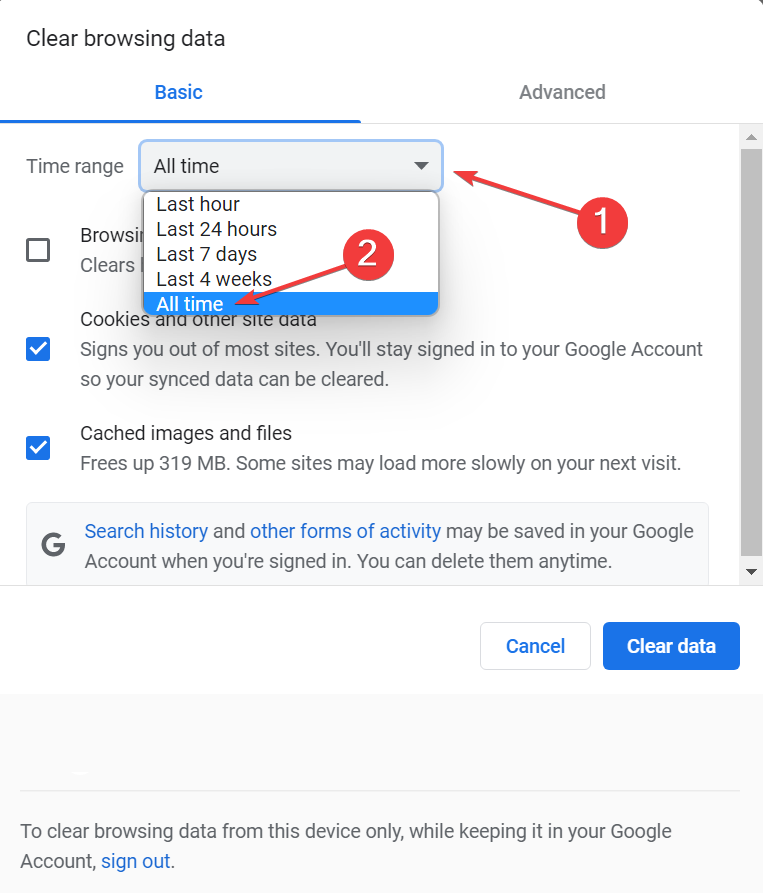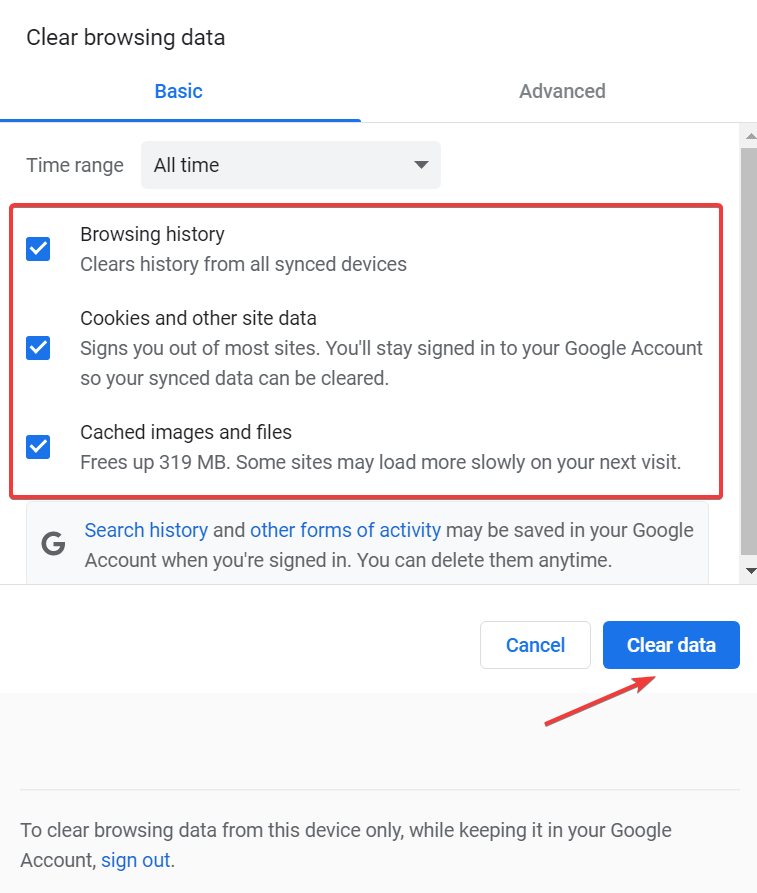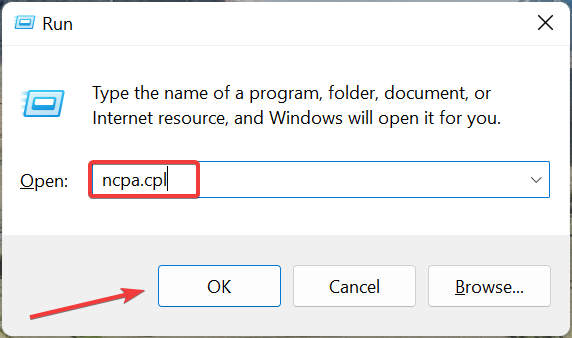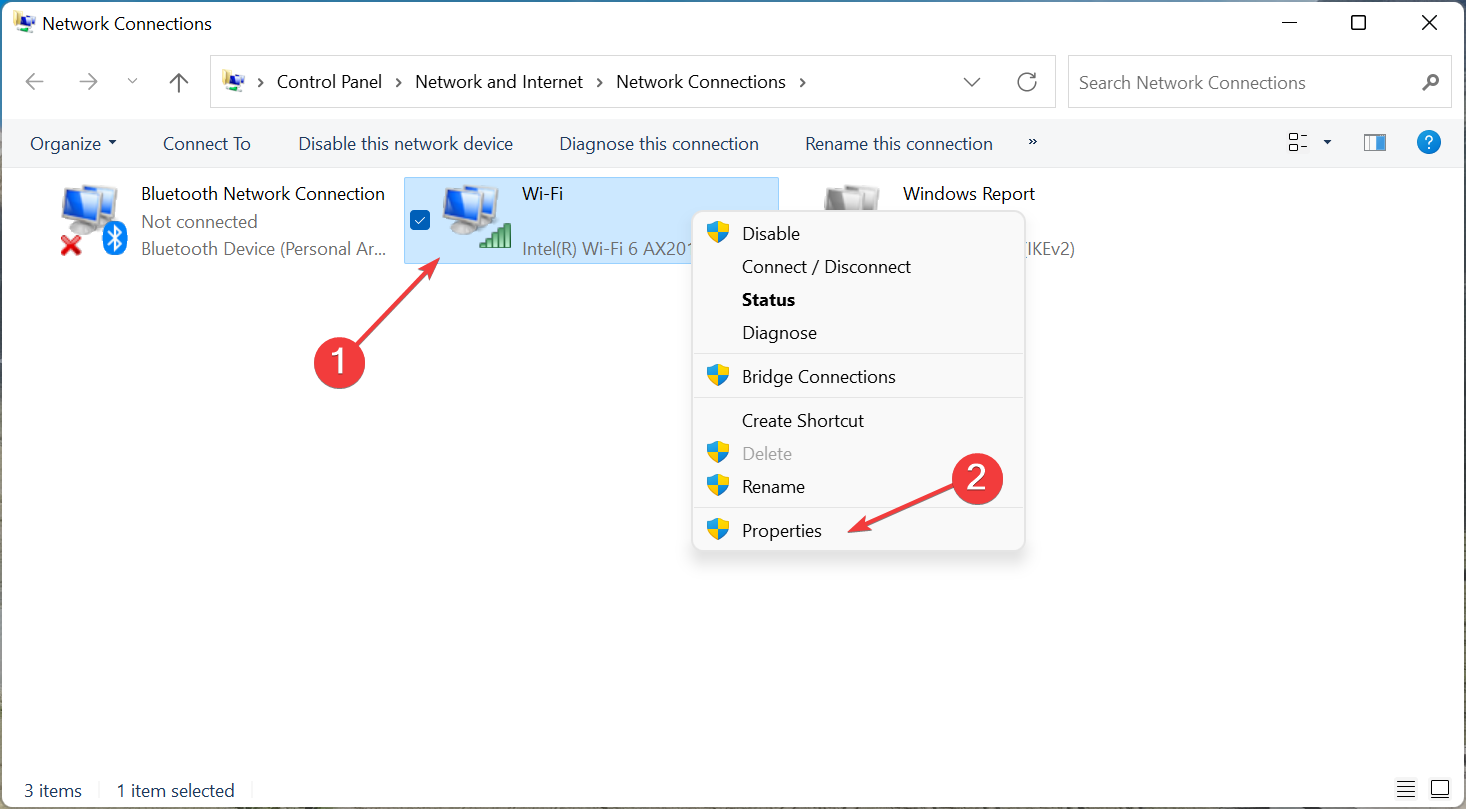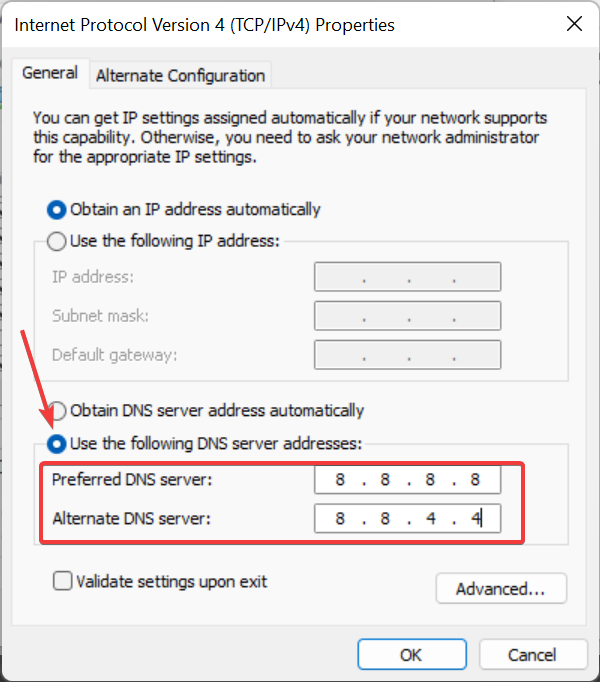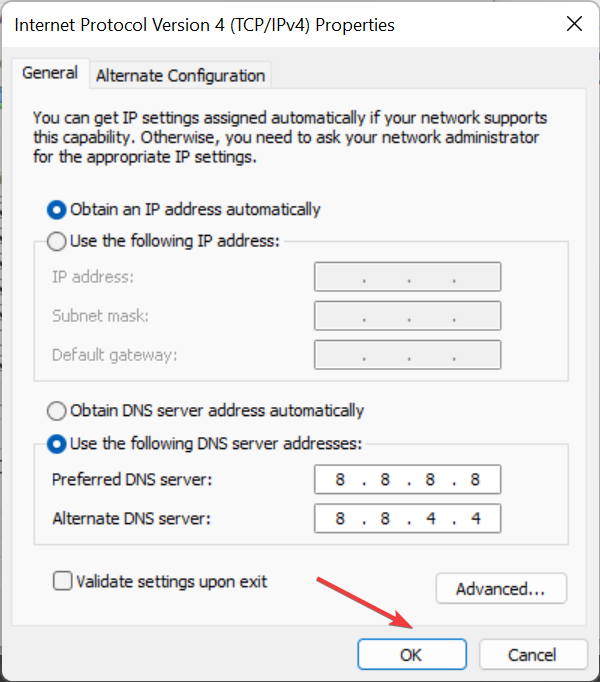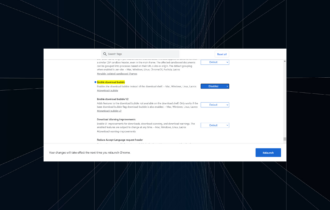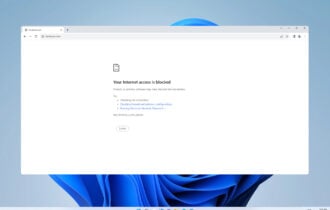5 Ways to Fix ERR_CERT_AUTHORITY_INVALID Error in Chrome
The error message occurs due to connections that are not secure
5 min. read
Updated on
Read our disclosure page to find out how can you help Windows Report sustain the editorial team Read more
Key notes
- Switching to another, more secure browser is the easiest way to fix the connection, not the private error message.
- Follow our method to disable certain extensions that might cause the net::Err_cert_authority_invalid issue.
- Another thing you can do to get a quick fix is to adjust your antivirus settings as shown in the solution below.
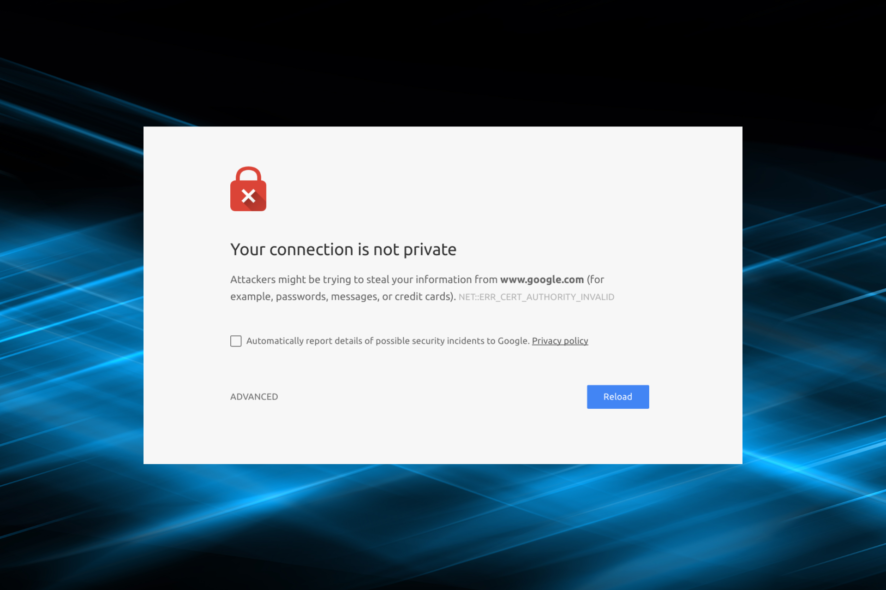
The most common warning related to network connections that aren’t adequately secured is the NET::ERR_CERT_AUTHORITY_INVALID error in Windows 10, a message that comes with the Your connection is not private error.
However, that doesn’t necessarily mean you are about to navigate towards a risky website, as that might be a general error issued by your web browser or by the Windows 10 system.
These websites might not have an SSL certificate, the certificate might not be updated, or the server-created credentials or certificates your web browser cannot rely on. Since this error message is usually prompted when using Google Chrome, we will focus on listing the troubleshooting steps for this particular web browser.
How do I fix NET::ERR_CERT_AUTHORITY_INVALID?
1. Check the Date and Time settings
As a security measure, Chrome and all the other web browser clients will let you access webpages only if the Date and Time are set properly. You need to check if your date and time settings are correct.
If, for some reason, you rolled back the time or the date on your Windows 10 computer, you will receive the NET::ERR_CERT_AUTHORITY_INVALID error each time you try to access a page through the Internet.
This means that your browser’s date and time settings are directly synced with your PC and need to match each other (the different time zones do not affect this).
Therefore, you should start the troubleshoot initiative by correctly setting the date and time on your device.
2. Adjust antivirus settings
For BitDefender:
- Click on Settings and go to Privacy Control.
- Switch to the Antiphishing tab.
- From there, set Scan SLL to Off.
- Depending on the BitDefender version, you might have to follow this instead: go to Protection, choose Web Protection and turn off Scan SSL.
For AVAST:
- Launch Settings and choose Protection from the left.
- Now, select Core Shields.
- Then, pick Web Shield, and untick the checkbox for Enable HTTPS Scanning.
For Kaspersky:
- Navigate to Settings.
- Click on Extend and select Network Settings.
- From there, you should have several options related to the SSL scan.
- Choose the one that lets you navigate on all browsers.
If you are unsatisfied with how your security tool performs, we suggest you switch to one of the best antivirus software for browsing.
3. Disable extensions on Chrome and reset settings
- Open Chrome, click on the Extensions icon in the Toolbar, and then select Manage extensions.
- Turn off the toggles under all installed extensions to disable them, and then reboot Chrome.
- Now, paste the following path in the address bar and then hit Enter:
chrome://settings/cookies - Next, uncheck the Send a Do Not Track request with your browsing traffic option.
- Restart Google Chrome after applying all the tweaks from above.
Once done, check if the ERR_CERT_AUTHORITY_INVALID error on all websites in Windows 10 is fixed. If not, head to the next method.
4. Clear history on Chrome
- Press Ctrl + Shift + H to launch the Clear browsing data utility.
- Select All time from the Time range dropdown menu.
- Check all the three options here, and then click on the Clear data button.
Once done, check if the NET::ERR_CERT_AUTHORITY_INVALID LocalHost error on Chrome in Windows 10 is fixed.
5. Assign DNS Settings
- Press Windows + R to open Run, enter ncpa.cpl in the text field, and then click OK.
- Right-click on the adapter that’s currently active and then select Properties.
- Pick Internet Protocol Version 4 (TCP/IPv4) and then click on Properties.
- Click on Use the following DNS server address and then type Google’s Public DNS servers in the provided fields:
- Click on OK to save the changes, and then restart your Windows 10 machine.
The solutions above also solve the following issues:
- ERR_CERT_AUTHORITY_INVALID
- ERR_CERT_AUTHORITY_INVALID on Chrome in Windows
- NET::ERR_CERT_AUTHORITY_INVALID
- NET::ERR_CERT_AUTHORITY_INVALID in Windows 7
- ERR_CERT_AUTHORITY_INVALID in Chrome
- NET::ERR_CERT_AUTHORITY_INVALID in Windows 10
- NET::ERR_CERT_AUTHORITY_INVALID in Windows 11
What is the meaning of ERR_CERT_AUTHORITY_INVALID?
The error indicates a problem with the website’s security certificate. Since the browsers are designed for maximum security, you will be prevented from accessing the website, leading to an ERR_CERT_AUTHORITY_INVALID error.
This could be the case if the website used an expired certificate or it came from an untrusted source. Remember, all the websites throwing the error are not unsafe, but you should, as a precaution, never submit any critical data on these.
Also, the problem may lie at the user’s end. It could have to do with the installed antivirus or network settings. So make sure to check those all well.
If you encountered the ERR_CERT_AUTHORITY_INVALID problem due to an issue with your DNS server, this method would help fix things.
These methods are all valid solutions that can fix the NET::ERR_CERT_AUTHORITY_INVALID warning error displayed by your web browser client in Windows 10.
Also, find out how to speed up Chrome in case it’s running slow. We also have a guide on how to resolve SSL_ERROR_BAD_CERT_DOMAIN, so don’t miss it.
If the problem persists, we will try to find more solutions to your problem. To that matter, don’t hesitate to get in touch with us by writing your observations in the comments field below.