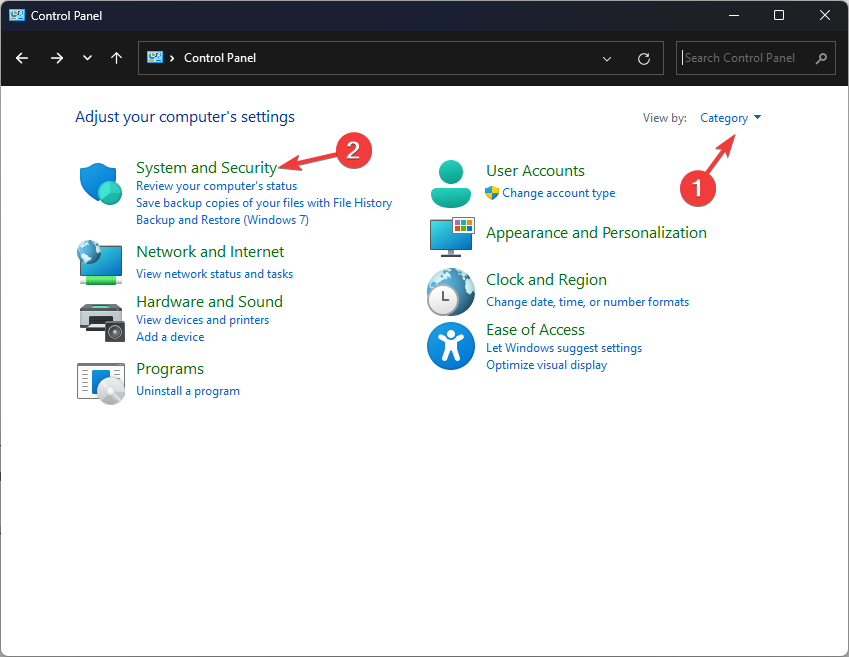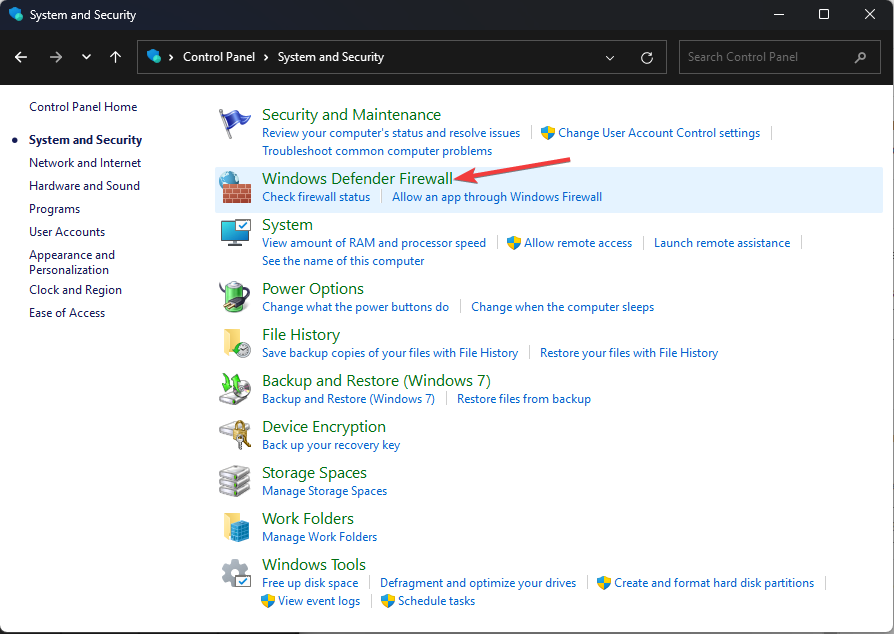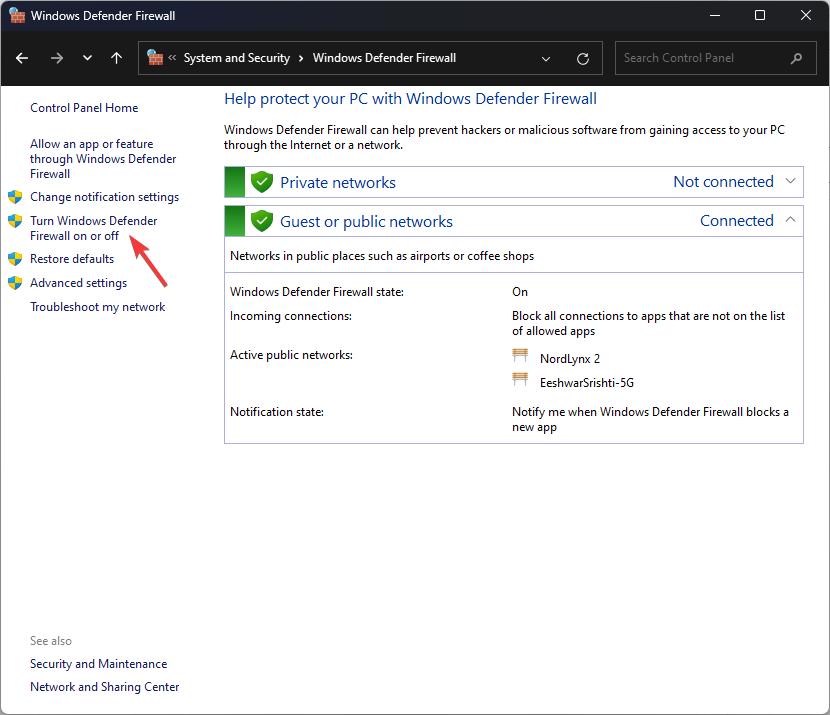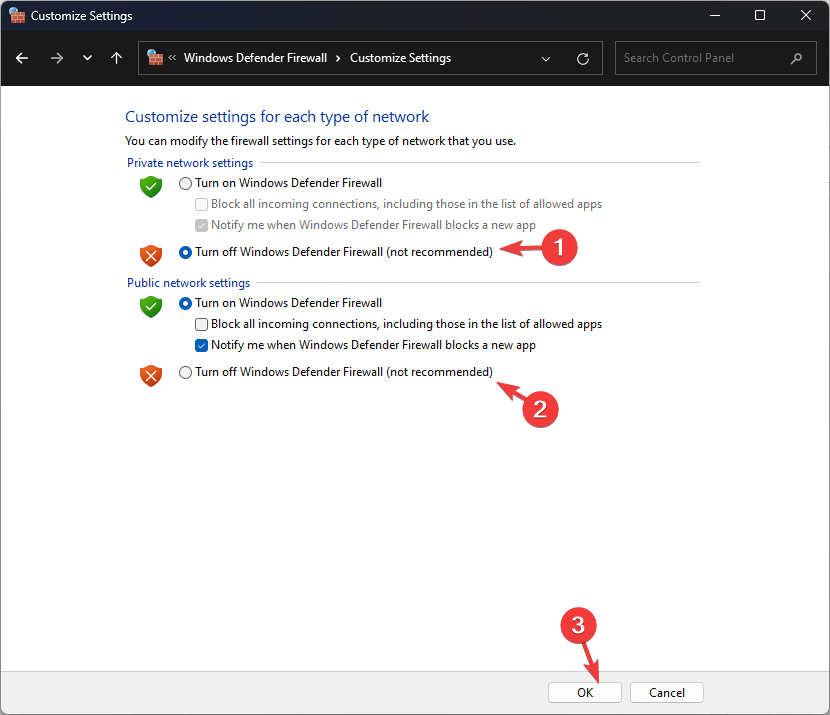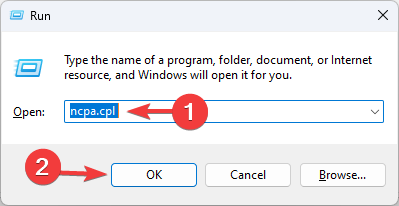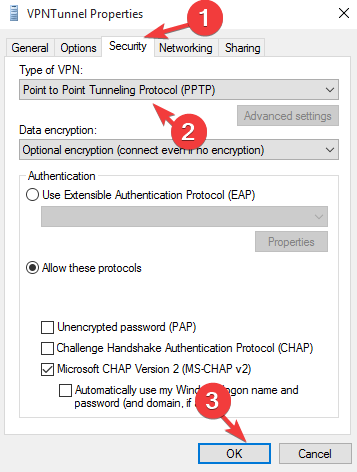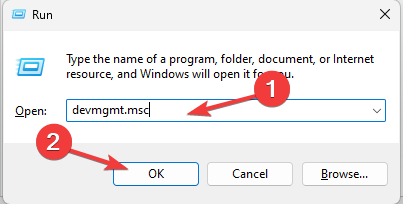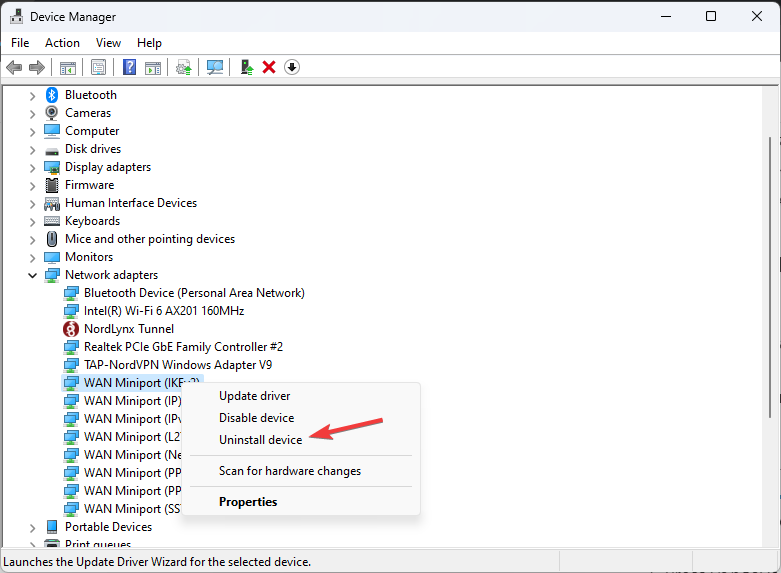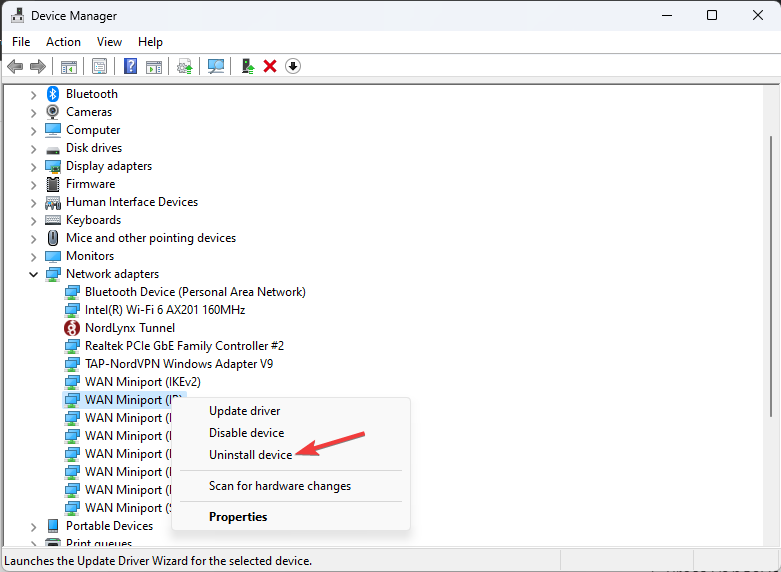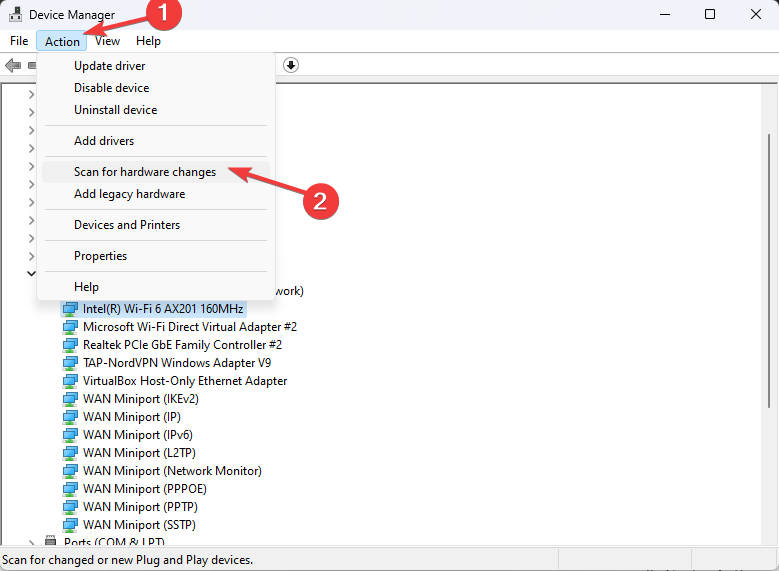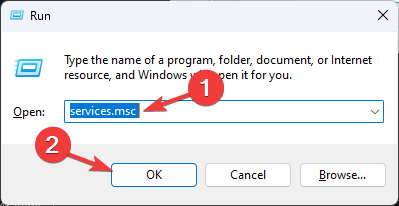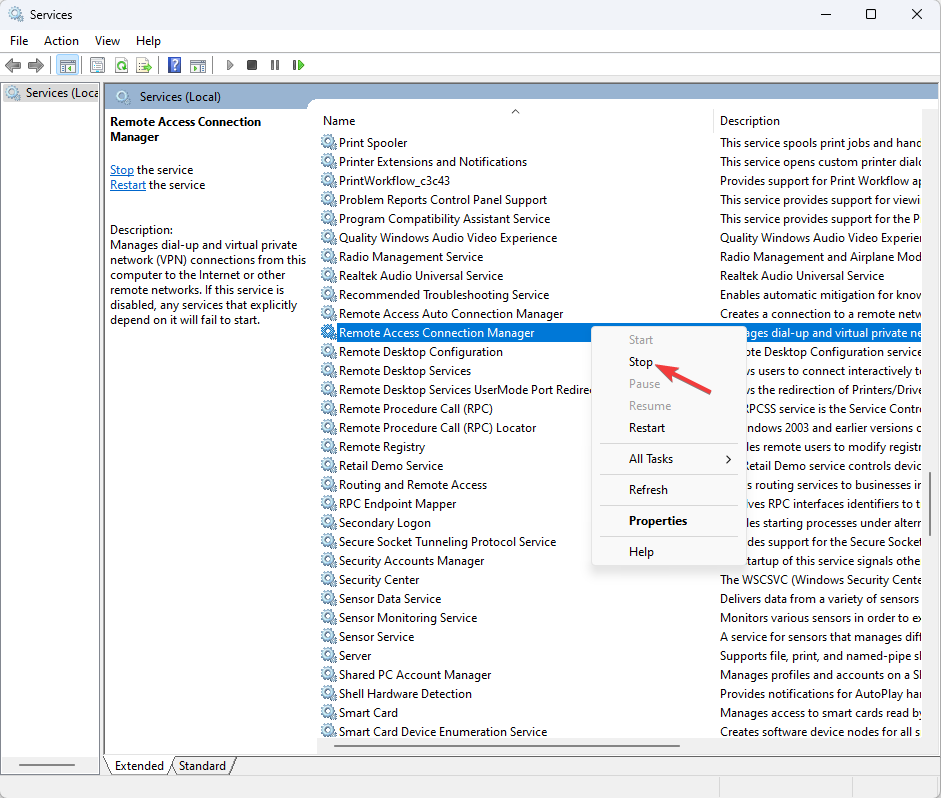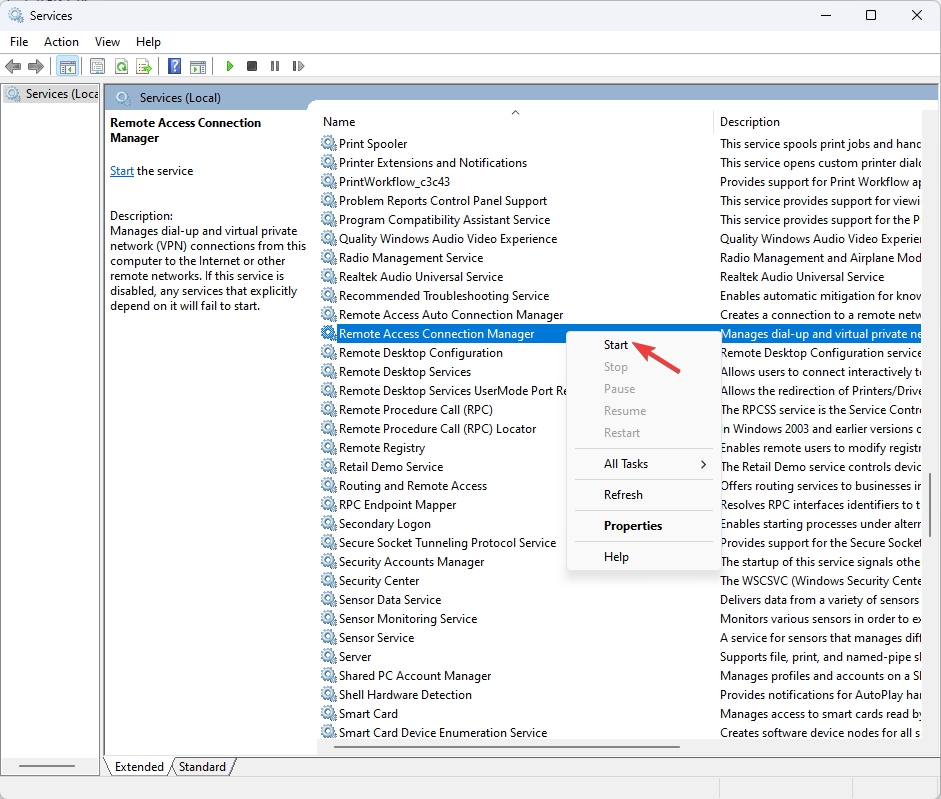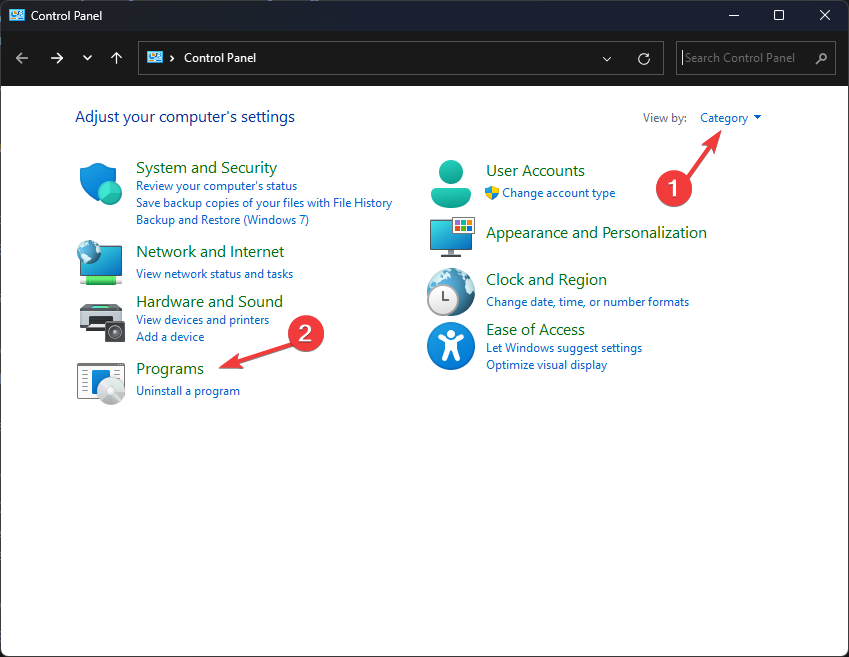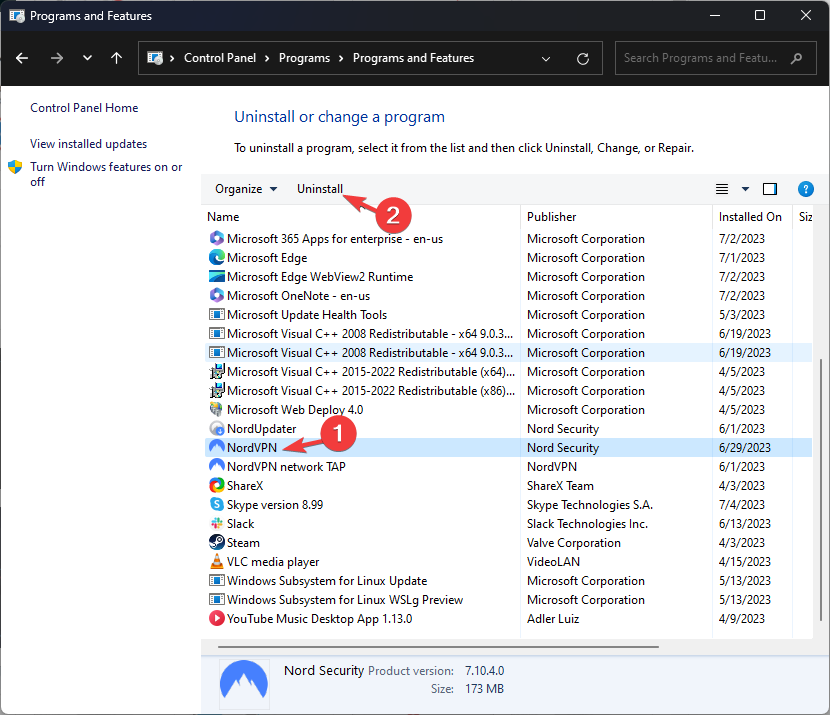Connection Between Computer and VPN Server Interrupted [Fix]
Poor network connection could be the reason
4 min. read
Updated on
Read our disclosure page to find out how can you help Windows Report sustain the editorial team Read more
Key notes
- The Connection VPN server interrupted could occur due to antivirus interference if server is unresponsive or there are network connectivity issues.
- To fix the issue, turn off Windows Defender Firewall, restart Remote Access Connection Manager or reinstall WAN Miniports.
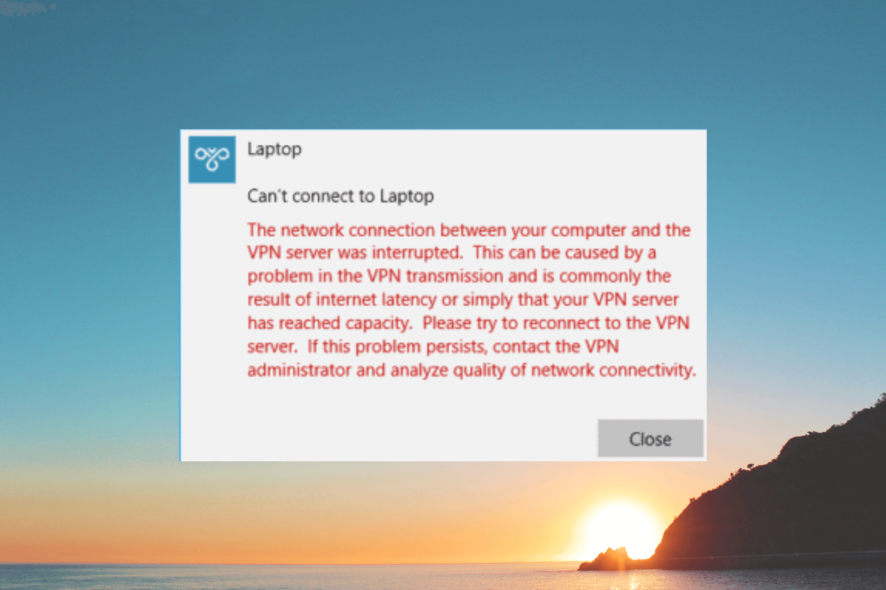
Using a Virtual Private Network (VPN) can enhance your online privacy, & security and allow you to access geographically restricted content.
However, occasionally, you may encounter issues where the connection between your computer and the VPN server is interrupted.
In this guide, we will explore common causes for the interrupted connection and provide troubleshooting steps to help you resolve the issue and restore a reliable VPN connection.
Why does my network disconnect when connected to VPN?
An interruption in the connection between your computer and the VPN server could occur due to various factors. Here are some possible causes:
- Firewall or antivirus interference – Your firewall or antivirus software may block the VPN connection, causing the interruption. Try turning off the antivirus tool temporarily.
- VPN server unavailability or congestion – The VPN server you are trying to connect to might be experiencing technical difficulties or high traffic congestion, preventing a successful connection.
- Exceeded quota – If you use a free VPN, check if you have exceeded the quota. If yes, buy a licensed version or check out other options.
- Network connectivity issues – Problems with your network connection, such as unstable or weak internet connectivity, can cause the VPN connection to drop or fail.
So, these are some causes of the problem; let us move to the next section to find the solutions.
How can I fix the connection between computer and VPN server interrupted error?
Before engaging in advanced troubleshooting steps, you should consider performing the following checks:
- Restart your computer and router.
- Disable antivirus temporarily.
- Check the login credentials used.
- Verify you have a stable internet connection.
- Check the host server and restart it (optional).
- Change the VPN location.
Once you are through these steps, move to the detailed methods to fix the issue.
1. Turn off Windows Defender Firewall
- Press the Windows key, type control panel, and click Open.
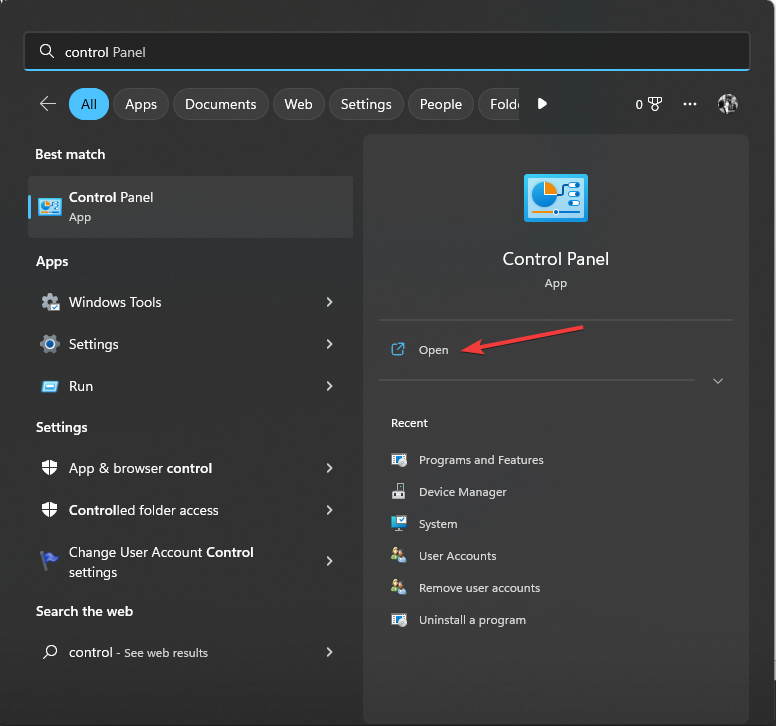
- Select Category as View by and click System and Security.
- Click Windows Defender Firewall.
- Now click Turn Windows Defender Firewall on or off link.
- Select Turn off Windows Defender Firewall (not recommended) and click OK.
2. Modify the VPN connection to PPTP
- Press Windows + R to open the Run console.
- Type ncpa.cpl and click OK to open the Network Connections.
- Right-click the VPN connection to open its Properties.
- Go to the Security tab; select Point-to-Point Tunneling Protocol (PPTP) for the Type of VPN option.
- Click OK.
This method works for those whose VPN apps support PPTP.
3. Reinstall WAN Miniports
- Press Windows + R to open the Run dialog box.
- Type devmgmt.msc and click OK to open Device Manager.
- Go to Network adapters and click to expand it.
- Select the WAN Miniport (IKEv2), right-click, and select Uninstall device.
- Now go to WAN Miniport (IP), right-click, and select Uninstall device.
- Click Action and select Scan for hardware changes to reinstall the drivers.
4. Restart the Remote Access Connection Manager service
- Press Windows + R to open the Run dialog box.
- Type services.msc and click OK to open Services.
- Locate and right-click Remote Access Connection Manager and select Stop. Wait for the service to be stopped.
- Now, right-click it again and choose Start.
5. Reinstall the VPN client
- Press the Windows key, type control panel, and click Open.
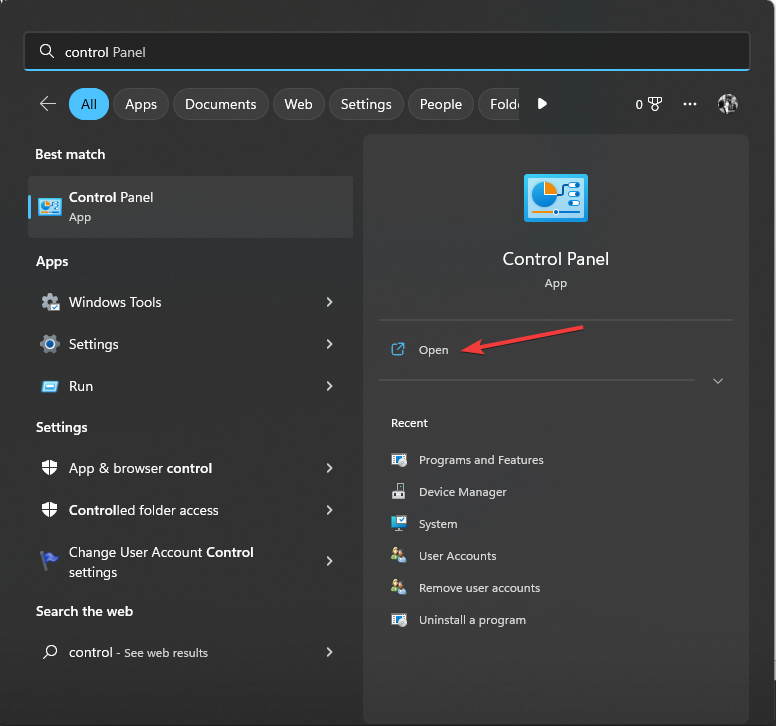
- Select Category for View as and click Uninstall a program.
- Select the VPN app and click Uninstall.
- Go to the VPN’s official website and click Download to install the latest iteration.
- Double-click the file and initiate the installation. Follow the onscreen instructions to complete the process.
So, these are methods that you can use to fix the connection between your computer, and the VPN server is interrupted.
If you are looking for solutions for other VPN errors like 807, we recommend you check this informative guide to fix them.
Please feel free to give us any information, tips, and your experience with the subject in the comments section below.