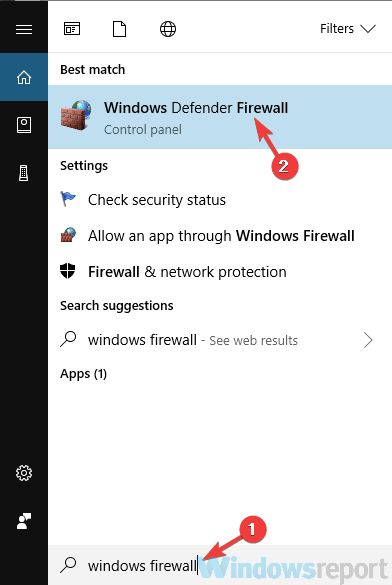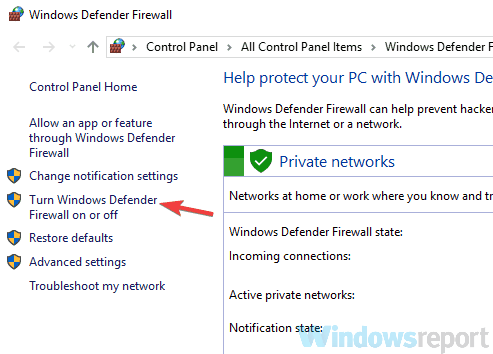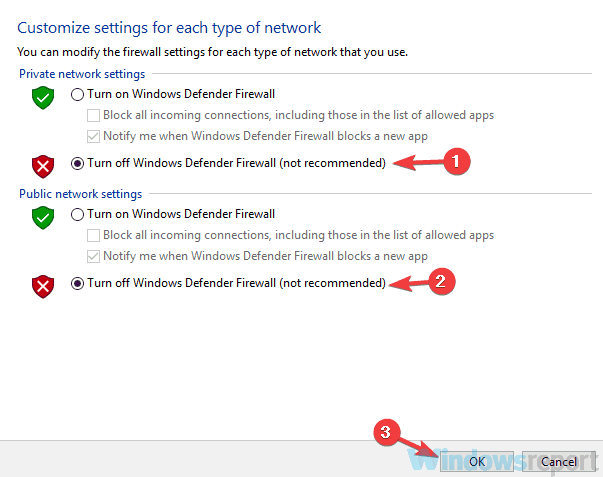How to easily fix VPN error 807 [10+ tested methods]
8 min. read
Updated on
Read our disclosure page to find out how can you help Windows Report sustain the editorial team Read more
Key notes
- VPN usage is increasing year-to-year because of the high number of benefits it provides.
- A connection error 807 usually means the VPN server is full. The best solution is to change the server or the region.
- However, sometimes changing the server you're connected to or switching locations won't do the trick.
- Check out our guide and discover other methods you could try to fix connection error 807.

Many users use some type of VPN in order to protect their online privacy, but sometimes issues such as VPN error 807 can occur. This error can be problematic, and in today’s article, we’ll show you how to fix it.
VPN errors are fairly common, and speaking of VPN errors, here are some similar issues that users reported:
- VPN error 806, 800, 619, 720, 789, 691, 868, 809 – These are some of the common VPN errors that you can encounter, and we covered some of them in your VPN issues article, so be sure to check it out for more in-depth solutions.
- The network connection between your computer and the VPN server could not be established Windows 10 – This is another VPN error that you might encounter. If you get this error message, be sure to try all the solutions from this article.
How can I fix VPN error 807?
1. Check your antivirus
According to users, this issue usually occurs due to your antivirus or firewall. If you’re getting VPN error 807 on your PC, it’s possible that your antivirus is interfering with the VPN and causing the problem. To fix the issue, be sure to check your antivirus settings and try disabling certain features.
If that doesn’t work, you might have to disable your antivirus altogether. In some instances, the problem might persist even if you choose to disable your antivirus. If that’s the case, your only option might be to uninstall your antivirus.
Even if you choose to uninstall your antivirus, your system will remain protected with Windows Defender, so you won’t have to worry too much about your safety. Once you remove the antivirus, check if the problem is resolved.
If removing the antivirus solves the problem, you should consider switching to a different antivirus solution.
2. Check your firewall
If you’re getting VPN error 807, it’s possible that the issue is caused by your firewall. To fix the problem, you need to locate your VPN client in your firewall and make sure that your VPN is allowed to go through it.
If your VPN is allowed through your firewall, perhaps you should try disabling your firewall altogether. If you’re using a third-party firewall, disable it temporarily and check if that solves the problem. If you’re using Windows Firewall, you can disable it by doing the following:
- Press Windows Key + S and enter firewall. Choose Windows Defender Firewall from the list.
- When the Windows Defender Firewall window opens, in the left pane click Turn Windows Defender Firewall on or off.
- Now select Turn off Windows Defender Firewall (not recommended) for both Private and Public network settings. Click OK to save changes.
After turning off the firewall, check if the problem is still there. If the issue doesn’t appear, it means that the problem was caused by the firewall, so be sure to turn it back on and check its settings once again and make sure that your VPN is allowed through.
3. Check your router settings
If you keep getting VPN error 807 on your PC, perhaps your router is the problem. According to users, in order to use a VPN properly, you need to have certain ports open. To do that, you need to open your router’s settings and enable the following options:
- Port 1723 for PPTP VPN
- Protocol 47 GRE
- VPN Pass Through
This is a slightly advanced procedure, and in order to see how to perform it properly, be sure to check your router’s instruction manual and see how to find the required settings. Bear in mind that PPTP is required in order for VPN to work, but if you can’t enable it, you can also use SSTP protocol.
4. Clean your history, cookies, and registry
In some instances, VPN error 807 can appear due to your cookies or leftover registry entries that are interfering with your VPN. To fix this problem, users advise cleaning your registry, history, and cookies.
You can do that manually, but that might take a bit, so it’s usually better to use specialized software.
Dedicated registry cleaners scan your computer for unnecessary files and remove them automatically. This alternative is the safest because these tools are optimized to only remove redundant files, without touching anything else.
5. Try a different VPN client
If the error message persists, perhaps this would be a perfect time to consider switching to a different VPN client. There are many great VPN clients available on the market, but if you’re looking for a simple to use and reliable VPN client, we suggest that you try out PIA – Private Internet Access.
Owned by Kape Technologies, they have a great reputation and continue to invest in their servers which are spread all over the world. Their client app is really good, and you won’t find issues with it.
Not only will you benefit from an error-free connection, but you’ll be backed up by over 3300 servers placed in 46 different countries so that you can connect anywhere at any time.
More so, their customer support is very reliable, so in the unlikely event that you do encounter any issue, they will be quick to solve your issue.
Here are our top reasons we love PIA:
- no logs policy means we are truly anonymous
- they have over 3000 servers and still expanding
- easy to install and use client
- support for a multitude of different devices and operating systems
6. Check the login credentials
If you’re getting VPN error 807, perhaps the problem is related to your login credentials. Sometimes your credentials might not be correct, and that can lead to this and many other errors. If you’re getting this error, be sure to check your login credentials and make sure that they are correct.
In addition, check the VPN IP address and ensure that it’s correct as well.
7. Change VPN settings
If you’re getting VPN error 807 on your PC, it’s possible that VPN settings are causing this problem. To fix the issue, it’s advised that you change the VPN security settings. This is quite simple to do, and you can do it by following these steps:
- Open VPN Properties.
- Navigate to the Security
- Change the connection type to Point to Point Tunneling Protocol (PPTP).
After making the changes, check if the problem is still there. Some users are suggesting to use Automatic setting instead of PPTP, so you might want to try that as well.
8. Try changing the VPN address
According to users, sometimes VPN error 807 can appear due to your VPN address. To fix the problem, users suggest removing http:// from the VPN address. To do that, open your VPN settings and locate your VPN address.
Now change the VPN address from
- http://yourvpnprovider.com
- to
- yourvpnprovider.com
Also, be sure to remove any forward slash symbols that might be at the end of the VPN address. After making these changes, check if the problem is resolved.
9. Try connecting to different VPN locations
Sometimes this issue can be related to the server you’re trying to connect to. The server might be having some issues, so be sure to try other servers or locations and check if that solves your problem.
If you’re getting this error with all servers and locations, the issue might be related to your settings.
10. Try restarting your router
According to users, your router can sometimes cause VPN error 807 to appear. You might encounter certain glitches on your router, and if that happens, be sure to restart both your modem and your router.
To do so, press the Power button on each device and wait for a few moments. Now press the Power button again and wait for both devices to boot. Once both devices are running, check if the problem is still there.
11. Reinstall your VPN client
If you keep getting VPN error 807 on your PC, perhaps the issue is related to your VPN client. Sometimes your installation can get corrupted, and that can cause this and many other errors to appear. However, you can fix the problem simply by reinstalling your VPN client.
There are several methods that you can use, but the best one is to use uninstaller software. In case you don’t know, uninstaller software is a special application that will completely remove the selected application along with all of its files and registry entries. As a result, the application will be completely removed.
Leftover files may prevent you from properly reinstalling your VPN, so make sure to pick one of the best uninstaller software to safely remove unwanted apps from your PC.
When your VPN is completely removed, download and run the installer wizard and see if the problem is fixed.
VPN error 807 can cause many problems on your PC, but we hope that you solved this issue using one of our solutions.