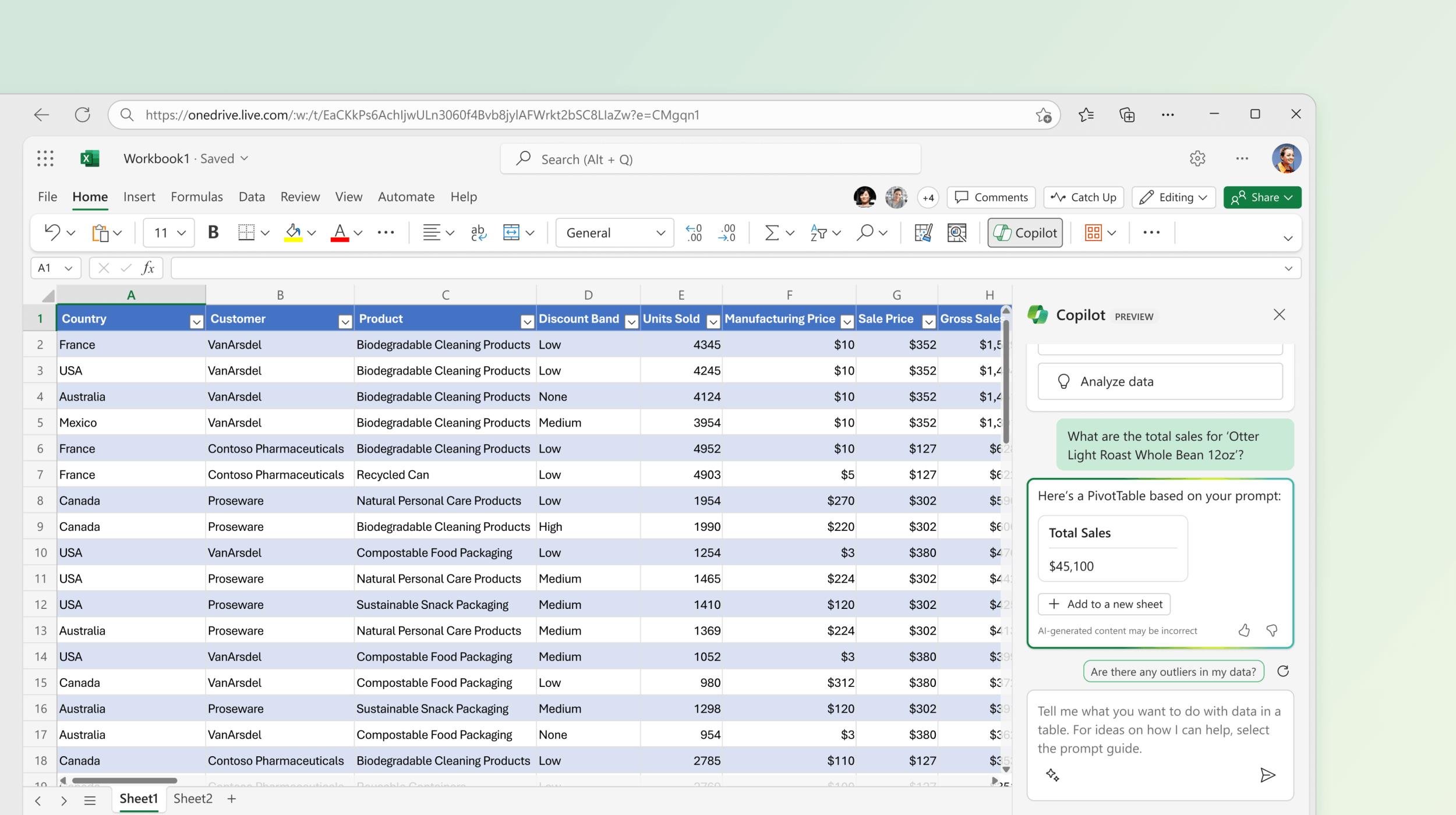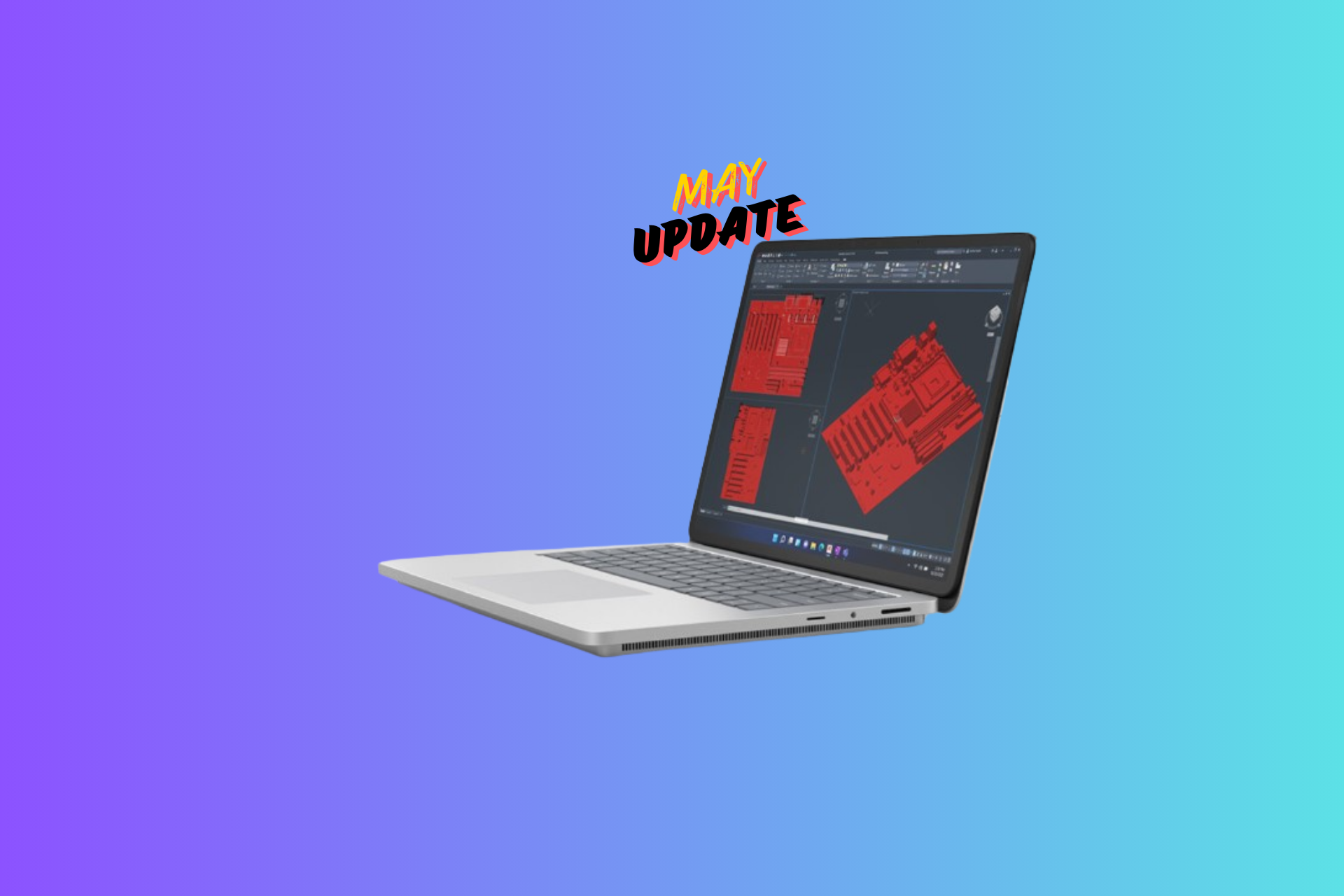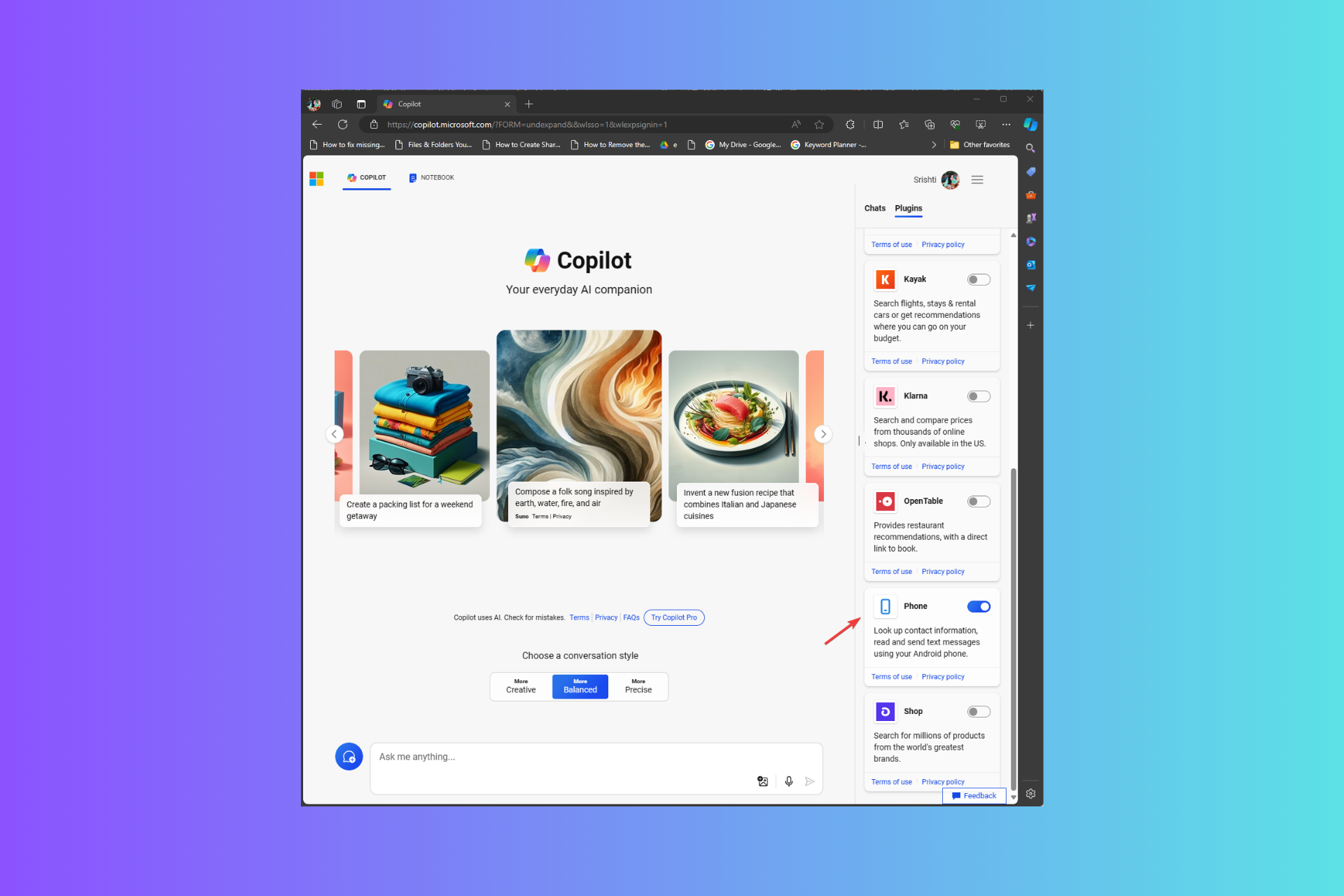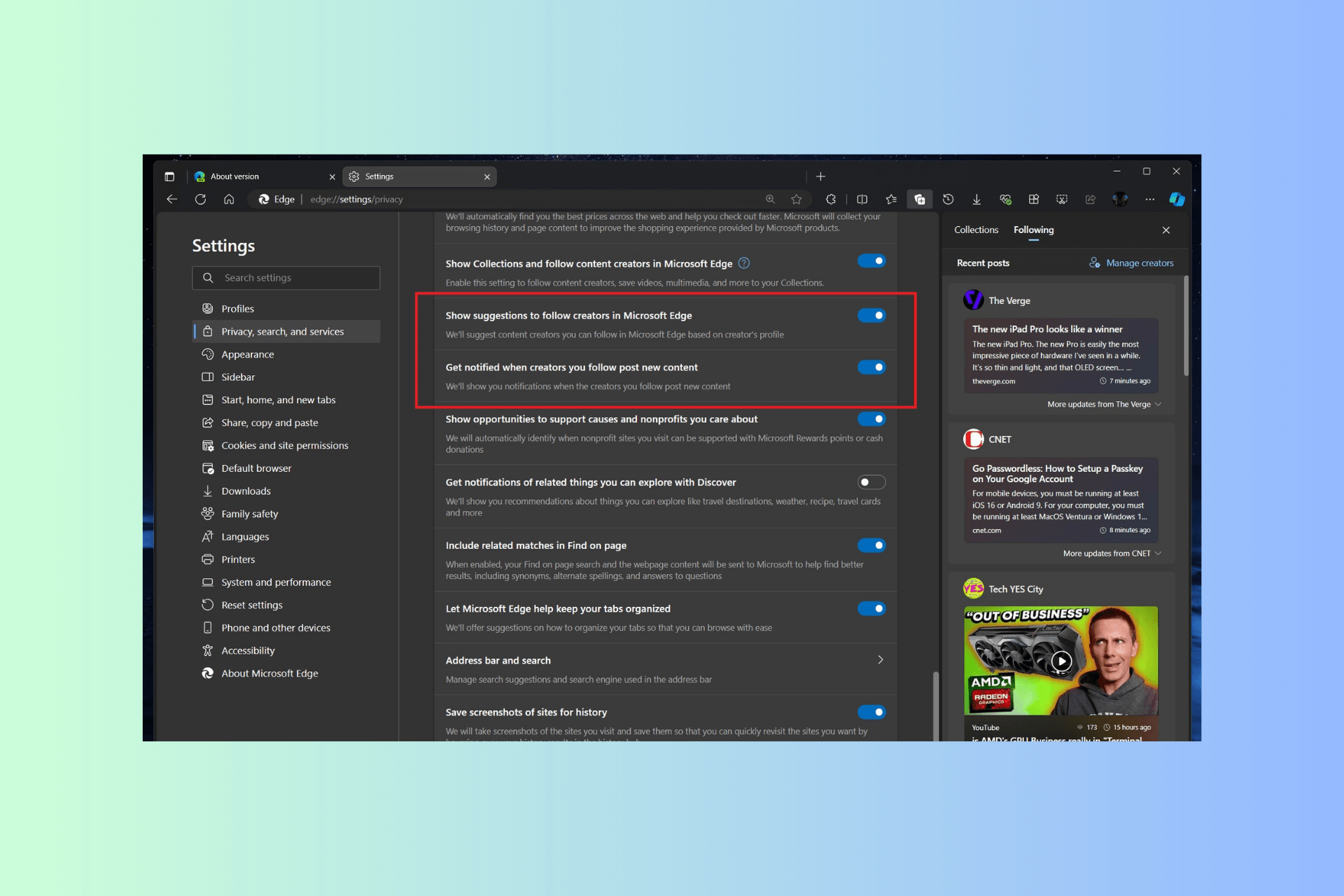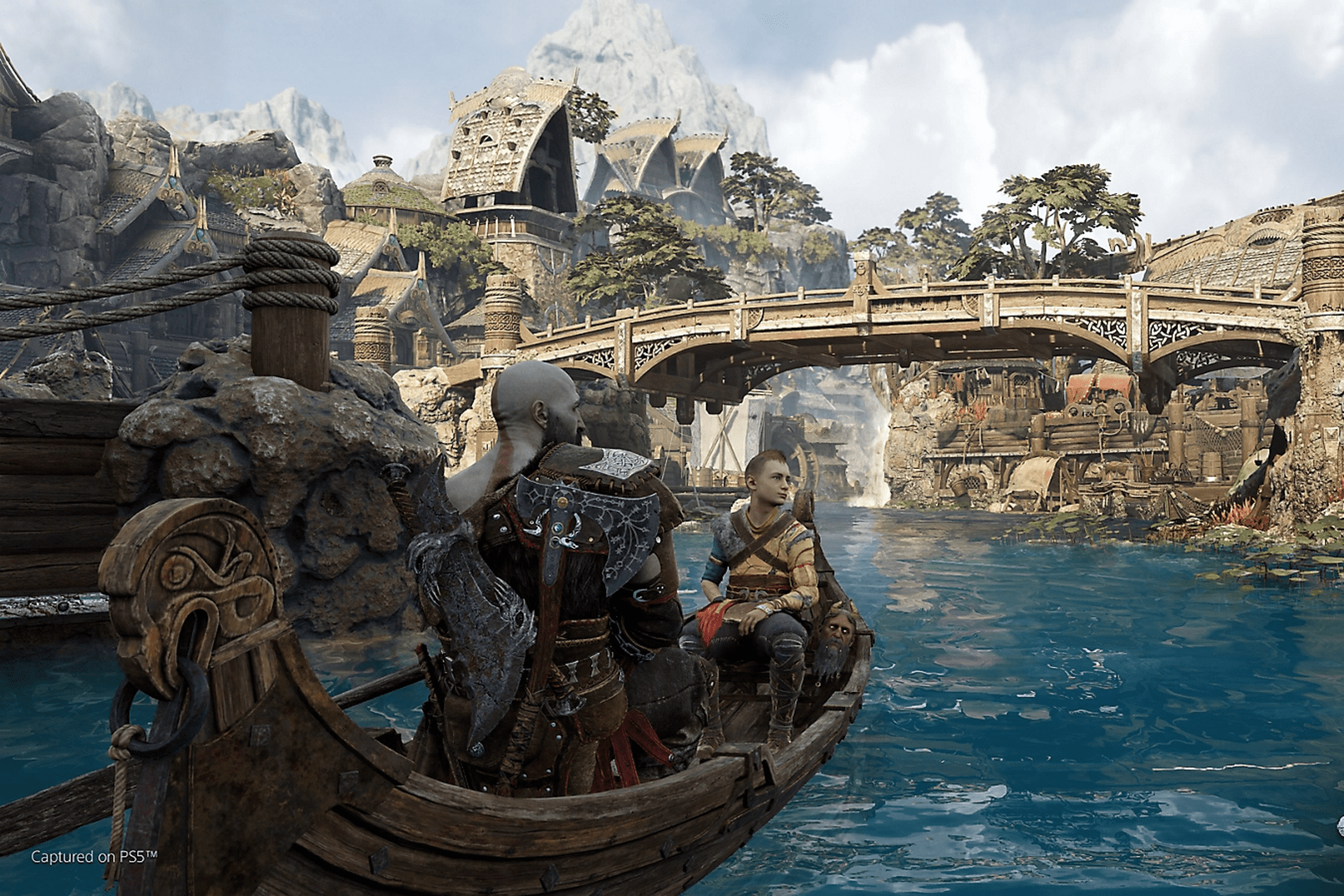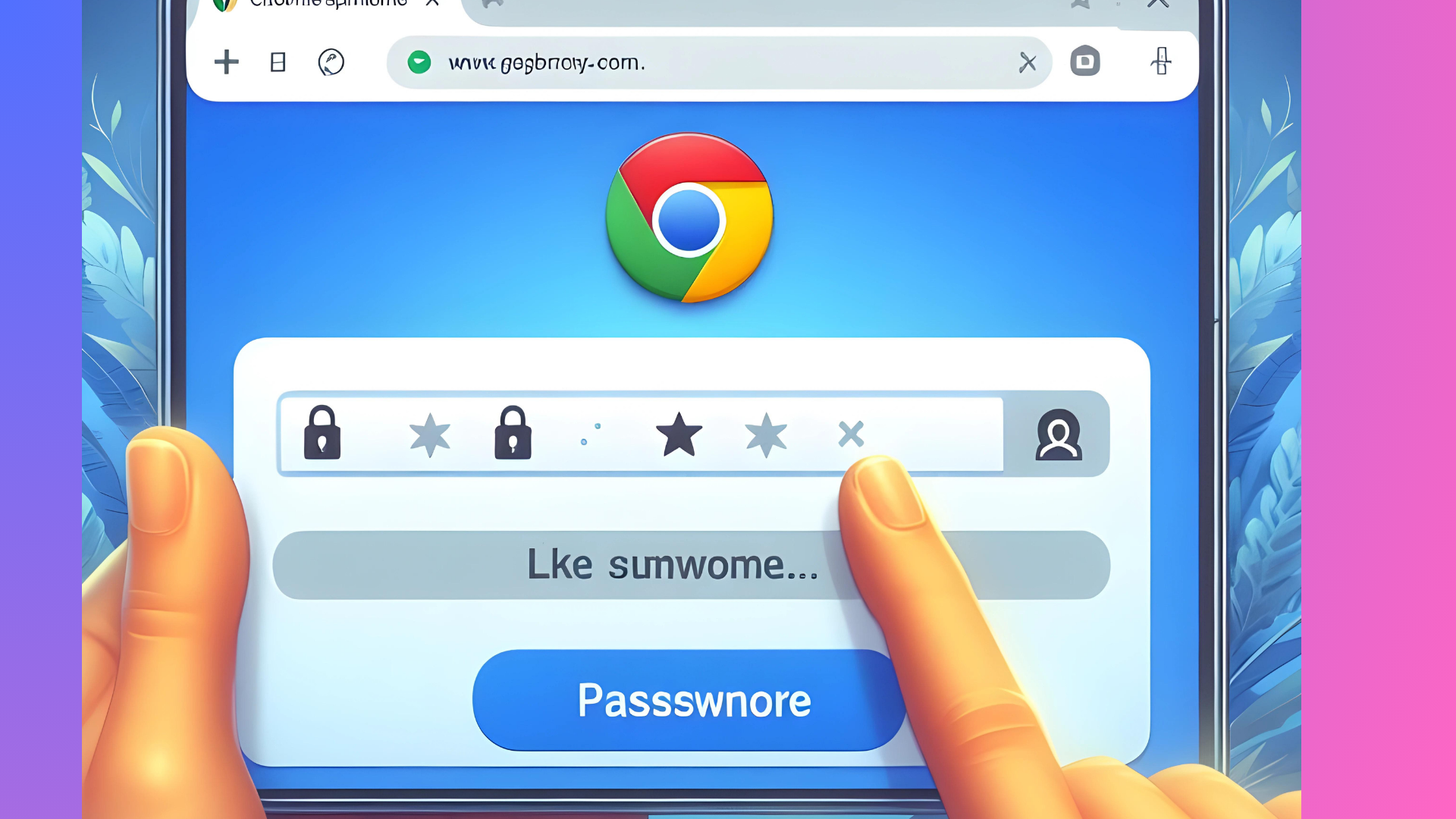Copilot in Excel: 4 ways you can use this AI assistant
Copilot in Excel will have a preview in November, with a full rollout happening in 2024.
2 min. read
Published on
Read our disclosure page to find out how can you help Windows Report sustain the editorial team Read more
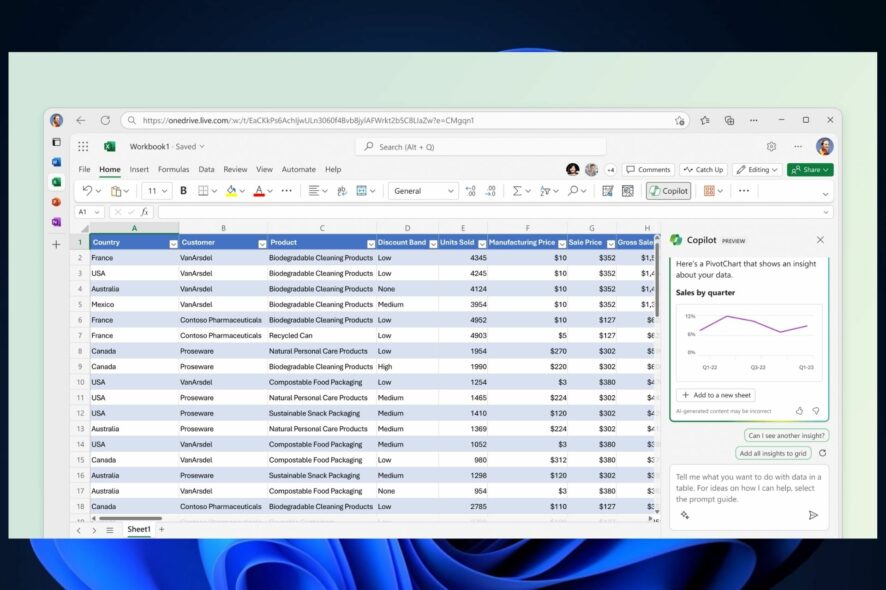
It’s a great time to be a Microsoft lover and Windows user. After Copilot made its way to Windows 11, the AI assistant is coming to Microsoft 365, in November. And, according to the Microsoft 365 Roadmap, all the 365 apps, including, OneNote, Word, PowerPoint, Whiteboard, OneDrive, and Excel.
Yes, Copilot is coming to Excel, but unlike the other apps, Excel will only get Copilot in February 2024, according to the Roadmap. However, there will be a preview available for it in November.
But even so, Microsoft is already teasing out the AI capabilities coming to Excel, and needless to say, the assistant will greatly improve productivity and ease the workflow when working with data.
So what can you do with Copilot in Excel?
Copilot in Excel: 4 ways you can use the AI to greatly improve your productivity
- Copilot will help you understand your data better, and it can easily generate tables, and charts to give you new perspectives on them.
- The AI assistant will take a look at your Excel data, and it will generate insights for you to explore further. For example, Copilot can come up to you with various sums that can offer great insights on budgets.
- The AI assistant will also highlight important data, filter it, and organize it according to your requests. If you need to summarize tables and charts, Copilot can do it for you in seconds.
- And, probably one of the most important features is the ability to generate Excel formulas with Copilot. The AI assistant will come up with suggestions for complex calculations.
We’ll probably see more Copilot features coming to Excel in November when the preview is scheduled to take place. Even so, many of the features will aim to decrease the workload, and increase productivity, as we mentioned earlier.
It’s also good to note that Copilot across Microsoft 365 retains more or less the same features. The AI tool will be able to generate data, and summarize existing data.
What do you think about Copilot in Excel? Will you use it?