How to correct dictation mistakes in Microsoft Word
The feature makes it much easier to correct your text mistakes.
2 min. read
Updated on
Read our disclosure page to find out how can you help Windows Report sustain the editorial team Read more
Key notes
- The feature is now live in the Insider Build.
- It lets you correct everything with your voice.
- The feature will be updated per users' feedback on it.
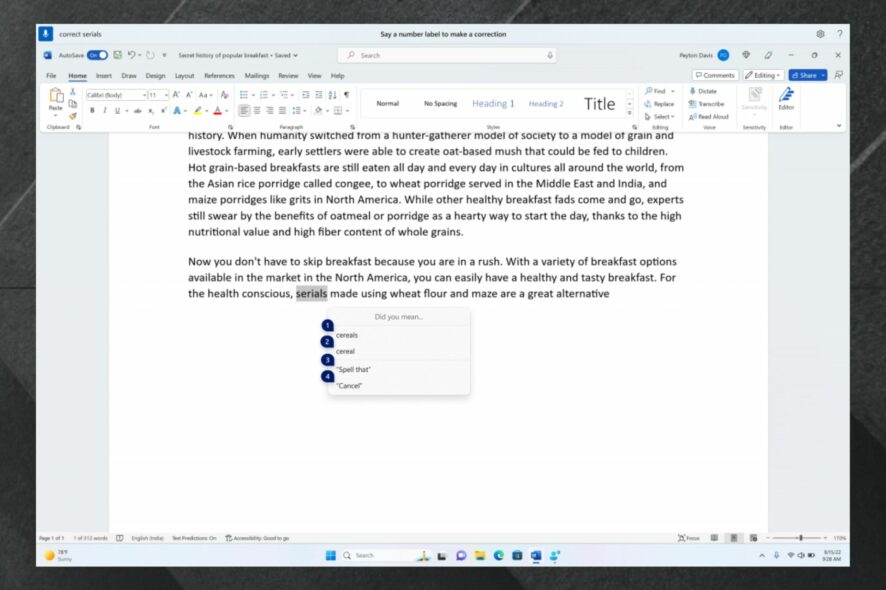
Microsoft has released Windows 11 Insider Preview Build 23466, and it added a feature on how to correct dictation mistakes in Microsoft Word.
This is more than welcome because the Redmond-based tech giant has also announced that you can transcribe and translate your audio files with Windows Copilot, starting in June.
So, it seems that Microsoft is keen on adding quality features that will improve the overall experience of writing or managing texts.
For example, this new feature in Build 23466 aims to make text authoring even easier with voice access. And based on the preview, you can easily correct dictation mistakes with… your voice.
How can I do that, you may ask?
Here’s how you can correct dictation mistakes in Microsoft Word
What you need to know is that you’ll use correction commands to correct mistakes. Microsoft has put out a list of commands that you can use.
| To do this | Say this |
| To correct a specific word or text | “correct [text]”, e.g., “correct site” |
| To correct selected text or the last dictated text | “correct that” |
| To spell a word letter by letter. | “spell that” |
- For example, you can say “correct [text]” or “correct that” to correct a specific word, piece of text, or to correct dictated text in your Microsoft Word document.
- A correction window will pop up and it will give a list of numbered options.
- To correct your text, choose the right option and say “click [number]”.
If you’re dealing with non-standard words, such as names or topics, you can use this feature to dictate the right spelling of these words.
- Use the “spell that” or “spell out” commands on these words.
- A spelling window will then appear and here you can dictate letters, numbers, symbols, phonetic alphabet, etc.
- You can also say “click 1” to enter the text you just spelled.
You should know all the words and phrases you dictate will be added to the Microsoft Word dictionary, and they will show up the next time you use them.
However, as Microsoft is rolling this feature on the Insider Build, it will be the subject of changes in the future, depending on how users will react to it. So there will be a lot of versions before you can correctly correct dictation mistakes in Microsoft Word.
What do you think about this feature? Let us know in the comments section below.
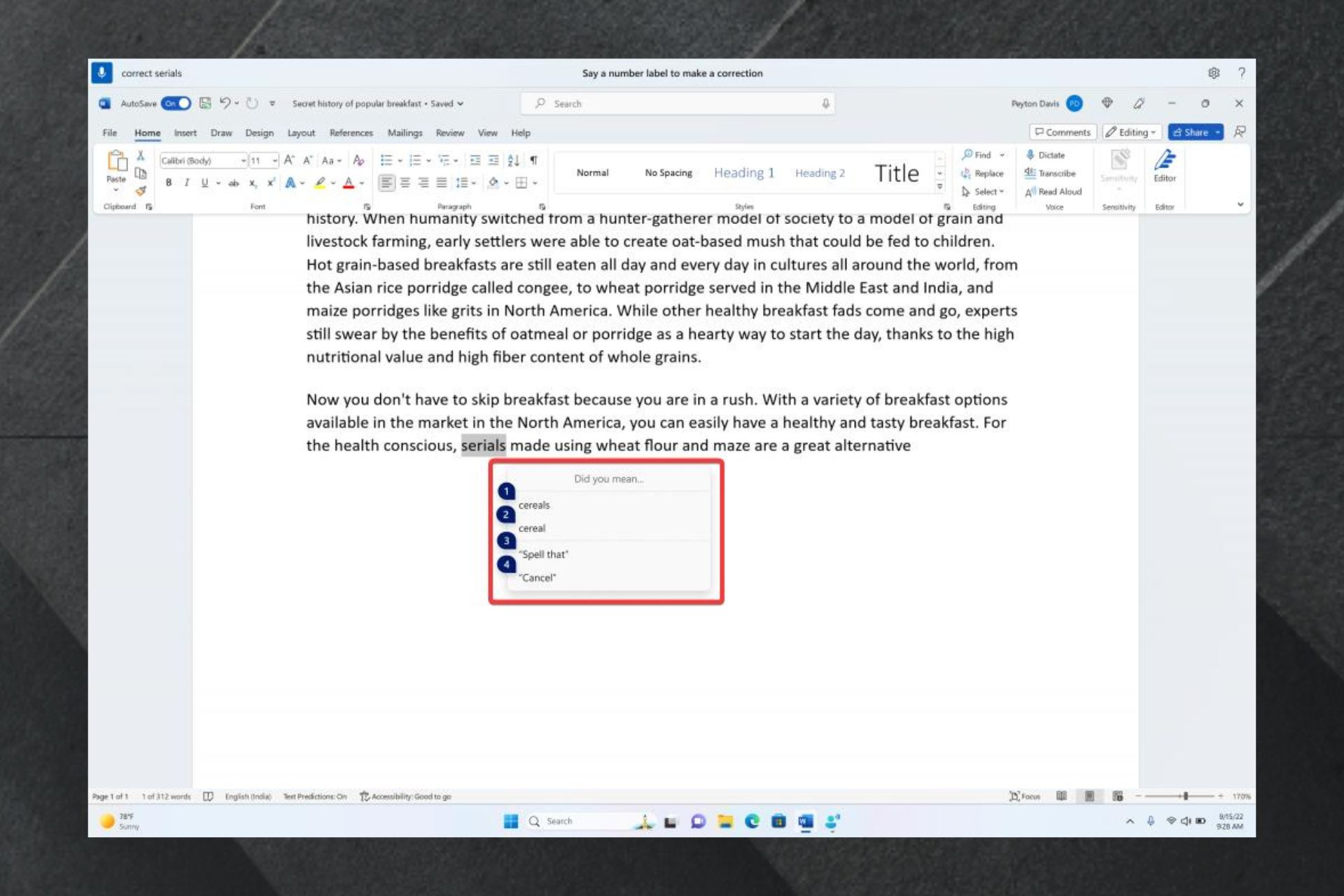
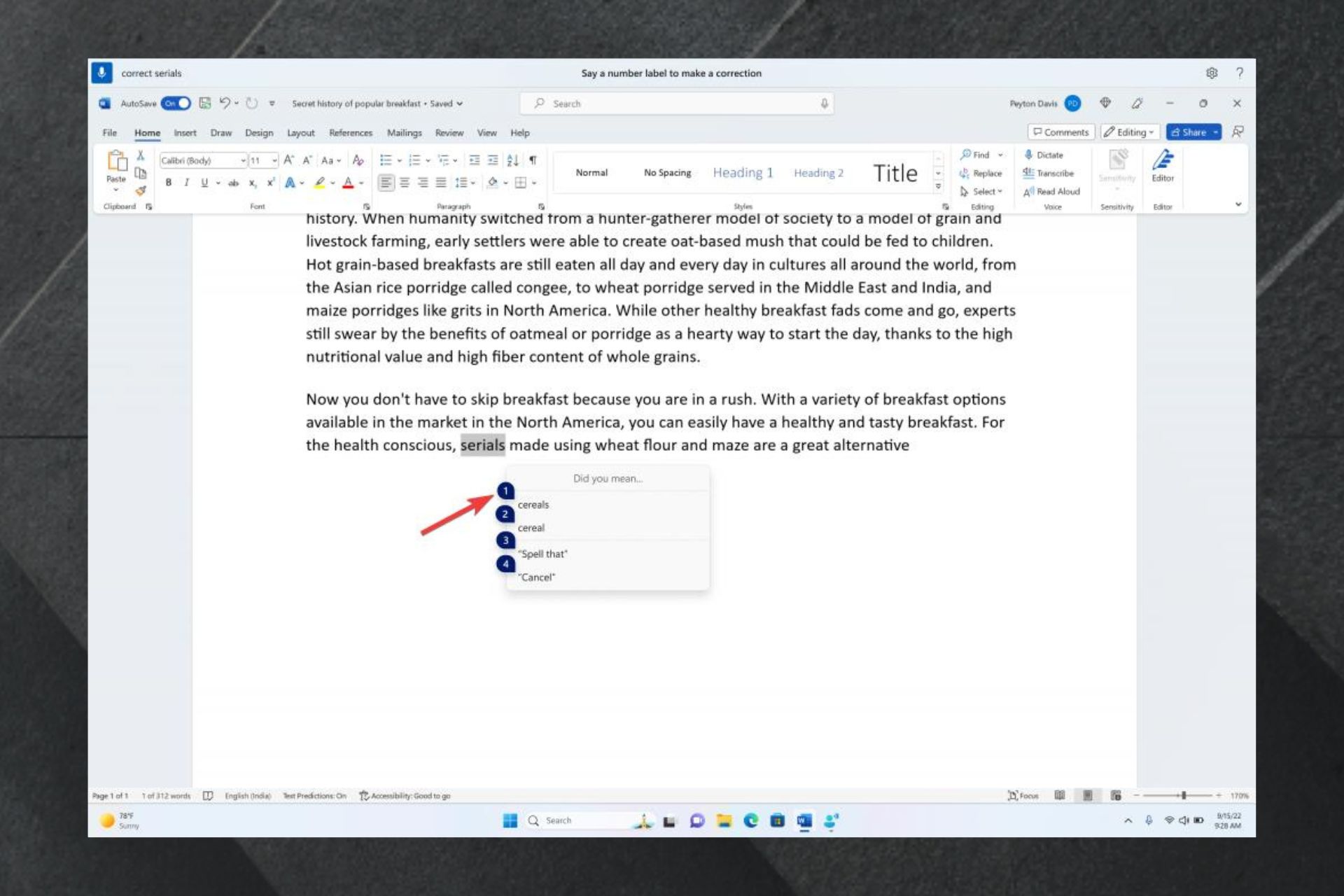
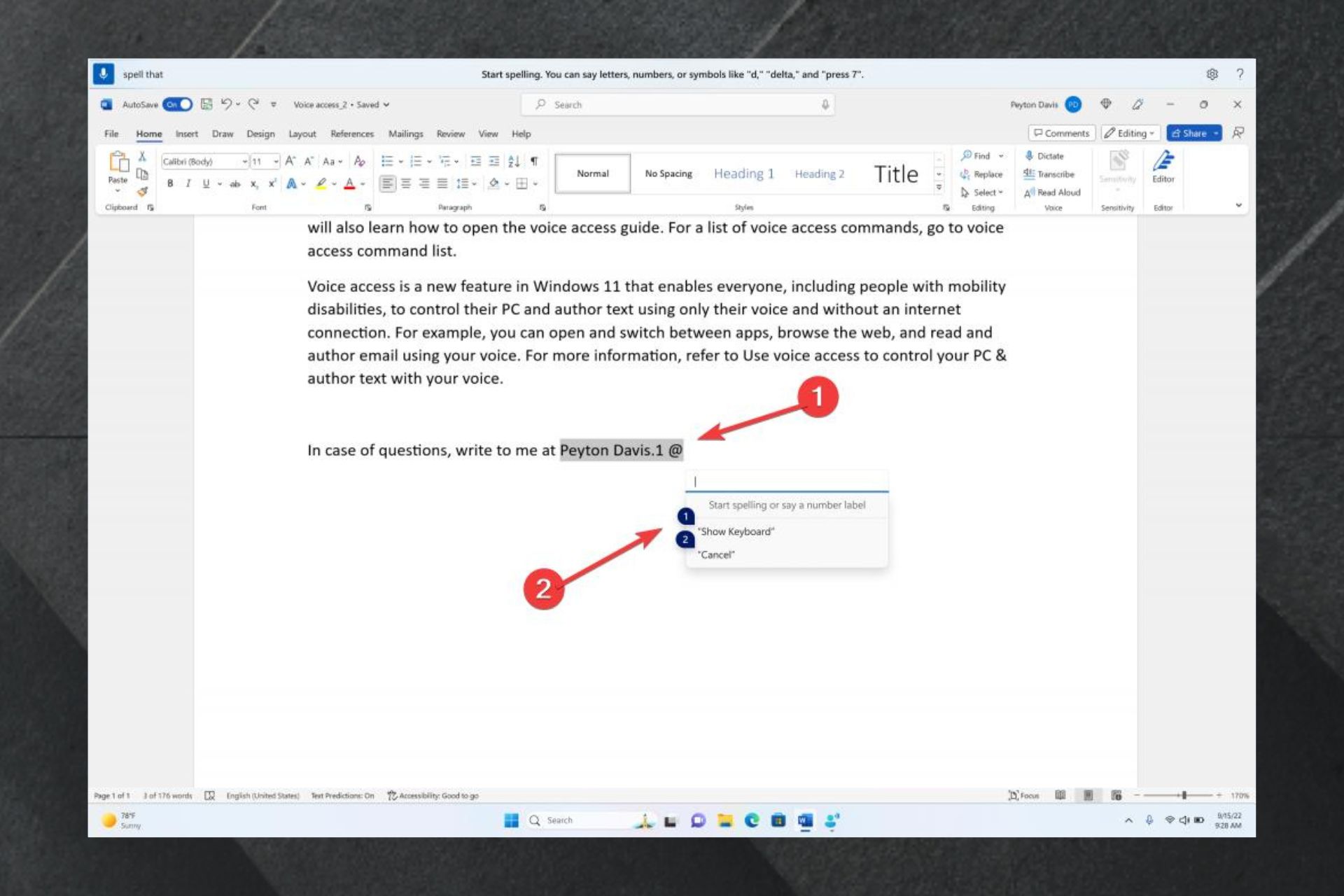
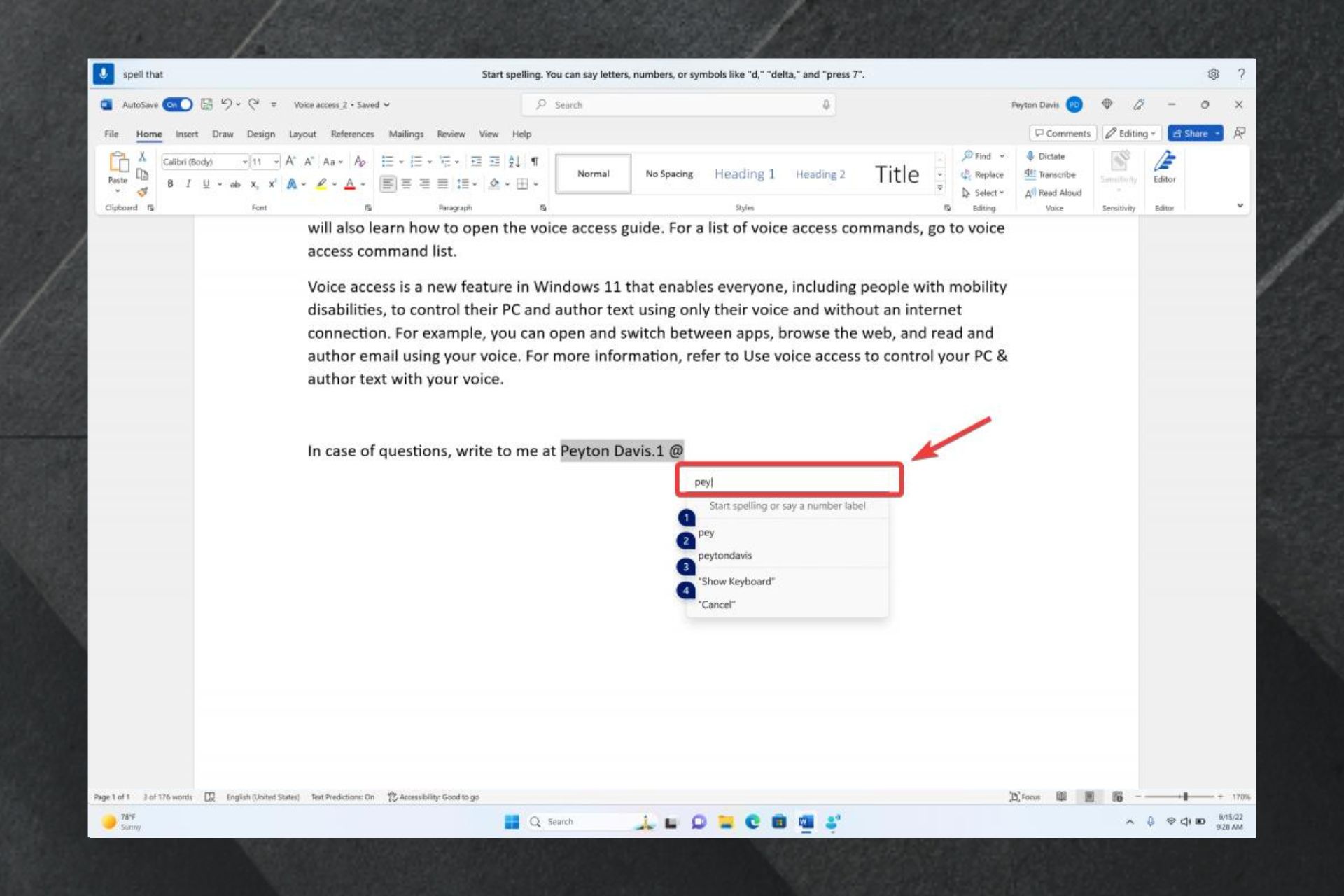








User forum
0 messages