Corrupt Archive Data Bug on No Man's Sky: How to Fix it
Reset the quest or restart mission to troubleshoot the issue
3 min. read
Updated on
Read our disclosure page to find out how can you help Windows Report sustain the editorial team Read more
Key notes
- Users encounter the Corrupt Archive Data bug in the No Man's Sky game due to the game's files or installation issues.
- Issues with recent game updates, mods, and corrupt game files can cause the error.
- Create and upload a new Base or reset the quest to fix the issue.
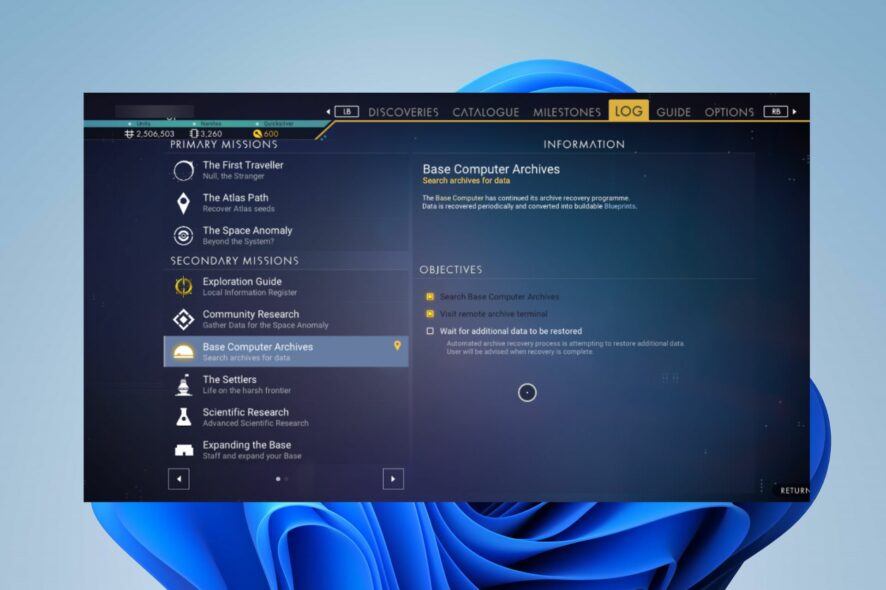
The Corrupt Archive Data bug in No Man’s Sky indicates a problem with the game’s files or installation. When users encounter the error, it can prevent the game from functioning correctly or cause crashes and other issues. Hence, this article will discuss some basic steps for fixing it.
Alternatively, you can check our guide on No Man’s Sky FPS drops & packet loss and ways to fix them on your device.
What causes corrupt archive data in No Man’s Sky?
- Problems with a game update installed incorrectly or a corrupted update can cause this problem.
- Issues during the game installation, such as incomplete or interrupted installation.
- The game files may have become corrupted due to system errors or other factors.
- Mods or modifications to the game files could cause conflicts or corruption.
- Software conflicts or hardware issues can also cause this problem to appear.
How do I fix No Man’s Sky’s corrupt archive data bug?
Before trying any advanced troubleshooting steps, go through the following preliminary checks:
- Close the NMS game and restart your device to fix temporary bugs and issues affecting its performance.
- Temporarily disable background apps and any security software or antivirus programs.
- Ensure you install the latest patches and updates to address known issues and improve stability in No Man’s Sky.
- If you play the game on a PC platform like Steam, you can use the built-in file verification feature to check for and repair any corrupted files.
- Submit a bug report to the game’s support team for further assistance.
1. Travel far away and reset the quest
- Use Black Hole to warp very far away.
- Open the quest log and reset the quest by holding the middle mouse button on the PC. (It is a new feature that allows using a local location for the quest)
- Warp back to your Home base through a portal.
- The Archive quest should be able to progress and resolve the bug.
Note that the steps above won’t reset the whole base computer mission but only reset the current objective, which entails the Archive system.
2. Fix the Base Computer Archives Bug by building and uploading a new Base
- Head into space.
- Summon your Freighter into a separate space where the waypoint resides.
- While the Freighter is floating in space, land it on a planet in the same system.
- Build a Base Computer, then Upload the Base.
- Once this process is complete, save your game.
- Exit the window, reload the game, and the waypoint will be redirected to the new Base Computer.
Building and uploading a new Base will fix the Base Computer Archives Bug, allowing you to continue with the mission.
In conclusion, you may be interested in our article about how to fix game stuttering on your computer.
If you have further questions or suggestions regarding this guide, kindly drop them in the comments section below.
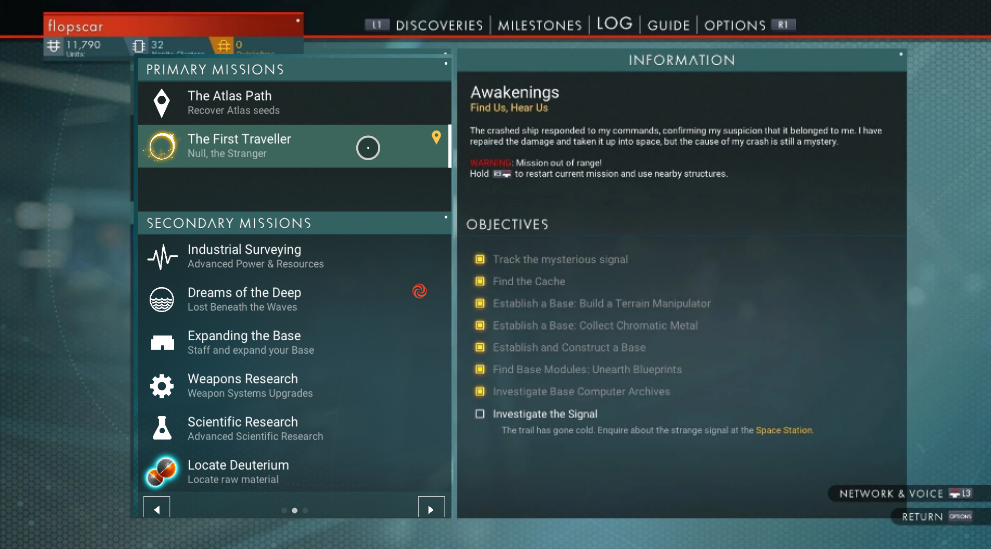
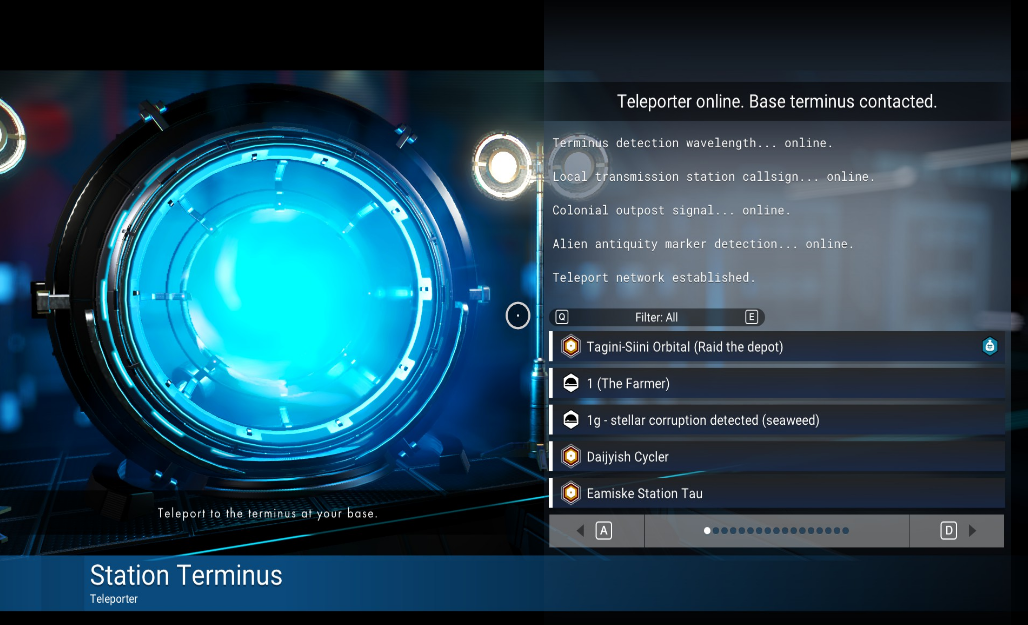


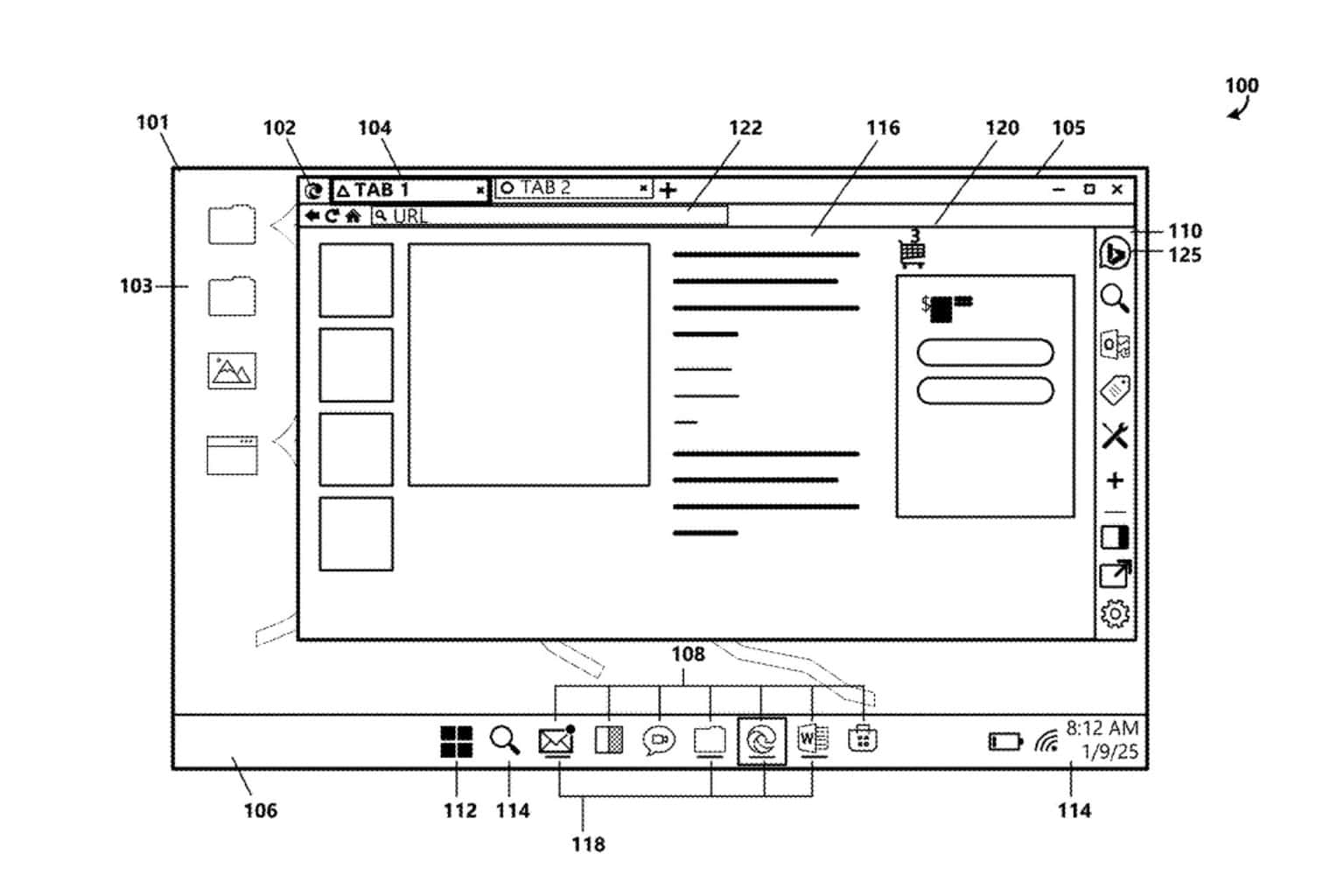


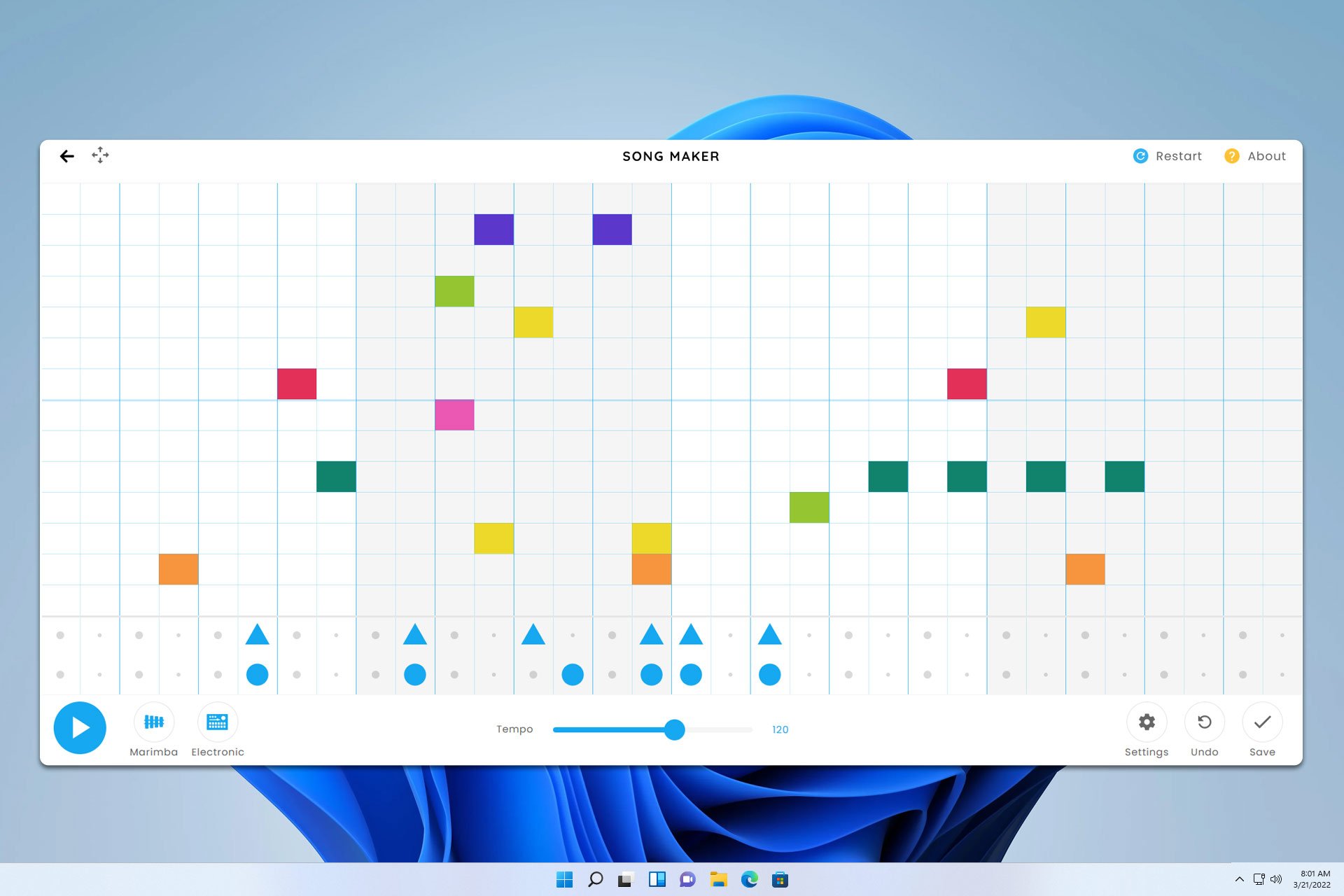

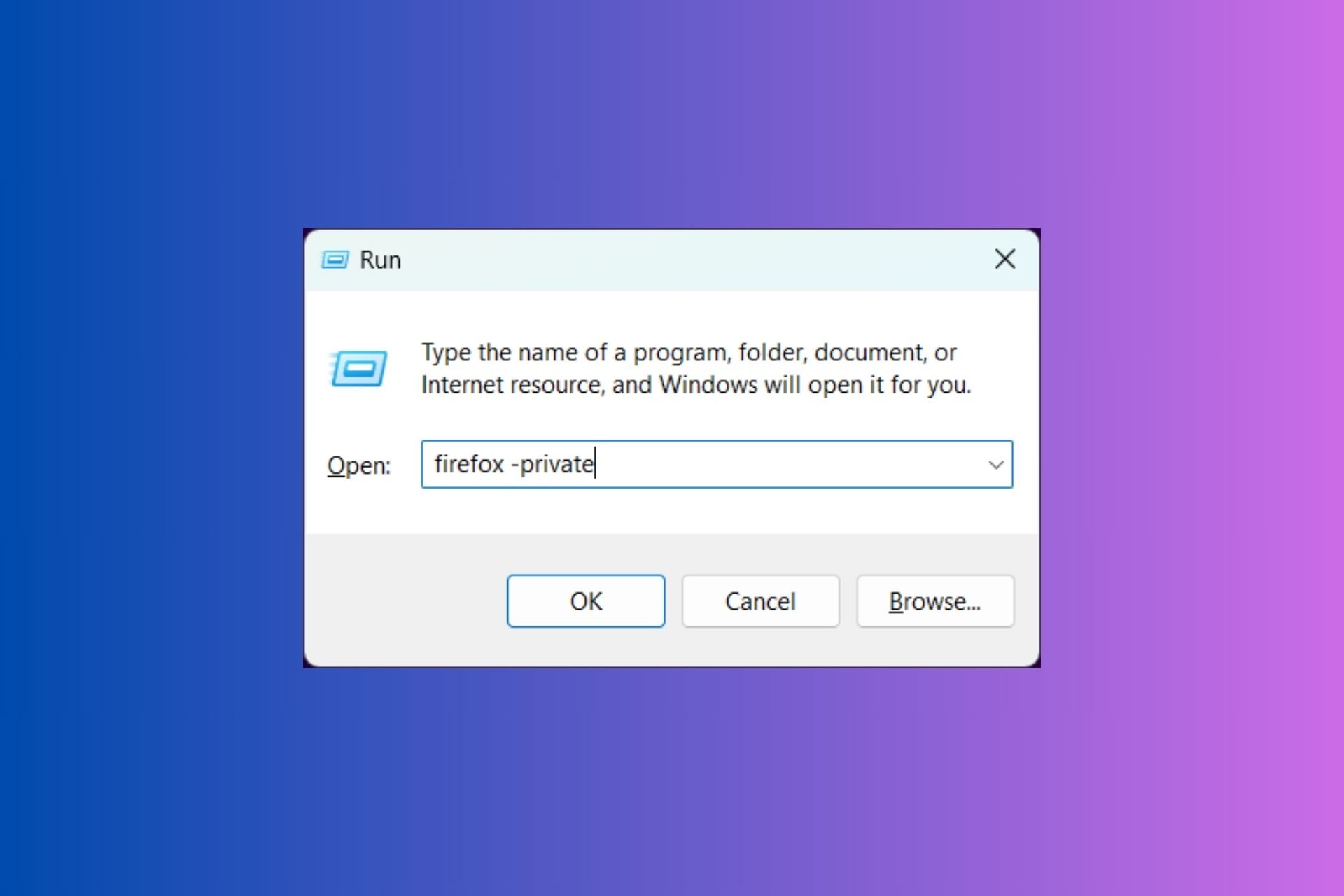
User forum
0 messages