Here's how to fix corrupted Chinese characters in emails
2 min. read
Updated on
Read our disclosure page to find out how can you help Windows Report sustain the editorial team Read more
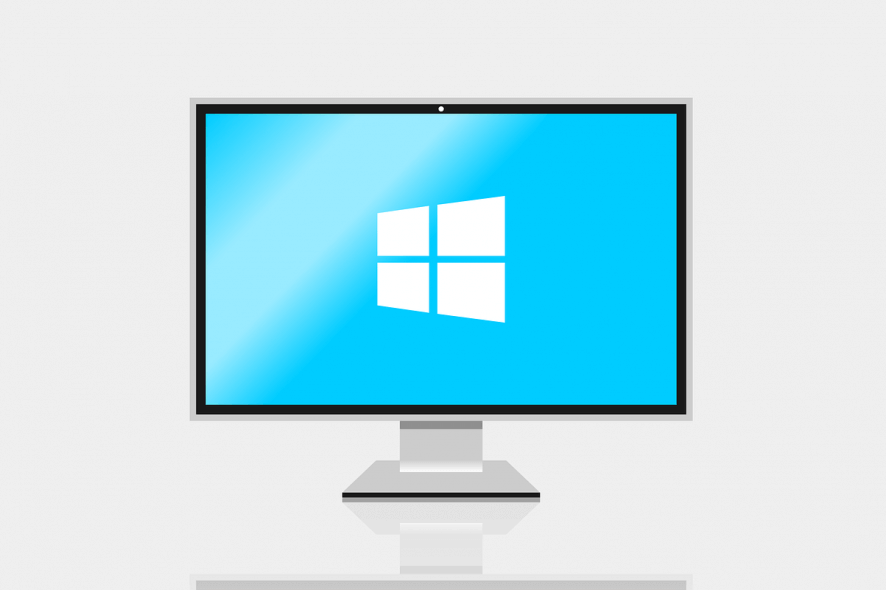
The encoding issues with the likes of Chinese, Japanese, or Cyrillic are quite common. Some users were able to open text files containing Chinese characters without issues, but they seemingly got corrupted.
To avoid seeing a string of incoherent text, they had to perform some changes. We provided you with the steps on how to fix corrupt Chinese characters, below.
Solutions to fix corrupted email Chinese characters
There are two ways to resolve this. Firstly, we recommend changing the encoding to UTF-8 instead of whatever is the default setting. The alternative is to copy the content of the and place it into an HTML file. After that, open the file in the browser and change the encoding to get the proper version of the text.
In addition, you can use a third-party web service called Mandarine Tools to ‘decipher the corrupted characters into a Mandarin text. This tool can be found, here. The encoding is most likely the problem, as some services will provide you with alternative encoding while the only thing you need is the UTF-8.
With it enabled, you should have a simple time decoding Chinese characters without any problems. If you’re commonly using Chinese, in email clients or different applications, it’s recommended to change the encoding to the Universal UTF-8 in order to avoid further issues.
With that said, we can conclude this article. In case you have any questions or suggestions, do us a favor and post them in the comments section below.
RELATED STORIES YOU SHOULD CHECK OUT:








