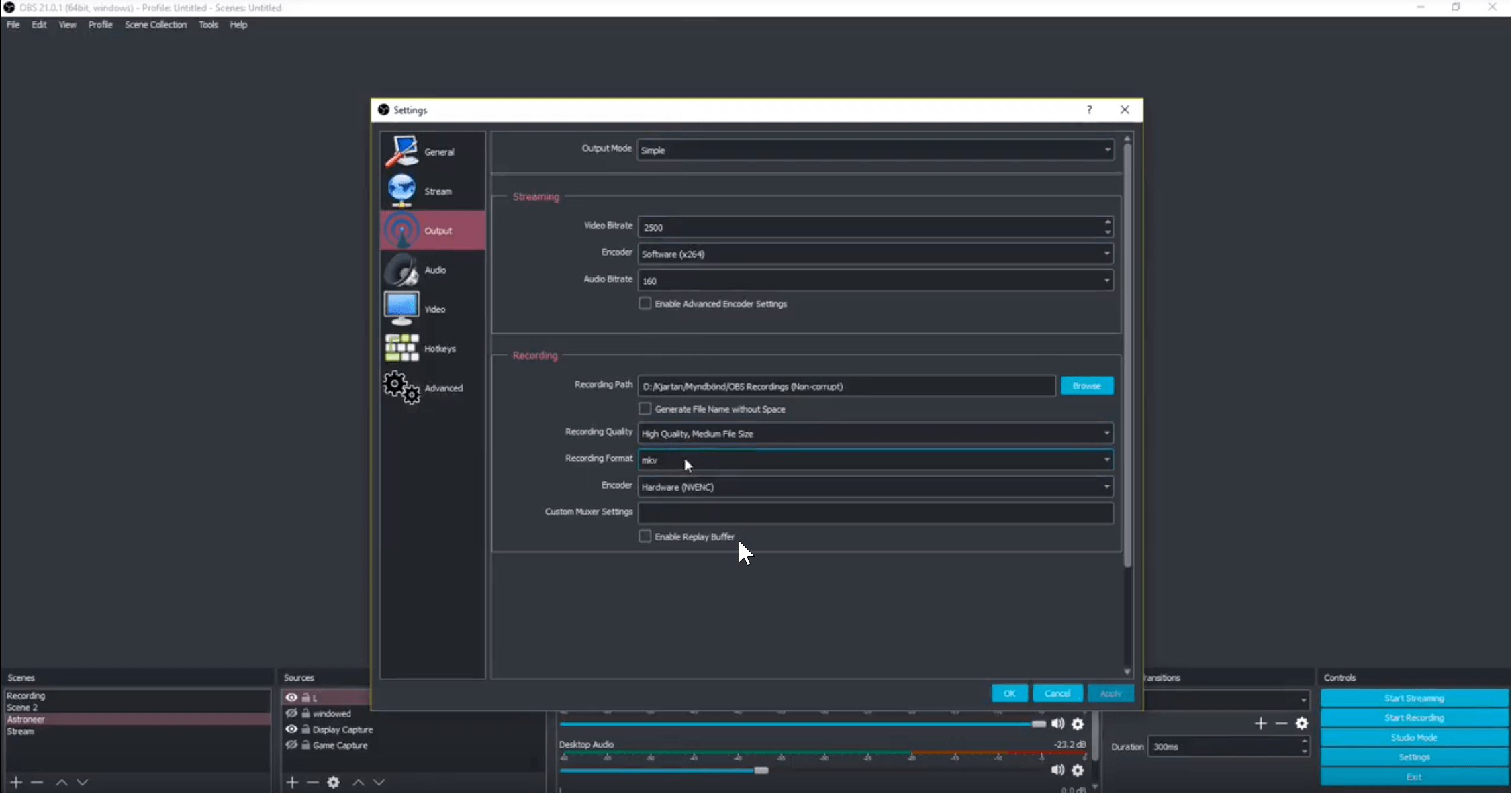You can fix corrupted OBS files using these two quick methods
3 min. read
Updated on
Read our disclosure page to find out how can you help Windows Report sustain the editorial team Read more
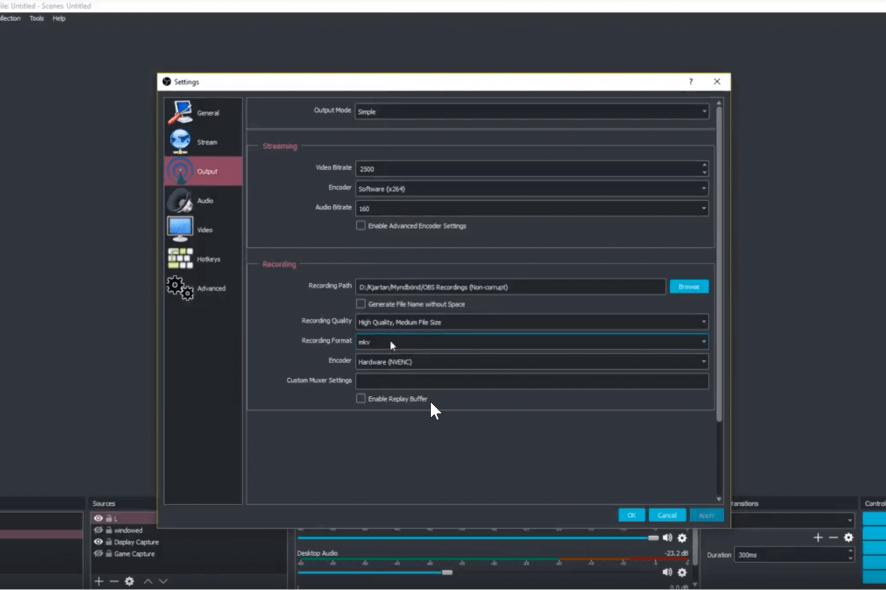
Open Broadcaster Software or just OBS, as the name signifies, is a free and open source streaming and recording platform used by the media professionals, or for that matter, just about anyone. The software also comes with several features such as encoding, recording and broadcasting, besides doing scene composition and real-time capture as well.
Written in C and C++ programming languages and maintained by the OBS Project, the software is quite stable too though there also are times when things can go wrong with the recording and such.
Described here are a few methods that can help you set things right in the unfortunate scenario of OBS files getting corrupted, which in any case is a big issue for those working on OBS.
How to fix corrupted OBSfiles
- Open your installation of OBS on your PC.
- Click on Settings from the bottom down corner.
- In the Setting dialog box, select Output from the options shown in the left panel.
- Under the Recording tab, click on Recording Format.
- From the dropdown list that shows, select mkv. The point here is to avoid mp4 at all costs as such recording prove to be quite problematic in the long run and have almost zero chance of retrieval if things go wrong with the recordings.
- Click on Apply at the bottom right for the change to take effect.
— RELATED: 5 of the very best MKV players for Windows 10 [FRESH LIST]
Same is the case if you are in advanced mode, that is Output Mode at the top is select as Advanced.
- If that be the case, click on the Recording tab and select Recording Format.
- From the dropdown box that opens up, select mkv. (Again, you are advised against selecting mp4).
- Click on Apply at the bottom right corner.
- Click on Close at the top right corner and you should be better off with your future recording from henceforth.
Further, if you have a previous recording which you are unable to open, the most likely reason for that is that it might have become corrupted. To retrieve such corrupted recording, you are advised to use video repair tools like Youdot video repair software that has been specifically designed to handle such cases. Standard data recovery software won’t be of much use in such cases.
Meanwhile, here are some related resources that you might want to browse.