5 Most Common Cox Email Account Errors & How to Fix Them
Cox email account errors usually revolve around connection problems
4 min. read
Updated on
Read our disclosure page to find out how can you help Windows Report sustain the editorial team. Read more
Key notes
- Cox provides a lot of services and among them, you are probably experiencing their email account.
- The most common Cox email account errors prevent you from reading or sending any messages.
- In this article, we provide solutions for all the possible such errors, including the ones related to SSL and SMTP.
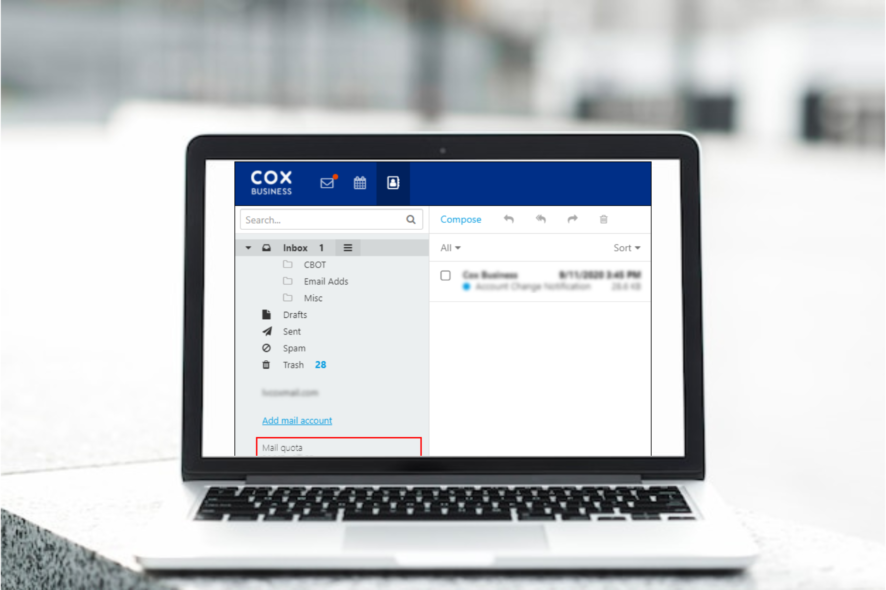
Cox Communications is one of the largest broadband companies in the United States of America. It provides automation, home security, telephone, Internet, email, and digital video services using its IP network.
Users of the email service have faced Cox email account errors before, with some of the most common ones being Cox email error failed to load messages, Cox email SSL error, Cox SMTP error, Cox email internal server error, and Cox not receiving email error, among others.
That notwithstanding, you do not have to forgo or worry about your Coz emails when faced with any of these errors.
This is because you can quickly fix them following the guidelines shared in this article. Furthermore, you will not need to contact customer support since you can handle them independently.
Why can’t I log into my Cox email?
Sometimes, logging into your Cox email account might fail. This can be frustrating, especially when you want to send or respond to an urgent email.
Some of the most common reasons for this might include a locked account due to many verification attempts, failure to receive your one-time passcode message, or one-time passcode not matching Cox’s records in two-step verification, among others.
You can fix these issues on your own without any problems. However, if you cannot, you can always contact Cox customer support to help you.
But before then, ensure you use the correct credentials when logging in to your account.
How do I fix email account errors on Cox?
1. Cox email error failed to load messages
- Navigate to Cox mail settings and then Preferences.
- On the right-hand side, click on the account whose messages are not loading.
- Click on the Minus (-) sign on the bottom left corner of the screen.
- Re-enter your account details on the screen that appears and click Continue.
- Fill in the required details on Account Information, Mailbox Behaviors, and Advanced. Then, follow the on-screen instructions to complete the process.
You will need to re-enter all the account information to solve this error. To do that, apply the above steps.
2. Cox email SSL error
- Navigate to Cox mail settings and then Preferences.
- On the screen that appears, select Accounts at the top left corner of the menu to see your mail account details.
- Select the Advanced tab just above the mail account details.
- Delete Port 995 and uncheck the SSL checkbox. Then, replace Port 995 with Port 110 and check the SSL checkbox.
- Close the window and save the new settings.
3. Cox SMTP error
- Navigate to Mail and then Account.
- Set the correct incoming mail server in the format pop.xxxx.cox.net and SMTP settings in the format smtp.xxxx.cox.net. Here are common Cox server names and their settings:
| Cox Server Names | Settings |
| imap.cox.net | Incoming IMAP Port: 993 with SSL enabled and check the authentication box |
| Outgoing SMTP Port | 587 with TLS enabled |
| smtp.cox.net | 465 with SSL enabled and check the authentication box |
| pop.cox.net | Incoming POP Port: 995 |
Sometimes, you can encounter a Coz SMTP error that prevents the server from sending emails. You can fix this error by setting the correct SMTP settings.
4. Cox email internal server error
1. Clear your local DNS cache
- On a Windows machine, press the Start button type cmd, and select Run as administrator from the results.
- Type or paste the following command and press Enter:
ipconfig /flushdns
2. Clear your browser’s cache – Google Chrome example
- Click the three menu buttons on the top right corner of Google Chrome and select Settings.
- Select Privacy and Security on the left-hand-side menu and click on Clear browsing data.
- Ensure that Cookies and other site data and Cached images and files are selected.
- Click on the Clear data button at the bottom.
5. Cox not receiving email
If you are not receiving emails on Cox, the first thing to check is your Internet connection. Always make sure that you have a stable connection.
Another solution to this problem is to refresh the login page and log in again simply.
How do I reset my Cox email?
You can reset your Cox email easily if you have forgotten your login details, such as your Cox password.
The first step is clicking the Forgot password link on the sign-in page. After that, enter your user ID, and follow the instructions to reset your Cox account.
Just like other mail providers, you might face challenges when using Cox. However, as you can see above, you can easily fix the common Cox email account errors without external support.
There are cases where the service doesn’t work, so here’s what to do if Cox is not working.
If you know of other errors and solutions not discussed here, kindly let us know in the comments section below.
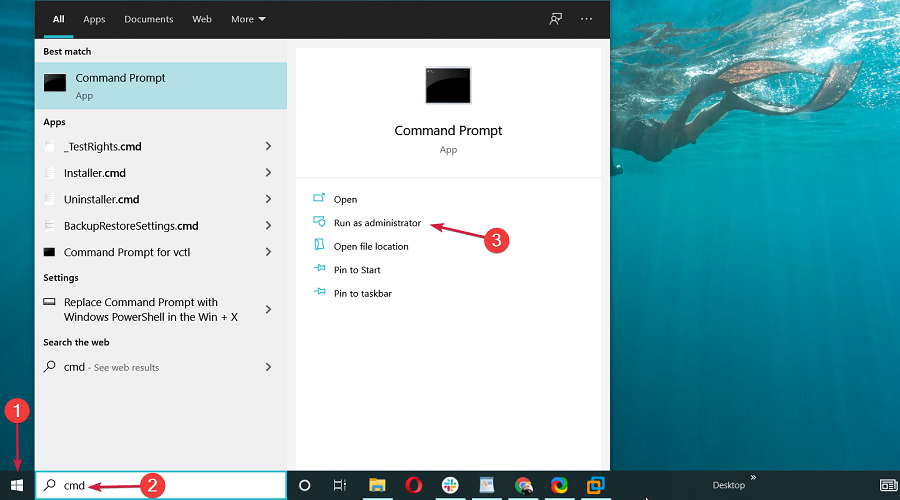
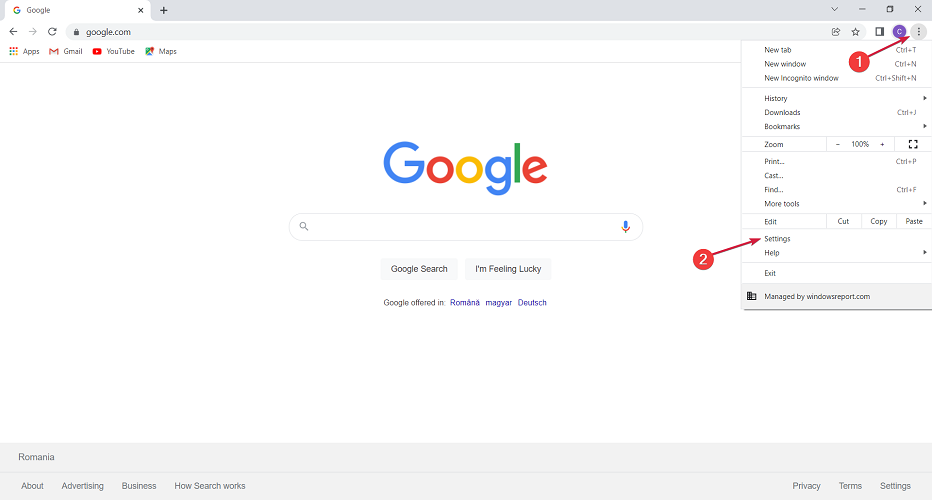
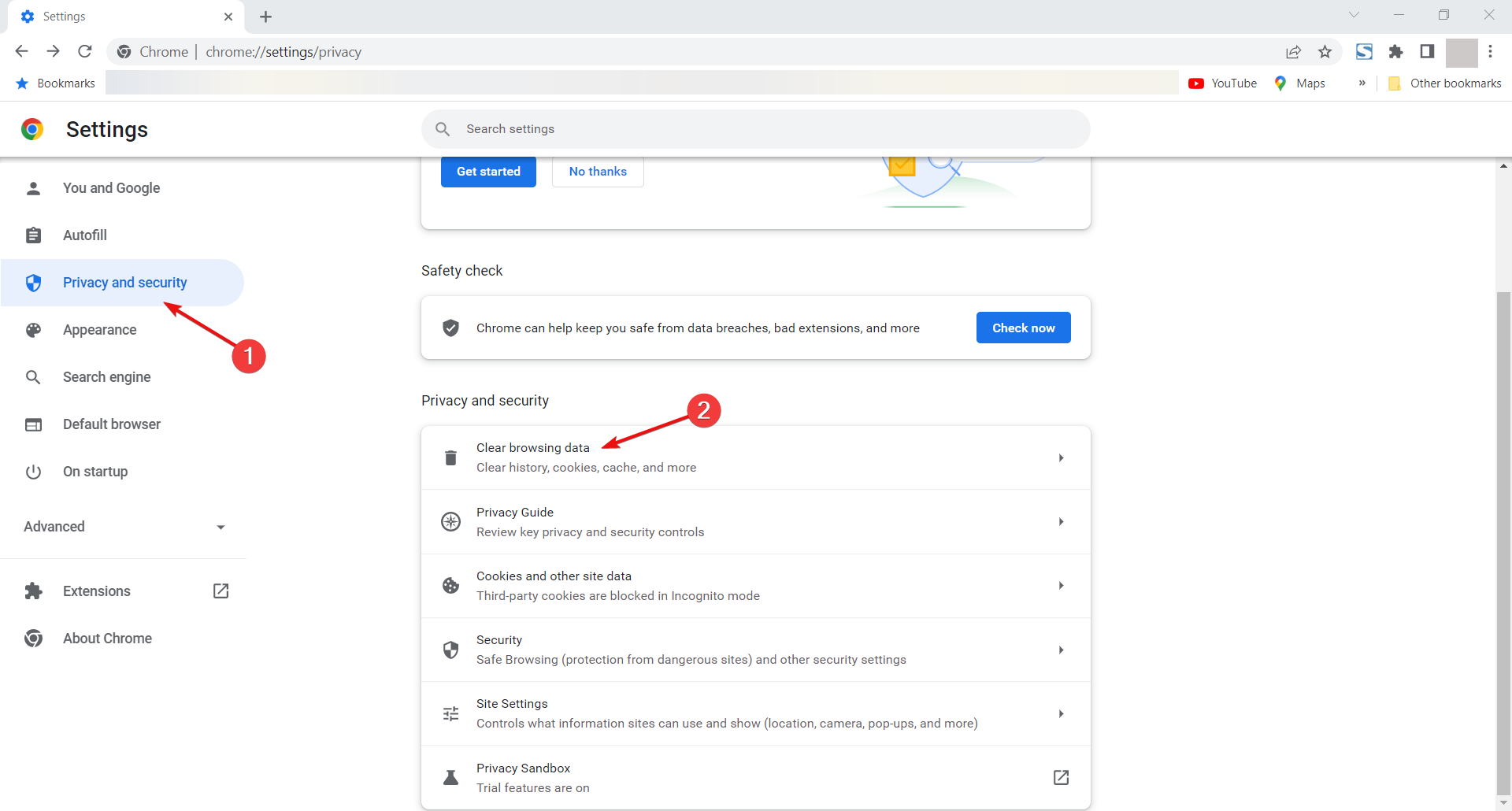
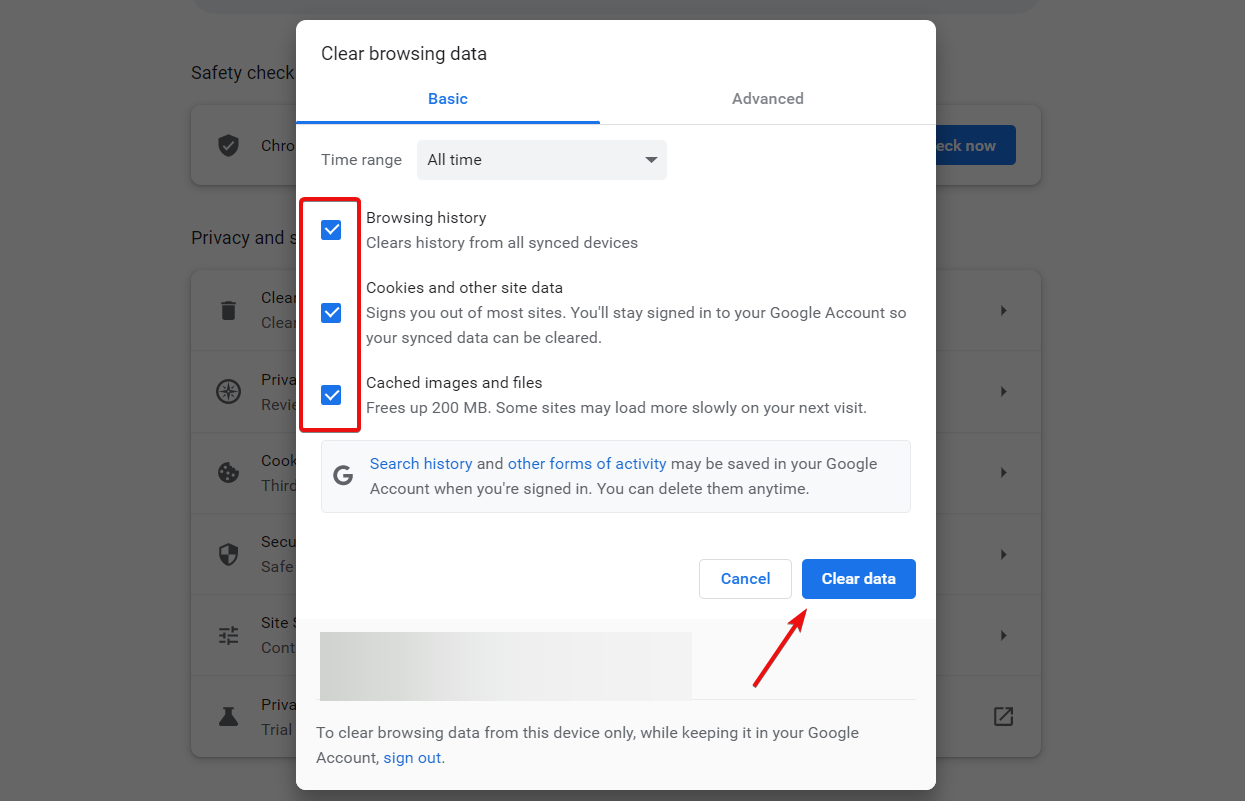
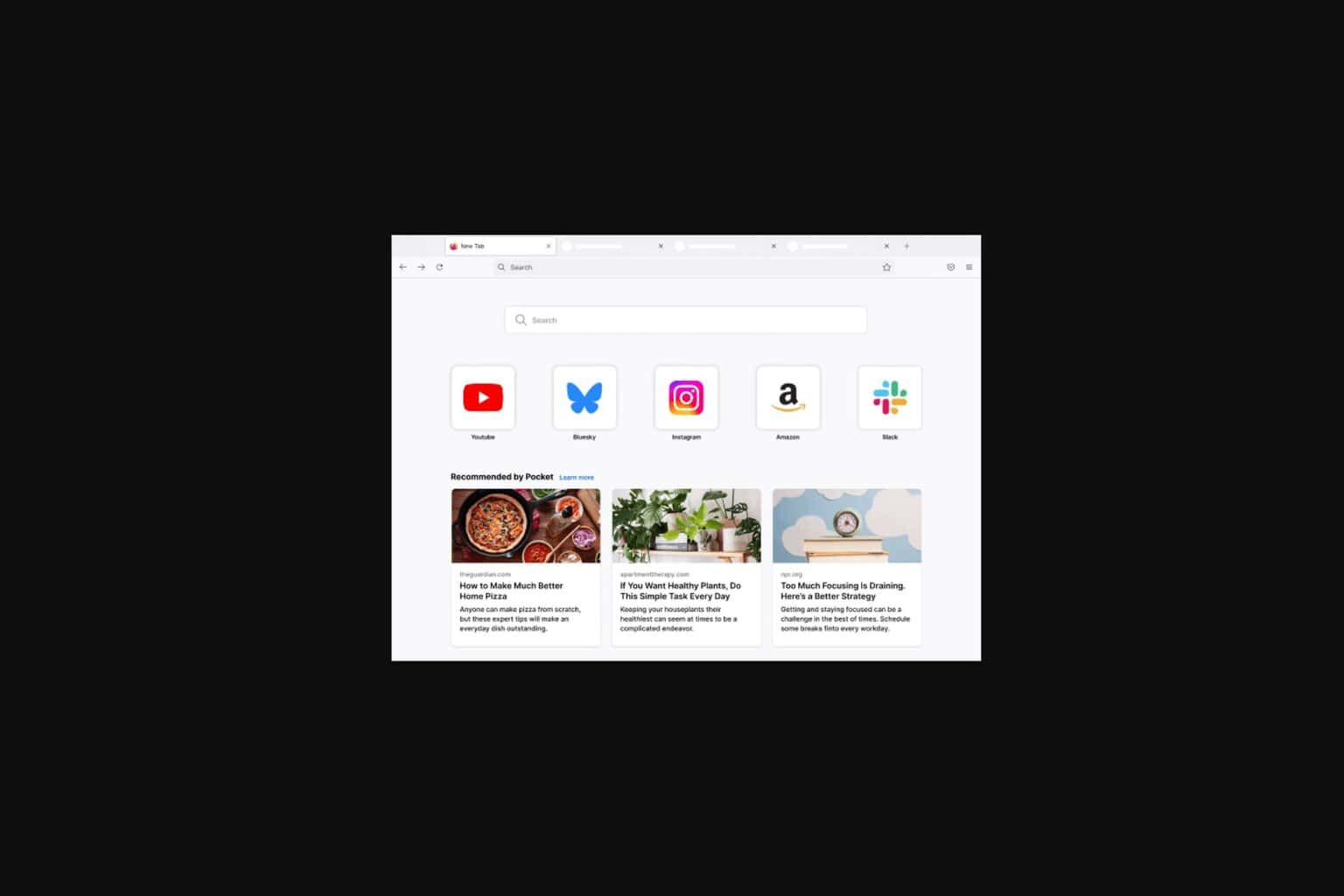
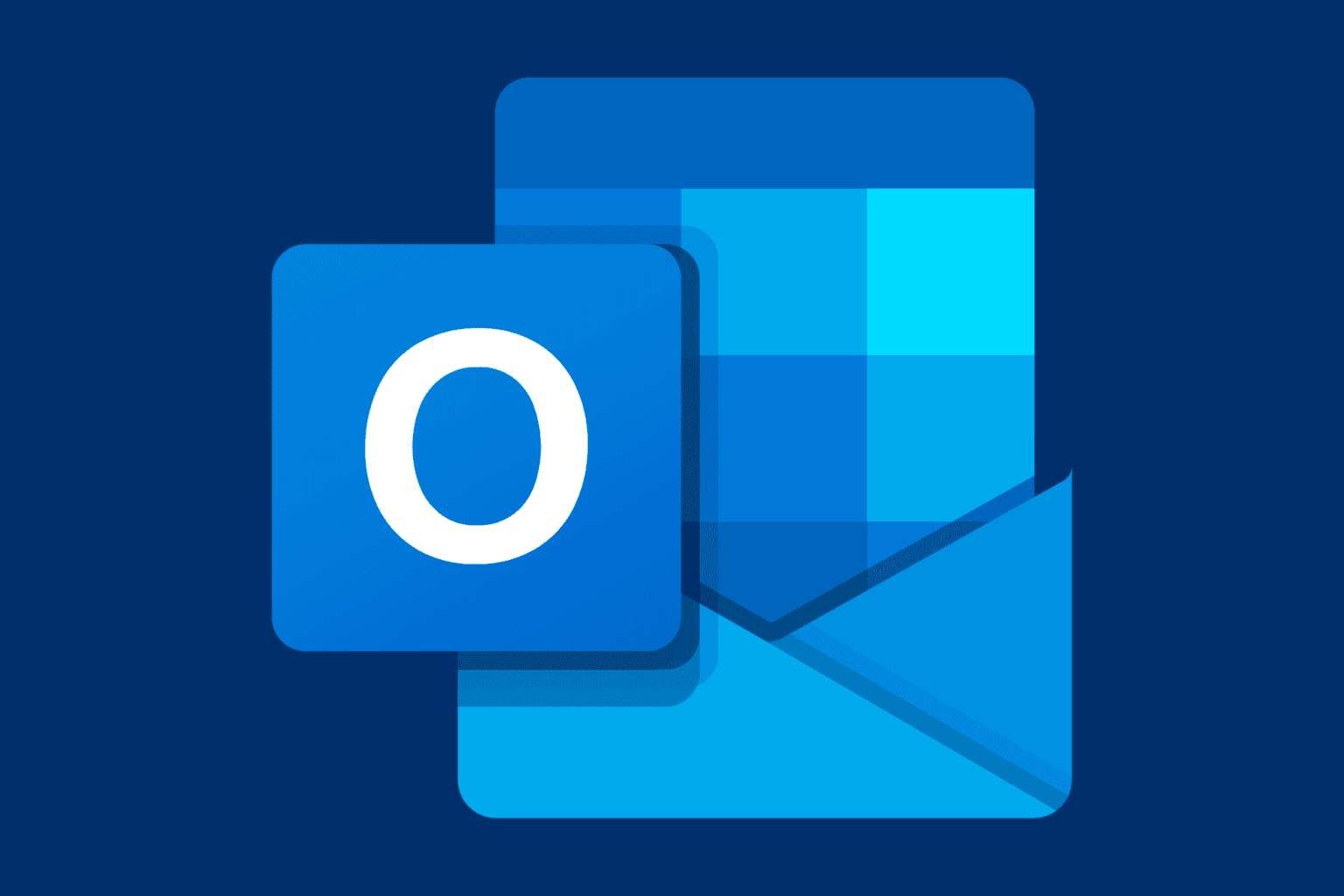






User forum
1 messages