CPU Fan is Not Spinning: 4 Ways to Get it Working Again
Cleaning your fan can sometimes help with this issue
3 min. read
Updated on
Read our disclosure page to find out how can you help Windows Report sustain the editorial team. Read more
Key notes
- Resetting or flashing BIOS can often help with this issue.
- Check if the fan is connected properly, or consider replacement.

If your computer starts normally but the CPU fan is not spinning, that can be alarming and cause your PC to overheat and shut down.
This can be a big problem, so today we’ll show you a couple of methods you can use to fix this this problem.
What can I do if my CPU fan is not spinning?
Sometimes a quick restart is all that it takes to fix this issue, so don’t hesitate to try it.
1. Clean your fan
- Turn off your PC and disconnect it from the power source.
- Open the computer case. You might ned a screwdriver for that.
- Locate your CPU fan and use pressurized air to clean it.
Cleaning your fan is not an easy task if you haven’t done it before. If you don’t know how to do it, or if your PC is under warranty, contact a specialist.
2. Repair or replace your power supply unit
As you might have guessed by now, if your power supply does not work, your fan will not spin. So before replacing your motherboard or CPU, try replacing your power supply first.
This solution usually works if your computer is already making beeping noises or shuts down suddenly because that’s a clear sign of power supply malfunction.
Always keep in mind to ask for a specialist’s help when trying to repair such issues because they are more complex to handle.
3. Reset or flash your BIOS
- Turn off your PC.
2. Press the power button and immediately press F2 to get into the BIOS setup.
3. Look for the Load BIOS defaults on the BIOS screen (it’s usually F9) to reset your BIOS.
4. Press Esc or F10 and select Save and Exit press Enter.
5. Your system will restart. Check if the fan is working again.
The fan is controlled by your BIOS so resetting it may clear any potential problems and get your fan working. The steps below describes this process efficiently.
You can also hard reset the BIOS by removing all the power cables and the CMOS battery. Then you need to press the power button for at least 30 seconds.
4. Replace your fan and motherboard
If nothing works, you should consider replacing your fan. If this does not work, the only thing left to do is to replace the motherboard.
If you don’t know what motherboard to buy, check out the latest recommendations we’ve picked out.
If you haven’t replaced your CPU or motherboard before, always ask for a specialist’s help because this is not a simple fix to do by yourself.
We hope this article has helped you out and you got things back to normal with your CPU fan.
This is an important issue that has to be addressed quickly because the CPU might suffer unrepairable damage if not cool for a while.
You can also check our excellent article on how to change the CPU fan speed in Windows which might help you address this problem.
This isn’t the only fan issue, and we also covered 511 CPU fan not detected error, as well as CPU fan error on boot in our older guides.
If we’ve missed any tested method or you’ve had experience with solving this issue, share it with us in the comments.



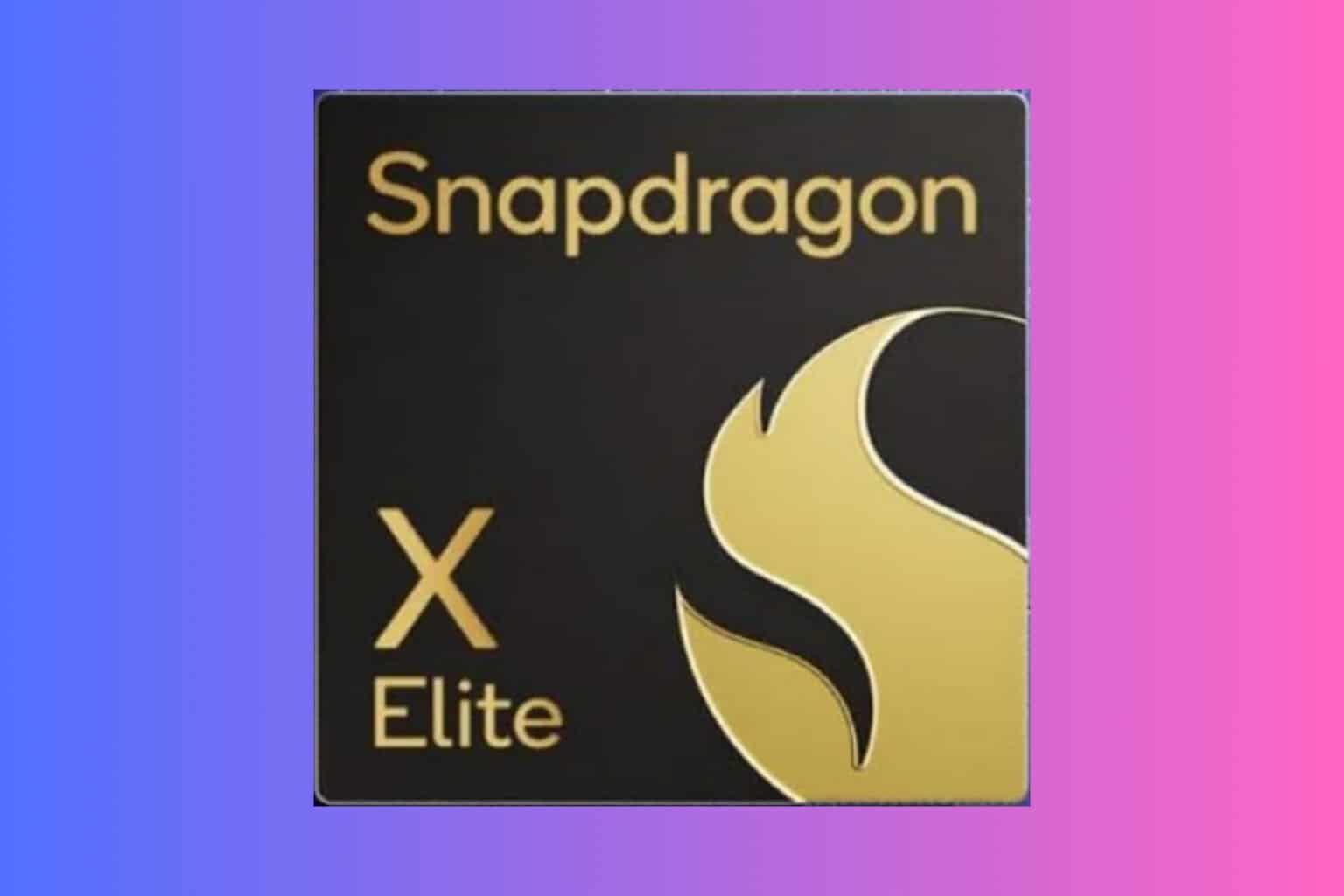







User forum
0 messages