Craftopia Keeps Crashing on Xbox: 4 Ways to Fix It
Clear that game cache for a smoother gameplay
4 min. read
Updated on
Read our disclosure page to find out how can you help Windows Report sustain the editorial team. Read more
Key notes
- Games crashing on your Xbox console is a normal occurrence, but if this happens frequently enough, there may be an underlying issue that needs to be looked into.
- Craftopia is one of those games you can enjoy on your Xbox so try switching out your Xbox profiles and see if you notice an improvement.
- If there isn't, it may be time to reset your console or try other solutions, as you see below.

With so many features and upgrades that Xbox has released, it can sometimes be easy to forget that there are still bugs in the game. If you play Craftopia on Xbox, then you might have experienced crashing issues.
Most players who encounter this problem report that the game keeps crashing after a few minutes of playing or even before they get a chance to play.
Why does Craftopia keep crashing on Xbox One?
There are many reasons why you might be experiencing issues with the game crashing on your console. These include:
- Outdated game – The game may not be optimized and has a lot of bugs because you’re still using an old version.
- Insufficient RAM – Make sure that you have enough RAM (memory) for your operating system and any other applications you’re using at the same time as this game. The more RAM you have, the better.
- Intermittent internet connection – When you are playing online games like this one, an unstable internet connection just won’t cut it.
- Outdated/old graphics card – Once your GPU goes bad, you’ll start seeing symptoms like Craftopia crashing every few minutes or so. A new graphics card should be on the horizon.
- Game cache buildup – Games get larger and more complex as they age, which means they require more resources from your console’s hard drive while they’re being played.
- Overheating – If your console heats up quickly and doesn’t have much airflow inside its case, it can cause it to shut down unexpectedly.
How can I stop Craftopia from crashing on my Xbox?
We recommend that you check the following first before proceeding to the advanced troubleshooting:
- Make sure your game is updated.
- Ensure that your router and modem are turned on and that there aren’t any other devices using bandwidth simultaneously.
- Check whether your console is having trouble connecting to the internet.
- If you have multiple profiles on your console and you are having trouble with one of them, then you can switch to another profile and see if it helps.
- Ensure your controller firmware is up-to-date and here’s what to do if your Xbox won’t update.
- Visit the Xbox Live Service Status page to check if there is downtime.
- Turn off your console and let it sit for a while. Sometimes all you need is a little fresh air.
1. Update your graphics card
- Click on the Windows button type Device Manager in the search bar and click Open.
- Navigate to Display adapters to expand, right-click on your graphics card, and select Update driver.
- Select Search automatically for drivers.
Most people don’t know much about upgrading their computers, but they fear messing with their system and breaking something in the process. If you’re one of these people and don’t want to take the risk of upgrading yourself, then Outbyte Driver Updater is here to help.
Outbyte Driver Updater is a simple and powerful tool that can help you update your drivers easily. It can scan and detect outdated or missing drivers on your PC, and then install them for you.

Outbyte Driver Updater
Let Outbyte Driver Updater locate the latest updates for your drivers with just a few clicks.2. Clear system cache
- Press the Guide button on your controller.
- Navigate to Settings and select System Settings.
- Click on Storage.
- Highlight a storage device then press the Y button on your controller to open Device Options.
- Click on Clear System Cache under Device Options screen.
Clearing temporary files can help resolve issues with games and apps crashing or freezing on Xbox One consoles.
3. Reset your Xbox console
- On your controller, press the Xbox button and on the menu, click the System tab to open Settings.
- Select System then click on Console info and hit Reset console.
- Choose Reset and keep my games & apps.
4. Uninstall and reinstall Craftopia
If you’re still having issues with Craftopia crashing on Xbox after trying all these steps, try uninstalling and reinstalling the game from the Microsoft Store.
This will clear all cached data from your console and may fix this issue for you as well. Make sure that you delete all saved data before reinstalling the game as it can cause more harm than good if not done correctly.
We may also be able to help you fix error 0x8027025a on your Xbox so don’t hesitate to check out our comprehensive article on the same.
Also, if your Xbox S keeps disconnecting from Wi-Fi, we know just how to fix it and you should too once you take a look at our detailed guide.
Let us know what other tips you use to stop your games from constantly crashing in the comment section below.
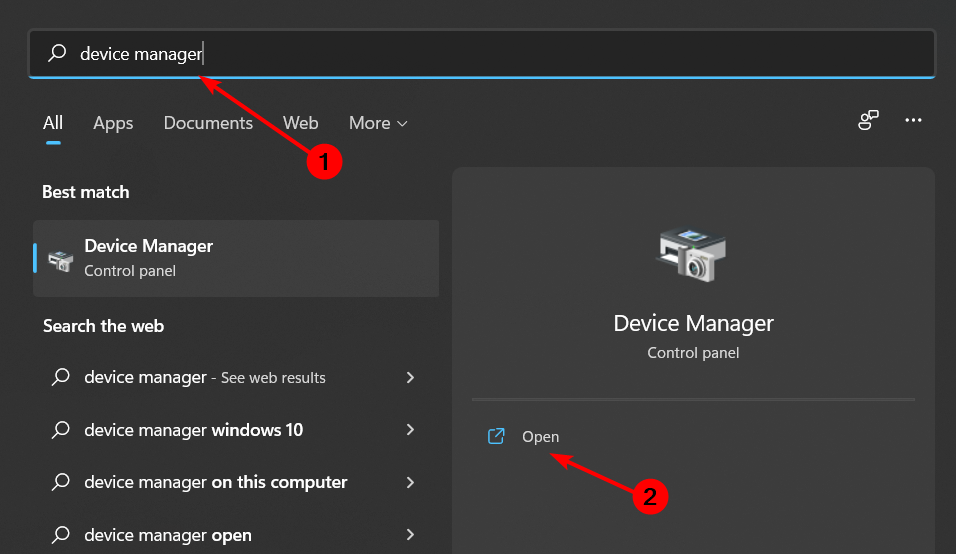
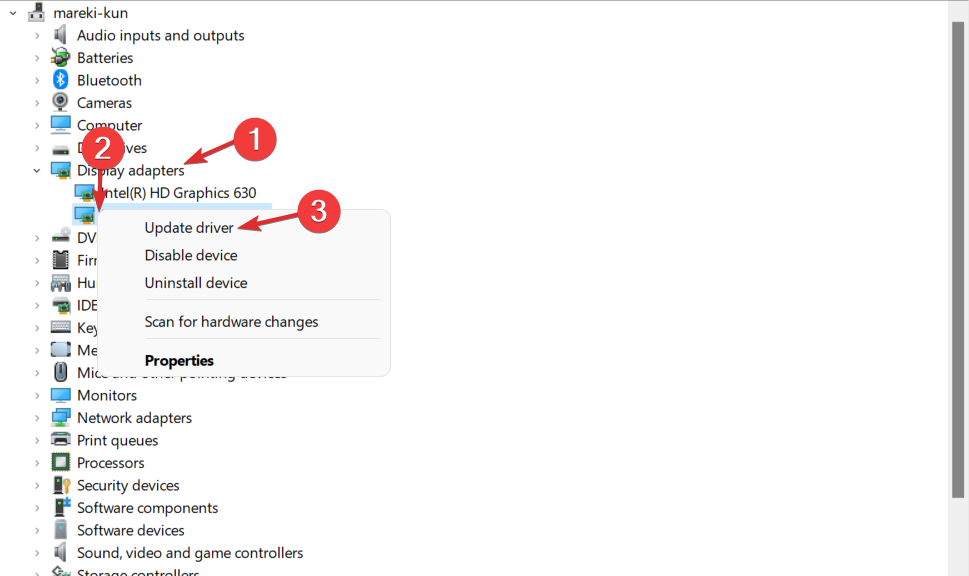
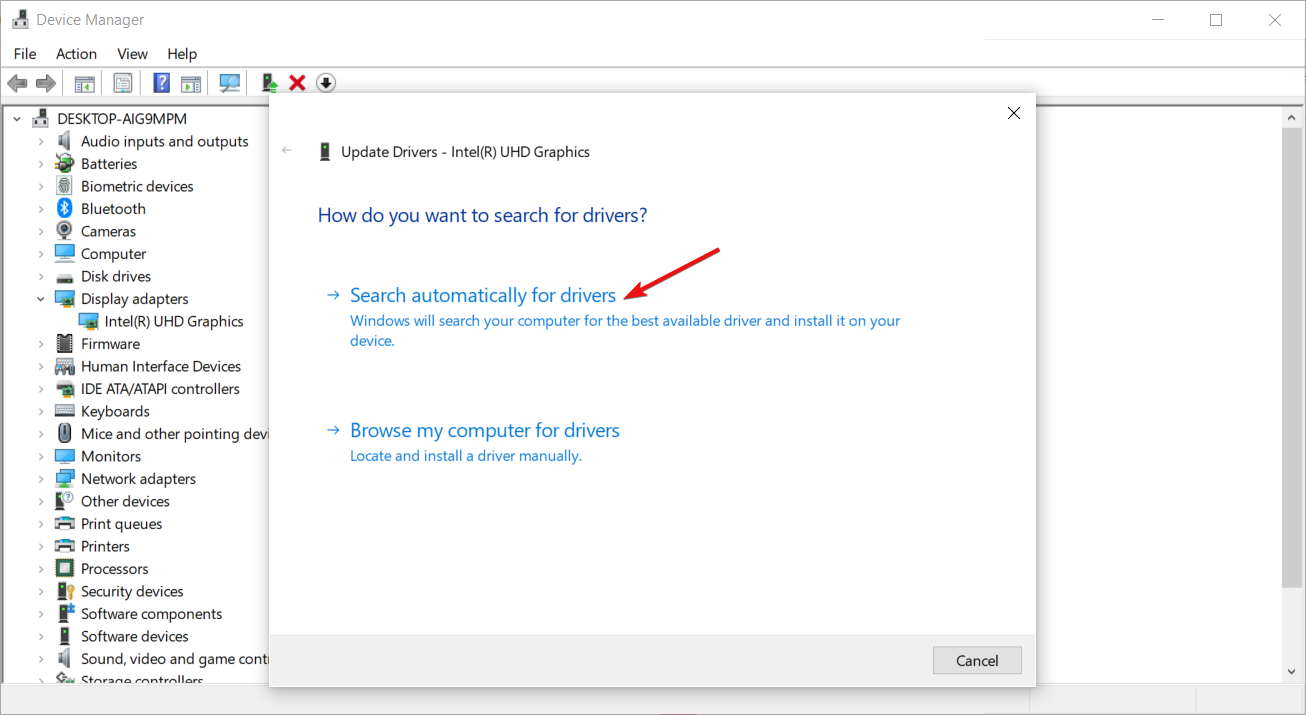
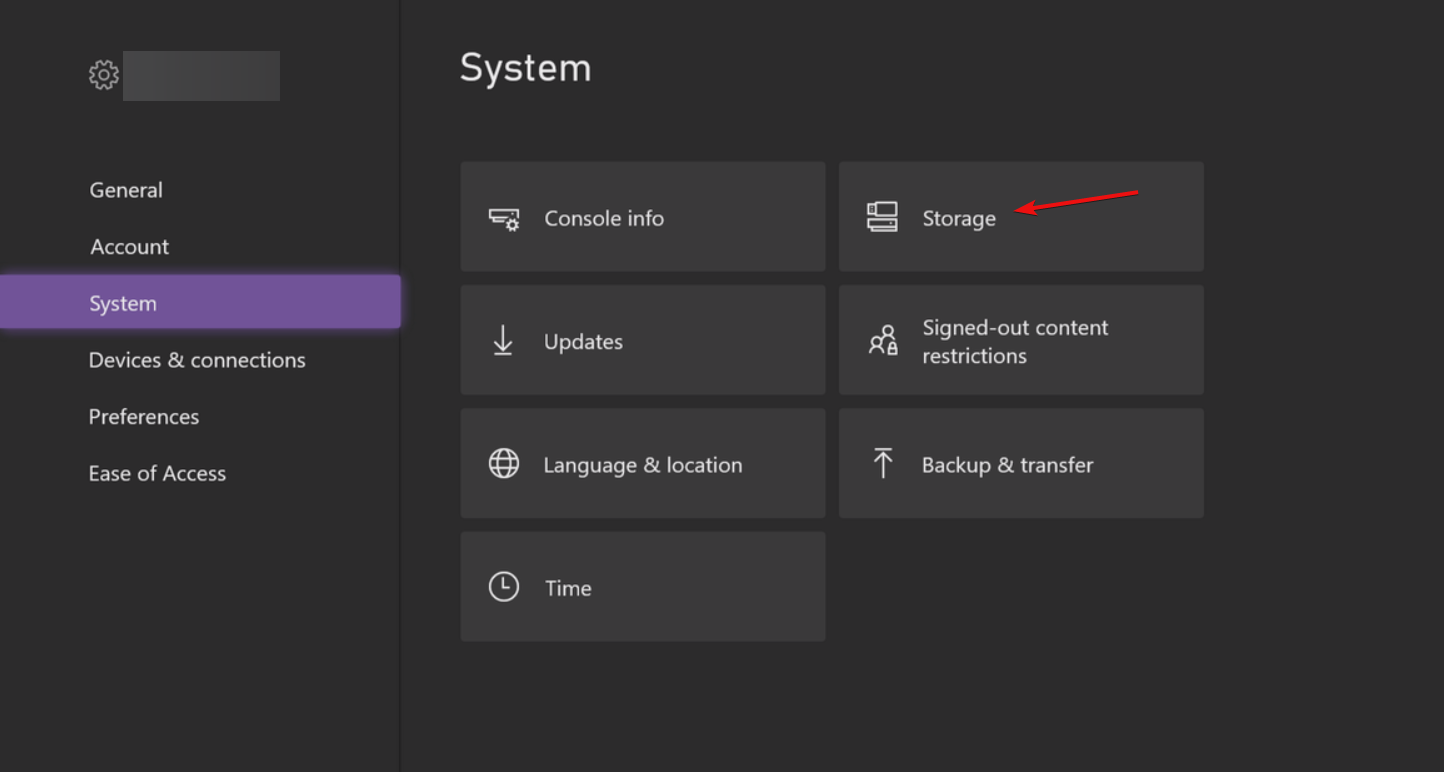
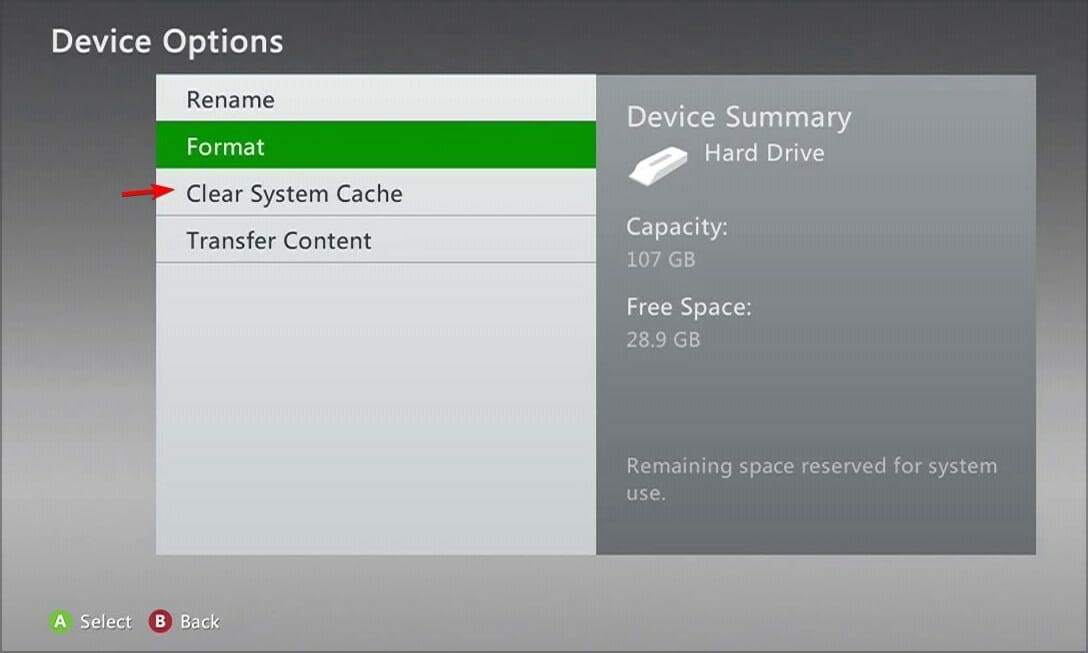
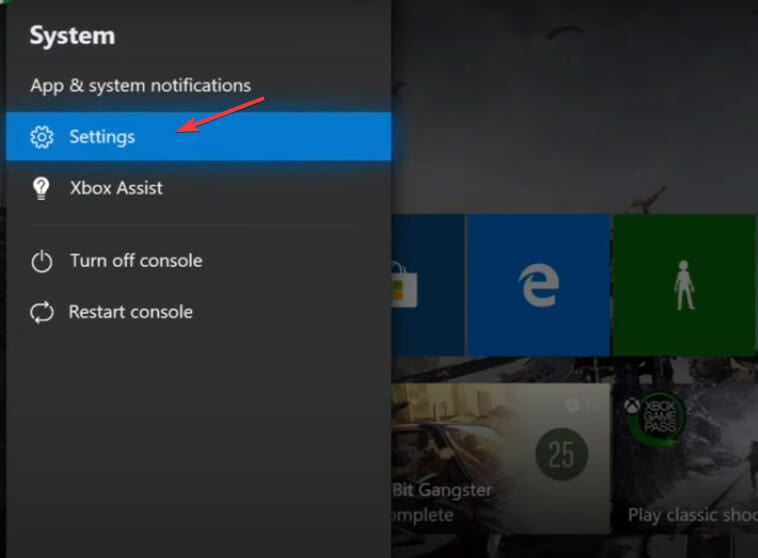
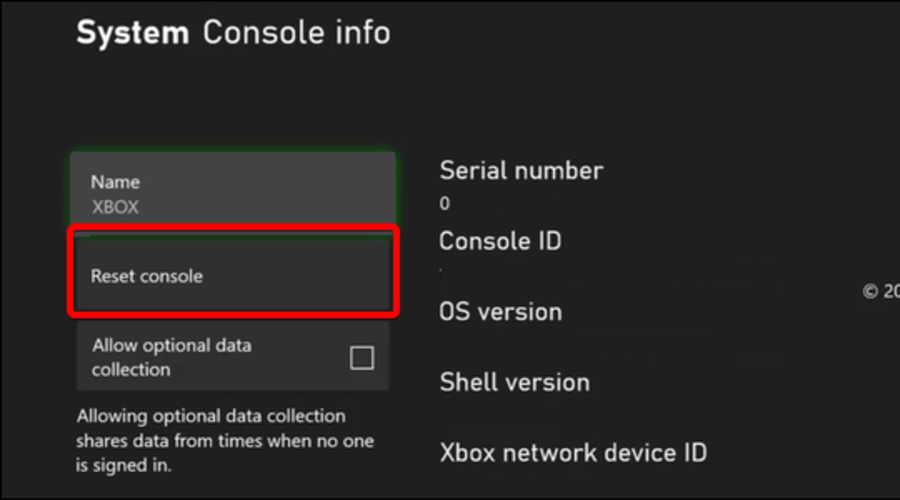


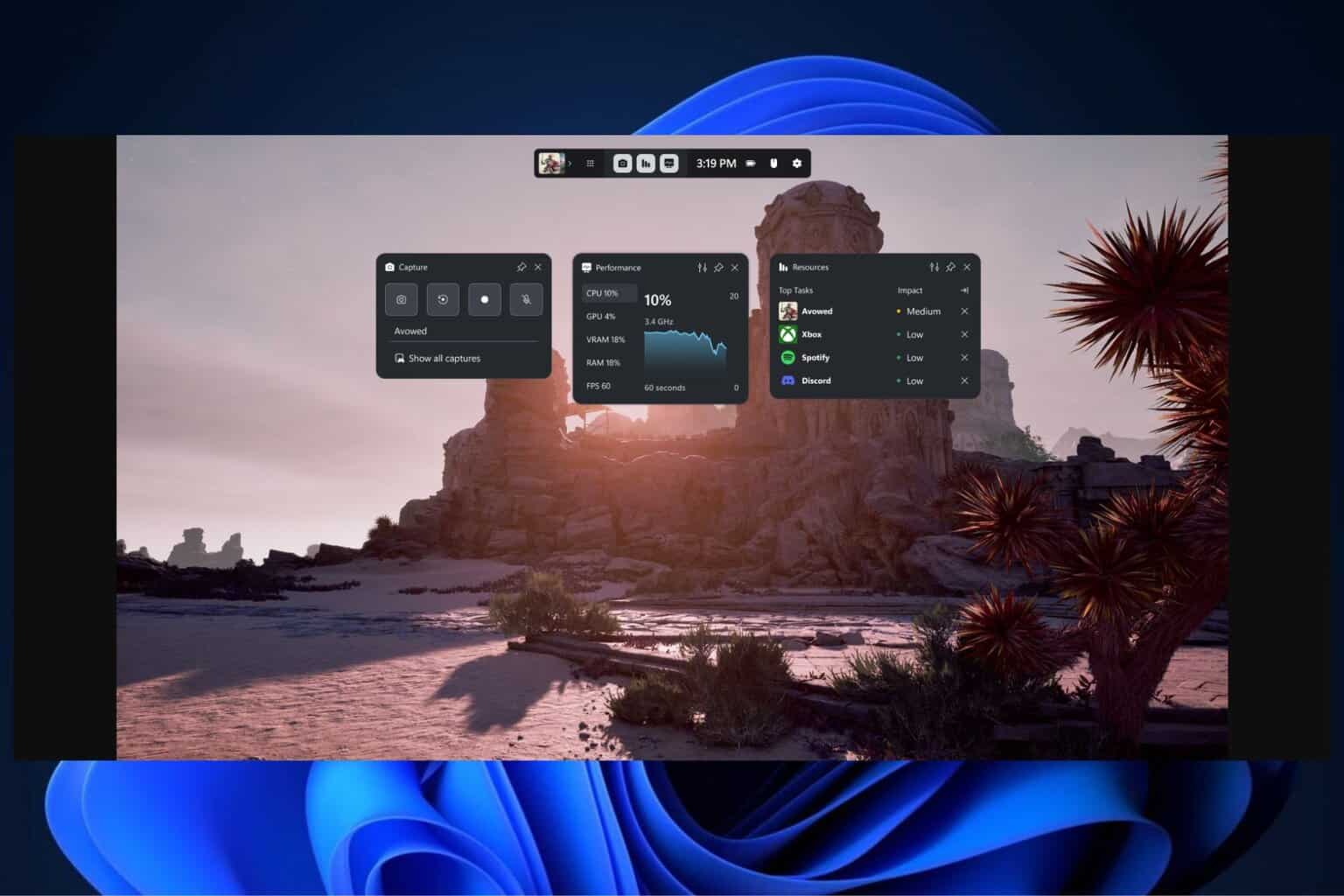
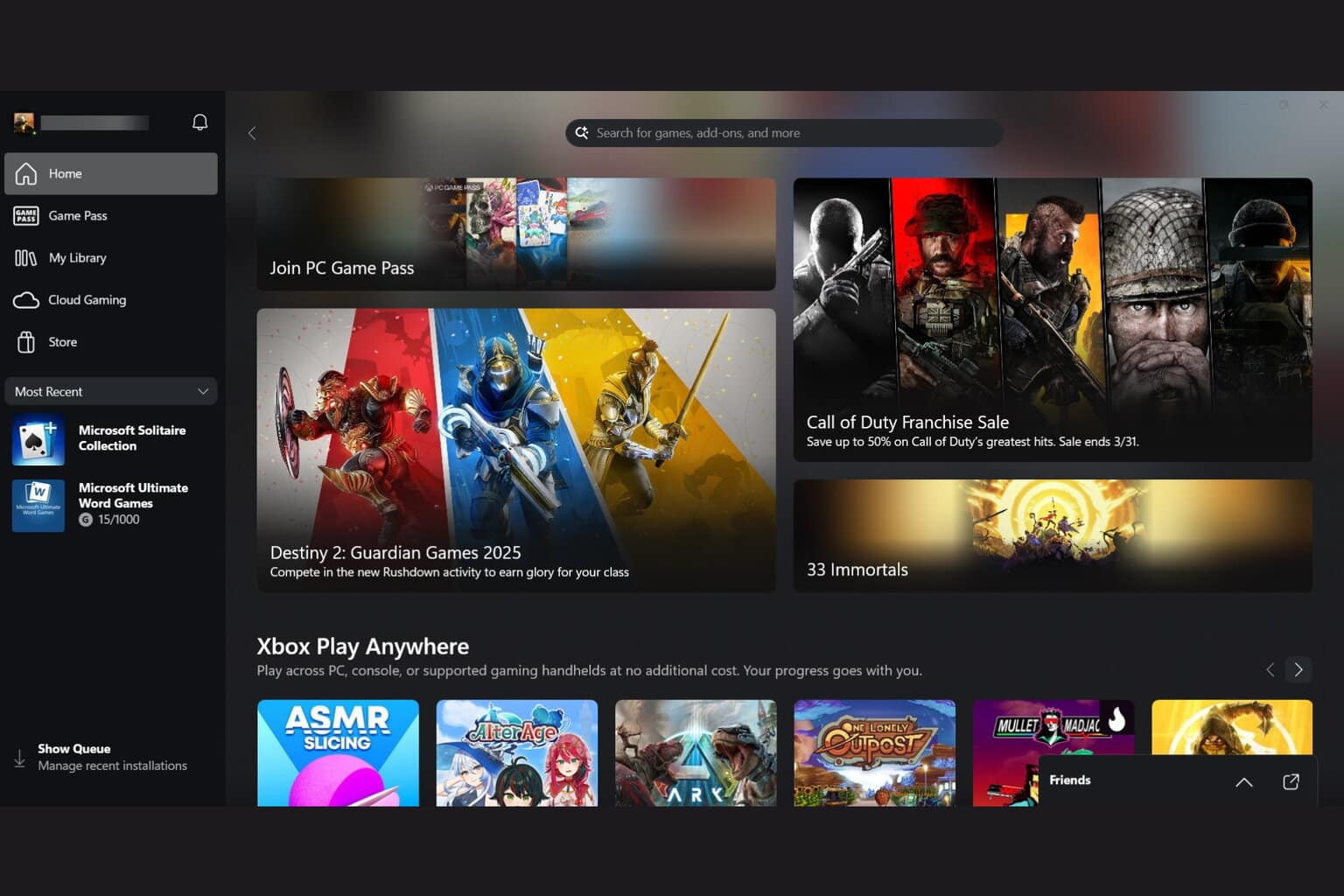

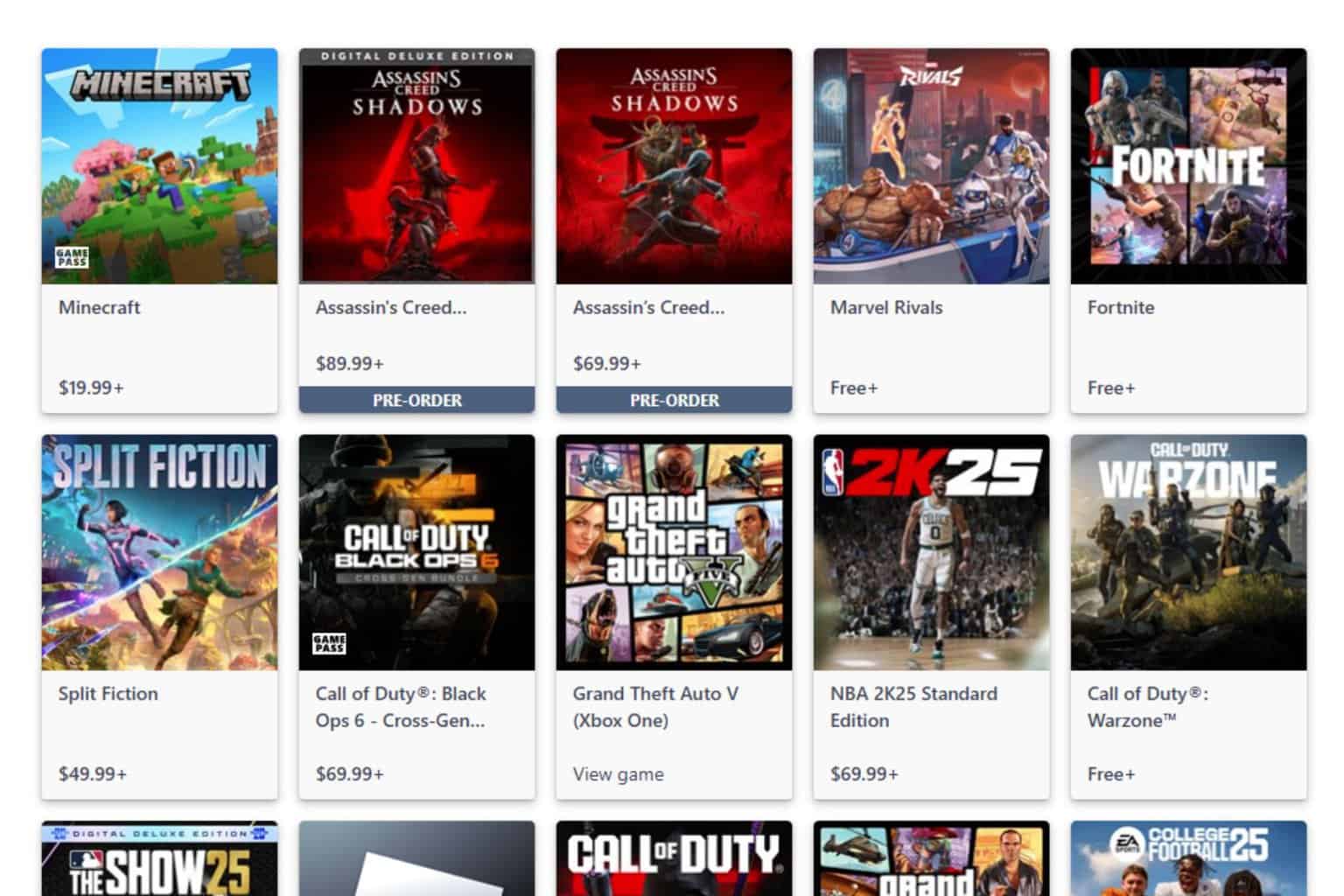

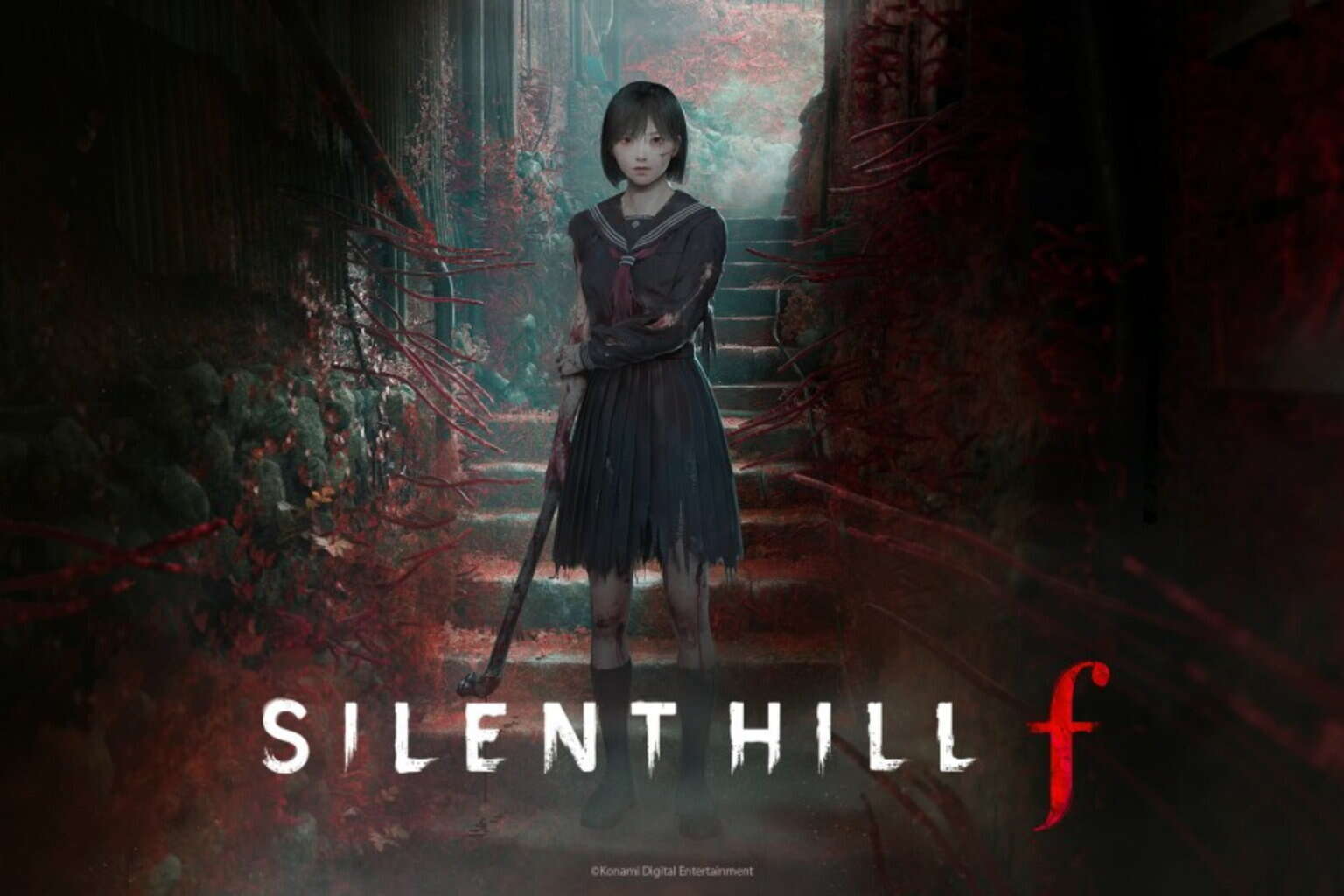
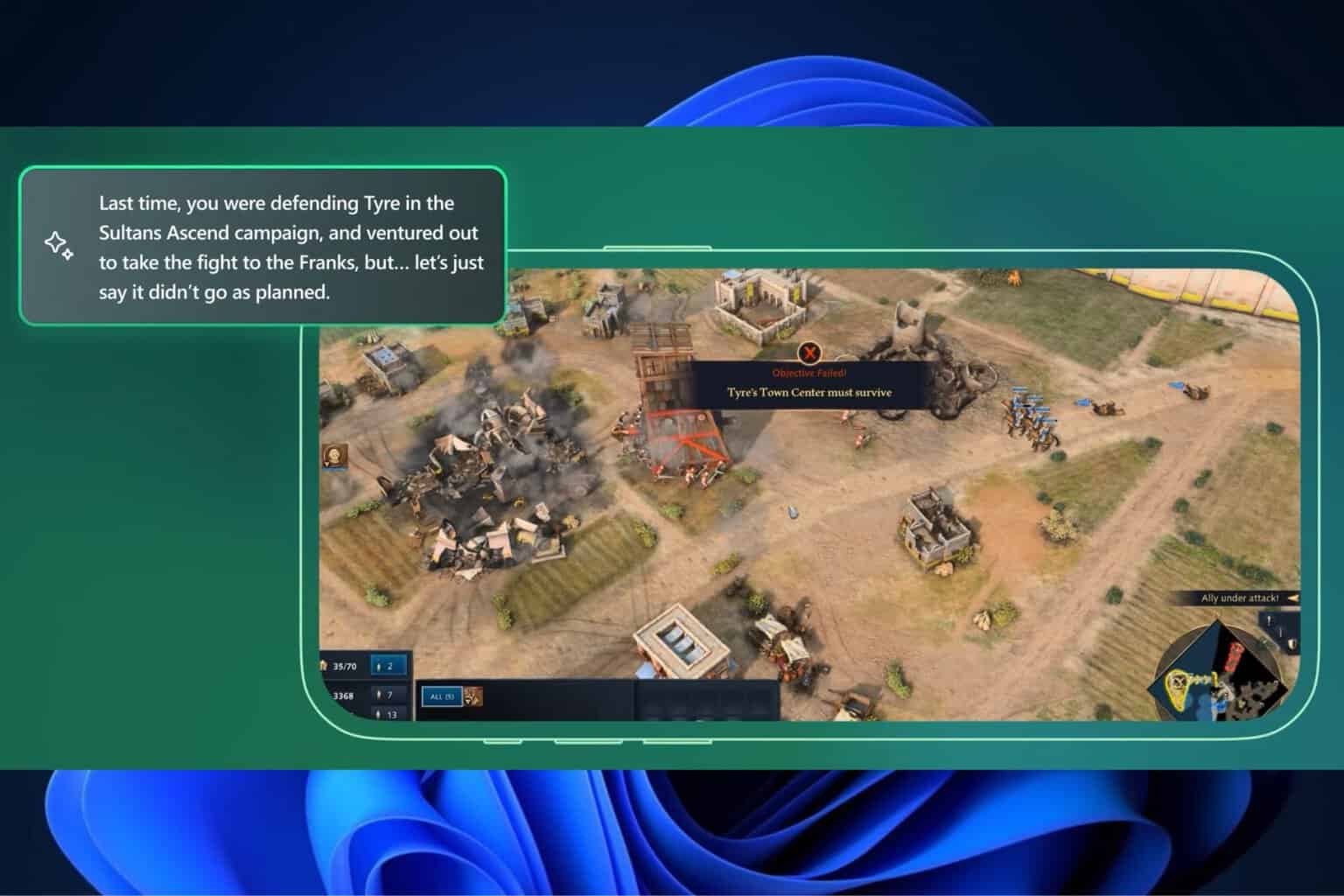
User forum
0 messages