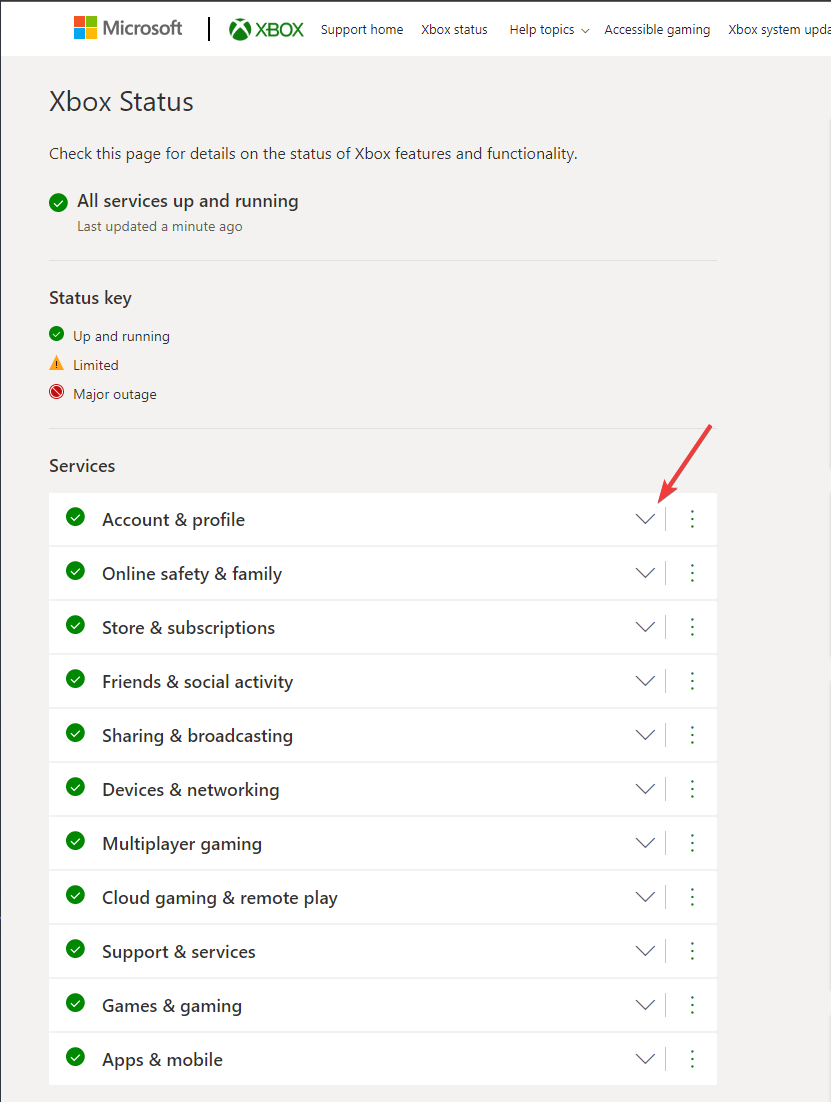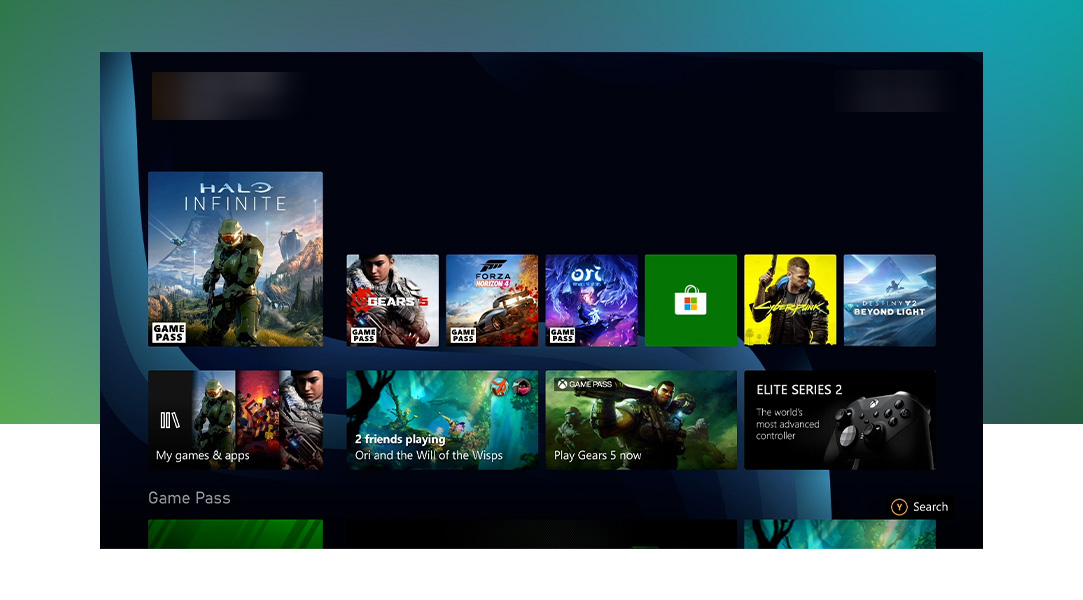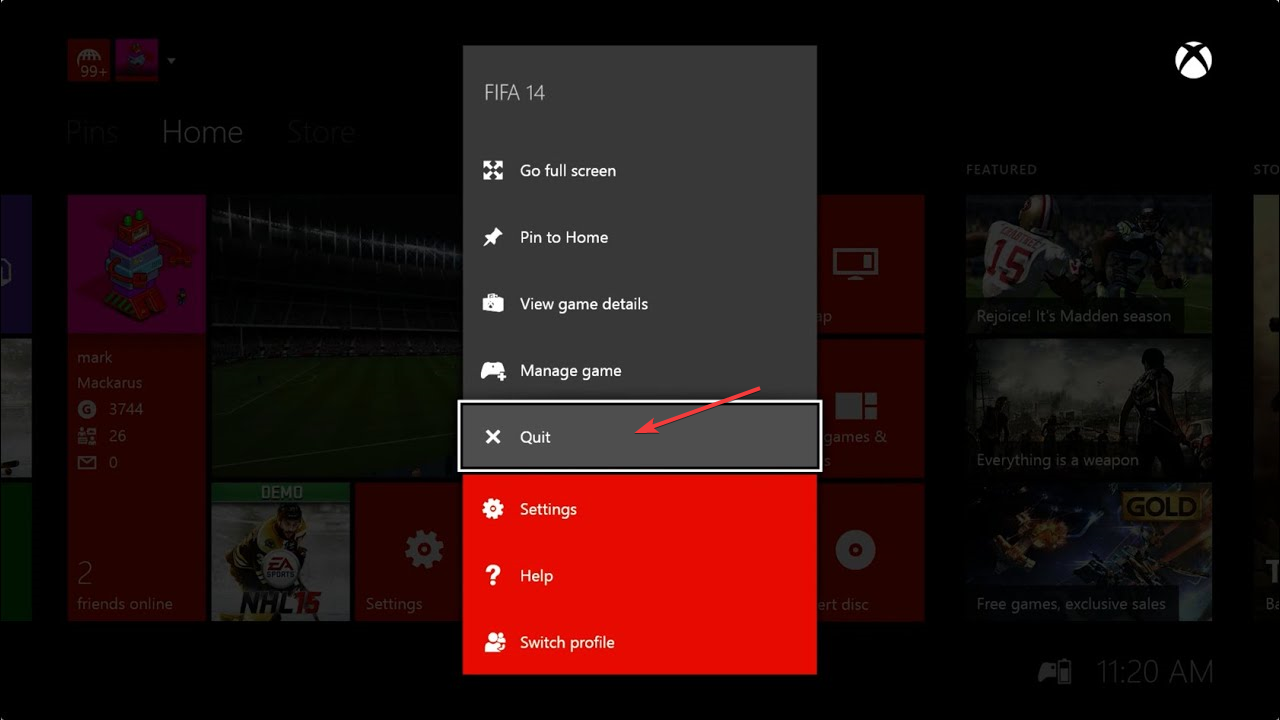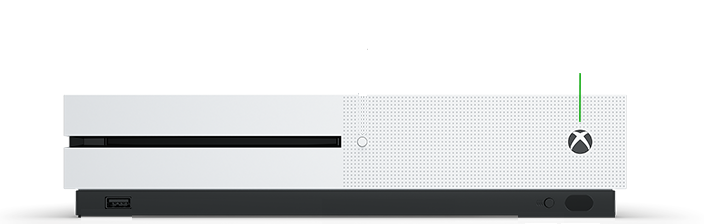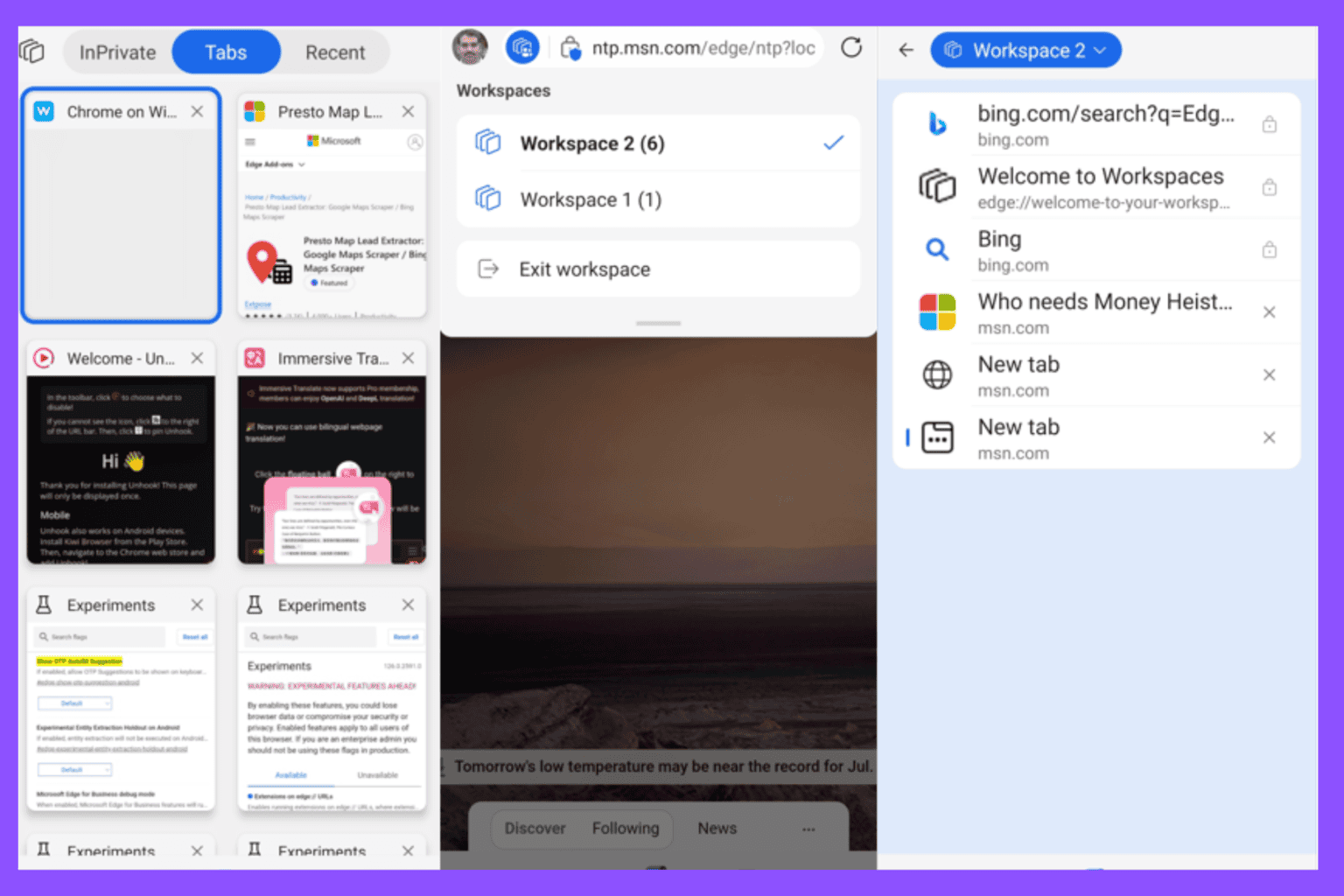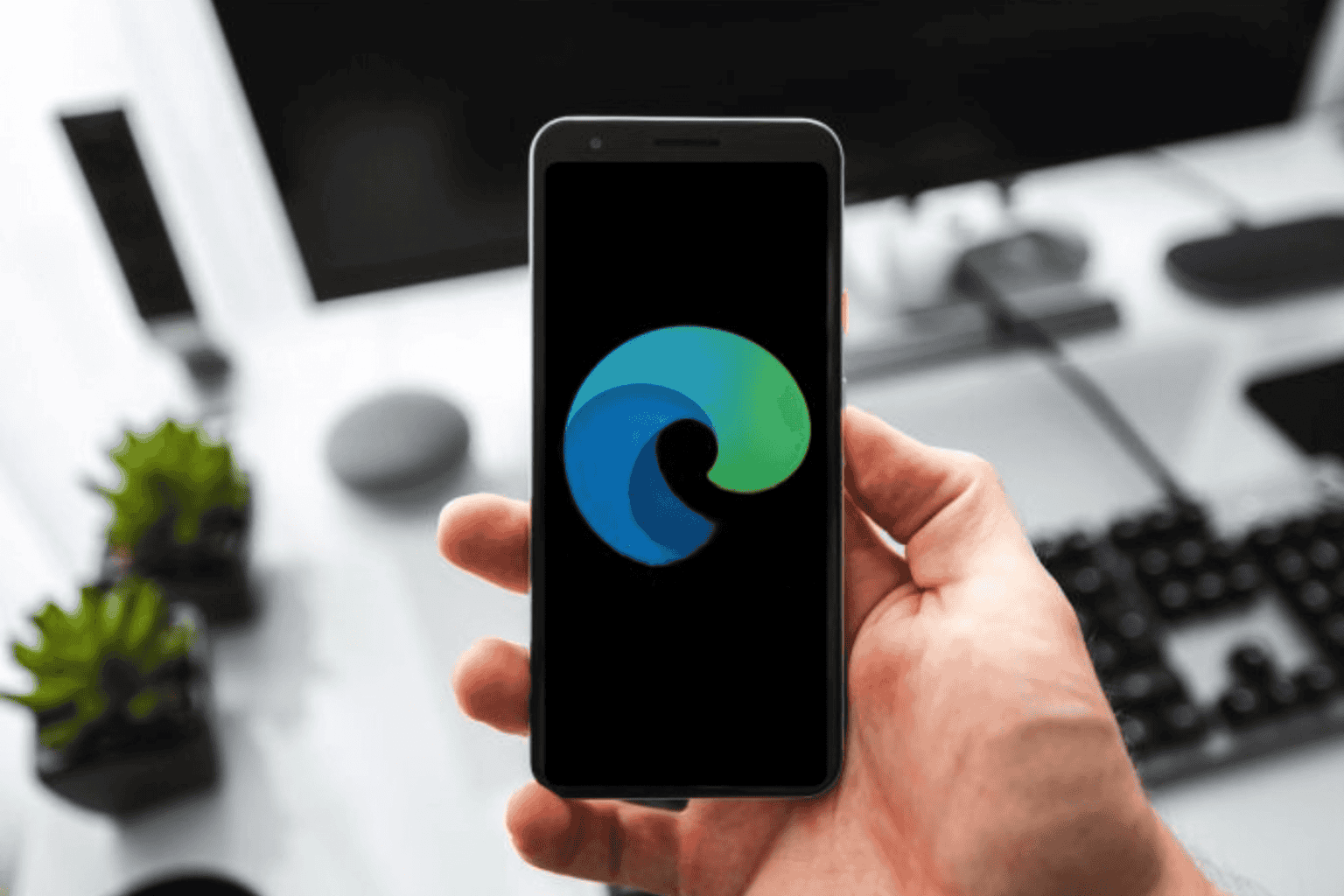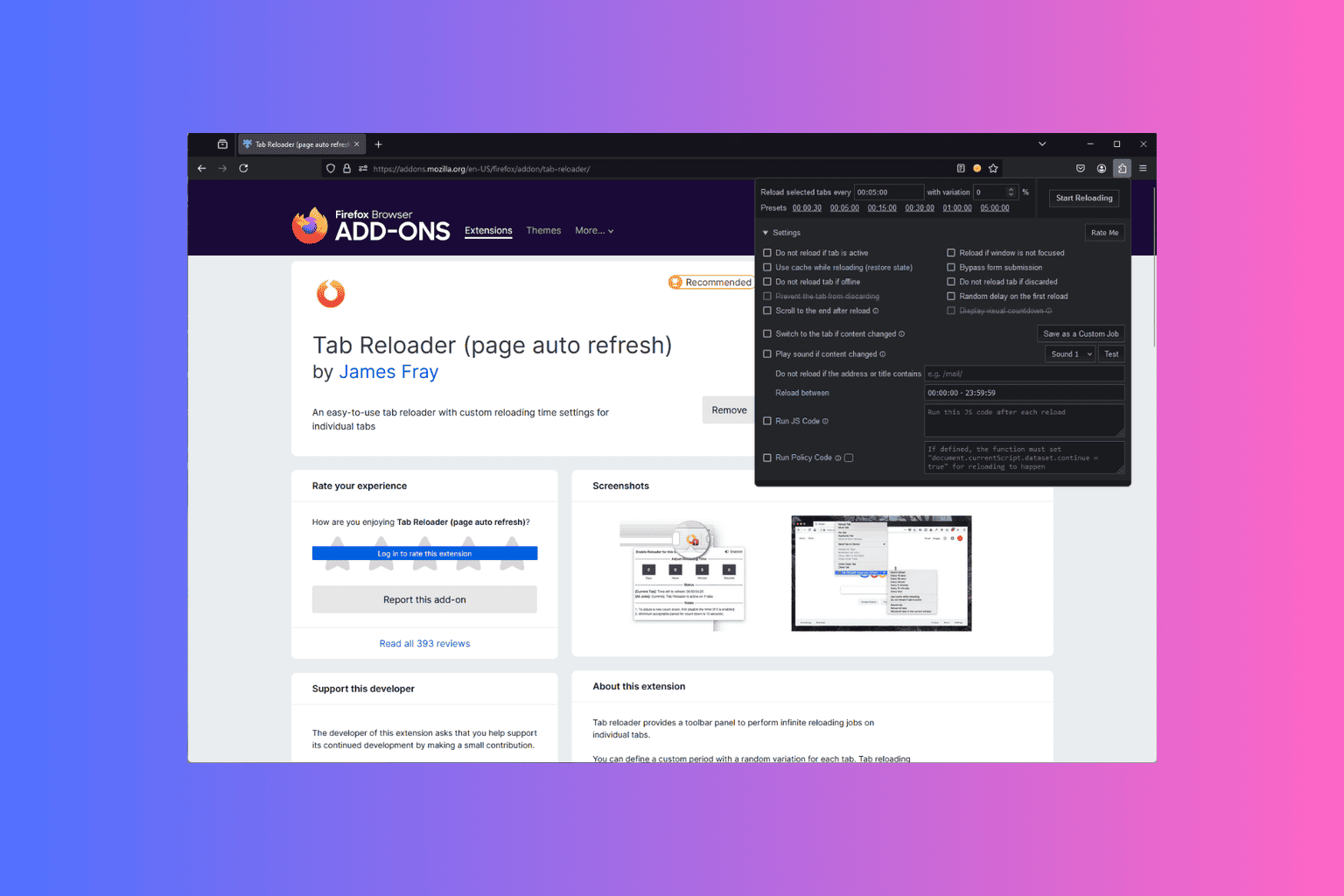Xbox Error Code 0x8027025a: How to Fix It in 5 Steps
Try these expert-recommended methods to solve this issue
3 min. read
Updated on
Read our disclosure page to find out how can you help Windows Report sustain the editorial team Read more
Key notes
- This error could occur if there is a temporary problem with your profile or a sign-in issue with the Xbox Live service.
- This guide will walk through simple steps to resolve this error in no time, including how to reset your Xbox One console HDD.

Many Xbox One users have complained about facing error 0x8027025A when signing in on the Xbox app. Fortunately, there are solutions available to fix the problem.
This guide will discuss some of the available fixes and probable causes for the issue. Let’s get started!
What causes the Xbox error code 0x8027025a?
There could be various reasons for this Xbox sign-in error. Some of the popular ones are listed below:
- Xbox service – If there is a problem with the Xbox Live service, you might get this error. It is advised to wait for some time before signing in.
- Sign-in issue – If there is a sign-in issue with your profile due to connectivity, the error might appear. Check your internet connection.
- The app didn’t load in the expected time – If an app takes too long to start, you get this Xbox One error. Try restarting the app.
What can I do to fix Xbox error code 0x8027025a?
Before moving to the troubleshooting steps, try these quick fixes to resolve the problem:
- First, unplug and replug the network cable if you are using a wired connection.
- Check all the connections to ensure there is no loose end.
- Restart your Xbox console.
If these didn’t work for you, don’t worry; try the following methods one by one to see which one works for you:
1. Check the Xbox Live Core servers status
- Go to the Xbox status page.
- Check all the services listed on the page. Expand them if you see any alerts.
- Scroll down to notifications.
- Sign in to get notified once the service is up and running.
2. Restart the affected app
- Press the Xbox button on the controller to open the guide.
- Select Home.
- Go to the app and click the Menu button.
- Choose Quit.
- Wait for 10-15 seconds and restart the app.
3. Reinstall the affected app on the external HDD
If nothing else worked for you, then it is suggested to uninstall the app in question from the internal HDD of the console and install it on an external hard drive instead. This is clear some space on the console and could resolve the error.
4. Hard reset your Xbox One console
- Press and hold the Xbox button on the console for 10 seconds or more until the console shuts down.
- Remove the power cord from the console. Wait for three minutes, then plug it in.
- Press the Xbox button on the controller to restart your console and controller.
5. Contact Xbox Support
If even after installing the game on external hardware doesn’t work for you, it is suggested to contact Xbox support and explain your issue. Also, tell them all the fixes you have tried so far for them to understand the situation.
So, these are the methods you need to follow to eliminate error 0x8027025a on Xbox One. Try them and let us know what worked for you in the comments below.