How to Create Stunning videos with Wondershare Filmora 12
Filmora 12 puts professional video editing tools in anyone's hands
6 min. read
Updated on
Read our disclosure page to find out how can you help Windows Report sustain the editorial team Read more
Key notes
- If you want to create a stunning video quickly, Wondershare Filmora 12 can help you with lots of tools and features.
- Its Instant Mode will allow you to produce a video from start to finish in less than five minutes.
- We explain some of the app's best features and included a tutorial on how to produce a great-looking clip.
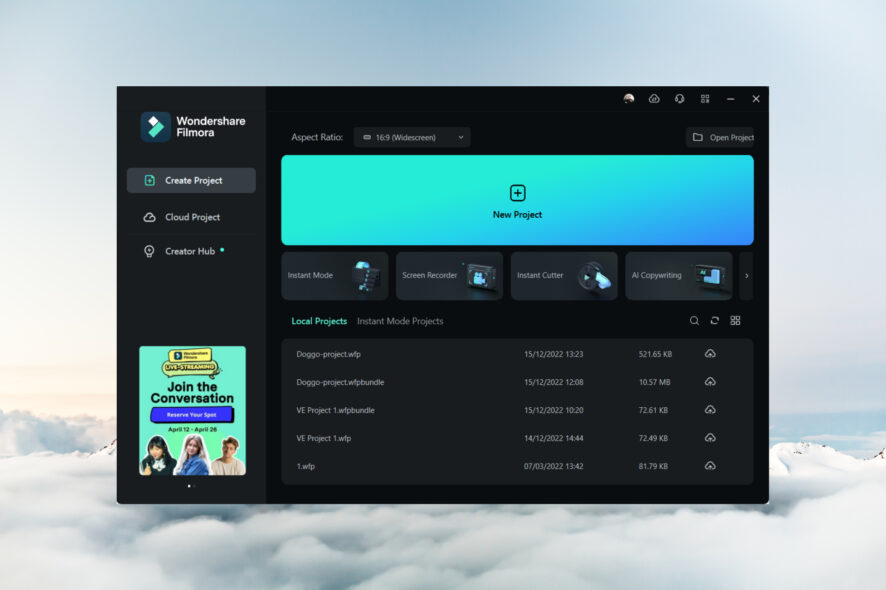
The creator economy is here, and video creation is becoming a critical skill. But video editing is not simple, and the fact that there are paying jobs for that skill is reason enough to understand.
So, what are we, regular people, supposed to do when we want to edit a video with stunning results?
Truth be told, there are a lot of video editing software on the market that get the job done, and just a few of them can help us achieve that in minutes without complicated instructions.
One of the best apps for the task at hand is Wondershare Filmora 12, a fresh new smart software that takes video editing to a new level of artistry, even for the most inexperienced users.
In this article, we will show you all its best features and explain how to use them to edit your video with excellent results.
What are the best features of Wondershare Filmora 12?
1. Backup & sync your assets
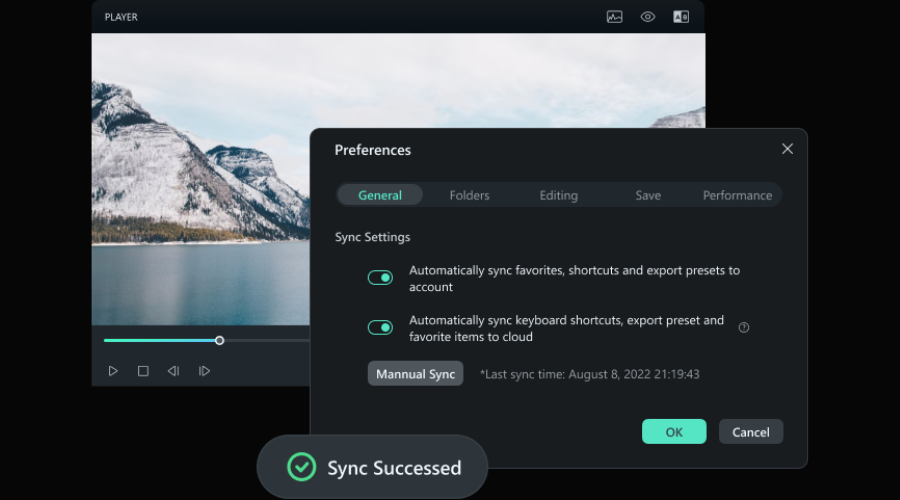
Filmora 12 stepped up in the asset management department. When you finish your creation, you can upload it to your social media accounts, like with many other editors.
However, with Filmora 12, you may also store it on your cloud accounts, and more importantly, you will have your own storage space: Filmora Workspace.
This way, all your projects will be available anywhere you start your Filmora app, whether it’s on your mobile, PC, or online.
2. Available on any platform
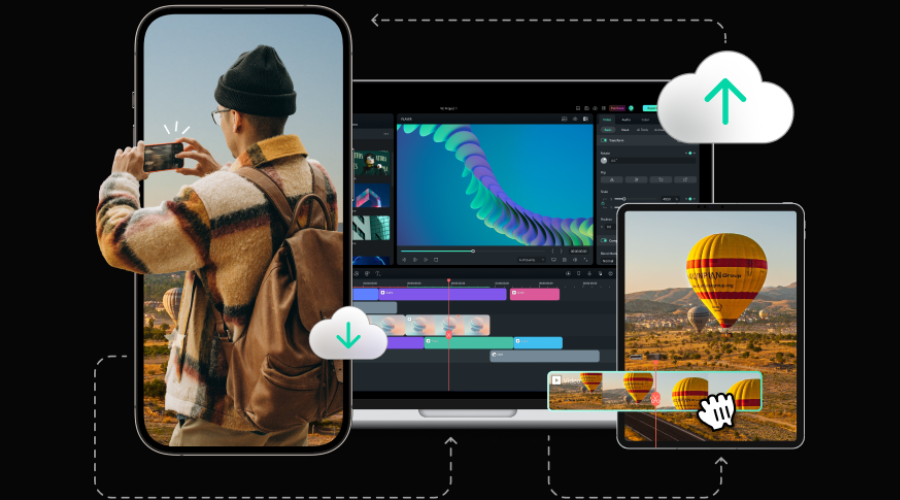
Do you enjoy editing your videos on your Android or iOS mobile right after you’ve shot a clip? You can do that with Filmora 12 because it has a dedicated app.
Then, you can continue the work on your Windows or Mac laptop or PC or you may just use your tablet because you enjoy dragging and dropping elements with your fingers.
And thanks to your own Filmora Workspace everything will be updated to the latest version whatever device you use.
3. Enhanced keyframe
Although with Filmora 12, you can create an astonishing video in just a couple of minutes, you can also go a lot further with the editing.
And that’s because Filmora 12 comes with a very complex keyframe that you can use to make a lot of advanced settings.
On the keyframe, you will find a lot of useful adjustments, such as filters and color correction, in addition to position, rotation, and scale.
Filmora 12’s interface is complex yet very friendly and intuitive, so anyone will be able to use it regardless of their video editing skills.
4. Create a mask for any object with Draw Mask
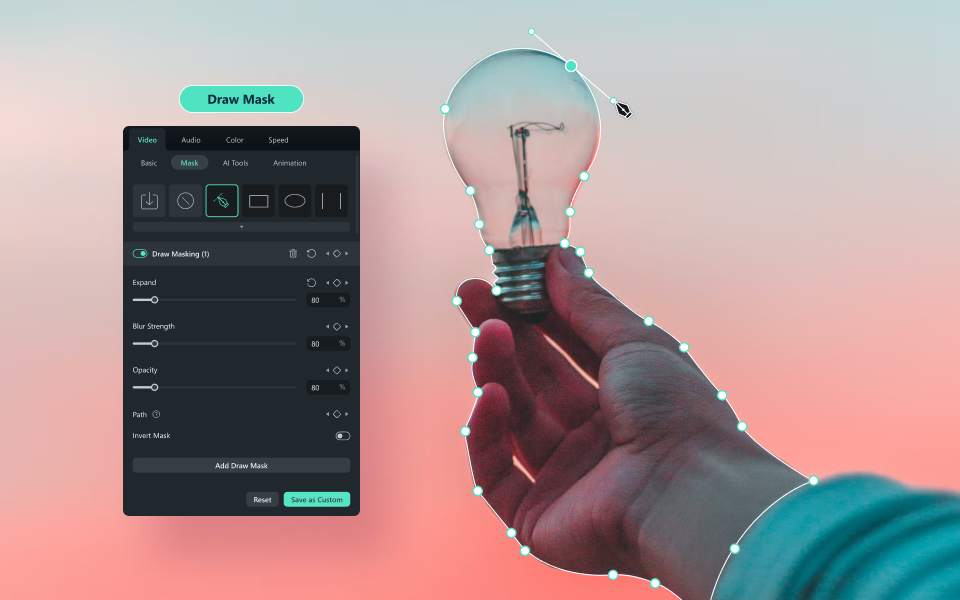
Video masking is a tool usually found in advanced video editors to remove objects from frames or highlight them.
Filmora 12 not only has that option, but it’s extremely easy to use. You may simply place shapes around the objects or use the pen tool to create the shape around them with pinpoint accuracy.
You can even draw curve segments with Bezier paths, just like in professional editing tools.
After you draw the mask, you may extend it, blur the object inside, or highlight it by inverting the mask.
How can I create a great video quickly with Filmora 12?
- Go to the dedicated Wondershare Filmora website and click the Free Download button.
- You will get an executable file and after it downloads, click on it and select Install.
- Once the installation is done, hit the Start Now button to open the app.
- Now, you have more options available, but if you want to create a video quickly, the perfect choice is to go for the Instant Mode.
- Next, you have to choose a template to start your creation, and since we’ve got a funny pet clip, we’re going to select and see all Family templates. Of course, you can choose another one from over 115 available for free.
- If you hover your mouse over a template, you will see an instant preview showing a few seconds of the clip. However, you also have a Preview button to see the entire template video.
- We loved it so we clicked Use. After that, we have to log into our Wondershare account. If you don’t have one, you can create it in seconds by clicking on the Create account option or simply using your Google account to log it.
- Once you log in, you will see a window where you upload your videos by clicking on the big + button.
- You will have to upload at least 5 media items, then hit the Auto Create button and watch the magic happen.
- Done! You now have a video with all the elements, including an opening, highlights, visual effects, and a nice finish. You can just hit the Export button to save it on your drive and share it with friends and loved ones.
- There’s a lot more fun to be had with all the Filmora 12 features. You can change all the elements and customize every aspect of your clip, from text and titles to animations, effects, background, and a lot more.
- For instance, from the Layer attributes, you will be able to select any element and change its style, appearance, orientation, and more.
- From the bottom, you can control the timeline and frames and customize the music and effects. There are endless possibilities.
- And from the left pane, you’re free to change the title style and the background music. There are lots of free options, or you can upload your own. Hey, maybe you’ve changed your mind about your video, no problem, select another template.
We’ve had lots of fun with Wondershare Filmora 12, and the best part is that, as you can see, it gives you the option to create a video in minutes with only a few clicks. And after, you can tinker and customize every aspect of your creation.
Filmora 12 has everything right there in one video editor, music, effects, templates, 2D animations, and lots of other elements to enhance your video and make it pop.
In the end, exporting the video only takes a couple of seconds, thanks to the video acceleration option that will use your GPU to speed up the process.
Of course, you may also go through our list, including the best video editors, and check out other software that might fit your requirements.
Try Wondershare Filmora 12, and let us know about your impressions in the comments section below.

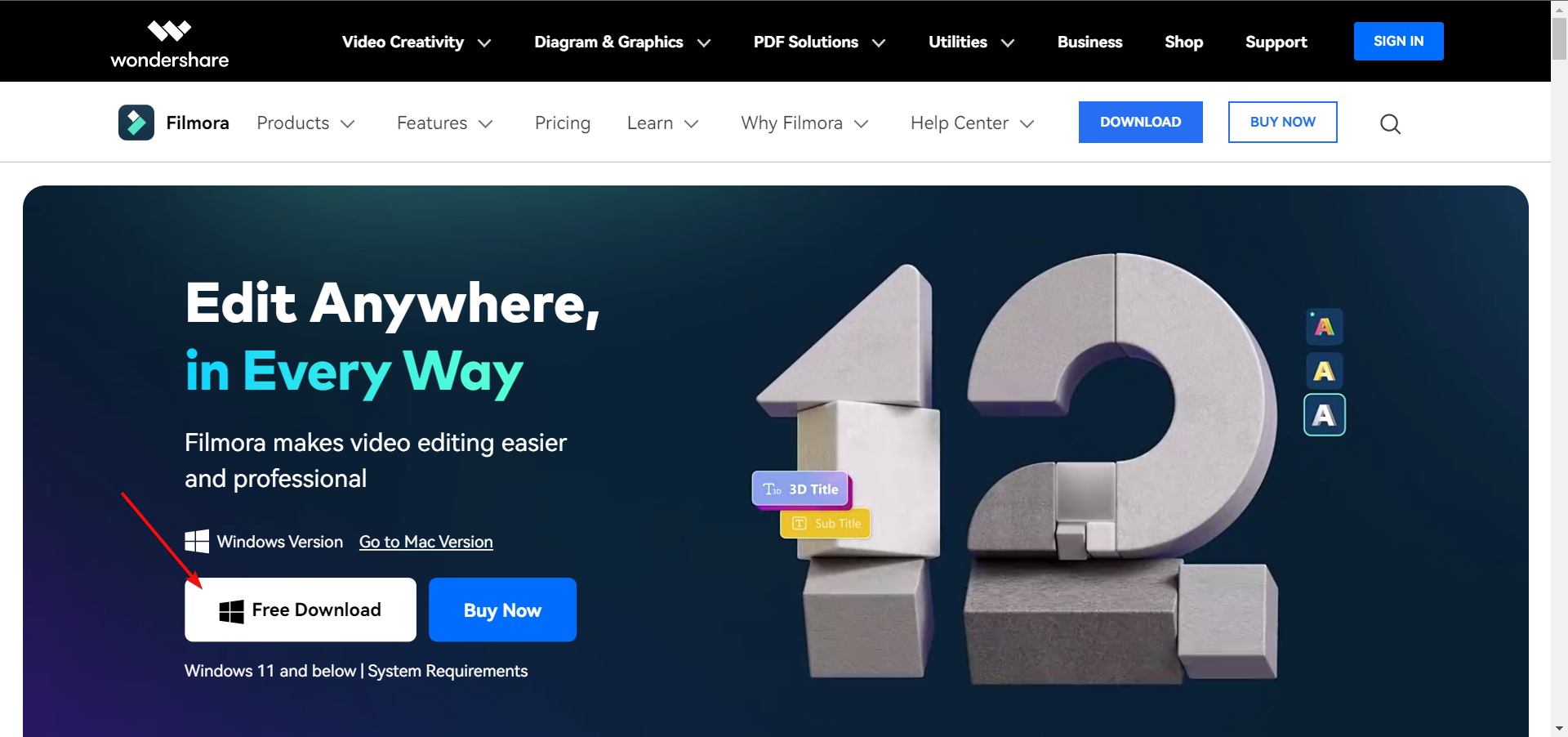
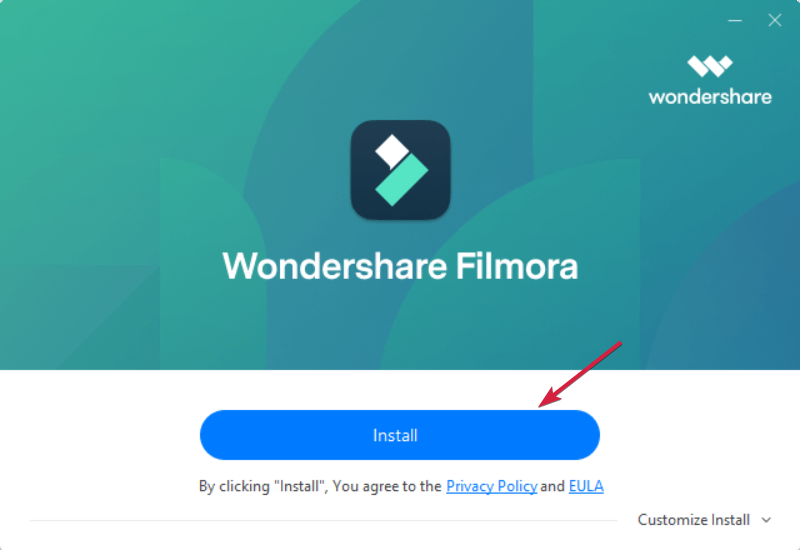
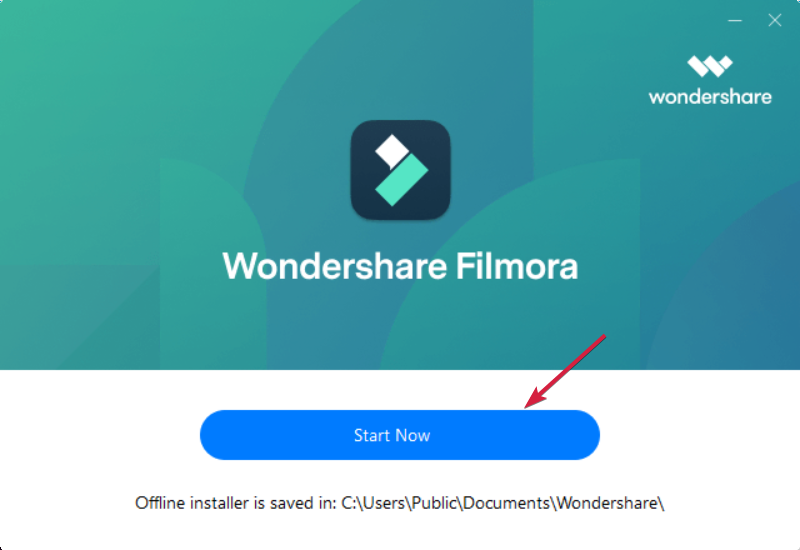

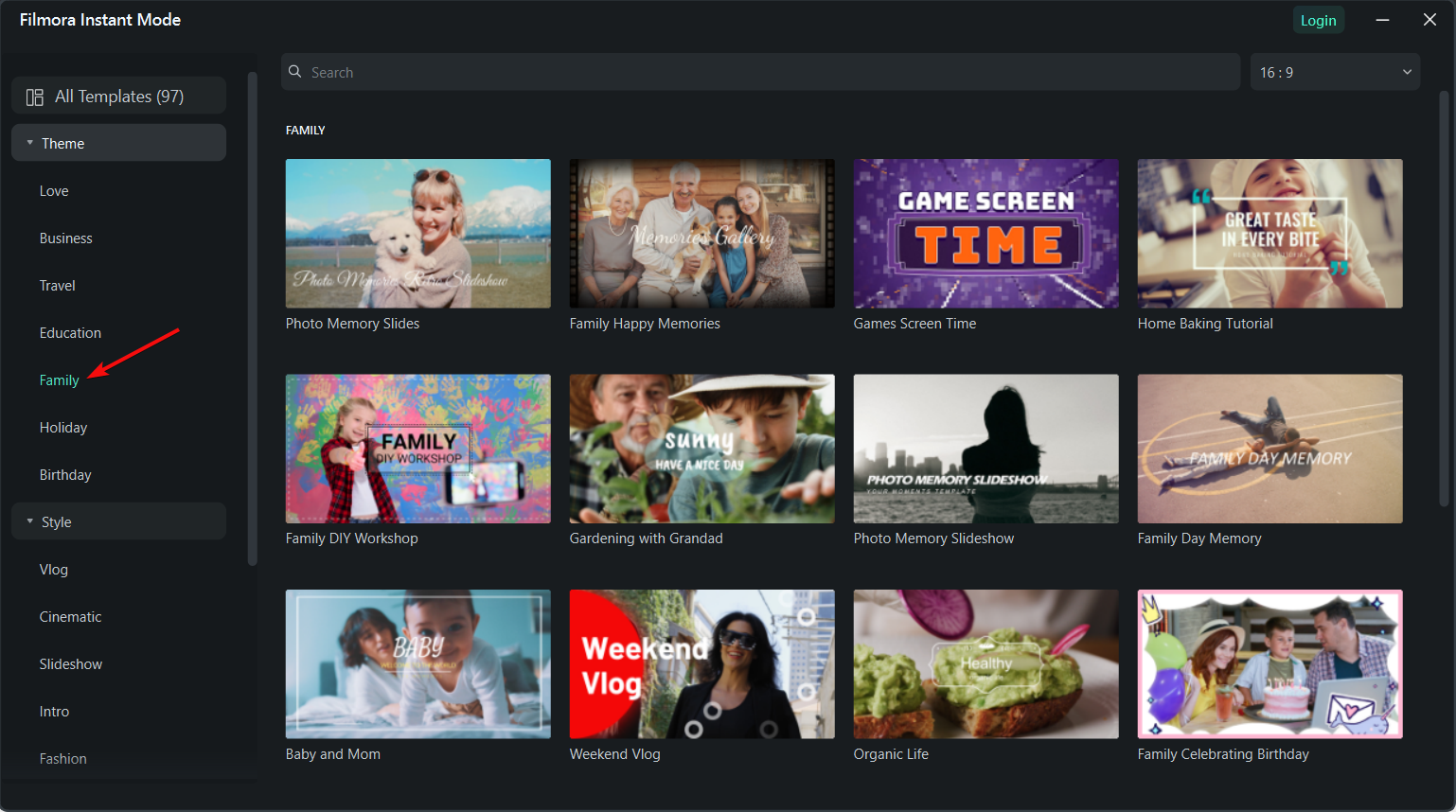
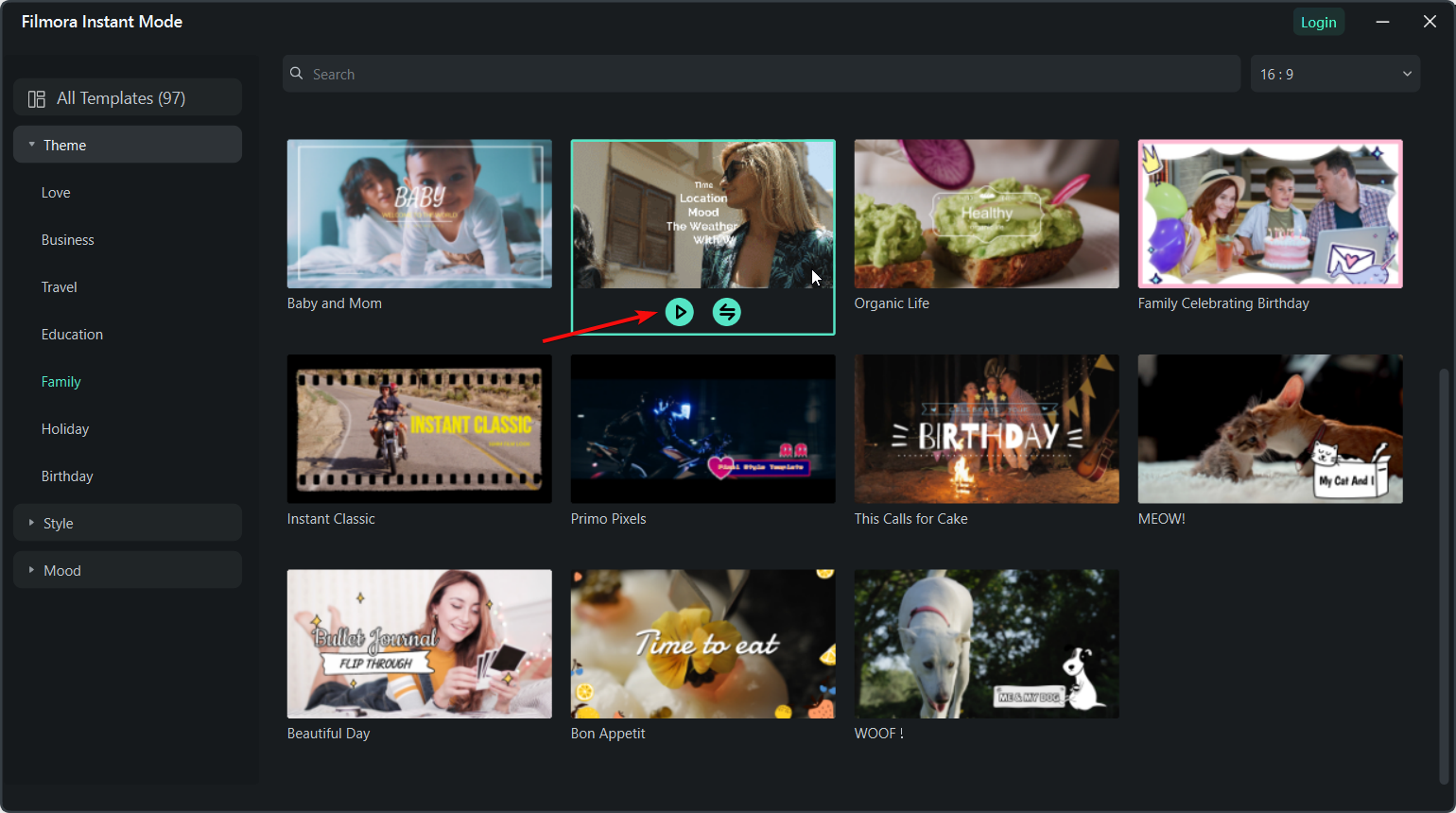
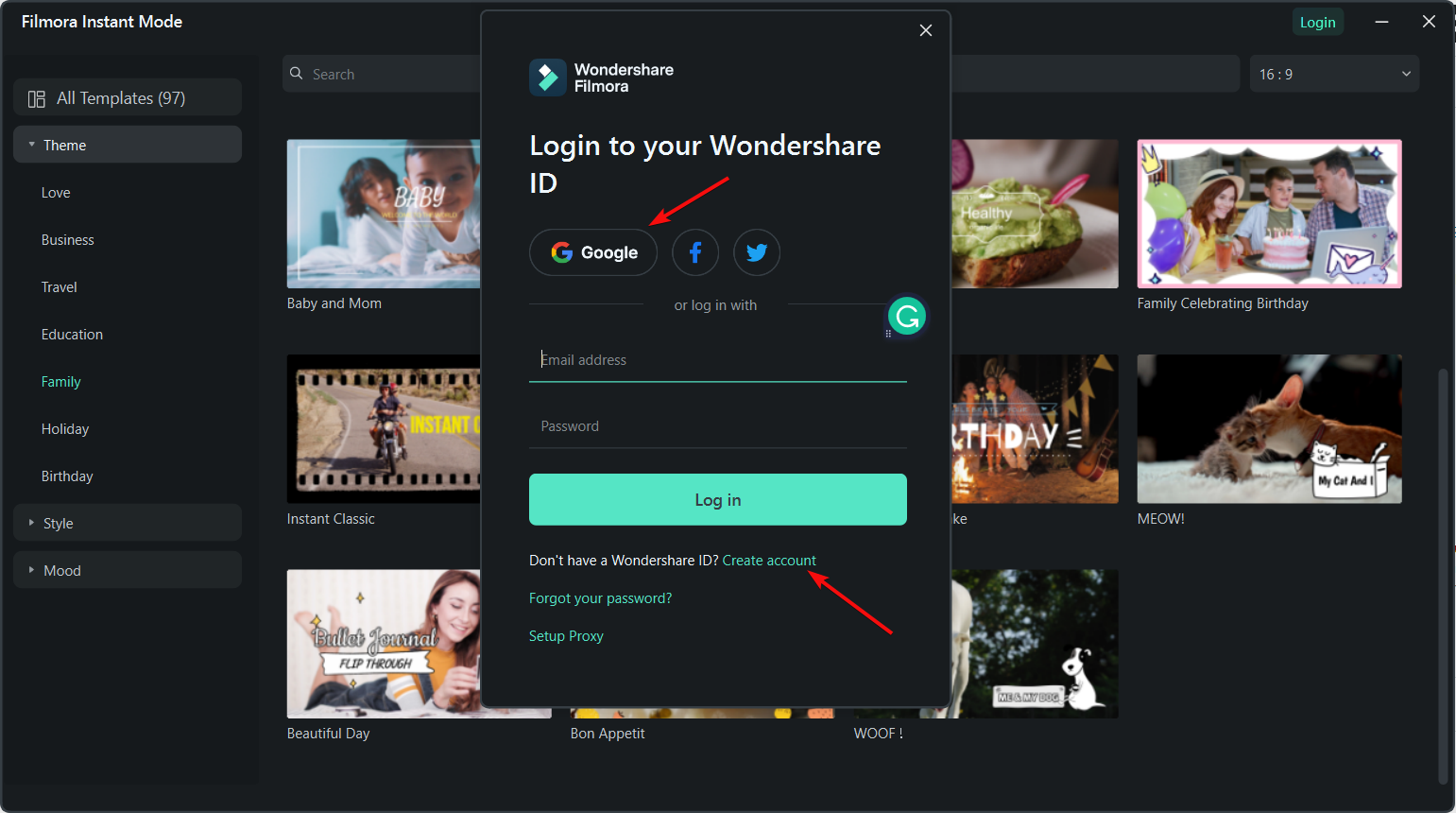

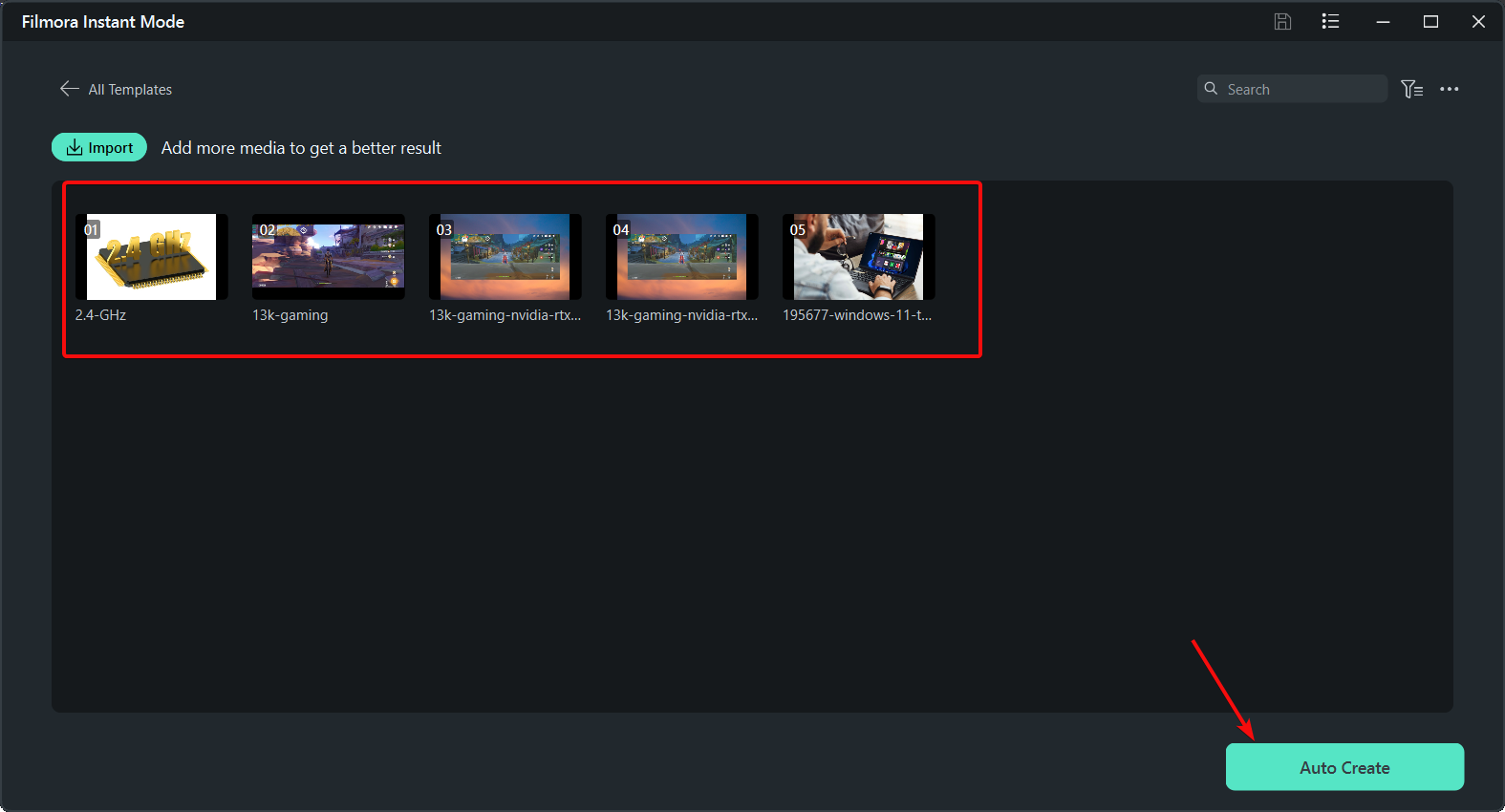
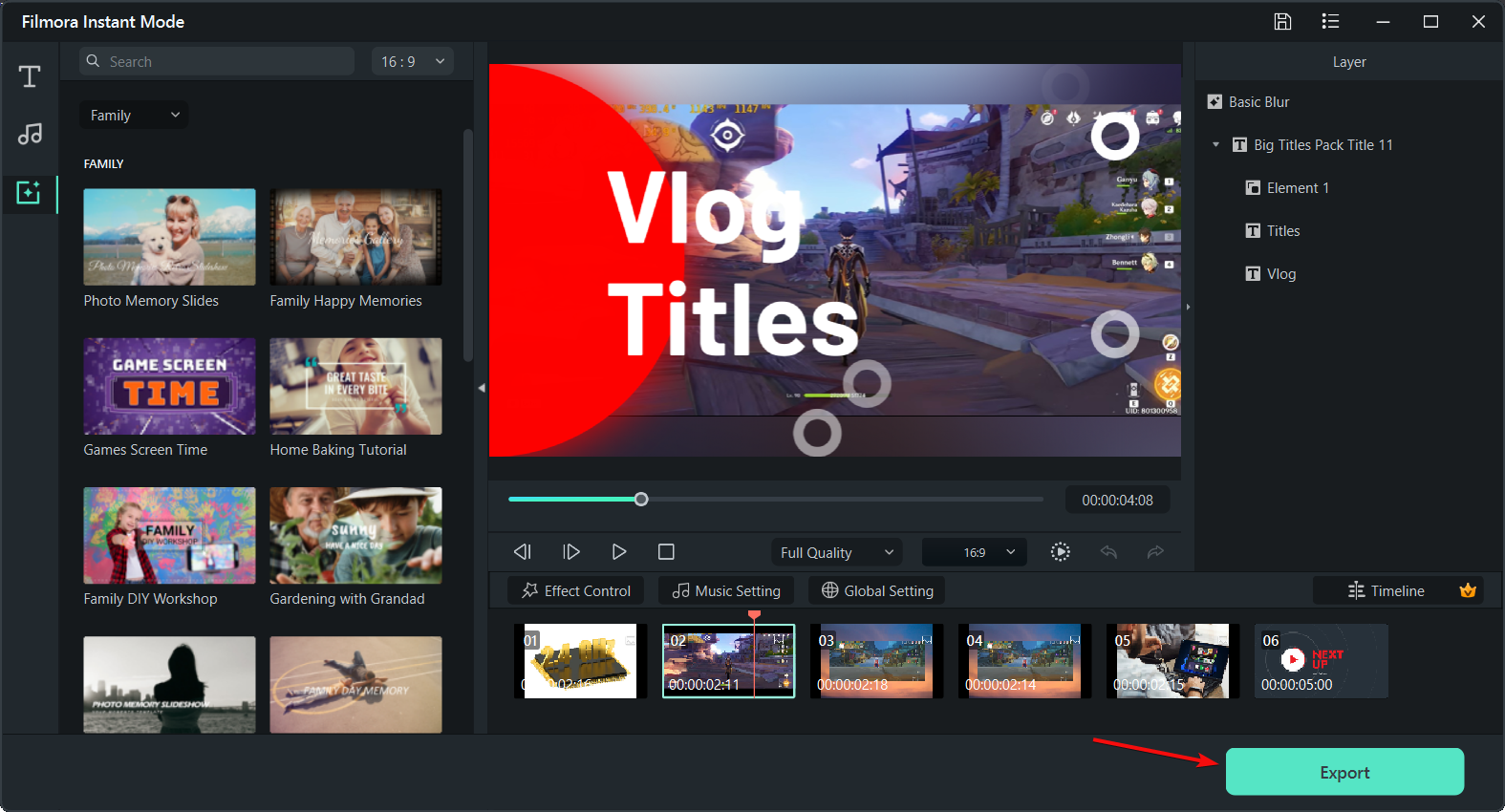
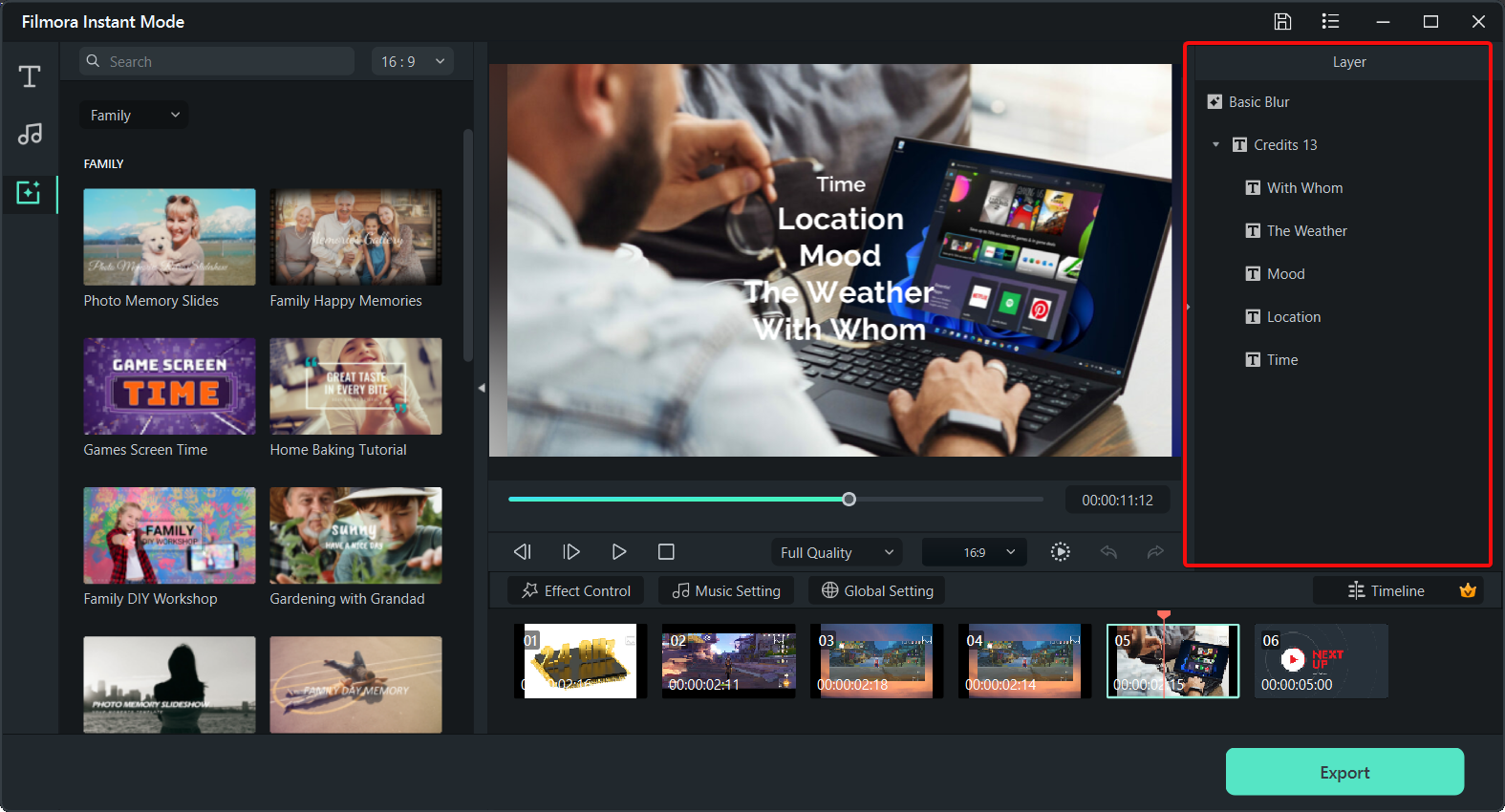
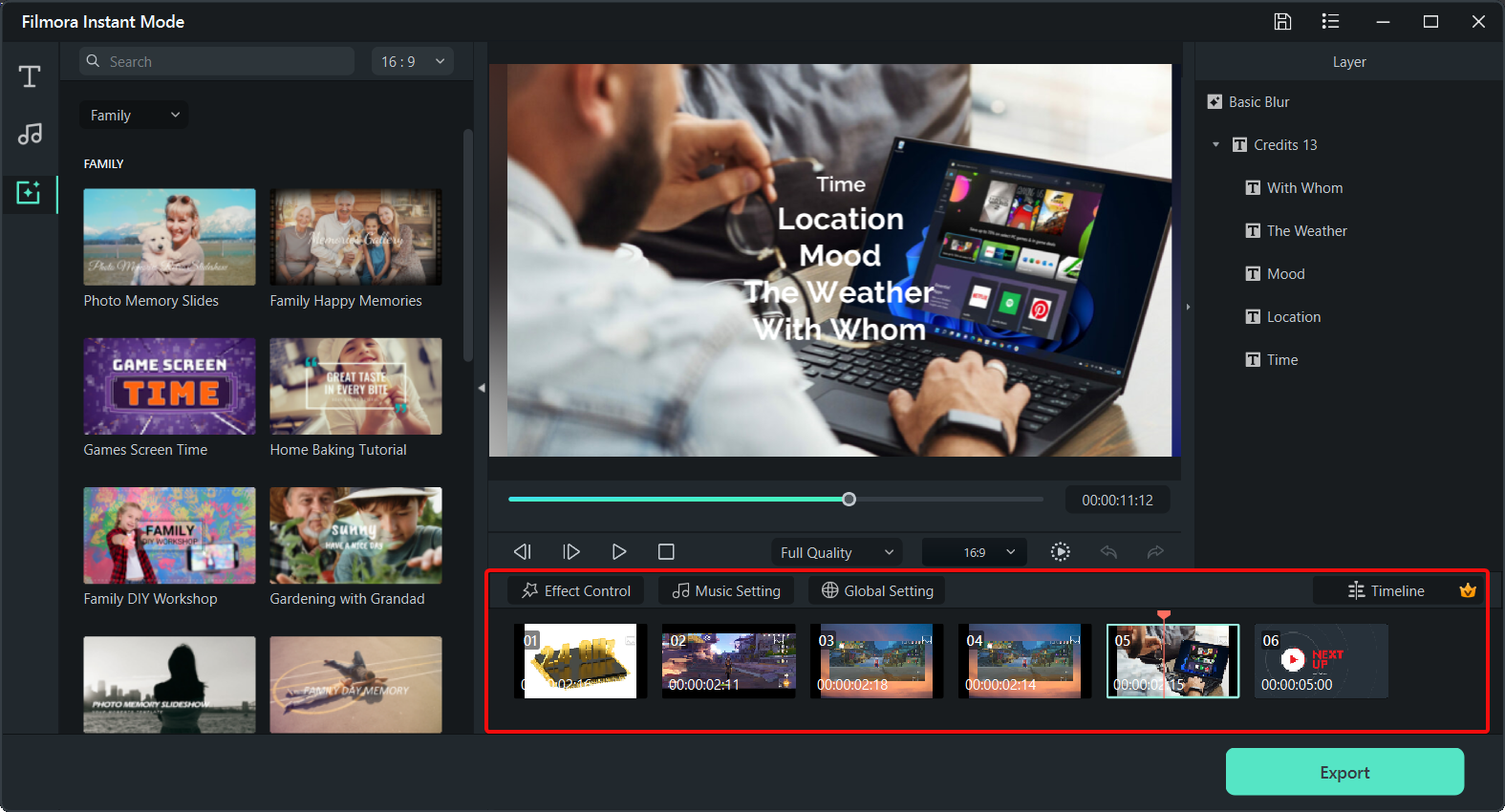
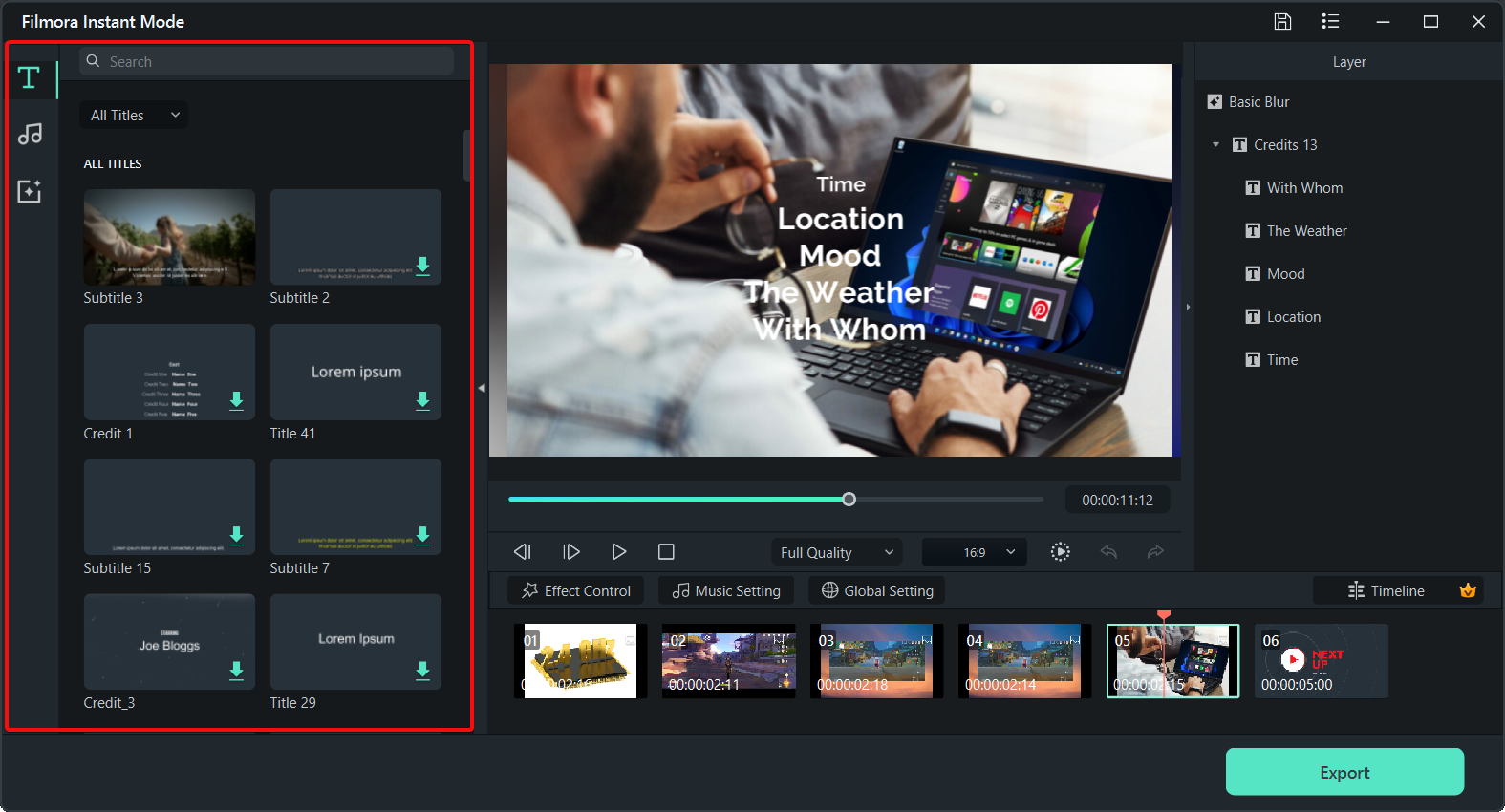








User forum
0 messages