Solved: Error 30005 CreateFile Failed With 32
Delete the EasyAntiCheat.sys to fix the CreateFile failed with 32
4 min. read
Published on
Read our disclosure page to find out how can you help Windows Report sustain the editorial team. Read more

The error code 30005 CreateFile failed with 32 usually appears when you start a game. It is triggered mainly by EasyAntiCheat. This error can also be caused by corrupted game files or third-party software interfering with EasyAntiCheat.
How can I fix the CreateFile failed with 32?
 NOTE
NOTE
1. Delete the EasyAntiCheat.sys file
- Press Windows + E and head to C:\Program Files (x86)\EasyAntiCheat from the address bar.
- Delete the EasyAntiCheat.sys file using the keyboard button or through the right-click menu.
- After that, relaunch the game, and the error should be solved now.
 NOTE
NOTE
Not able to delete EasyAntiCheat.sys?
You might be getting The action cannot be completed because the file is open in another program error while trying to delete EasyAntiCheat.sys.
This happens when EasyAntiCheat runs in the background, even when the game is closed. You can stop by closing the process from the Task Manager by pressing Ctrl + Shift + Delete.
Then, right-click on the EasyAntiCheat service process and click End Task.

2. Disable Windows Defender/Antivirus
If you have Windows Defender turned on, turn it off before launching the game. Use our guide to temporarily disable Windows Defender to check if it is behind the problem.
And if you have a third-party antivirus installed, consider deactivating it for an hour through its menu.
3. Repair the EasyAntiCheat service
If the EasyAntiCheat_Setup is not launching on clicking, it is not installed for your game, so here’s what to do:
- Open your game launcher’s library and go to Properties.
- Then, head to the game’s installation folder.
- Then, launch EasyAntiCheat_Setup.exe. Your screen may go blank for a second.
- Make sure your game is selected, and then click on repair service.
- After that, you will get an Installation complete message, meaning it has been repaired successfully. You can now close the window and restart your computer to save the changes.
4. Enable the EasyAntiCheat service
- Search for services in the Start Menu search and run it as an administrator.
- Double-click on the EasyAntiCheat service from the list.
- Then, select Automatic in the Startup type.
- After that, click OK and then restart your computer to make the final changes.
5. Verify the game files
For Steam games
- Launch Steam as an administrator from the Start Menu.
- Head to Steam Library and select the properties of the games.
- Then click verify integrity of the game files from the installed files section.
- All the game’s files will be verified for corruption or mismatch. It will automatically download the needed files before you can launch the game.
For Epic Games launcher
- Launch the Epic Games Launcher and head to the library.
- Click on the three dots next to the game and click on the manage option.
- Then, click verify to start verifying the game’s files. The process will be completed in a few minutes, and the missing/corrupted files will be downloaded again.
6. Disable the Kernel-Mode Hardware-Enforced stack protection
- Head to Core Isolation from the Start menu search.
- Scroll down to Kernel-Mode Hardware-Enforced Stack Protection and turn it off.
Your screen will go blank for a second. - Restart your computer to finalize the changes.
7. Reinstall the game
The game-specific error 30005 can pop up at any given time. Consider uninstalling the game from the launcher when none of the earlier solutions work.
Then, install it again via the cloud download for a fresh start. It can iron out minor glitches and help you launch the game without error.
So, this is how you can fix Createfile failed with 32 error appearing on your games. It also appears on newer games, so we will update you with more solutions as they become available.
Some users also experience BSOD because of EasyAntiCheat or problems with EA’s anti-cheat, which could be solved by following the steps.
If you know of any newer solution to this error, then feel free to let us know via the comment section.










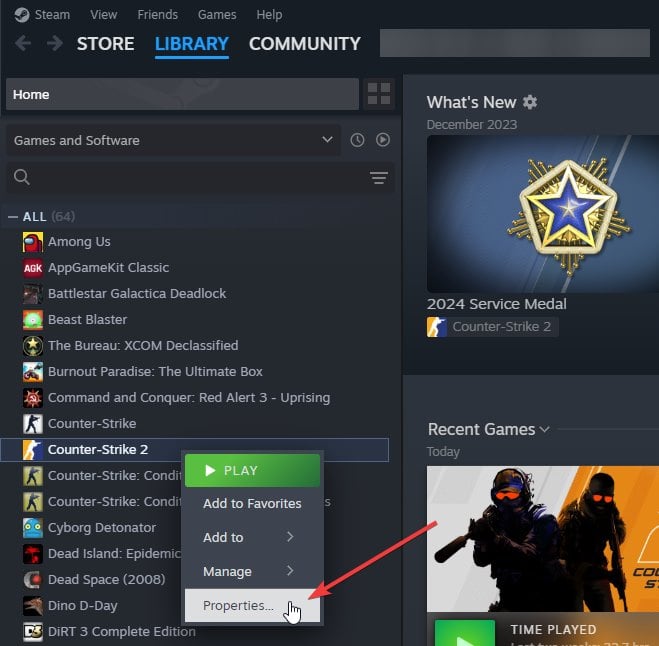












User forum
0 messages