We're currently experiencing high demand in this region on Azure
3 min. read
Updated on
Read our disclosure page to find out how can you help Windows Report sustain the editorial team. Read more

Sorry we are currently experiencing high demand in this region on Azure in the error message a lot of people have encountered.
Even though this error message doesn’t make sense considering that it is being used as a local emulator, this issue is more common than you might think.
This error message seems to appear whenever the user wants to add a new collection to their database. Even if no limitations for the number of collections is specified prior to using this software, there seems to be one.
In today’s article, we will discuss the reasons for encountering this issue, and also a quick guide about how to fix it in a few steps. Read on to find out how to do it.
How can I fix Experiencing high demand in this region Azure error?
This issue is caused by the number of partitions set when creating the emulator server. Depending on the version of Microsoft Azure that you’re using, there is an actual limit of partitions available.
If you use Azure Cosmos DB SDKs you will be able to create up to 25 fixed size containers, and in the case of Azure Cosmos Emulator, you can create 5 unlimited containers.
This operation can be performed by modifying the PartitionCount value when setting up the emulator.
This value can be set to any number that doesn’t exceed 250 fixed size containers or 50 unlimited containers. (one unlimited container = 5 fixed size containers.
Although this is the top limit, it is not recommended that you create more than 200 fixed size containers. Doing this will allow you peace of mind regarding the speed at which your emulator can work at.
The error mentioned above appears when you’ve already exceeded the current partition limit set.
Getting Something went front in Azure while using AD Join? Fix that with these solutions!
Delete emulator data and change the PartitionCount value
- Right-click the Azure Cosmos DB Emulator in your system tray -> click Reset Data…
- Press Win+R keys on your keyboard to run the Run dialog.
- Inside the Run window -> type in: %LOCALAPPDATA%CosmosDBEmulator -> press Enter.
- Delete all the emulator data from the newly opened folder.
- Right-click your Azure Cosmos DB Emulator icon near your computer clock -> click Exit. (it may take some time for all instances to be closed)
- Download and install the latest Azure Cosmos Emulator.
- Launch your emulator by setting the value to the PartitionCount flag <= 250. (Ex. C:\Program Files\Azure Cosmos DB Emulator\CosmosDB.Emulator.Exe\PartitionCount=100).
In this guide we discussed the reasons for the Sorry we are currently experiencing high demand in this region error when trying to use Azure, and also mentioned a method to fix it.
Please feel free to let us know if this guide helped you by commenting below.
[wl_navigator]
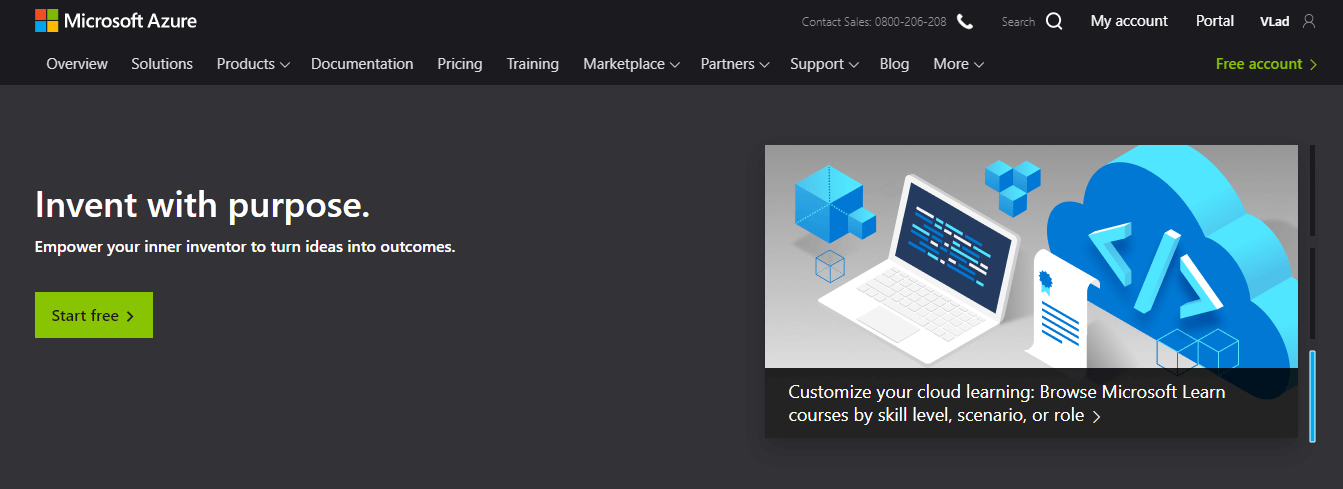









User forum
0 messages