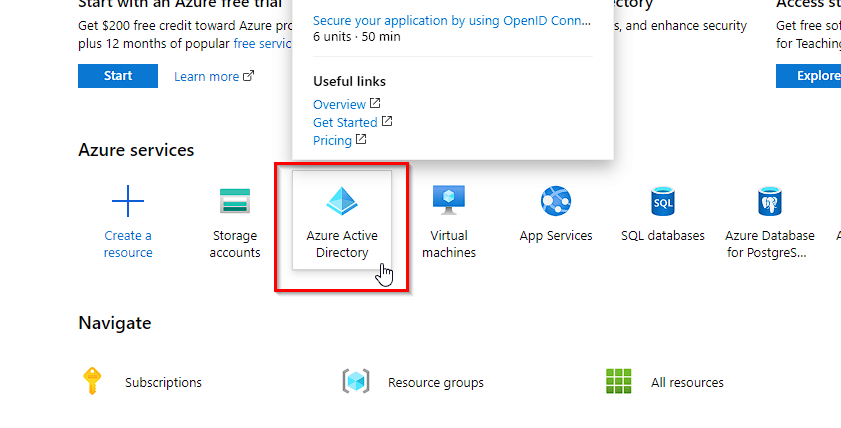Something Went Wrong in Azure AD Join: 3 Ways to Fix
If you're having issues with Azure, change your settings
3 min. read
Updated on
Read our disclosure page to find out how can you help Windows Report sustain the editorial team Read more
Key notes
- Azure AD Join not working message usually is followed by error 80192ee7 or 80180023.
- Adjusting your settings accordingly is the best way to deal with this error message.
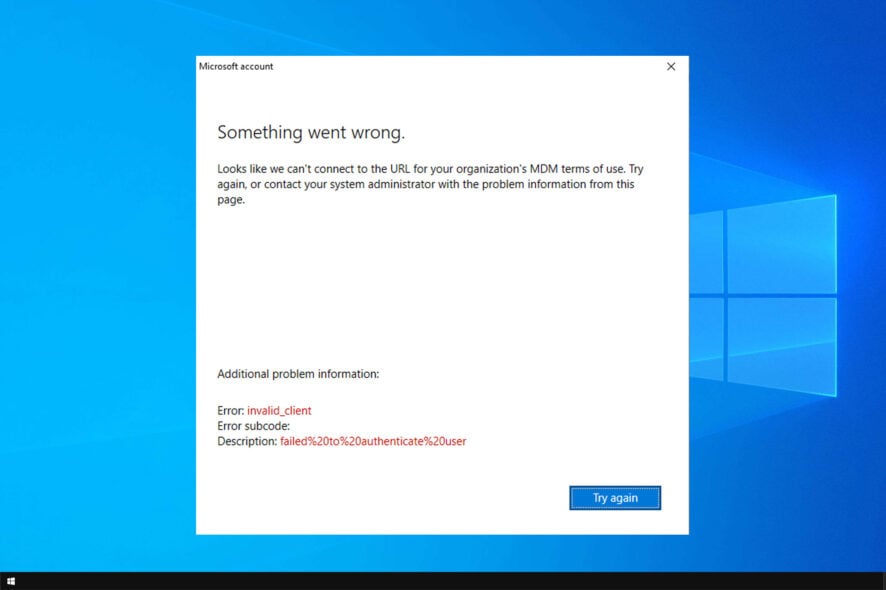
Azure AD Join is a popular service, but many users reported Something went wrong error in Azure AD Join.
Unfortunately, this isn’t the only Azure error, and many reported that Azure VPN gateway is not connected.
This error can cause a variety of issues, but in today’s article, we’ll try to fix this problem once and for all.
Why am I getting Azure AD Join something went wrong error?
This can happen due to the following reasons:
- Users aren’t allowed to join with their accounts.
- Device limit setting is causing conflicts.
- Issues with one of the devices.
How can I fix Azure AD Join something went wrong error?
Before we start, try this quick solution:
- Allow users to join with their own accounts if you’re getting Unable to join device to Azure AD message.
1. Deactivate Azure AD Join
- In your browser, go on the Azure portal.
- Log in with your user account into your Azure Active Directory tenant with the minimum of Global Administrator rights. Do a multi-factor verification if asked to.
- Click on Azure Active Directory from the left pane.
- Navigate to Devices.
- In the Devices window, click on Device Settings.
- Set User may join devices to Azure AD option to None. Note that this will apply to all Windows 10 based devices
- Now set User may register their devices with Azure AD to None. This will deactivate Azure-based Workplace Join for Android and iOS devices.
- Press Save and close the browser.
With this method, you should be able to fix Something went wrong Azure AD Join error.
2. Increase device limit
- Go to your browser and navigate to Azure portal.
- Log in with your user account into your Azure Active Directory tenant with the minimum of Global Administrator rights.
- Navigate to Azure Active Directory from the left side.
- Head over to the Devices and go to Device Settings.
- Set Maximum number of devices per use to a desired value.
- Click on Save and exit the browser.
It is possible for you to increase the Azure AD Join device limit and, by doing so, fix the Something went wrong error in Azure AD Join.
3. Delete some device for the person experiencing the error
- Open Azure portal and log in with your user account into your Azure Active Directory tenant with Global Administrator rights.
- Click on Azure Active Directory and choose Devices.
- Search for the name on the top bar.
- Randomly select a device, click on the 3 dots at the end of the line, and select Delete from the menu.
- Exit browser.
We hope these solutions will help you fix the Something went wrong error in Azure AD Join.
For more Azure issues, we suggest visiting our Hybrid Azure AD error 0x801c03f3 article.
If our solutions were helpful, or if you have found a solution on your own, let us know in the comments.