D3dx9_25.dll Not Found or Missing: 4 Ways to Get it Back
This issue occurs due to problems with the DirectX
2 min. read
Updated on
Read our disclosure page to find out how can you help Windows Report sustain the editorial team. Read more
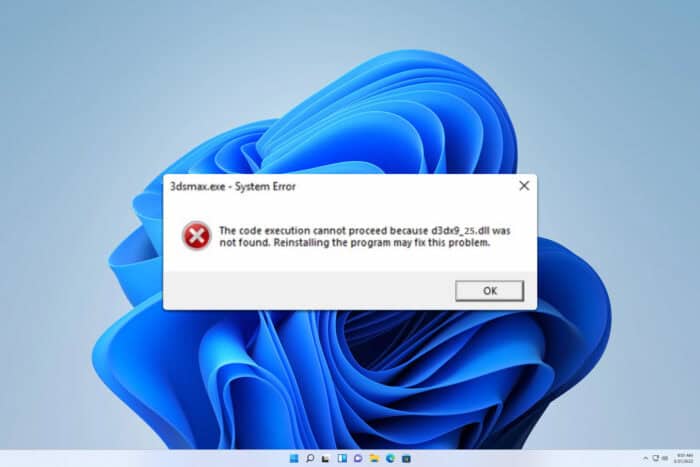
Sometimes you might encounter issues with d3dx9_25.dll in Age of Empires 3, Heroes 5, GTA SAMP, or other games. If this happens, you won’t be able to start the game, but there are a few solutions that you can use to fix this problem.
How can I fix the d3dx9_25.dll error?
1. Install DirectX
- Visit the DirectX download page.
- Click the Download button.
- Once downloaded, run the setup file.
- Follow the instructions on the screen.
- After DirectX is installed, check if the problem is gone.
2. Copy the file manually
- Mount the game ISO file.
- Look for the Apr2005_d3dx9_25_x86.cab file and open it.
- Locate d3dx9_25.dll inside it and copy it.
- Next, paste the file into the game’s installation directory.
You might be able to find this file on the Windows ISO file as well.
3. Download MSXML 4.0 Service Pack 3
- Visit the MSXML 4.0 Service Pack 3 download page.
- Click on Download.
- Once the file is downloaded, run the setup file.
- After installing it, check if the problem is resolved.
4. Reinstall the application
- Press the Windows key + X and choose Installed apps.
- Locate the application that is giving you this problem.
- Click the three dots next to it and choose Uninstall.
- Once removed, install it again, but be sure to install all the components.
If the d3dx9_25.dll is not found, the best option would be to download it again, by downloading DirectX, but if that doesn’t work, try our other solutions.
This isn’t the only DirectX error you can encounter and we wrote guides on what to do if D3dx9_43.dll is not found and d3dx9_30.dll as well, so don’t miss them for more information.
We also have a guide that shows you what to do if dplayx.dll is not found so go ahead and check it out.
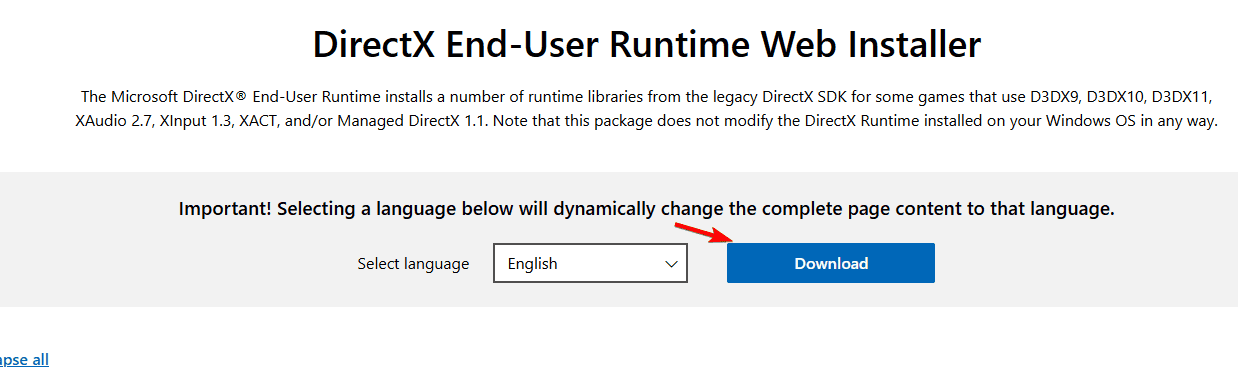
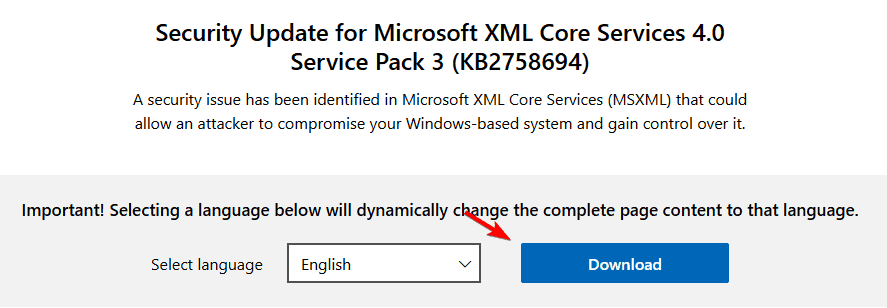
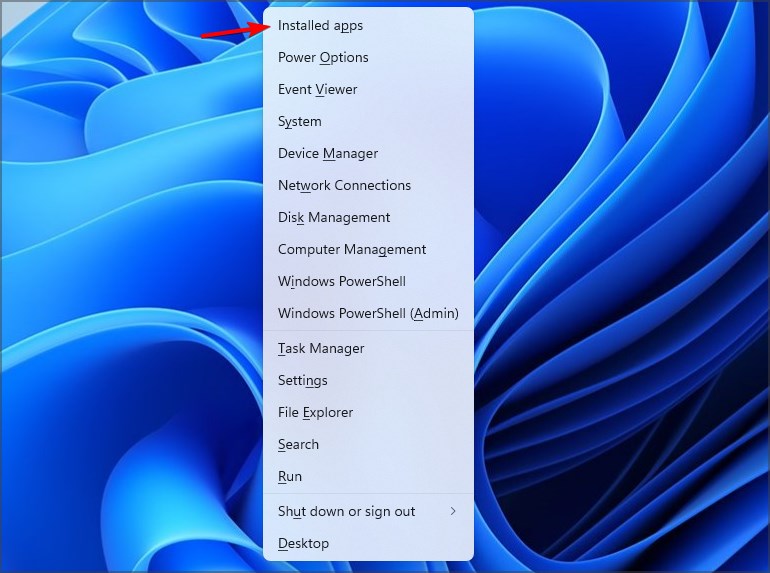









User forum
0 messages