How to Enable Dark Mode in Windows 10
Dark Mode prevents eye strain
3 min. read
Updated on
Read our disclosure page to find out how can you help Windows Report sustain the editorial team. Read more
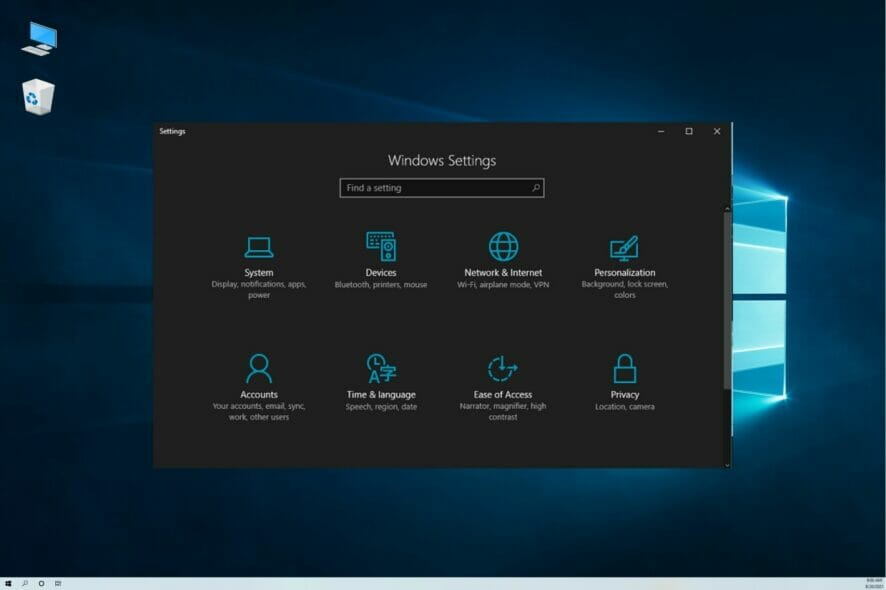
If the ordinary look of Windows 10’s user interface already has you bored, you can change the theme and refresh it.
Since the release of the Anniversary Update, Microsoft made the option to switch to the Dark mode available to all users.
The Dark theme will apply to all elements of Windows 10 but based on our experience, you’ll mostly see it in the Settings app.
What is Dark mode and should you be using it?
Whether it’s called Dark mode, Dark theme, Night mode, or Black mode, it is a display setting that comes in the majority of apps, systems, and devices including smartphones, tablets, desktops, and laptops.
The whole idea behind this concept is to reduce the light emitted by the screens of these devices thus protecting your eyes.
However, the subject is still up for discussion because although some experts believe it’s healthier to read text against a dark background other studies have shown the contrary.
Returning to the Dark mode in Windows 10, you should know that switching to this color scheme is only going to affect the system and the native apps, not all the third-party ones.
How can I Enable Dark Mode in Windows 10?
Changing the mode is extremely easy, requiring just a few mouse clicks. Don’t worry, you’ll be able to activate the Light mode at any time in case you don’t like the new look.
1. Click the Start button and choose Settings.
2. Open Personalization from the list of available options.
3. Now go to Colors on the left pane, then click the Choose your color drop down menu and select Dark.
4. It will take a few seconds but the system will change all the windows to Dark mode.
5. You can also choose the Custom color theme, to be able to switch to Dark mode only for the Windows system or the apps.
6. If you are not satisfied with the result, come back to this menu and select the Light or Custom color to start over.
If you are looking to find a way to easily enable Dark Mode on Windows 10, you can do it through the Personalization tab in Settings. The OS’s built-in settings can help you tweak your screen color to your liking in just a few steps.
The ability to choose between Dark and Light modes has been present on Windows 10 Mobile (and even Windows Phone 8.1) long before it was applied to Windows 10.
When it comes to PCs, Microsoft Edge already had this option way before it was added to the system overall, but something prevented Microsoft from delivering the Dark mode to the rest of the system until now.
Use Dark mode in any app of your choice
As we have mentioned above, most of the third-party apps have a Dark mode setting on their own so if turning it on on Windows 10 didn’t change their appearance, here’s what to do:
- Open the app you want to switch to Dark mode and click on its Settings menu. We’re showing an example for Chrome where you can find it by clicking on its three points icon from the top right of the window.
- Now click on the Theme link.
- You will be redirected to the Chrome web store and if you scroll down a bit, you will see a whole category of free dark and black themes. Just browse them and select the one you like best.
As you have noticed, Chrome doesn’t have a default setting for Dark theme or mode so you need to select a different theme from the store.
However, in most apps, you will find the dark color scheme in their Colors, Display, or Appearance section from their Settings menu.
If you’ve switched to the new OS, we also have a complete guide on how to activate Dark Mode on your Windows 11 PC.
If you’re a Chrome user, you might be interested in our guide on how to disable dark mode in Chrome, so don’t miss it.
Do you like using Dark Mode on your Windows 10 PC? Let’s discuss that in the comments section below!
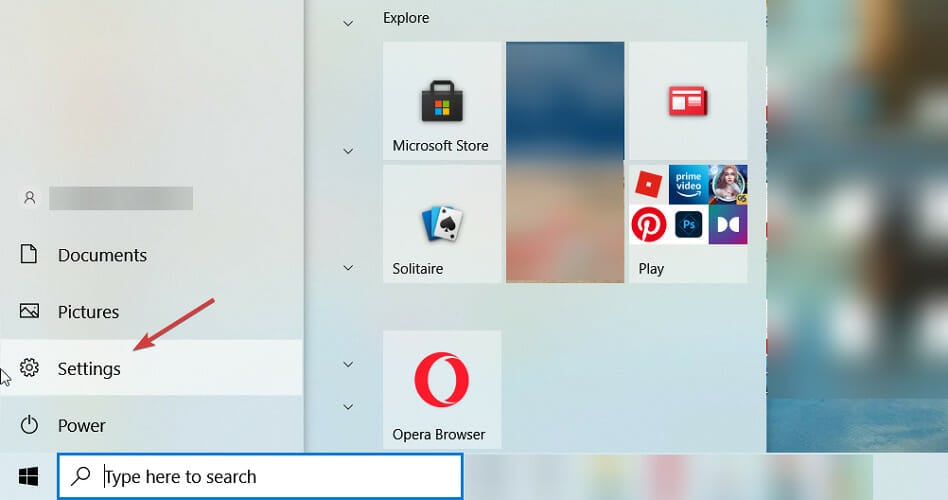
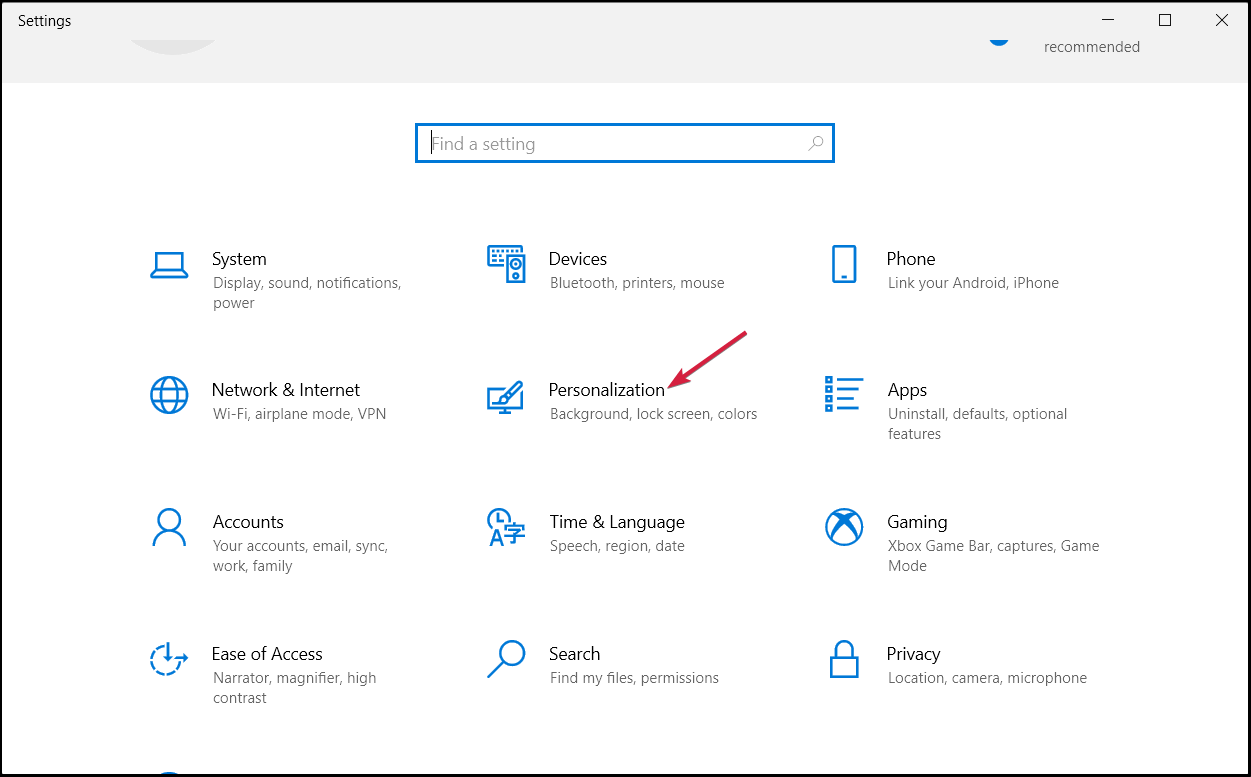
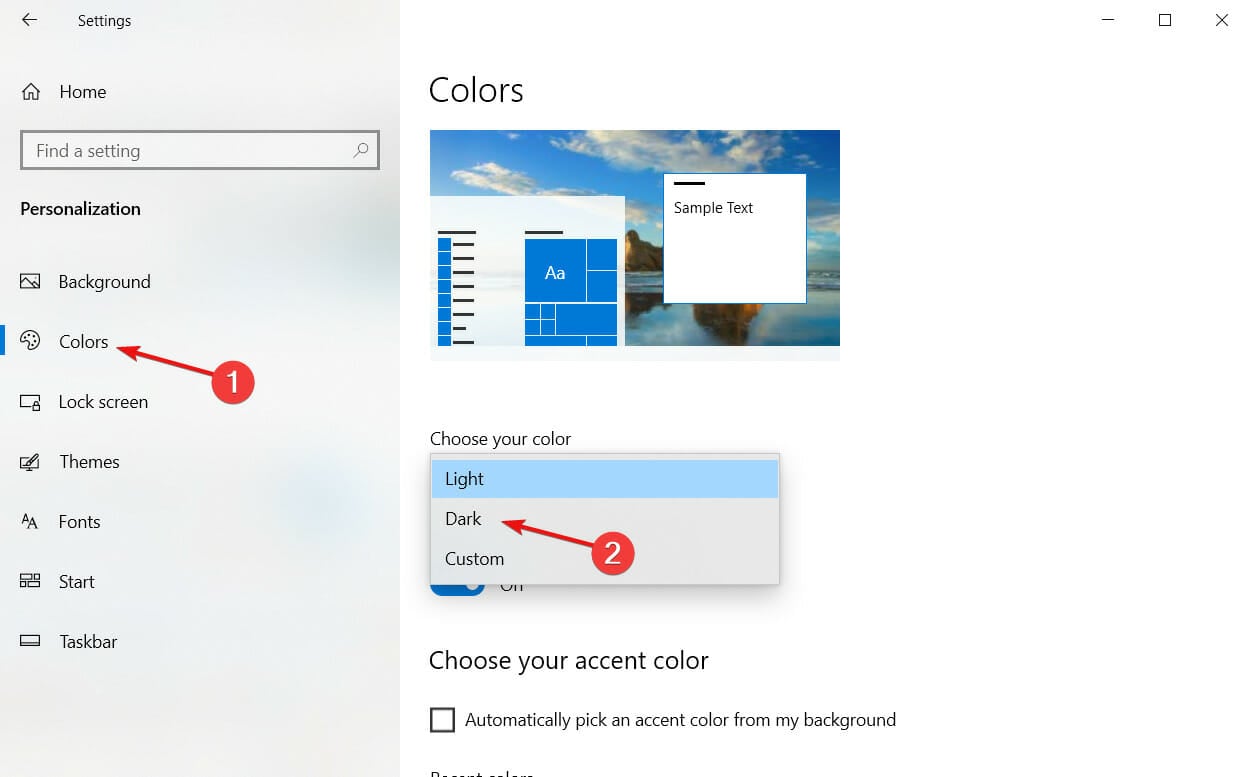
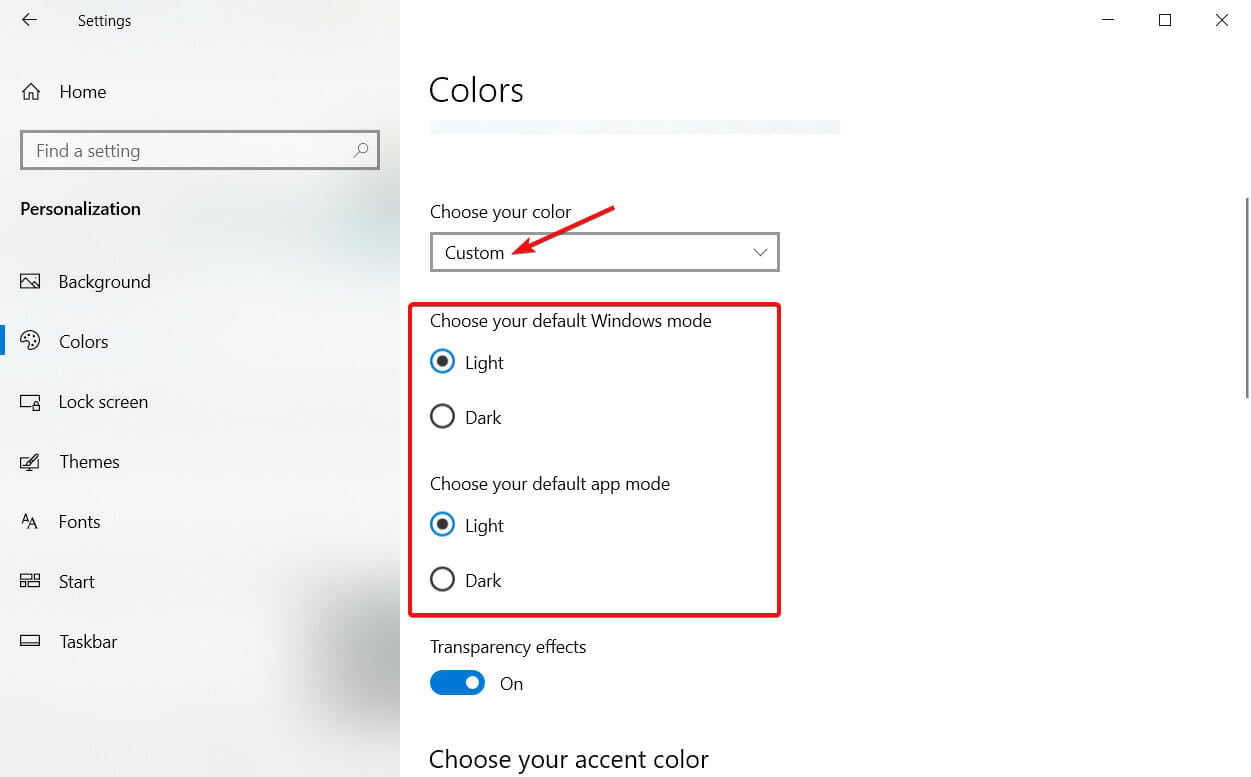
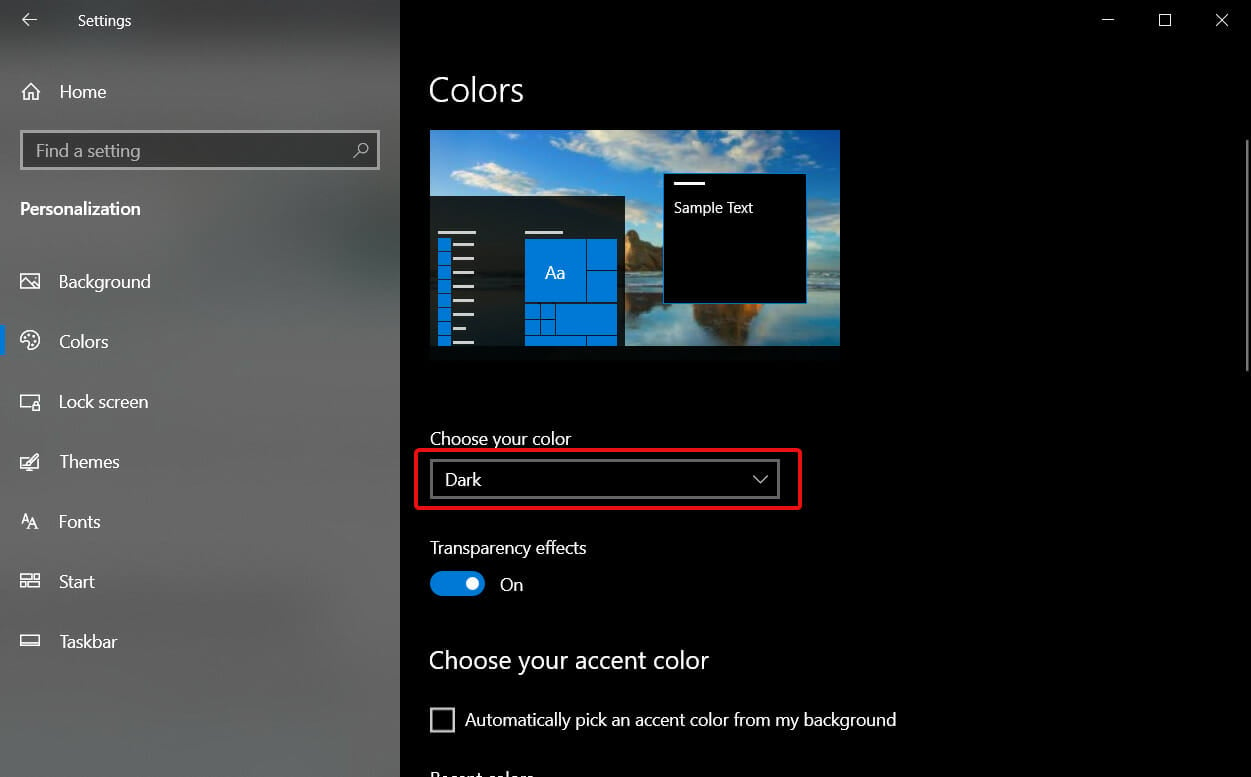
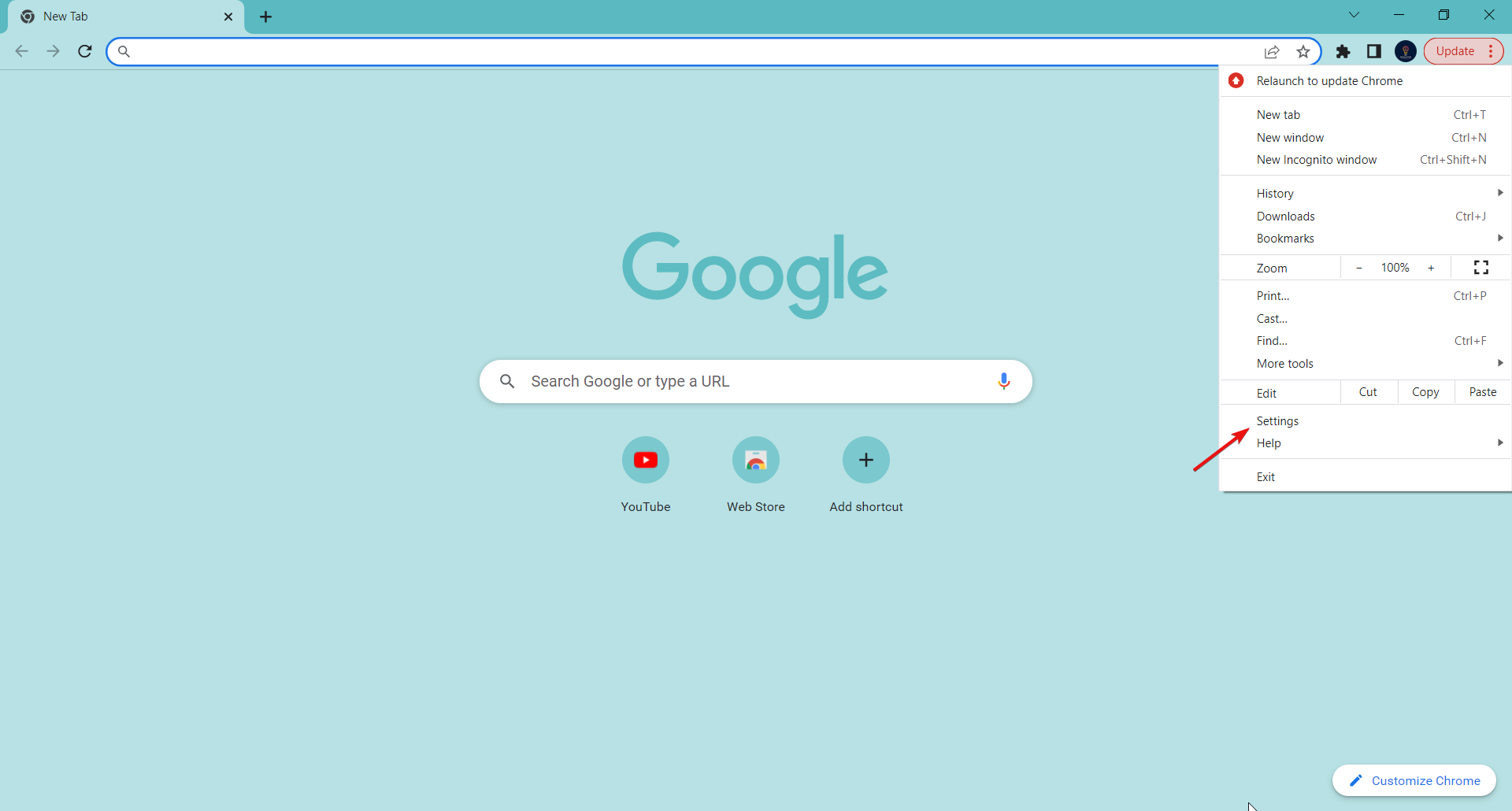
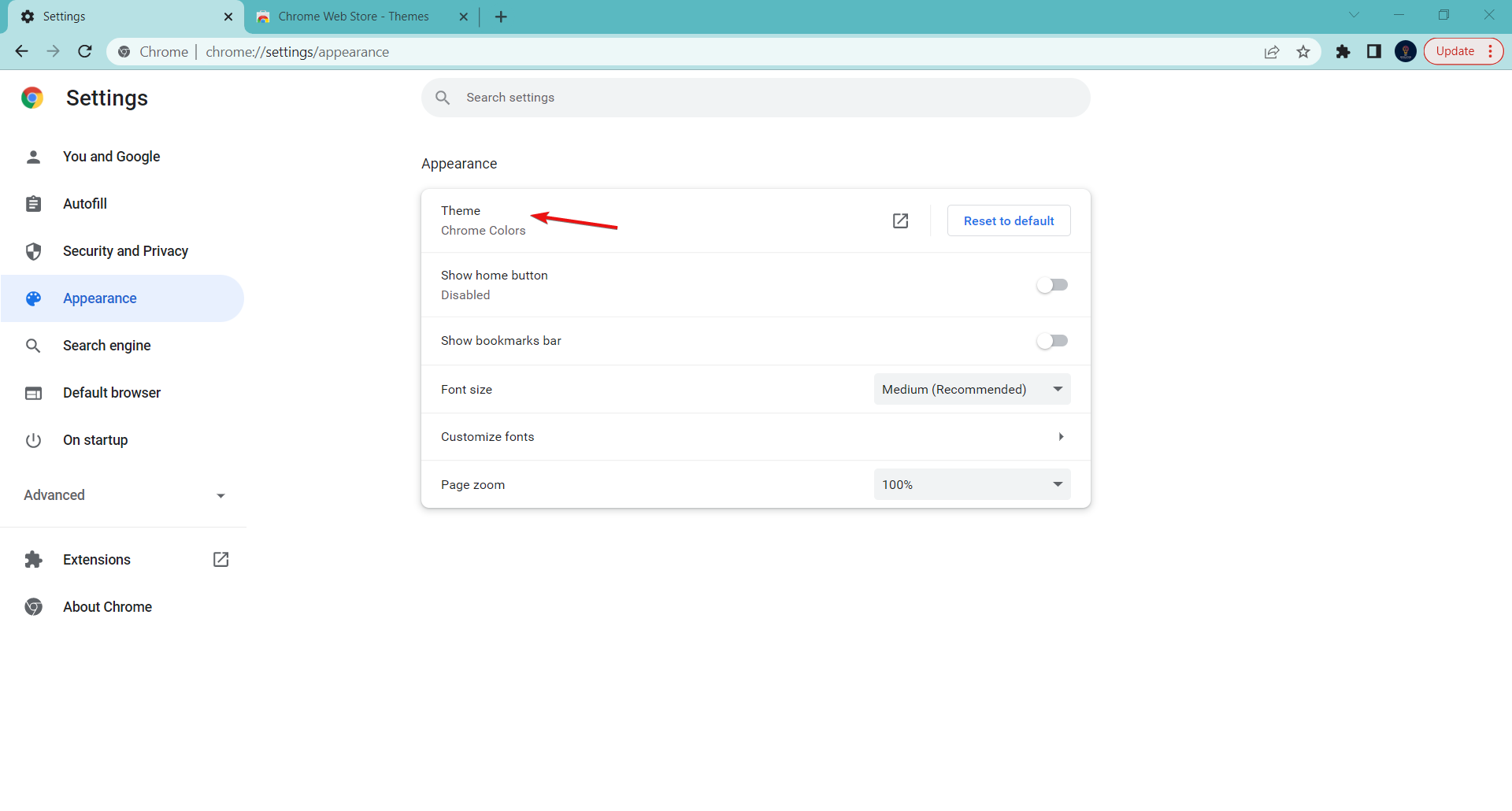

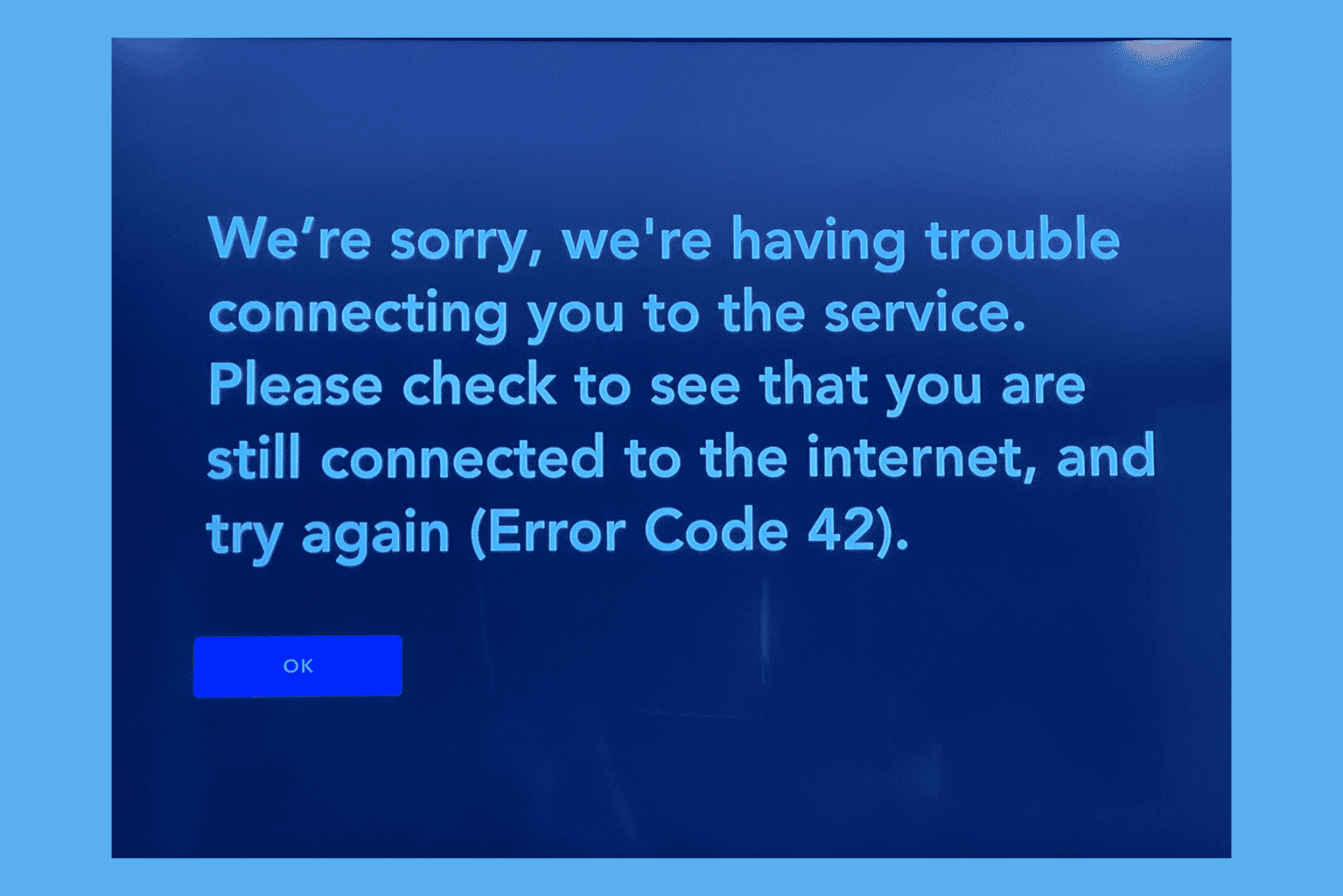
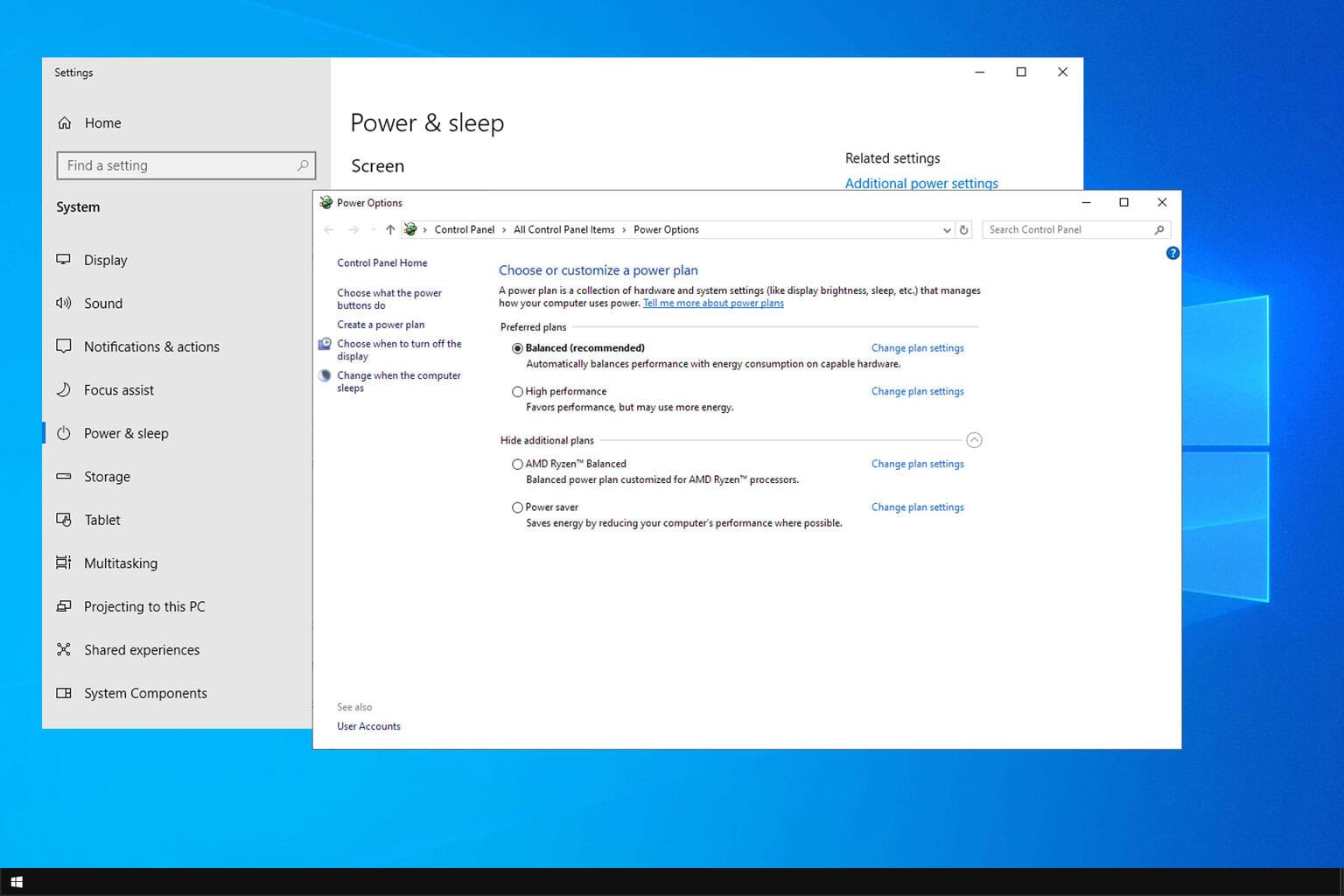
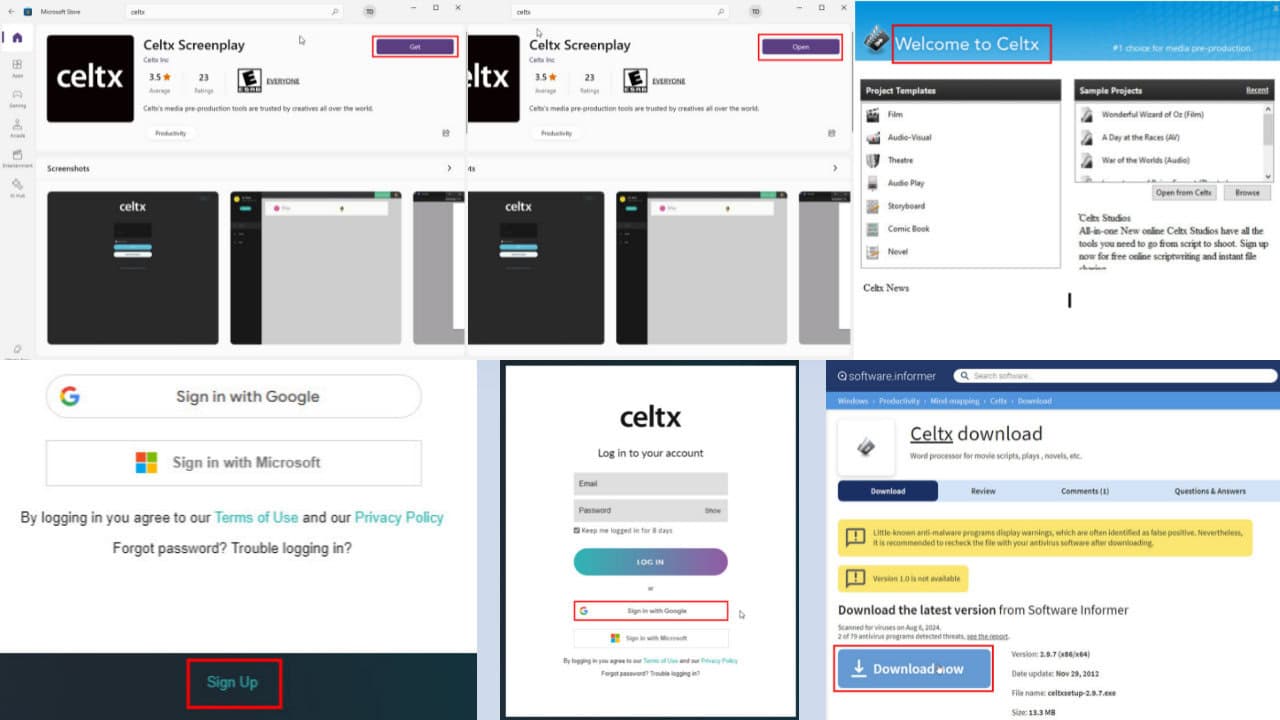
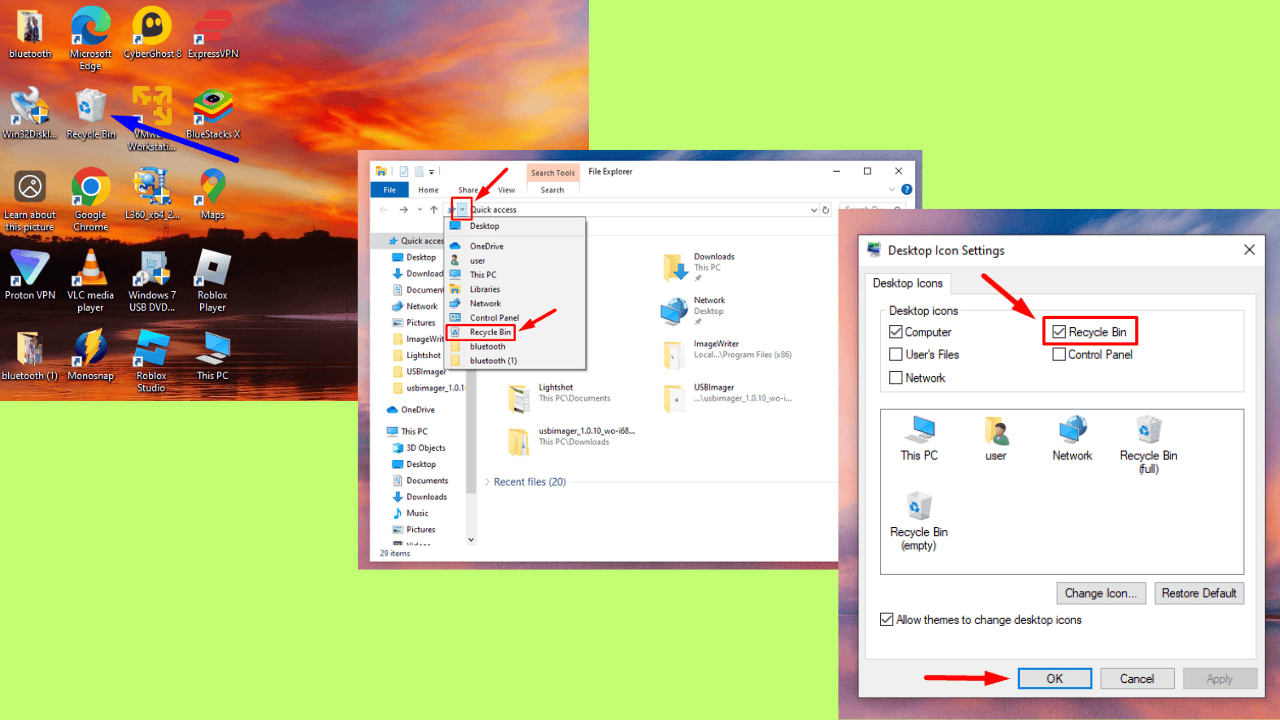
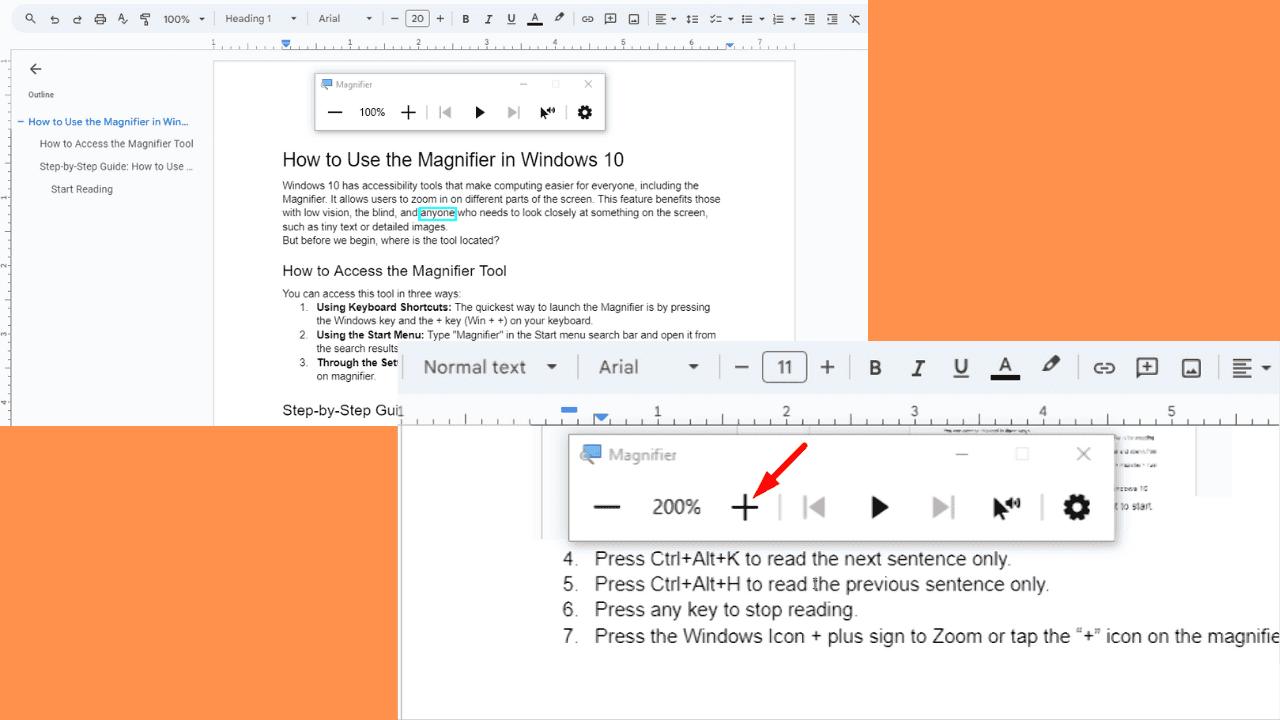
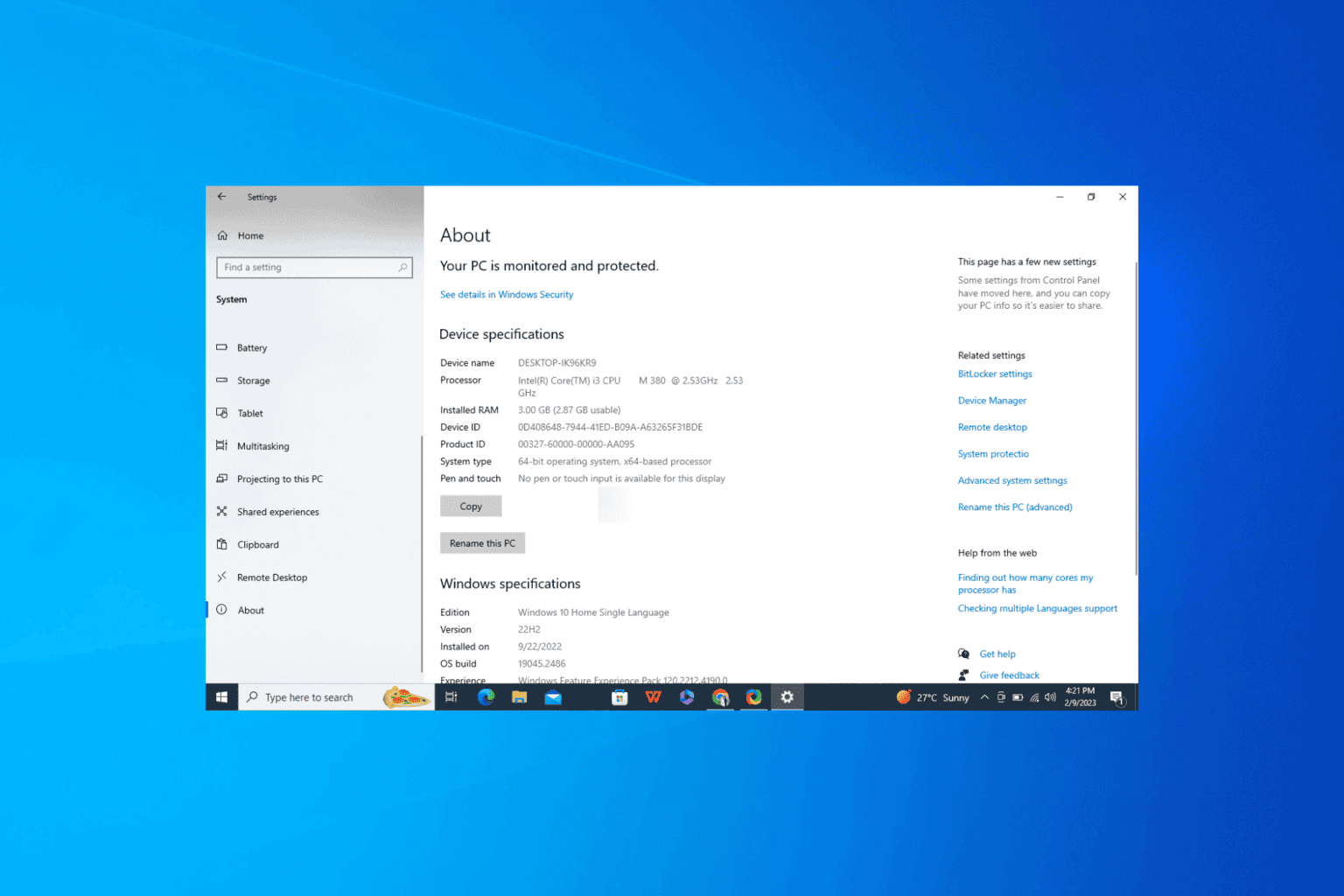
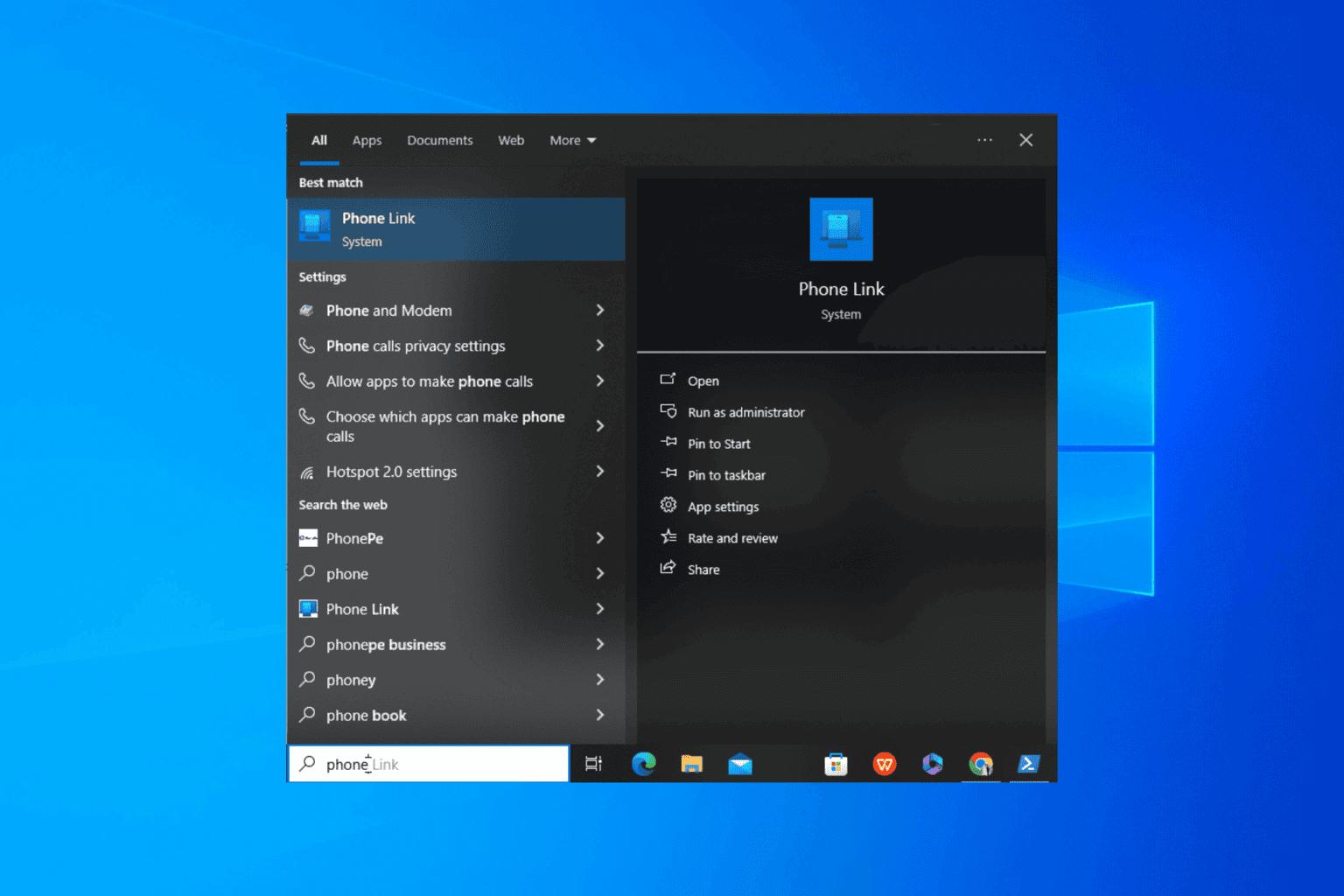
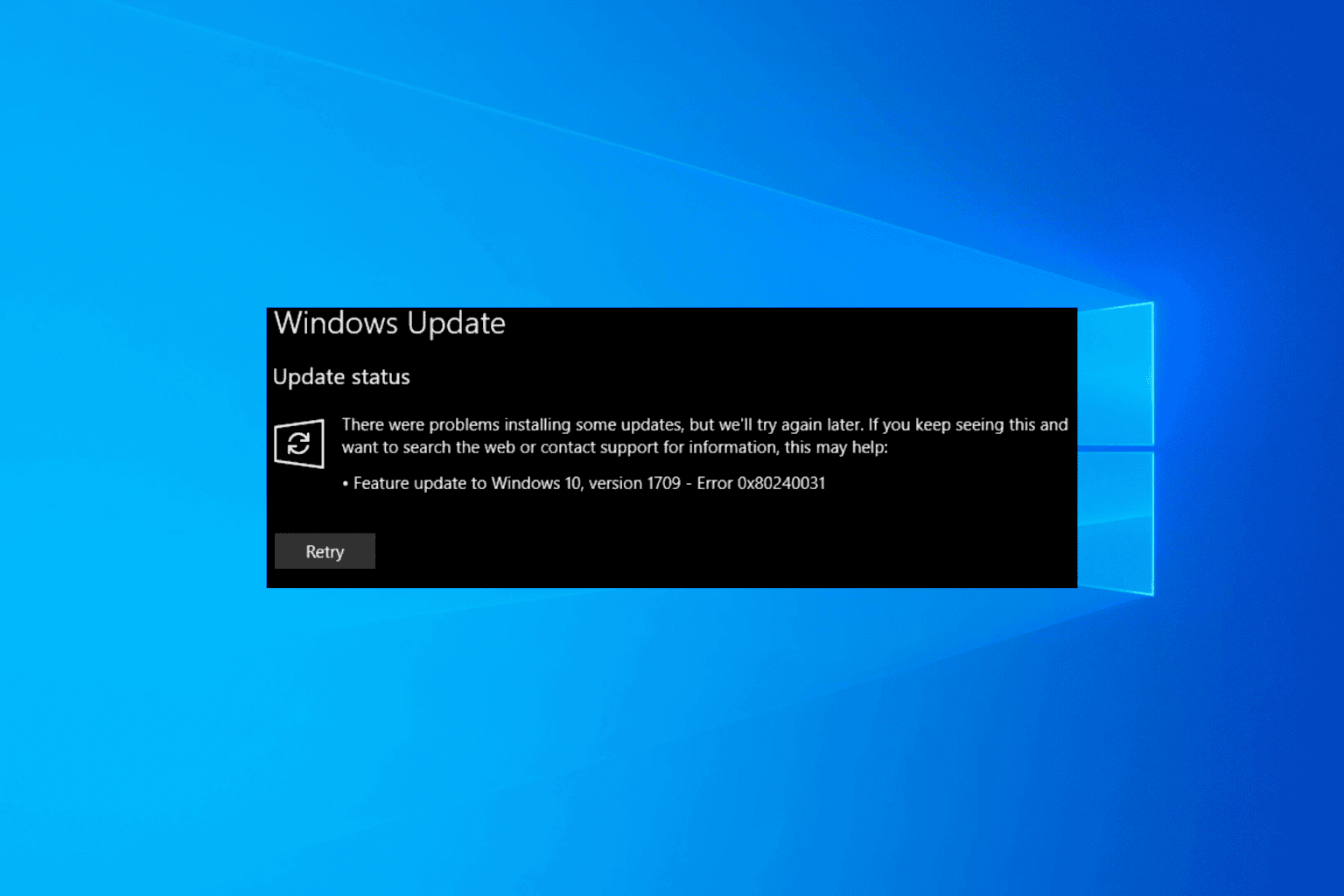
User forum
1 messages