How to Make Desktop Default in Windows 10
2 min. read
Updated on
Read our disclosure page to find out how can you help Windows Report sustain the editorial team Read more

Making the desktop on Windows 10, Windows 8.1 a default permanent setting is very useful, especially if you are a new user and you are used to the old Windows desktop. Although it wasn’t quite easy to make the desktop default on Windows 10, 8, on Windows 8.1, Microsoft implemented a feature that does this. So, if you are interested in finding out how to do this, then check out the guidelines available below.
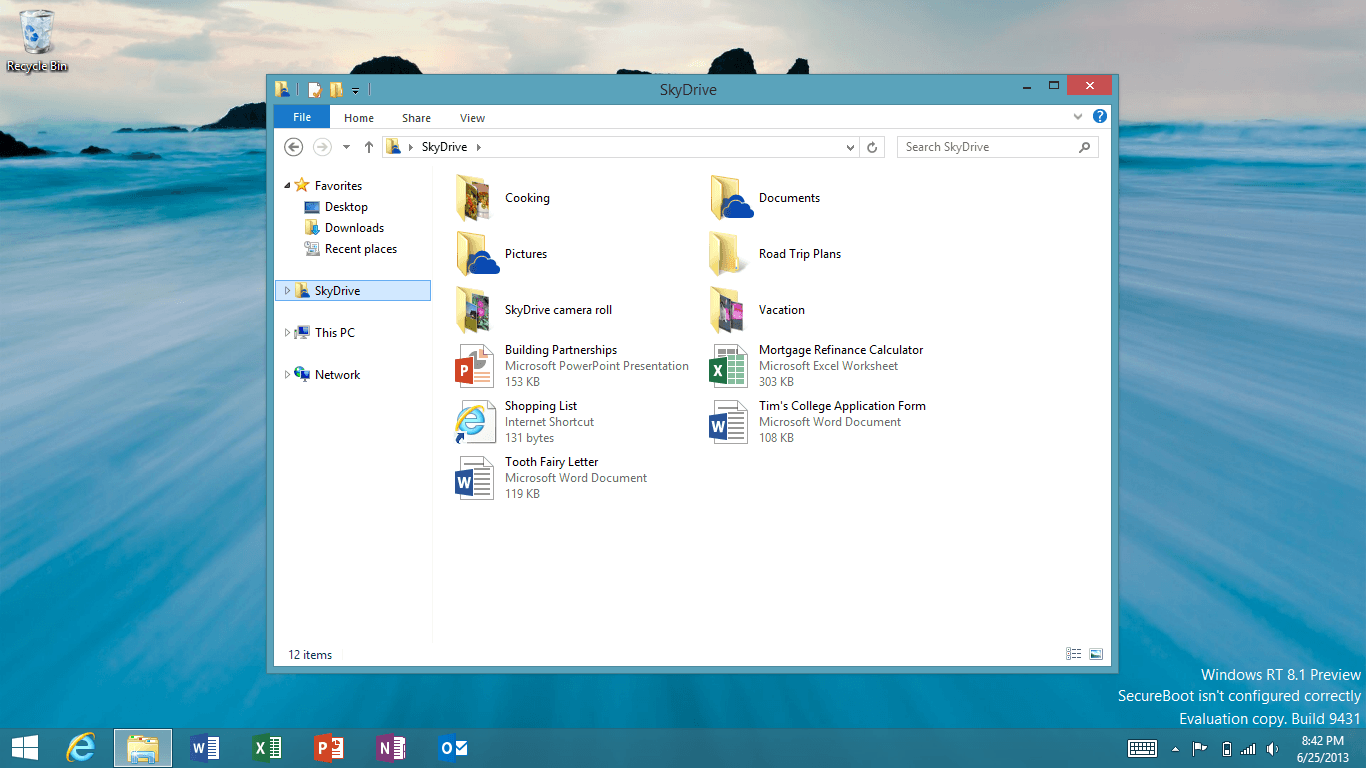
This tutorial explains in a few short steps how to make your desktop default on Windows 10, 8.1 right from the boot of the PC. The whole process won’t take you more than 2 minutes to accomplish. Normally, Windows 10, 8.1 has a different start up image then the previous ones. A lot of people were frustrated about the fact that they have to click every time when the PC starts on the Desktop app. Let’s have a look at how we can make things easier for them.
Make desktop default in Windows 10
1. After booting the windows PC we need to left click on the “Desktop” app on the left of the screen in order to enter desktop mode.
2. Right click an open area on the taskbar (situated on the lower side of the screen) and select from there “Properties” by left clicking on it.
3. Left click on “Navigation” tab on the upper side of the “Taskbar and navigation properties” window.
4. Under the “Start screen” portion of the window check the box next to the “Go to the desktop instead of Start when I sign in”.
5. Click “OK” on the lower side of the “Taskbar and navigation properties” window.
6. Reboot the computer in order for the changes to take effect.
If you are stuck in the tile screen and you want to get your desktop back, you need to turn off tablet mode. So, click on the notifications icon which is located by the clock (you should find a square box) and then click on the tablet mode button. You should now be off tablet mode.
This is it, after the computer reboots it will automatically get you to your desktop app. If you have any thoughts or improvements on this article let us know below.
RELATED STORIES TO CHECK OUT:
- Desktop is unavailable if the location is on this PC [100% Fixed]
- Install MacOS Mojave Dynamic Desktop on Windows 10
- Full Fix: Set as Desktop Background not working in Windows 10
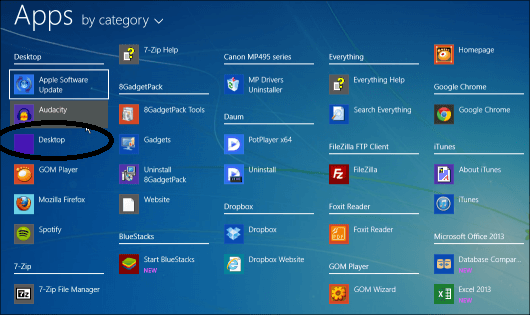







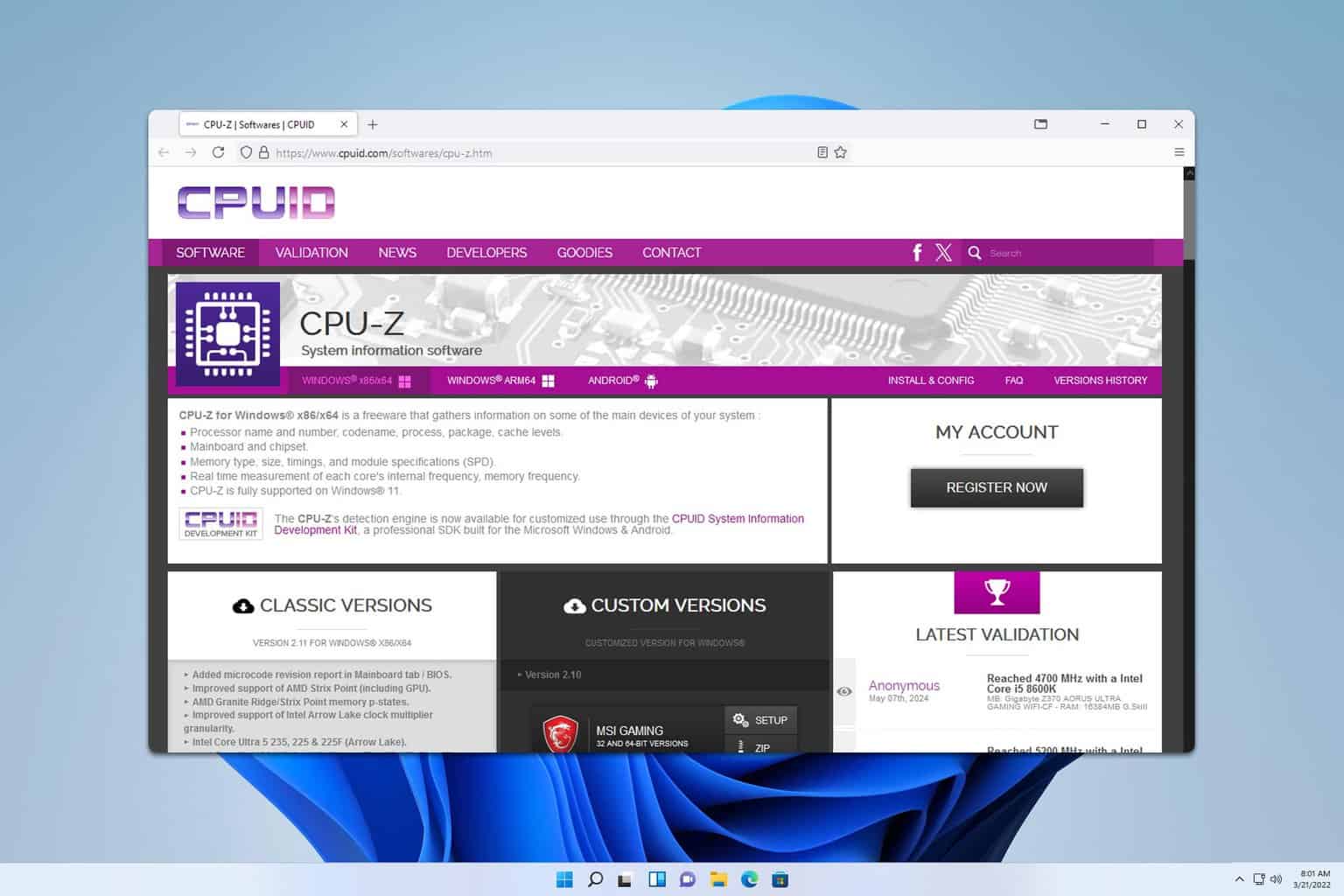
User forum
1 messages