Fix: Deus Ex: Invisible War crashes/freezing/black screen
4 min. read
Updated on
Read our disclosure page to find out how can you help Windows Report sustain the editorial team. Read more
Key notes
- Quite a few players are still playing the retro Ex Deus: Invisible War game on Windows 10, but the frequent crashes can be annoying.
- Fixing this problem once and for all requires that you start by clean-booting Windows and changing startup settings.
- Editing the settings for the game itself has also proven to be effective when encountering the Deus Ex Invisible War crash issue.
- To ensure this problem never appears again, users have also closed specific background processes.

Numerous players have posted on Steam’s forum about Deus Ex: Invisible War not working on Windows 10.
For these players, Deus Ex: Invisible War won’t start. Players have said Deus Ex either crashes to desktop (or freezes) on its loading screen or the game‘s screen goes black when they try to start new games.
How can I fix Deus Ex: Invisible War crashing on startup?
Deus Ex: Invisible War crashes at the loading screen
1. Select a single CPU core
- Start Deus Ex as usual.
- When the game crashes at loading, press the Ctrl + Shift + Esc hotkey.
- Click the Details tab on the Task Manager window that opens.
- Right-click the DX2Main.exe and select Set affinity to open the Processor affinity window shown directly below.
- Deselect the All processors checkbox.
- Then select just one CPU checkbox on the Processor affinity window. It doesn’t matter which one you select, but you must select just one.
- Click the OK button to close the Processor affinity window.
Note: The above fix is for Windows PCs with multi-core processors.
2. Clean boot Windows
- Press the Windows and R keys at the same time, which will open Run.
- Type msconfig in Run’s text box and click OK to open the MSConfig utility.
- Select the Selective startup radio button, and deselect the Load startup items checkbox.
- Select the Load system services and Use original boot configuration options if they’re not checked.
- Click the checkbox for the Hide all Microsoft services option on the Services tab.
- Press the Disable all button to deselect the non-Microsoft services.
- Click the Apply option, and press the OK button to exit.
- Press the Restart button on the System Configuration dialog box that opens.
- After restarting Windows, try playing Deus Ex again.
Note: If clean booting works, that probably means Deus Ex was crashing because of a conflicting program or service. Players have confirmed that CDviewer, Skype, and Skype for Business are among the conflicting software that can cause the game to crash.
3. Check the wait chain for Deus Ex
- Launch the Deus Ex game.
- Open Task Manager with the Ctrl + Shift + Esc hotkey when Deus Ex crashes on loading.
- Next, select Task Manager’s Details tab.
- Right-click dx2main.exe on the Details tab and select Analyze wait chain.
- The Analyze wait chain window might list some programs that are stopping Ex Deus running (crashing it). Note down the programs listed on the window, and click Cancel.
- Close all the programs listed on the Analyze wait chain window by selecting them on the Processes tab and clicking End Task.
- Then launch Deus Ex after you’ve made sure none of the programs that were on the Analyze wait chain window are running.
Deus Ex Invisible War black screen
1. Close Logitech apps and background processes
- To fix the black screen issue for Deus Ex, right-click Windows’ taskbar and select Task Manager.
- Look for any Logitech processes on the Processes tab.
- Terminate all Logitech apps (such as SetPoint.exe) and background processes by right-clicking them and selecting End Task.
- Then try running Deus Ex after you’ve closed all Logitech apps.
2. Play the game within a new Windows 10 user account
- Click the Type here to search button on the taskbar in Windows 10.
- Enter accounts in the search box, and click the Add, edit or remove users button.
- Click the Add someone else to this PC button.
- Click I don’t have this person’s sign-in information to open the window shown directly below.
- Select the Add a user without a Microsoft account option.
- Enter the required new user account details in the text boxes, and click the Next button.
- Log out of Windows 10, and then sign in to the new user account.
- Then try playing Ex Deus within the new user account you just set up.
Players have confirmed the above fixes can resolve Ex Deus crashing on loading and black screen crashes.
Also note that Ex Deus: Invisible War is an old game originally launched for Windows XP.
Some of the tips in our How to Play Old Games post might also fix some Ex Deus issues for Windows 10.
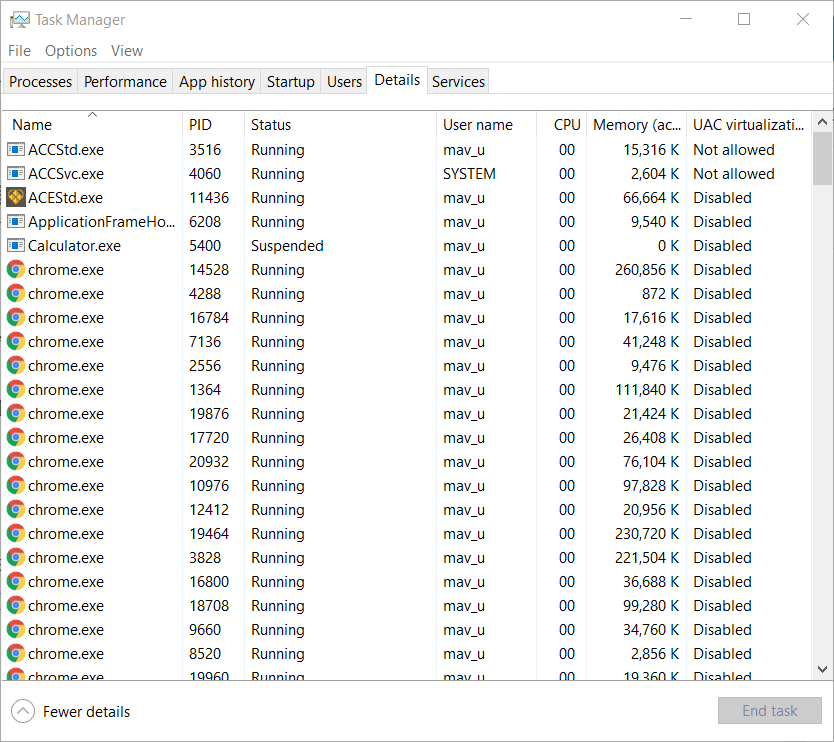
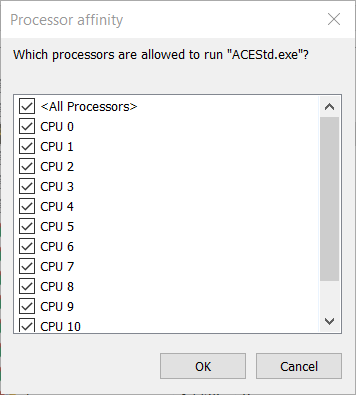
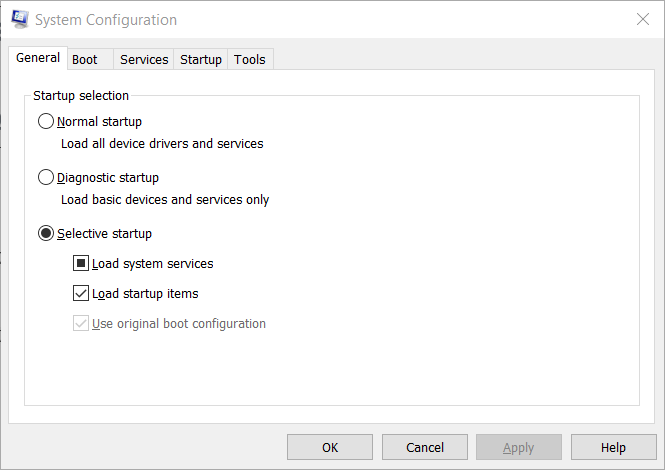
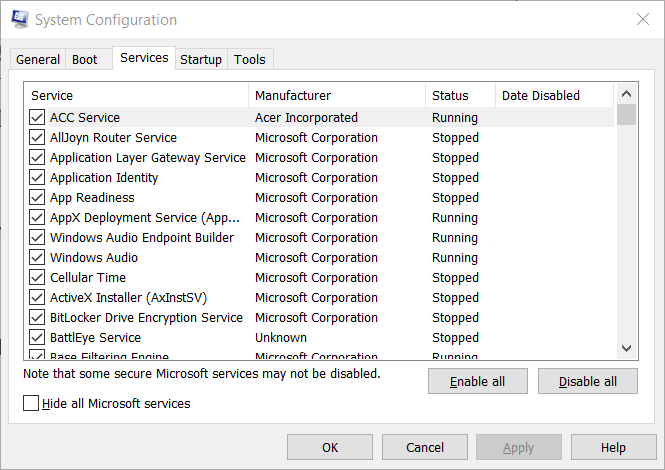
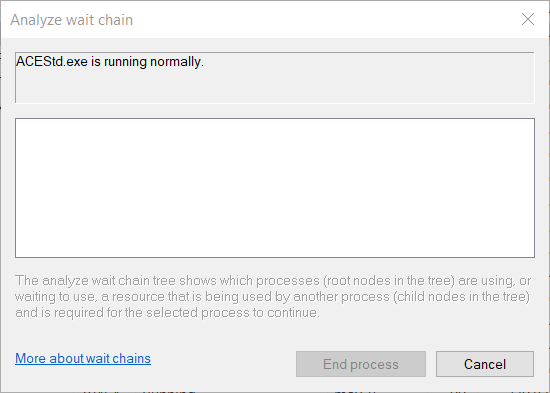
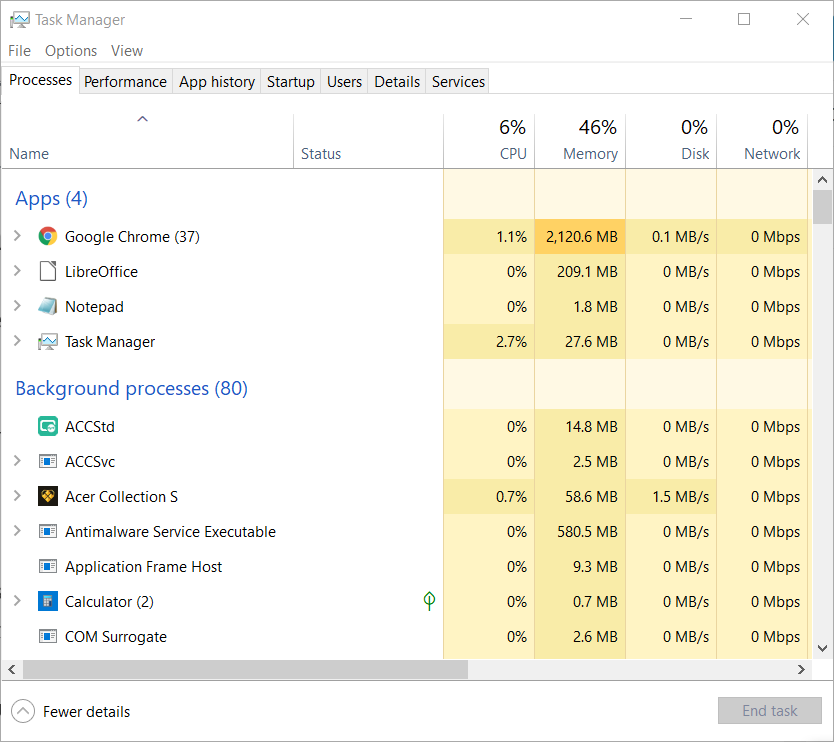
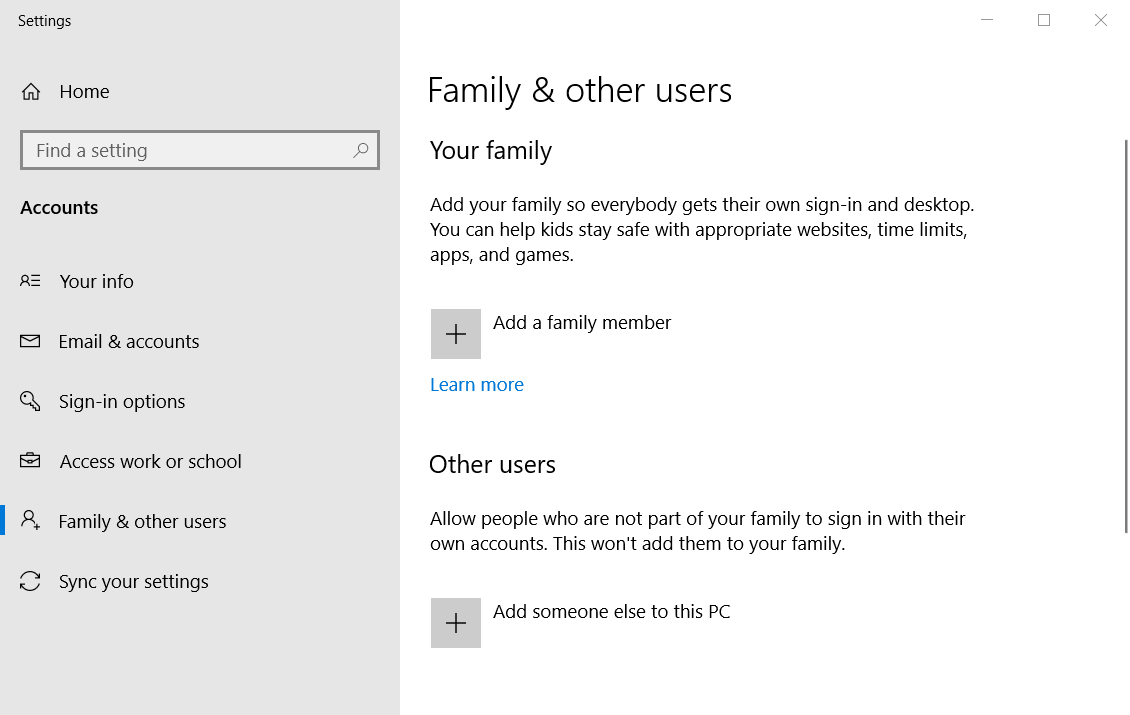









User forum
0 messages