Dev Error 12502: How to Fix it
This issue can be fixed with a game update
2 min. read
Published on
Read our disclosure page to find out how can you help Windows Report sustain the editorial team. Read more

Often you might experience Dev error 12502 on Xbox Series X, PS5, or any other platform. In today’s guide, we’re going to show you how to properly fix this error, so let’s get started.
What is Dev error 12502 in MW3?
This error appears usually due to corrupted game files on your device.
How do I fix Dev error code 12502?
1. Install the latest updates
- Ensure that your game is up to date.
- If necessary, check for updates manually.
- Once the game is up to date, the issue should be gone.
Many reported Dev error 12502 while playing MW3 offline, but after an update, the issue should be gone.
2. Go offline and delete reserved space on Xbox
- Press the Xbox button on your controller.
- Next, go to your profile icon and choose Settings.
- Navigate to Network Settings.
- Next, select Go Offline.
After doing that, delete the game’s reserved space by doing the following:
- Open Settings and go to Storage Devices or Internal Storage.
- Locate the game on the list and choose Manage Game and Add-Ons.
- Select the option to clear Reserved Space or to Clear Local Saved Games.
- Next, restart the game in Offline mode.
- Check if offline multiplayer works.
Dev error 12502 usually affects consoles, and in most cases, it can be fixed with a game update. This isn’t the only issue you can encounter, and we wrote about Dev error 12744 and Dev error 6146 in our previous guides.
We also have an article on Dev error 841, so feel free to check it out.


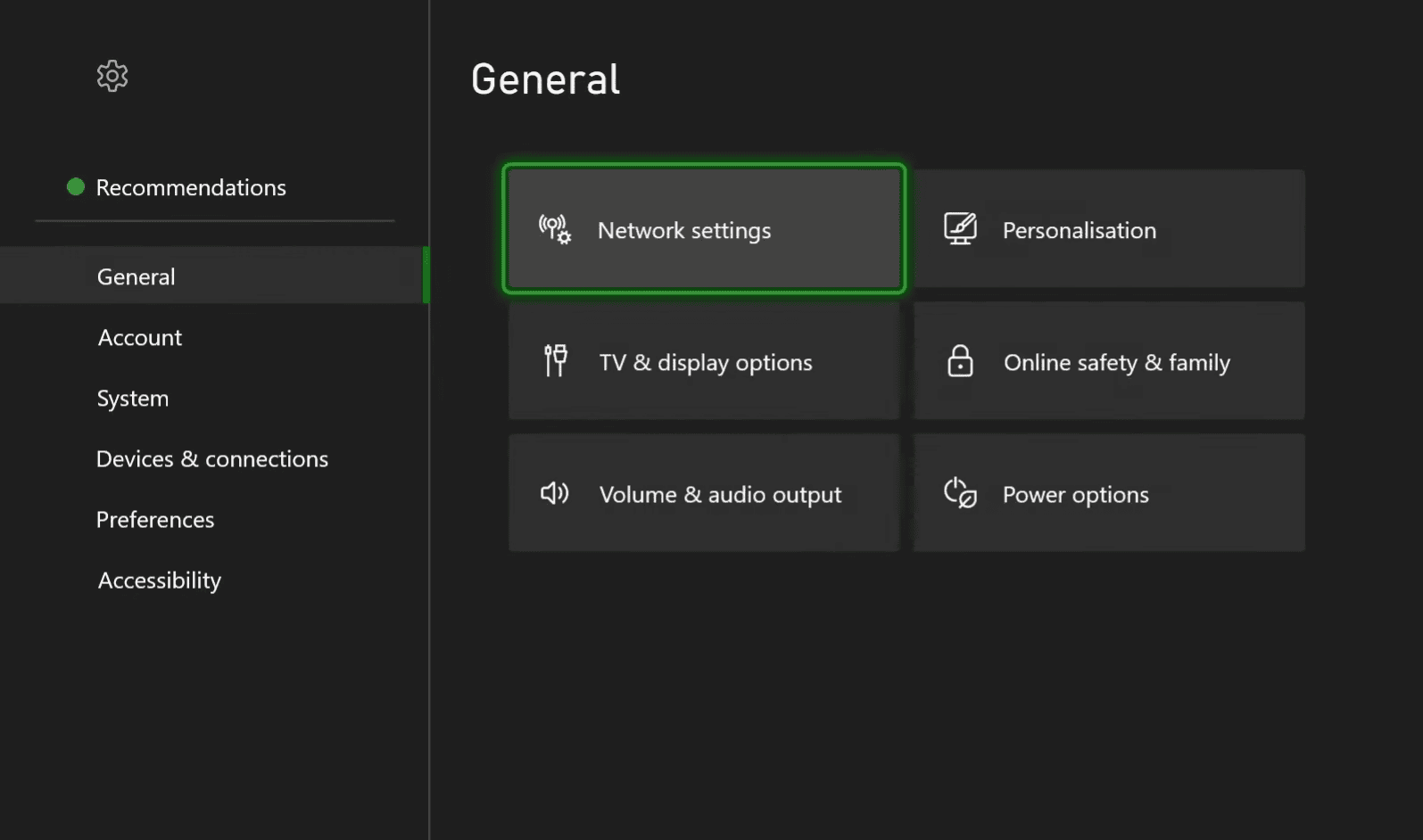


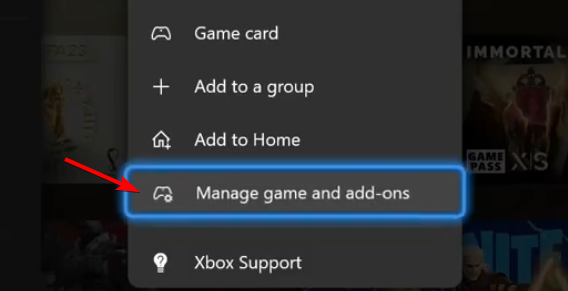
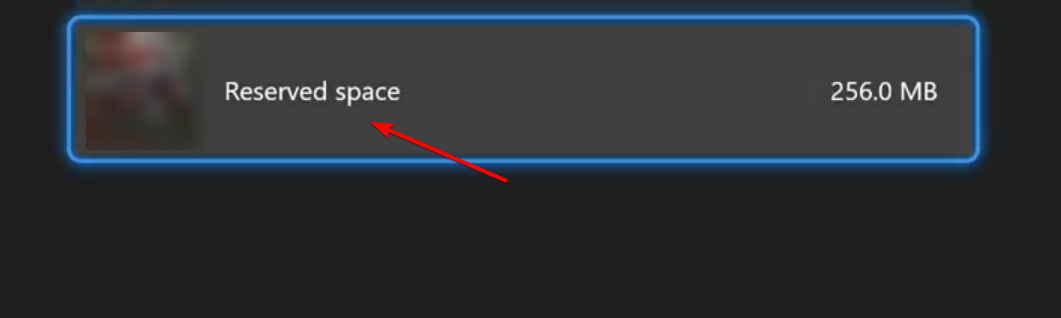







User forum
0 messages