Dev Error 6144: Fix it in 3 Simple Steps
Verifying the integrity of game files can help
2 min. read
Published on
Read our disclosure page to find out how can you help Windows Report sustain the editorial team. Read more

Many Call of Duty fans experienced Dev error 6144, and this issue will disconnect you from the game, making you lose all your progress.
What is error code 6144?
This error most likely occurs when the game tries to add you to a match that’s already in progress but it’s not successful. Network issues can also cause this problem.
How can I fix Dev error 6144?
Before trying anything else, try restarting your game. If that doesn’t help, restart your PC or console. Also, ensure that your connection is stable and latency is low.
1. Verify the game files
Battle.net
- Close the game and go to the Call of Duty tab.
- Click the cog wheel next to Play.
- Select Scan and Repair.
- Click on Begin Scan.
- Wait for the process to finish.
Steam
- Make sure the game isn’t running.
- Go to your Steam Library.
- Right-click the game and choose Properties.
- Next, head to the Installed Files tab.
- Select Verify integrity of game files.
- Wait for the scan to finish.
2. Reset game settings
- Close the game.
- Open File Explorer and go to Documents.
- Locate the Call of Duty folder and remove it or move it to Desktop.
- Try to start the game again.
This can help you if you’re getting Dev error 6144 in Warzone or MW3.
3. Reinstall the game
- Locate the game in your library.
- Open its information page.
- Choose the Uninstall option.
- Once removed, install it again.
The Dev error 6144 can affect other platforms, including PS5, Xbox Series X, and even PS4. If you encounter it on these platforms, try clearing the game cache or reinstall the game.
This isn’t the only error you can encounter, and we wrote about Dev error 6146 and Dev error 6068 in previous guides.
We also have an article dedicated to Dev error 6041 so don’t miss it for more information.


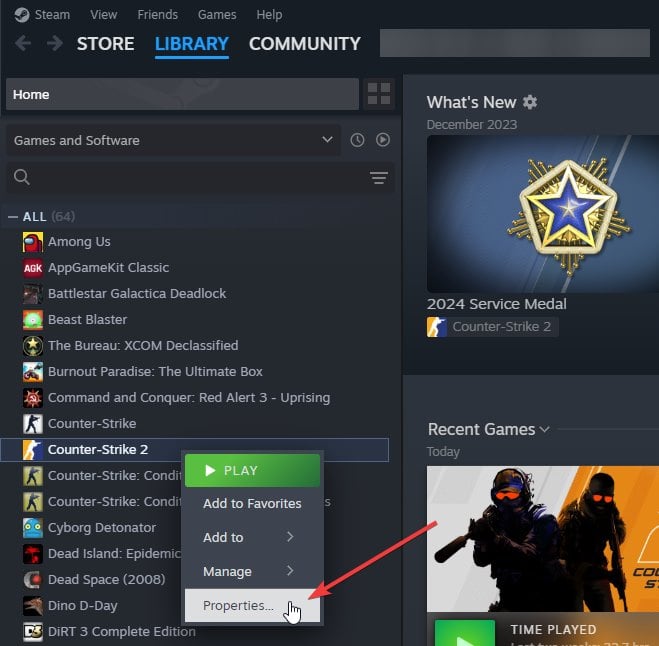










User forum
0 messages