Dev Error 6146 in CoD: 3 Ways to Fix it [MW2, MW3, Warzone]
This error CoD error can be caused by overclocking
3 min. read
Updated on
Read our disclosure page to find out how can you help Windows Report sustain the editorial team. Read more
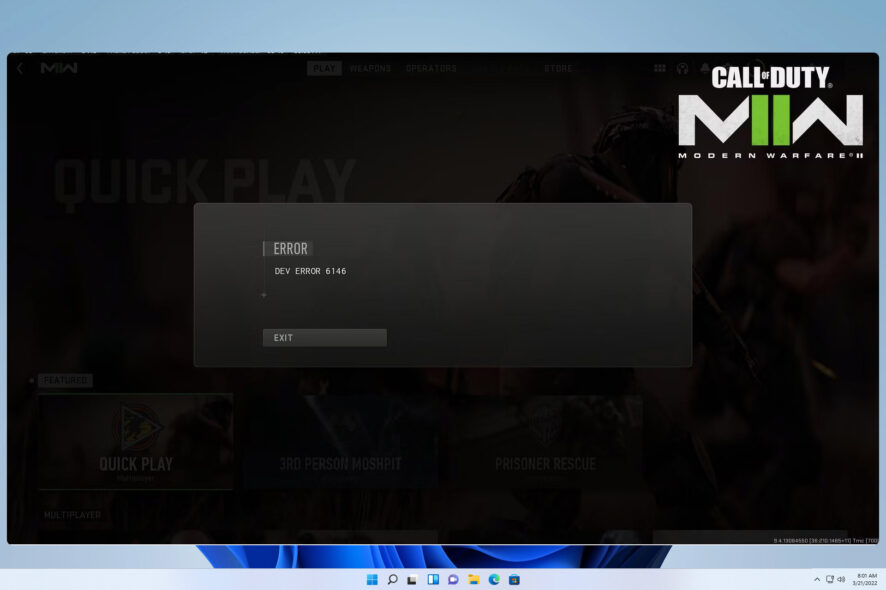
Dev error 6146 affects Modern Warfare 2 and other CoD games, and it can prevent you from playing the game online with others.
This can be a frustrating issue since you won’t be able to advance further from the game menu, but there are a few solutions that can help you fix this problem.
What causes Dev error?
This issue can appear due to outdated graphics card drivers, corrupted game cache, or RAM overclocking.
How do I fix Dev error 6146?
1. Update your graphics drivers
- Go to your GPU’s manufacturer’s website.
- Locate your graphics card on the list.
- Next, locate the latest driver and download it.
- Once the setup file is downloaded, run it and follow the instructions on the screen.
- After the setup is finished, restart your PC to complete the process.
- Download and install the Outbyte Driver Updater app.
- Launch the software and wait for the app to detect all incompatible drivers.
- Now, it will show you a list of all faulty drivers to select the ones to Update or Ignore.
- Click on Update & Apply Selected to download and install the newest versions.
- Restart your PC to ensure the applied changes.

OutByte
Keep your GPU in a flawless state without worrying about possible driver issues.2. Turn off XMP
- Restart your PC. While it boots keep pressing F2 or Del to enter BIOS.
- Once you enter, you should see the X.M.P. setting.
- Change its value to Disabled and save changes.
On some motherboards, you might have to go to Advanced settings to disable XMP.
3. Delete cache files
- Press Ctrl + Shift + Esc to open Task Manager.
- Locate Battle.Net on the list, right-click it and choose End Task.
- Next, press Windows key + R and enter
%appdata% - Locate the Battle.net folder and delete it.
- After that, navigate to
C:\ProgramData - Delete the Battle.net folder there as well.
- Lastly, start Battle.net again and try to start the game.
- You will be asked to download the missing files so be sure to do that.
If the issue is still present, then your only option might be to reinstall the game from scratch.
Dev error 6146 can appear in Warzone 2, MW3, and other games, and in most cases, it’s caused by outdated graphics card drivers, so be sure to update them. This is just one of many errors and we already covered dev error 5476 in Warzone in one of our older guides.
Users also reported dev error 6068 in Modern Warfare as well as Warzone dev error 5523, but we have tackled those in separate guides.
We also have a new guide on Dev error 12502, so feel free to check it out for more information. Dev Error 6144 is pretty similar to this one, so you might want to check it out for more information.
Our latest guide covers the Dev error 5820, so you might want to visit it for more useful information.
Did you find a different solution for this error? If so, share it with us in the comments section.
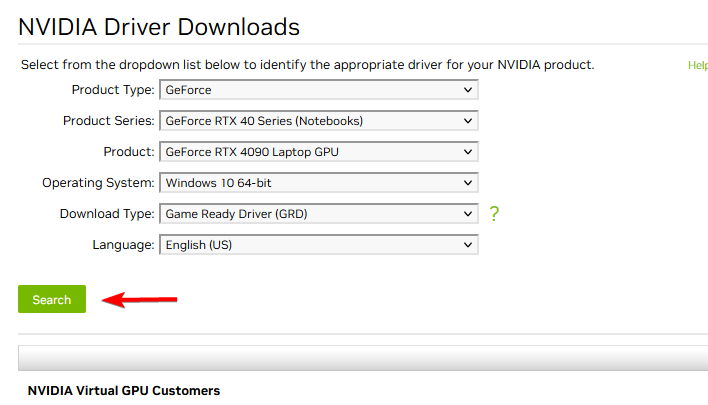




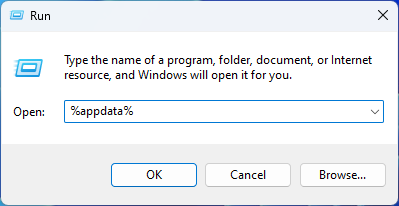








User forum
0 messages