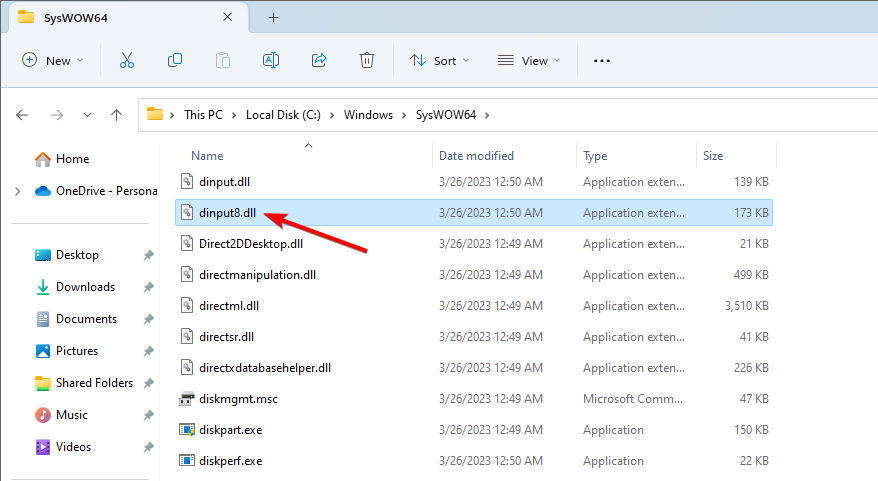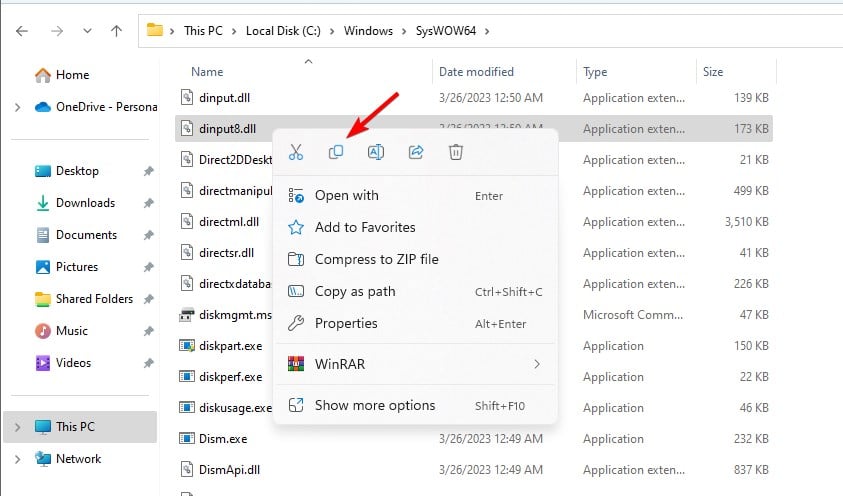Dinput8.dll: How to Fix or Download It Again if it's Missing
Fix dinput8.dll issues by moving the file to the right location
3 min. read
Updated on
Read our disclosure page to find out how can you help Windows Report sustain the editorial team Read more
Key notes
- Issues with dinput8.dll can appear if your antivirus labels the file as malicious.
- Sometimes you just need to move the file to the right location to fix the problem.
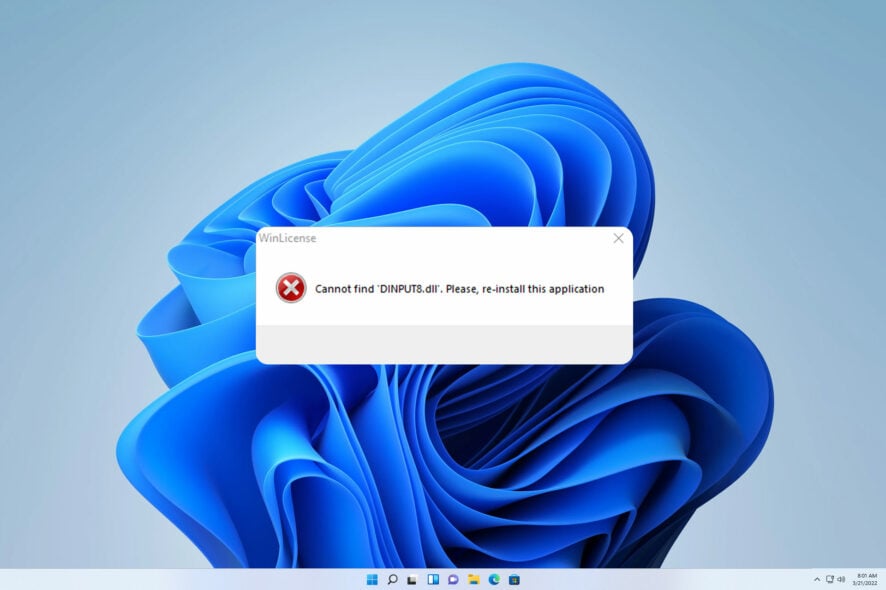
Dinput8.dll and many other DLL files are used to run many games. If one of these files is missing, your game won’t start, and you’ll get an error message.
This isn’t the only DLL file that can cause problems, and we covered this issue in detail in our missing DLL files on Windows 11 guide, so we suggest you check it out.
Fixing this error is relatively simple, and in today’s guide, we will show you the best solutions you can use to fix it.
What is dinput8 dll?
Dinput8.dll is a Windows file, and it’s used by input devices and gaming controllers. Issues with this file can occur for several reasons:
- Antivirus software – It’s possible for your antivirus software to quarantine this file. To avoid these issues, we suggest using one of the antivirus applications for Windows 11.
- Missing file – If this file isn’t in the correct location, you’ll encounter the error message.
What can I do if dinput8.dll is missing?
Before we start fixing this issue, there is a quick check you can perform:
- Check your antivirus settings – Few users reported that their antivirus quarantined dinput8.dll. If you’re positive that the file is safe, be sure to add it to the whitelist.
1. Use a dedicated DLL fixer
If dinput8.dll is missing on your PC, all the games that require it won’t be able to run anymore. Luckily, there’s a quick way to fix this issue.
A dedicated DLL repair software can automatically repair 100% of issues caused by Windows DLL files.
These tools are incredibly simple to use, and all that is necessary is to download and let it scan your system, and it will do the rest.
2. Copy the file to the game directory
- Open File Explorer and go to one of the following folders:
C:\Windows\SysWOW64C:\Windows\system32 - Locate the dinput8.dll.
- Right-click it and choose Copy.
- Next, move to the game directory where the DLLs are located, right-click the empty space, and choose Paste.
After copying the file, check if the problem is resolved.
Dinput8.dll errors are easy to fix, and in most cases, you need to move the files to the right location or ensure that your antivirus isn’t blocking them.
Although this guide tackles this issue on Windows 11, missing DLL files on Windows 10 can also be a problem, but we have a special guide that addresses that issue.
If you found a different solution for this error, don’t hesitate to share it with us in the comments section below.