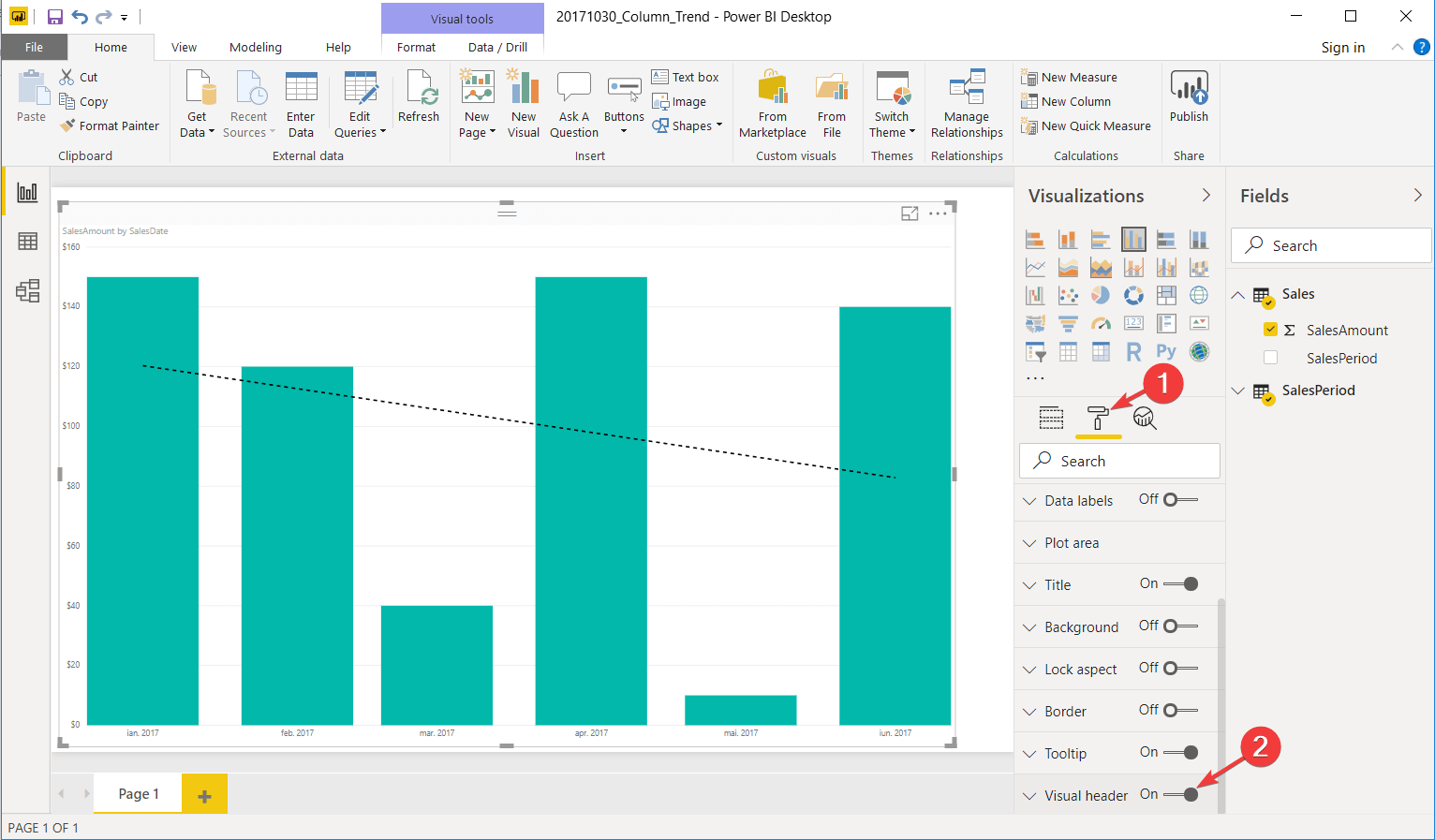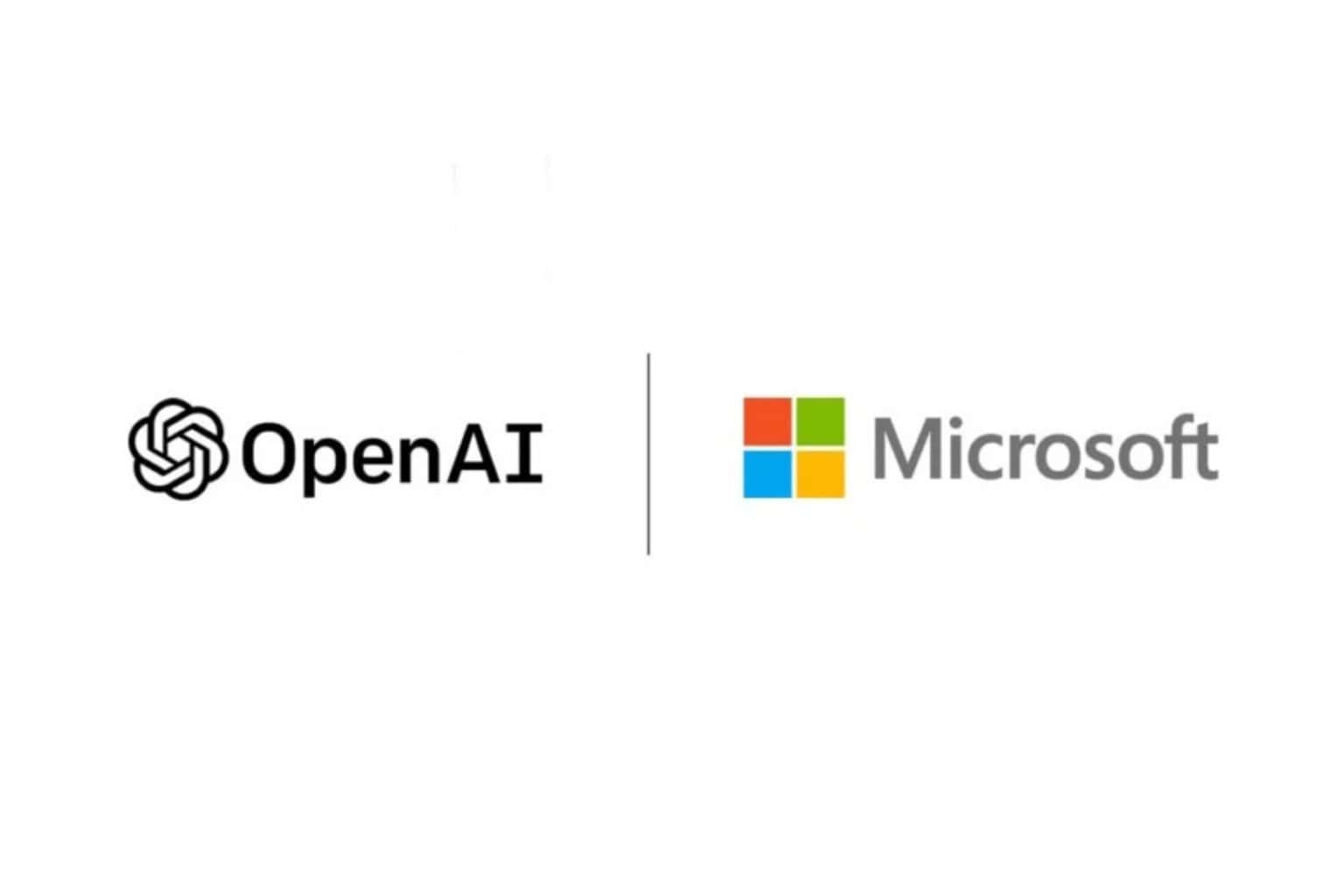This is how you can disable drill down in Power BI [SOLVED]
2 min. read
Updated on
Read our disclosure page to find out how can you help Windows Report sustain the editorial team Read more

Through the drill down feature, Power BI allows users to add multiple hierarchies. In this way, you’ll have a good insight into your data.
Sometimes, users can opt to disable the drill down option, but this brings issues for quite a few people.
One user reported the following:
Can anyone tell me how to disable the drill on options in the matrix as shown in the image below;
So, the OP wants to disable the drill down option (and the hierarchy with it). This operation is unknown to many users, but fortunately, there is a very simple solution. Today we will discuss how to disable the drill down option in Power BI.
Steps to disable drill down in Power BI
It is worth mentioning that the option will still be visible in Power BI Desktop because you are in editor mode, but you will see the changes in the reading mode.
We’ve written a nice piece about Power BI, do check it out.
In many cases, the drill down option is extremely useful
Generally speaking, a well-organized piece of information is much easier to understand, and to order information efficiently means creating a hierarchy.
We write hierarchically: we have a heading, a subheading, smaller subheadings, and the text. Also, you pinpoint a geographical location by referring to the country, county, city, street and so on.
So, it is understandable that hierarchy plays a major role in Power BI. Moreover, the drill down feature takes you to the next step in the hierarchical organization of data.
With this option, you can add new levels of information that will allow you to create complex sets of data, such as treemaps.
Conclusion
Sometimes, it is not necessary to have such a complex hierarchical organization to your data. If these situations occur, we come to your help with the solution described above. Also, it is easy to enable back the drill down feature. Just turn on the Visual header!
Is drill down useful for your projects? How did you disable it? Do let us know in the comments section below!
RELATED ARTICLES YOU NEED TO CHECK OUT: