Disable Java Security Warning Pop-up in Windows 10/11
3 min. read
Updated on
Read our disclosure page to find out how can you help Windows Report sustain the editorial team. Read more
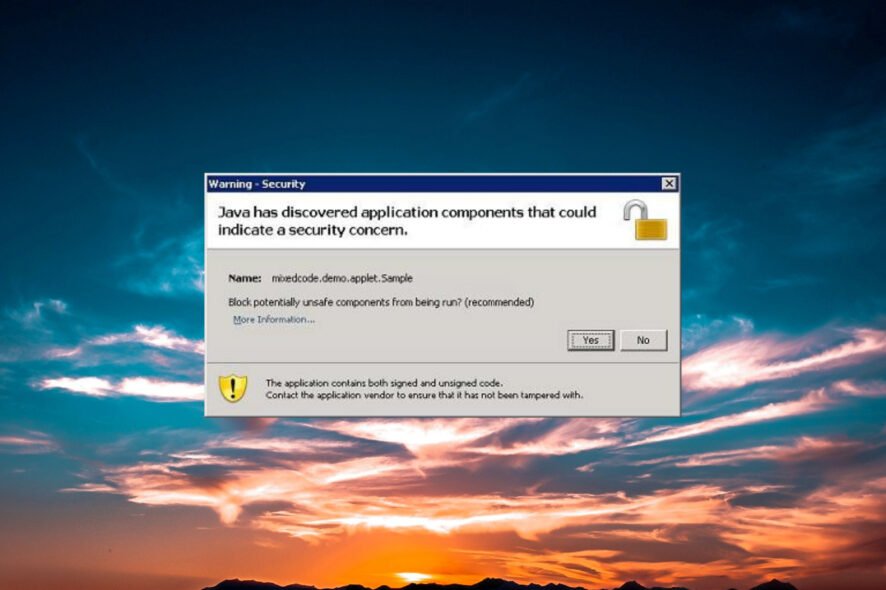
As you might know, a new Java update has been released with new security features included. While these security features are protecting your Windows 10, 8, or Windows 8.1 system, you might find the new update quite stressful and annoying as you might get various pop-up messages or alerts asking for permissions in order to run or block programs.
Of course, this protection is highly recommended especially for entry-level or regular Windows 10 /Windows 8 / Windows 8.1 users, because in this way you can safely install or run programs or navigate through various online platforms.
But, if you are an advanced user and you are tired of the same Security Warning pop-up alert each time you want to perform a new action on your computer, then you should consider disabling this built-in Java feature.
How can you disable the Security Warning pop-up? Well, that’s quite easy as you only have to change some changes within the Java system. But, before changing anything, remember that the best is to protect your computer by applying all the security features you can.
So, complete the steps below only if you are an advanced user and only if you know what you are doing and what you are dealing with.
Anyway, you can enable the Java security feature by following the same steps from below, so this guide can be also used for undoing this operation.
How do I disable the Java Security Warning in Windows?
- Open Java Settings within Control Panel.
- From there pick the Advanced tab.
- From the list of options that will be displayed expand the Security one.
- Under Security click on Mixed Code and check the Disable verification box.
- Then expand the Miscellaneous option and enable the “Display mixed content” box.
Restart your computer and check if the problem persists. If this is the case, then temporarily disable your antivirus software. Sometimes, antivirus tools may block Java deployment, and disabling your security solution may help you fix it.
If the issue persists, try running a SFC scan. Launch a new Command Prompt window, type sfc /scannow, run the command, wait until the scanning process completes, and then restart your computer.
That’s about it. That is how you can easily disable the Java Security Warning pop-up in Windows 10, 8, and Windows 8.1.
If you have something to share with us or if you need extra help related to this topic, don’t hesitate and use the comments field below as we will assist you as soon as possible.
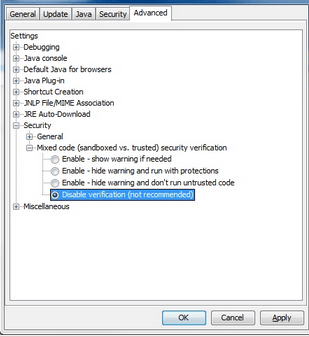









User forum
1 messages