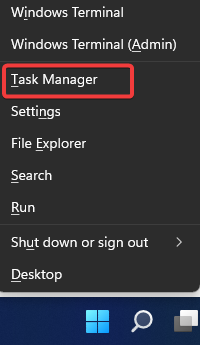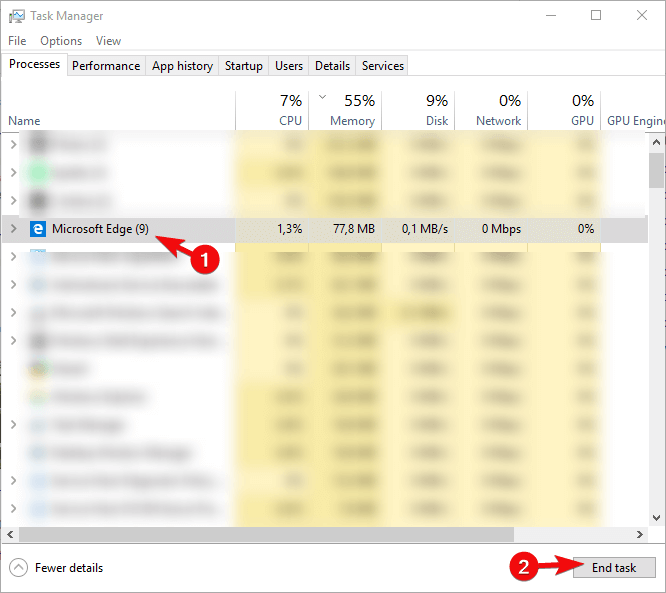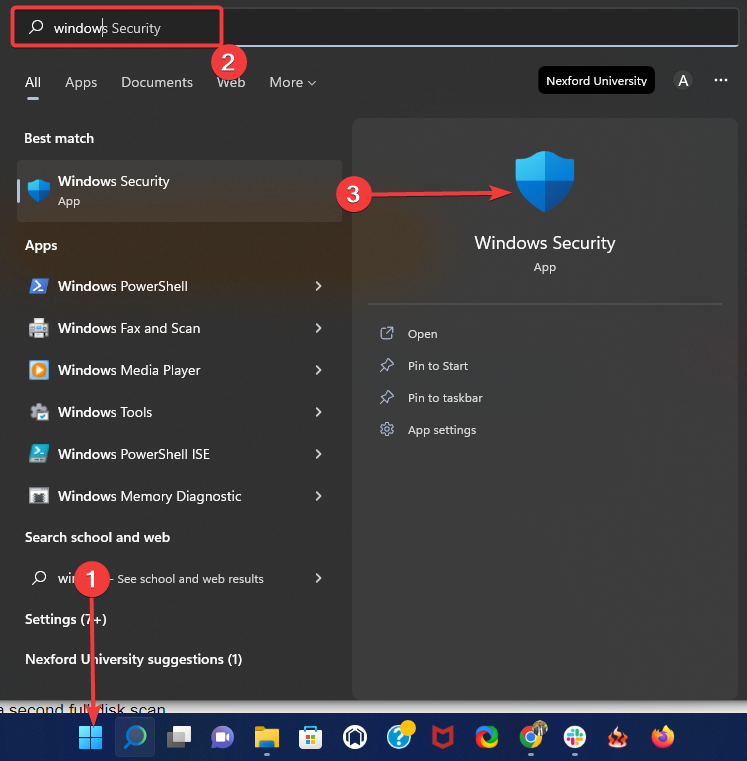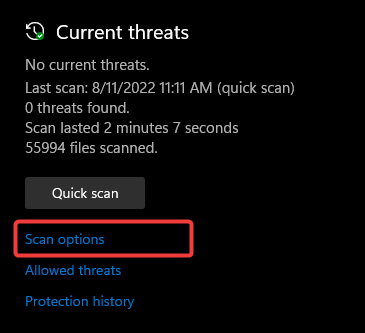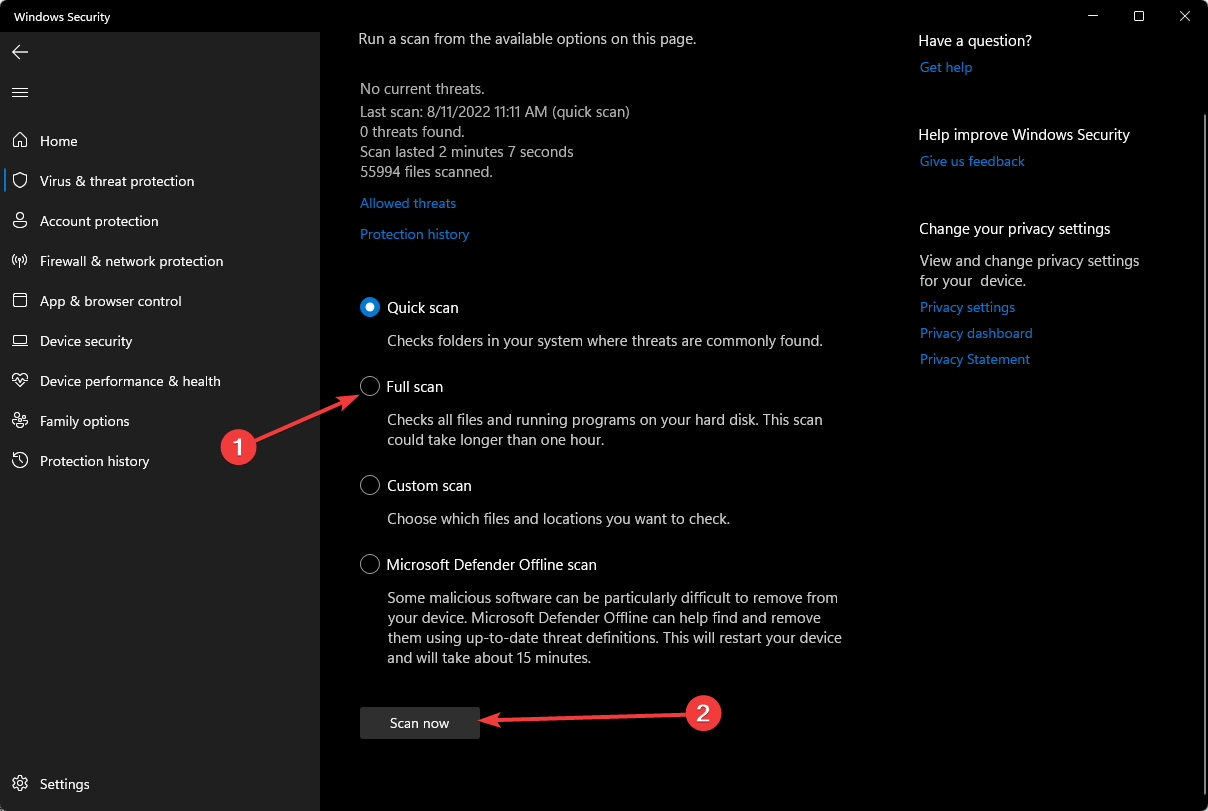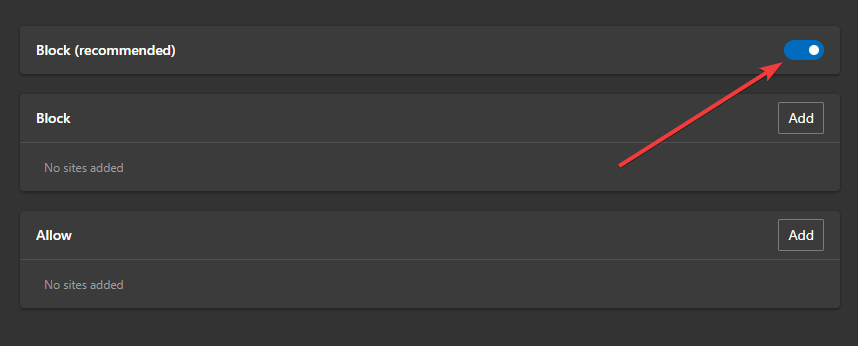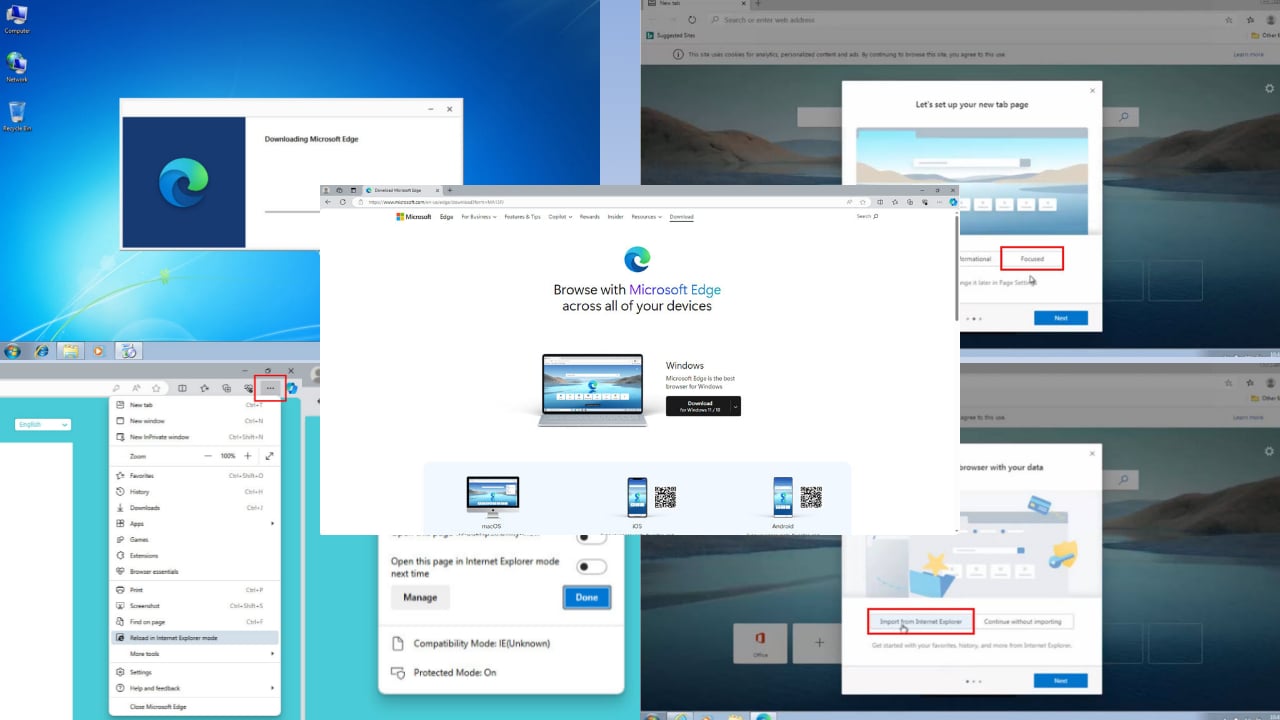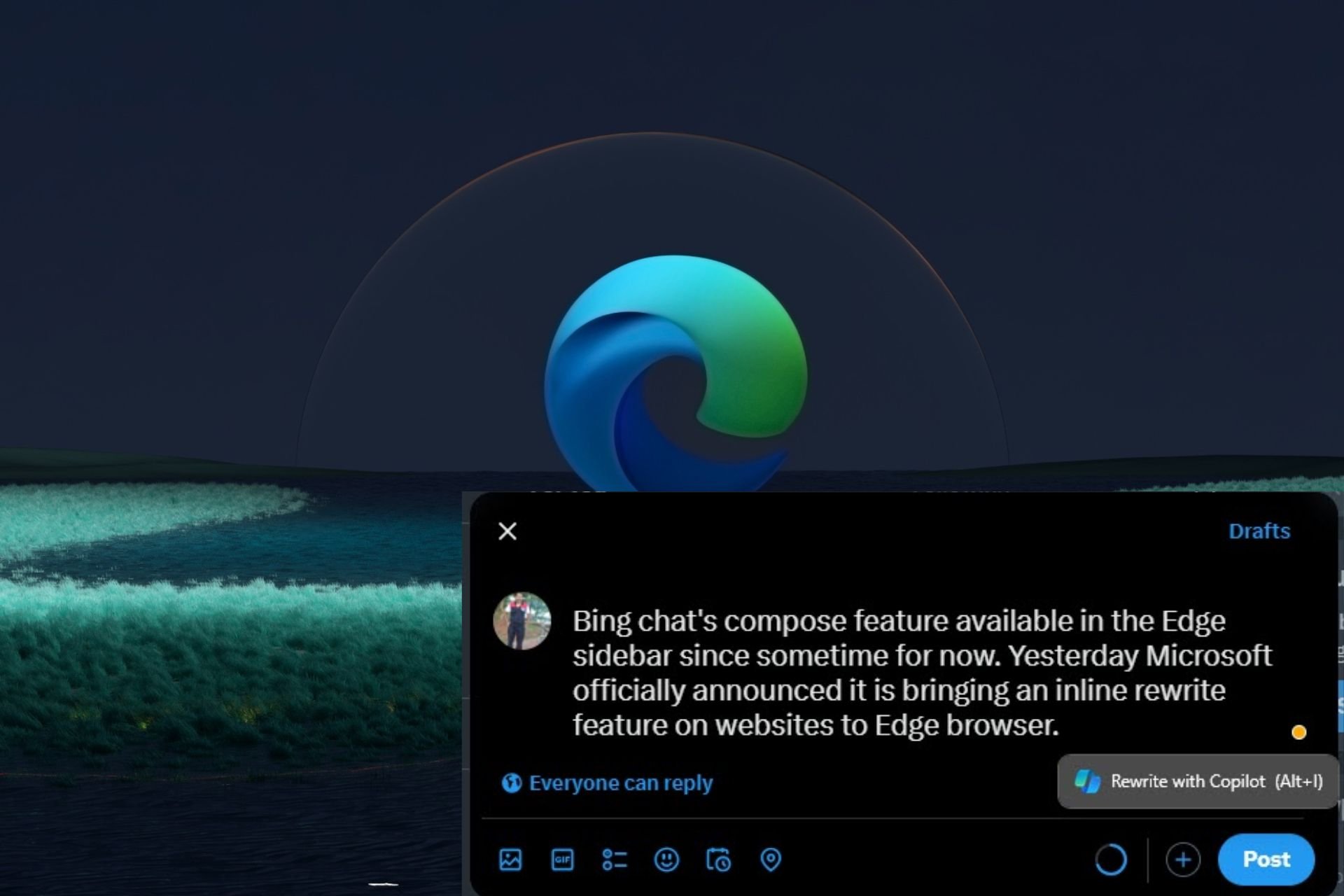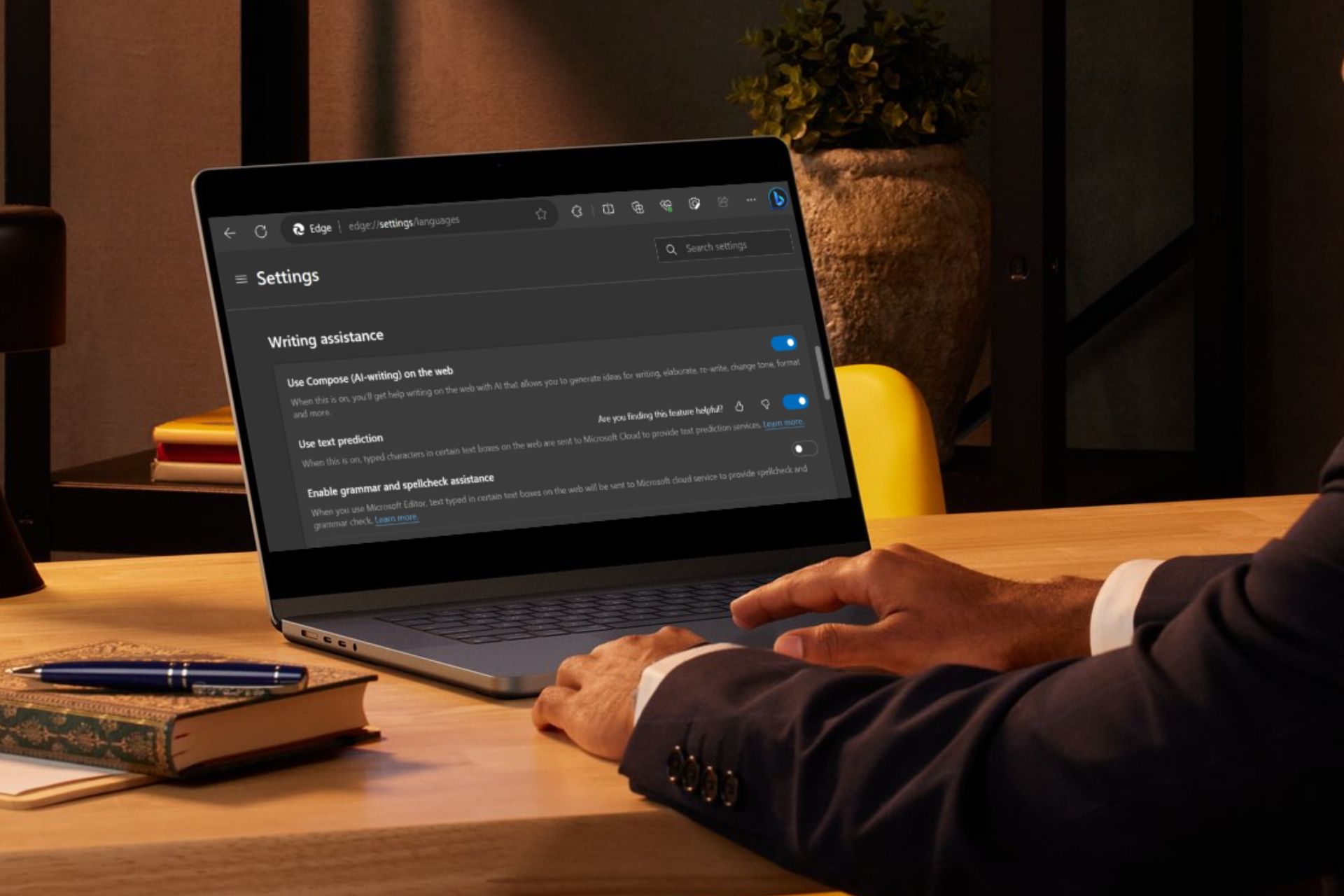5 Tested Ways to Remove Microsoft Edge Warning Alert
Learn all you must do after the fake Microsoft alert
5 min. read
Updated on
Read our disclosure page to find out how can you help Windows Report sustain the editorial team Read more
Key notes
- Microsoft Edge is one of the world’s most popular browsers, but sometimes you encounter warning alerts.
- The guide below will show you how to handle the Microsoft warning alerts when you get them on Edge.
- If you receive a Microsoft Edge security warning, you can try using a safer browser from our list.
- Before attempting any complex solutions, consider forcing Microsoft Edge to close.
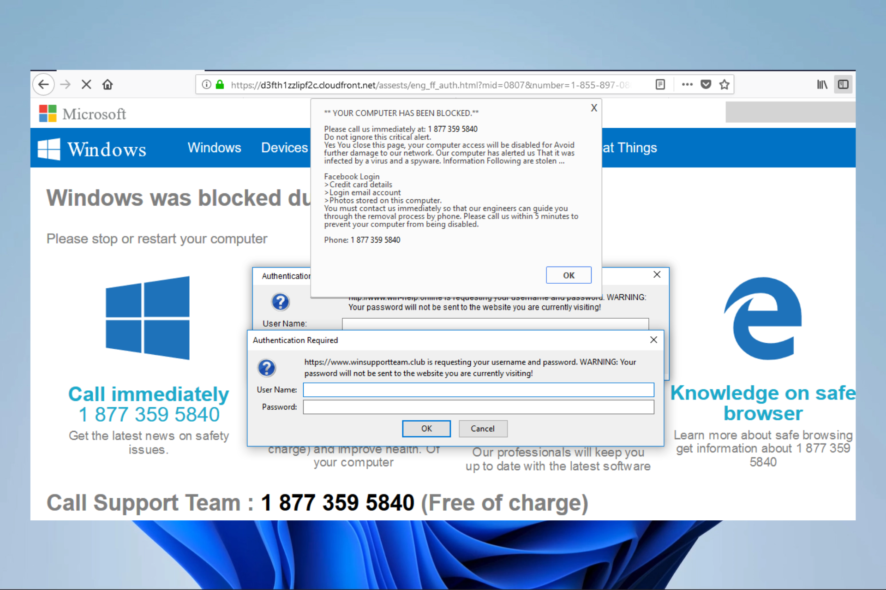
You have probably just seen a Microsoft warning alert or the Microsoft Trojan warning; here is what you should know about it.
Phishing and online scams, in general, are not as common as they were back in the day. However, since its arrival in the browser market, Microsoft’s pride, Edge, slowly gotten the scammers’ attention.
One of the most common malicious and fraudulent pop-ups is easily recognizable by the alleged virus alert. This is seemingly a common occurrence in Edge in recent times.
This alert, of course, is a nifty way for an online scammer to make you panic and make mistakes.
They’ll recommend reaching out for help or sending your credentials. Never do that. Stay calm and continue below for a better insight on the topic.
What’s the Edge warning alert?
Whenever you see something like this in your browser: Danger! Warning! Brace yourself! Your computer has a serious virus! This is a scamming trick, a treacherous attempt to scare an inexperienced Edge user.
Back in the day, Google Chrome and Mozilla were frequently affected by these phishing pop-ups freezing the screen, but added security measures almost totally eliminated them.
On the other hand, Microsoft Edge is still susceptible to that kind of malicious pop-up.
If those scammers get a hold of an unsuspecting user, they can steal your data or Windows license or mislead you into spending tons of money on phone calls. So please don’t fall for it.
Is the Microsoft warning alert real?
The answer is mostly yes if you still wonder if the Microsoft warning alert is a scam.
If there’s an imminent threat to your system, you’ll be notified timely by the antivirus, a this page is blocked message, or the system itself (in case you rely on Windows Security for protection).
When something like this appears in Edge, and sometimes it will, we recommend pressing the Ctrl + Alt + Delete and killing the Microsoft Edge process.
That’s the first step. Please continue reading to find out how to remove and safeguard against it.
How do I fix Microsoft warning alert?
1. Force close Microsoft Edge
- Press the Windows key + X and select the Task Manager option.
- Click on the Microsoft Edge process in your Task manager and click the End task button.
- The next time you start Microsoft Edge, the Microsoft pop-up virus warning should disappear.
2. Run a full scan
- Click the Start menu, type Windows security and click on the Windows Security app.
- Click on Virus threat and protection.
- On the next window, select Scan options.
- Select the Full scan option and click the Scan now button.
Rather than use the Windows Security app, as we have shown in this example, you may opt for a third-party antivirus. However, the process of performing a full scan will slightly differ.
We recommend using a trusted antivirus because it will protect you from every future malware attack and help maintain your online privacy and security.
ESET HOME Security Essential is perfectly suited to handle this task. This a professional security software that comes with many extra features compared with the native Windows Security software.
This tool brings you powerful options, such as different scan types, antivirus functions, ransomware shield, anti-spam protection, a powerful firewall, and many more.
⇒ Get ESET HOME Security Essential
3. Block Edge pop-ups
- Launch the Edge browser.
- Enter the path below into your Address Bar and click on Enter.
edge://settings/content/popups - Enable the Block (Recommended) option.
This should block the Microsoft warning alert and any future occurrence of it.
4. Delete Temp files
- Use hotkeys Windows + R to open the Run dialog.
- Type in the path below and click Enter.
%Temp% - Select all the files in the folder, right-click and choose the Delete option.
5. Futureproof your Edge surfing endeavors
Get an ad-blocking extension from the Microsoft Store as soon as possible now that the Edge supports extensions. Doing this is of utmost importance if you want to avoid false warnings in the future.
Besides that, make sure not to allow cookies on all sites and accept them only when prompted by a trusted source.
Would Microsoft ever lock your computer?
The Microsoft Has Blocked The Computer error is fake. This is a scam and is not connected with Microsoft in any way. Microsoft will not block your computer.
This Microsoft security alert is an easy way to know that you have been targeted with malicious software. The best way to stay safe is by using a robust antivirus and not clicking any link if the message directs you.
A good antivirus for online protection is also an excellent way to protect from scammers and malware. Good Windows 10 compatible antiviruses have strong firewalls, integrated VPNs, and additional online privacy and safety shields.
If you still have issues with the Microsoft Warning virus alert, tell us in the comments section. We’ll be glad to help you address it.