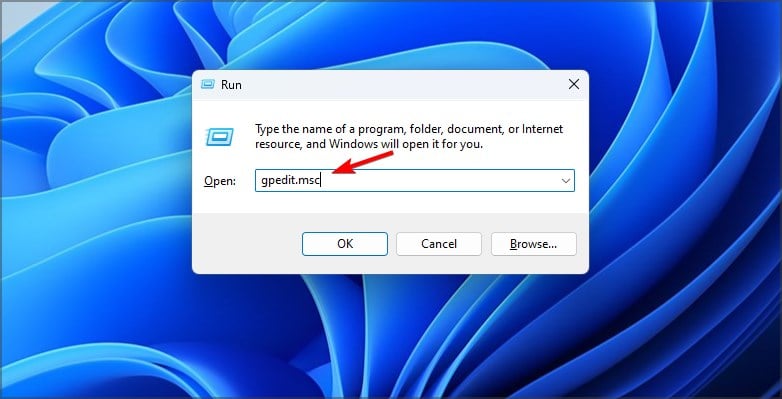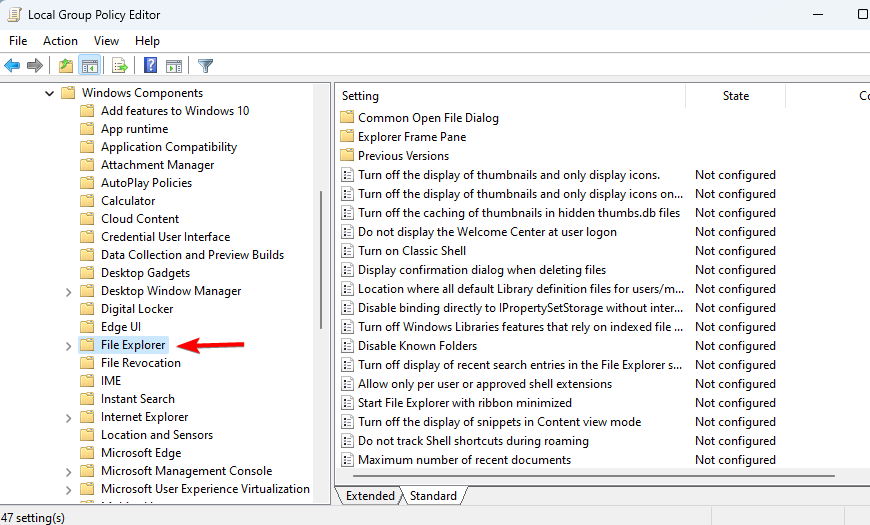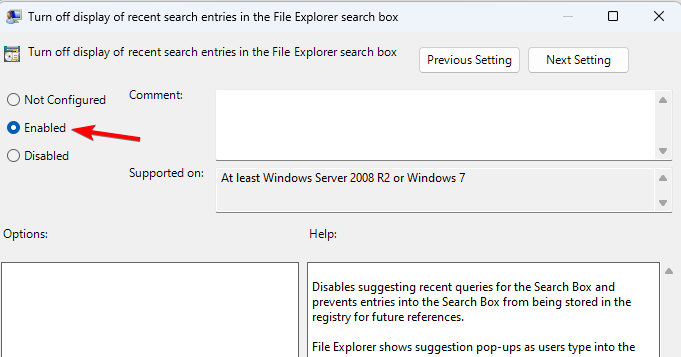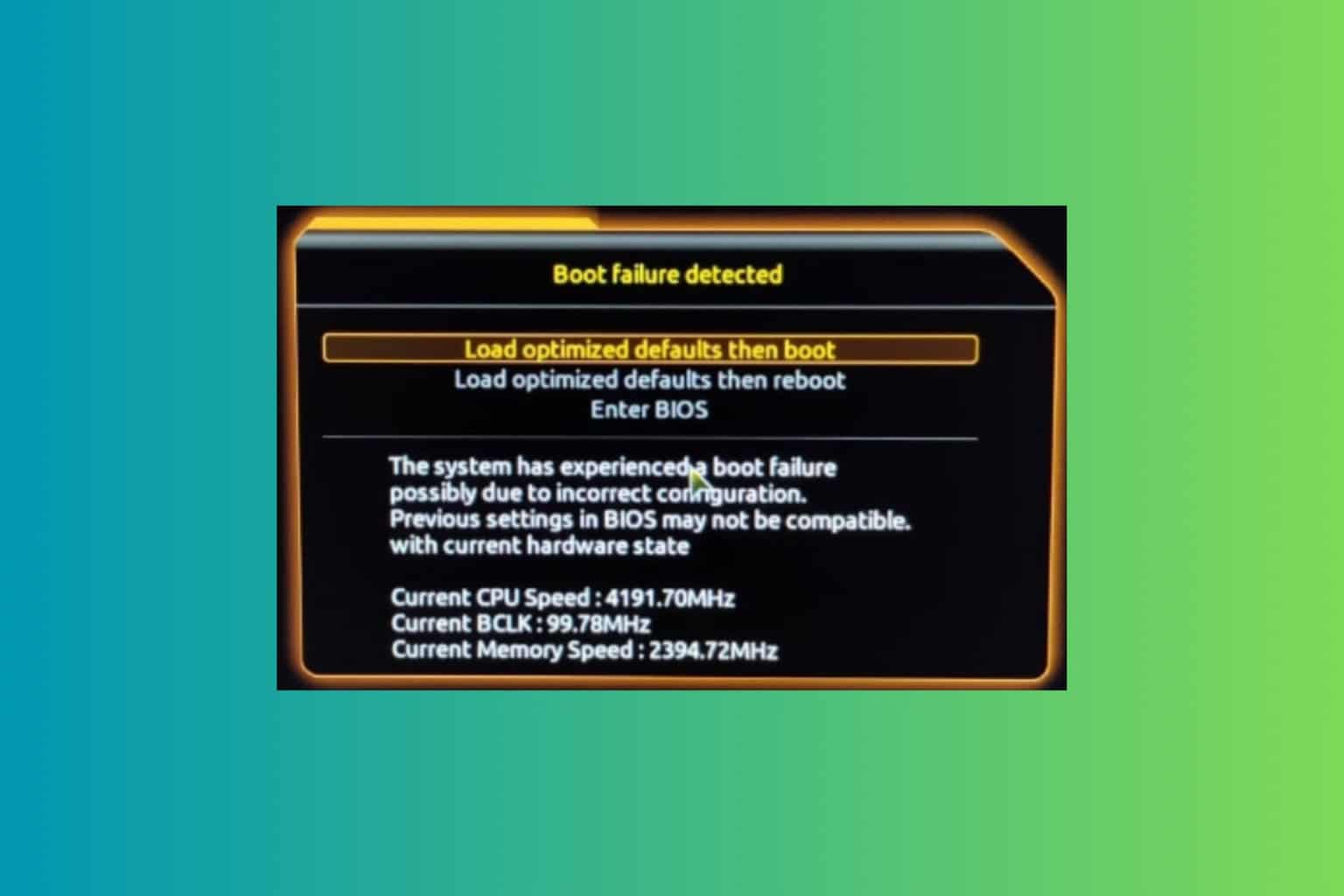How to Disable Web Search Results in the Start Menu
Modifying the group policy can disable web search results
2 min. read
Updated on
Read our disclosure page to find out how can you help Windows Report sustain the editorial team Read more
Key notes
- Many users want to turn off Start Menu web search since they aren't using it.
- This can be achieved by modifying your group policy settings accordingly.
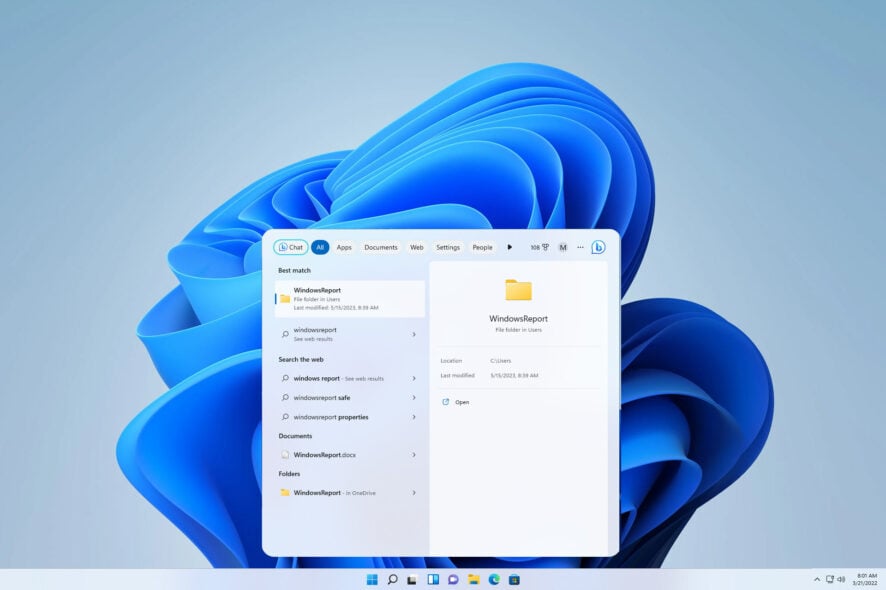
Start Menu is an irreplaceable tool, but many are wondering how to disable web search results in the Start Menu.
One way to do that is to use a Start Menu replacement, but what if you want to keep the original Windows look?
In that case, be sure to keep on reading to find out more.
How do I make Start menu search use Google instead of Bing?
While it’s possible to use Google instead of Bing, the process requires you to make adjustments to your system, and in the end, it might just be a temporary solution until Microsoft patches it.
We explained this process in our how to change Cortana’s search engine guide, so be sure to check it out.
How can I disable web search results in the Start Menu?
Change Windows policies
- Press Windows key + R and enter gpedit.msc.
- Next, navigate to User Configuration and select Administrative Templates. Next, pick Windows Components and choose File Explorer.
- Select Turn off the display of recent search entries in File Explorer search box.
- Set it to Enabled and save changes.
Some users also suggest that disabling Bing in Windows Firewall might help, but we’re not sure if it will work, since Microsoft uses various servers for various regions.
If you want to go a step further, you can always disable search in Windows 11, and we have a special guide that will show you how to do that.
That would be all, and now you should know how to disable web search results in the Start Menu. If you have other solutions, please write them down in the comments.