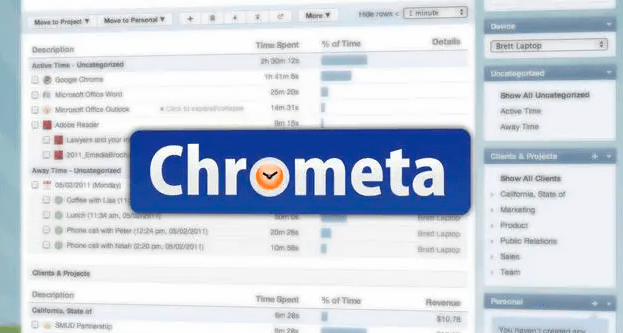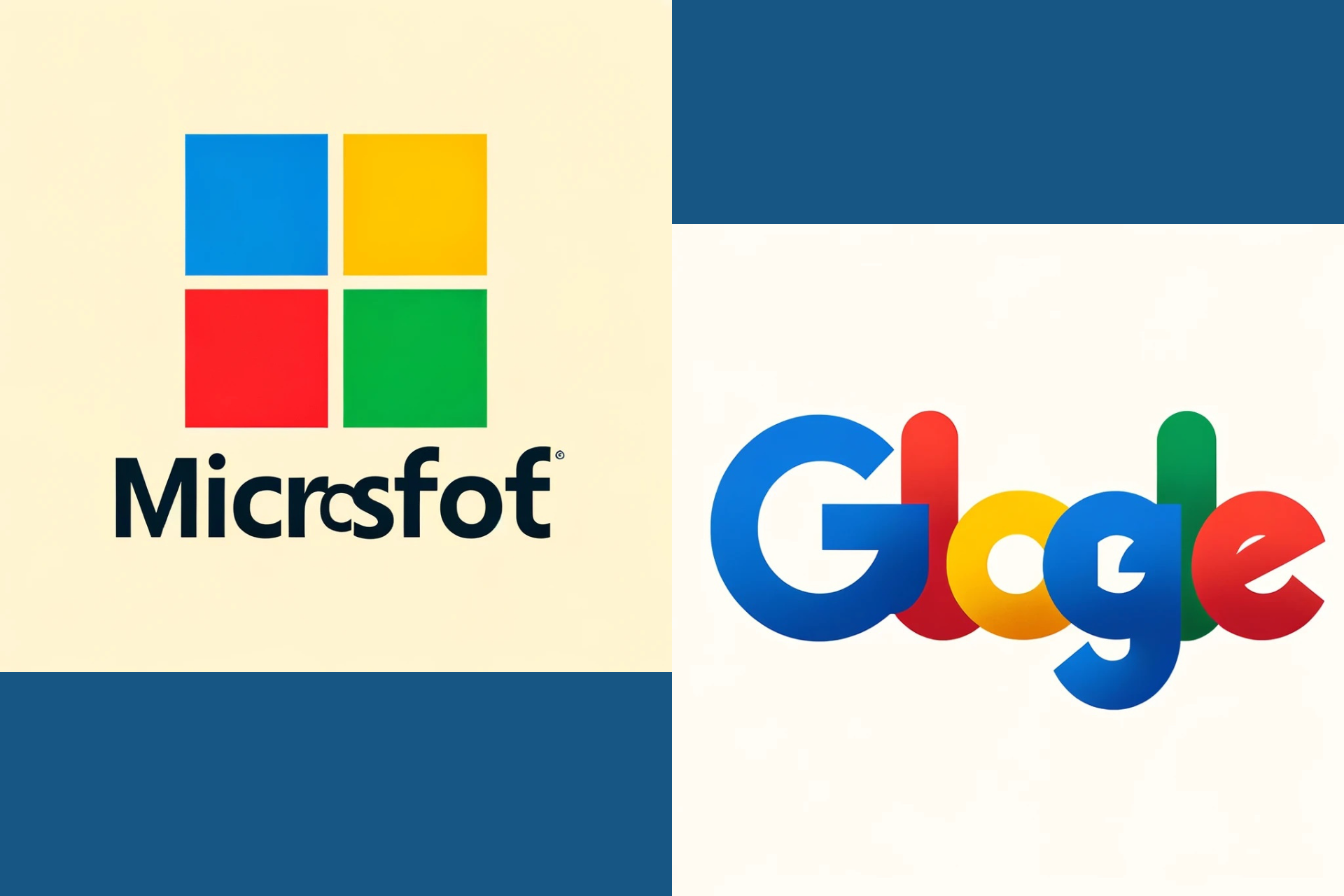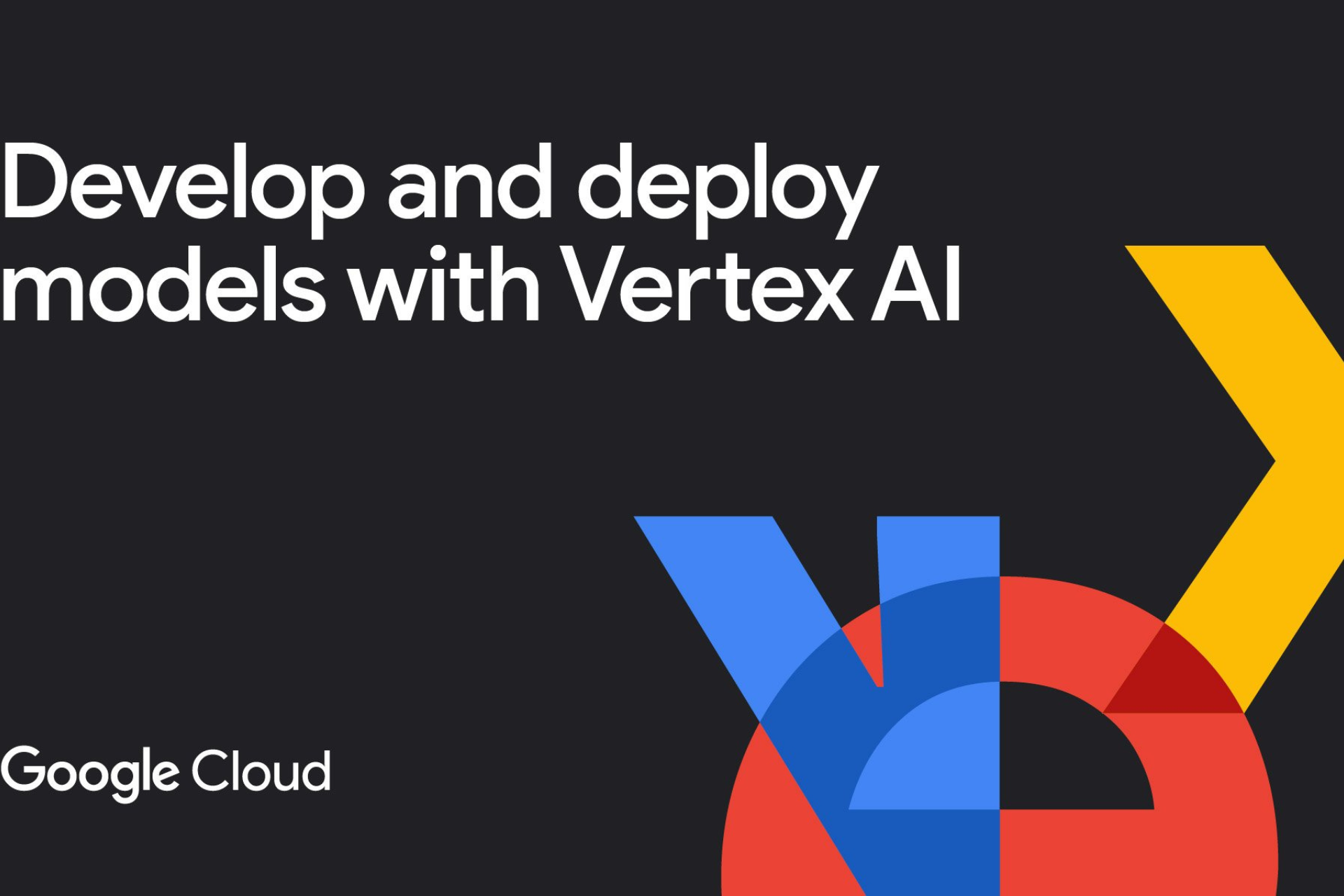How to Change Cortana's Search Engine
Get rid of Bing search results by changing your default browser
3 min. read
Updated on
Read our disclosure page to find out how can you help Windows Report sustain the editorial team Read more
Key notes
- Cortana uses Microsoft's search engine.
- If Bing isn’t your cup of tea, correct that right away.
- To forget all about this default search engine, there are a few extensions for Chrome that redirect Cortana’s results to Google.
- We made an article explaining how to change Cortana's search engine.

Microsoft made Cortana, which is probably the most useful feature of Windows 10. But, it also had one hidden intention with Cortana.
Using Cortana is a great way to promote Microsoft’s own search engine. By default, you can’t change the default search engine in Cortana.
The good news is that with a few simple tricks, that is possible. And we’ll tell you exactly how you can do that.
Changing your default browser in Microsoft Edge is enabled by Microsoft, which is a good move, because if it was otherwise, could drive away a lot of users, Microsoft didn’t include this feature in Cortana.
Quick Tip:
If you’re worried about keeping your browsing history private and want to prevent browsers from profiling you, use a privacy-focused VPN. Developed by Kape Technologies, Private Internet Access is a top choice with browser extensions for Chrome, Firefox, and Opera. The VPN further extended its compatibility with Surf.
Since it uses distributed technology, it encourages developers to build websites without servers, allowing users to privately publish to the open web.
How can I change Cortana’s default search engine?
1. Download and install the appropriate extensions
Some developers came up with the solution. Namely, they developed and released a couple of extensions for Google Chrome which redirect Cortana’s search results from Bing to Google.
So, if you’re using Google Chrome as your default browser, just download and install one of the following extensions.
Every time you search for something with Cortana results from Google will appear in your browser.
Once installed these extensions will redirect the same term you typed in Cortana’s search from Bing to Google.
⇒ Download Bing2Google (Google only)
⇒ Download Chrometa (Google, Yahoo, and DuckDuckGo)
2. Change the default search engine via Settings
An easy way to change Cortana’s search engine is to modify its default browser. This can be done via your PC’s built-in settings.
1. Press the Windows key and type settings in the search box that opens.
2. Click on the first result to open the Settings app.
3. Navigate to the Apps section.
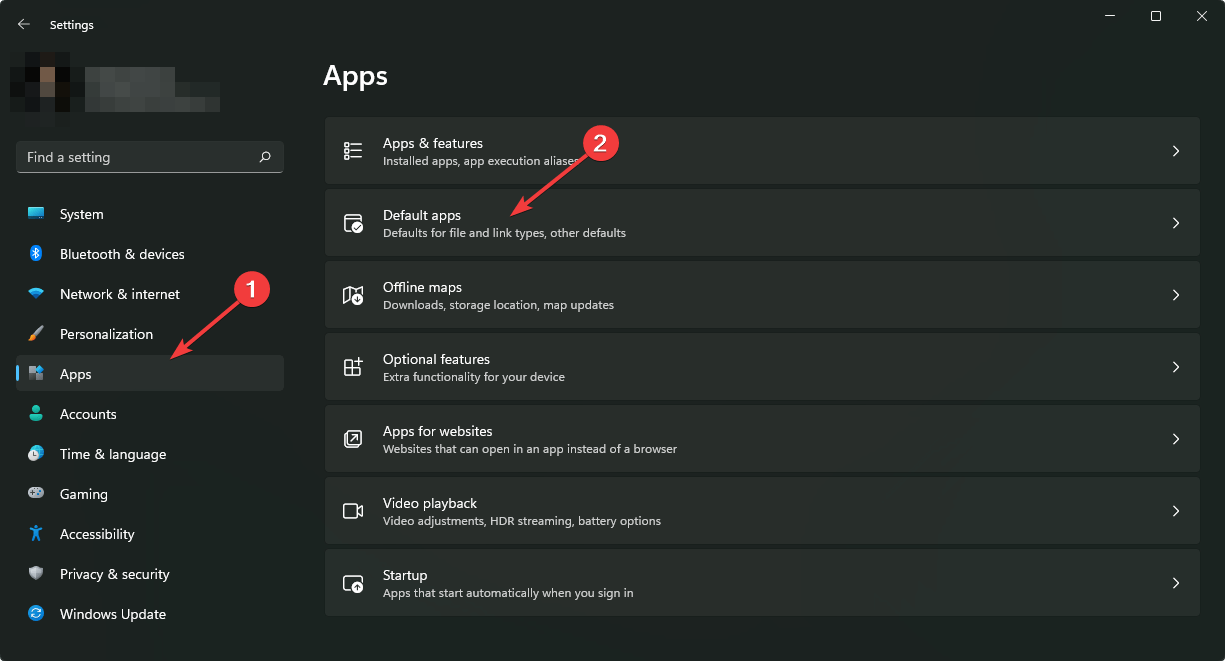
4. Go to the Default Apps section.
5. Scroll down to the Web browser setting.
6. Click on it to create a drop-down menu with multiple browsers to choose from.
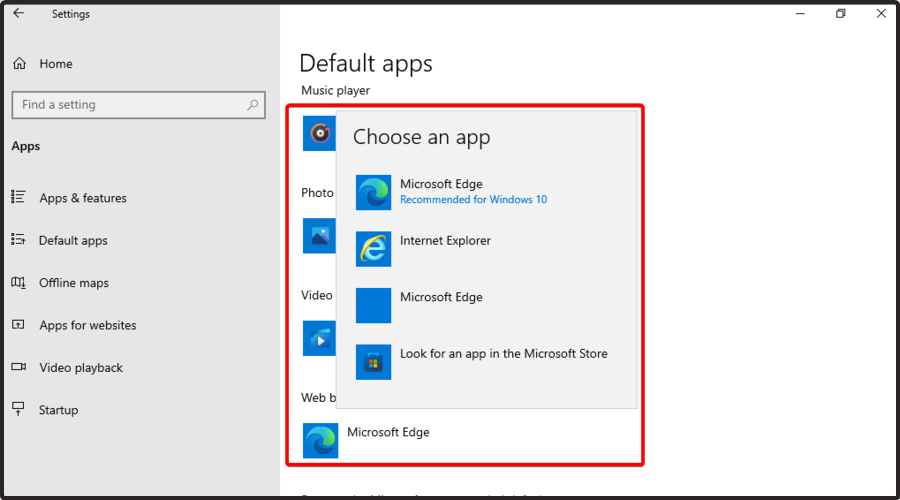
7. Select your preferred browser from the list, then close the Settings window.
3. Use Firefox as your default browser
If you’re using Firefox as your default browser, redirecting your search result from Bing to Google is even simpler.
Actually, you don’t have to do anything at all. That’s because the latest version of Mozilla Firefox, 40, comes with this option as a built-in feature.
So, you just have to use Firefox as your default browser, and update to the latest version, if you didn’t yet.
This was completely expected, because Mozilla CEO, Chris Beard recently called out Microsoft for ‘pushing Edge to Windows 10 users over the rival browsers.
So, we can interpret this as Mozilla’s direct glove in the face of Microsoft, Bing, and Edge.
There is no response on this from Microsoft, yet, but if things like this continue to happen, we could witness the beginning of the war between two huge companies, Mozilla and Microsoft.
If you use Edge as your default browser, you cannot redirect your Cortana search results from Bing to Google, even if you set Edge as your default browser.
And you shouldn’t expect this option in the future, because it won’t make any sense for Microsoft to allow you to let Cortana search Google on Edge.
You may also use a privacy-focused search engine such as DuckDuckGo. As stated above, you can force Cortana to use DuckDuckGo as its default search engine as well, so the choice is yours.
You can use DuckDuckGo with Cortana or separately. To further secure your browsing data, try out a privacy-friendly browser too, such as Tor.
If you’d like to read more posts related to this subject, just visit our Cortana section.
There are even more tips waiting to be applied. You’ll find them all in our Tech Tutorials Hub.
Let us know if you managed to change Cortana’s default search engine in the comments area below.