How to disable Windows 10 Creators Update upgrade notifications
2 min. read
Updated on
Read our disclosure page to find out how can you help Windows Report sustain the editorial team. Read more
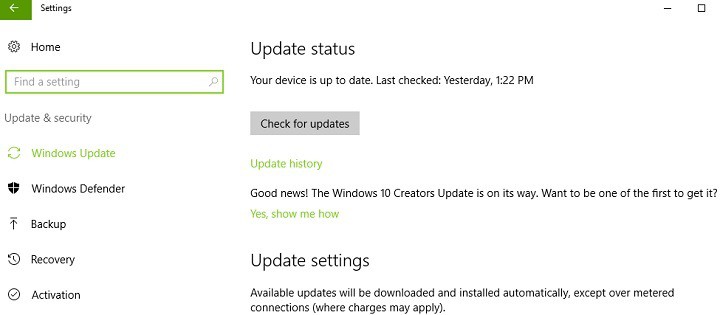
With the coming arrival of the Creators Update, Microsoft has begun setting the stage for it a few days in advance with the help of an in-OS notice reminding users and asking them if they’d like to download once it’s available.
While this notification is meant to help people prepare for the Creators Update and more easily install it, it might not be what everybody wants. Companies or enterprises, for instance, might want to disable this notification because they want complete control over when and how their employees update to the new update.
Luckily, Microsoft acknowledges this possibility and mentions that users who don’t want to see the notification will be able to disable it through the operating system’s registry.
How to turn off the Creators Update upgrade notice
In order to do this, users need to access Windows’ Registry Editor. This is done by running the regedit command. Next, they need to use the address bar to enter a specific line:
HKLM\SOFTWARE\Microsoft\WindowsUpdate\UX\Settings
Completing the final steps
Users must navigate to the right panel and use the New>DWORD (32 bit) option from the right click menu. It has to have the name HideMCTLink. Next up, HideMCTLink needs to be double clicked and the value 1 needs to be attributed to it.
After that, users should be all set. The only thing remaining now is to restart the system. Upon re-boot, the OS will not longer present the notification which might have annoyed a lot of people. On a brighter note, it’s great that after months of testing on the Insiders platform, the Creators Update is finally ready to roll to the public.
RELATED STORIES TO CHECK OUT:





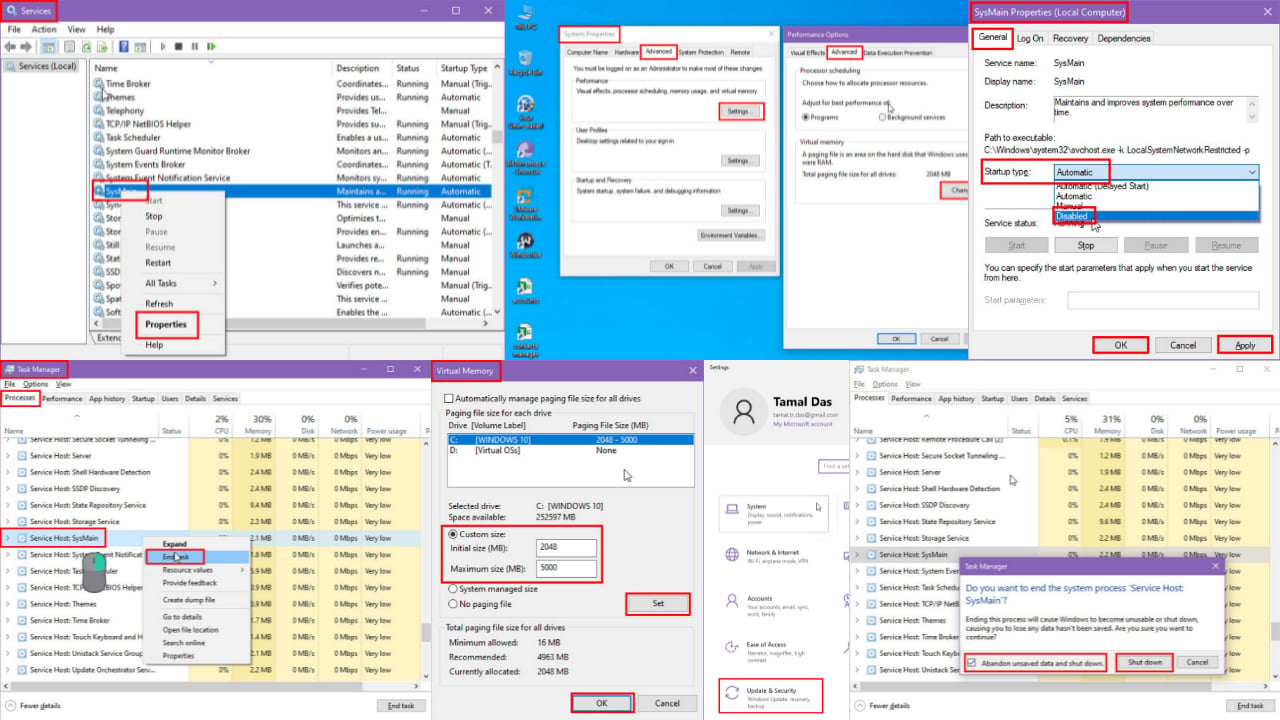
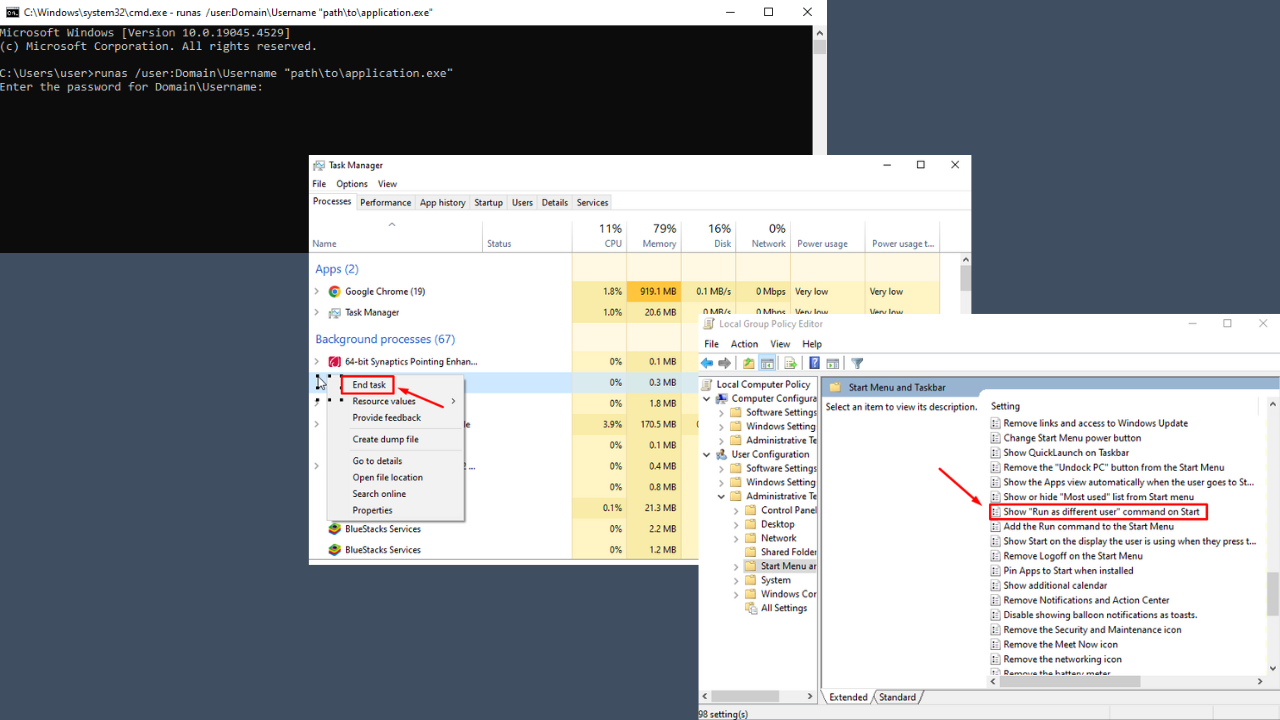
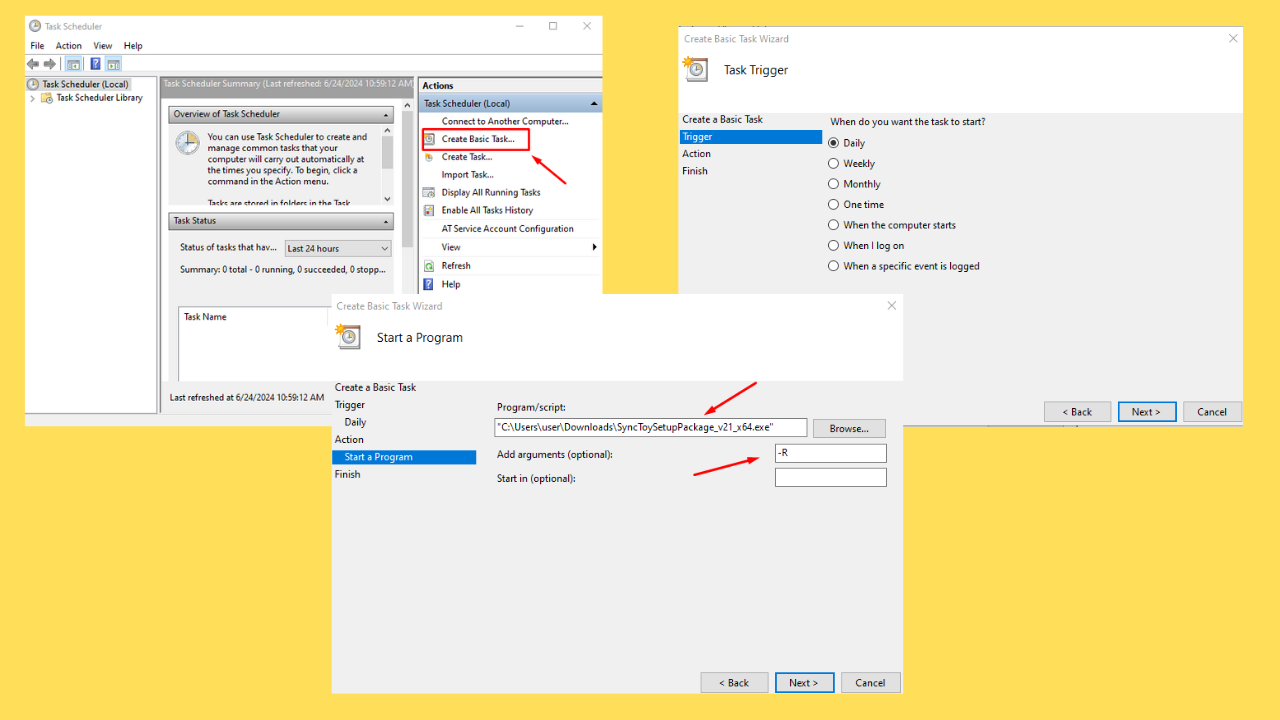
User forum
1 messages