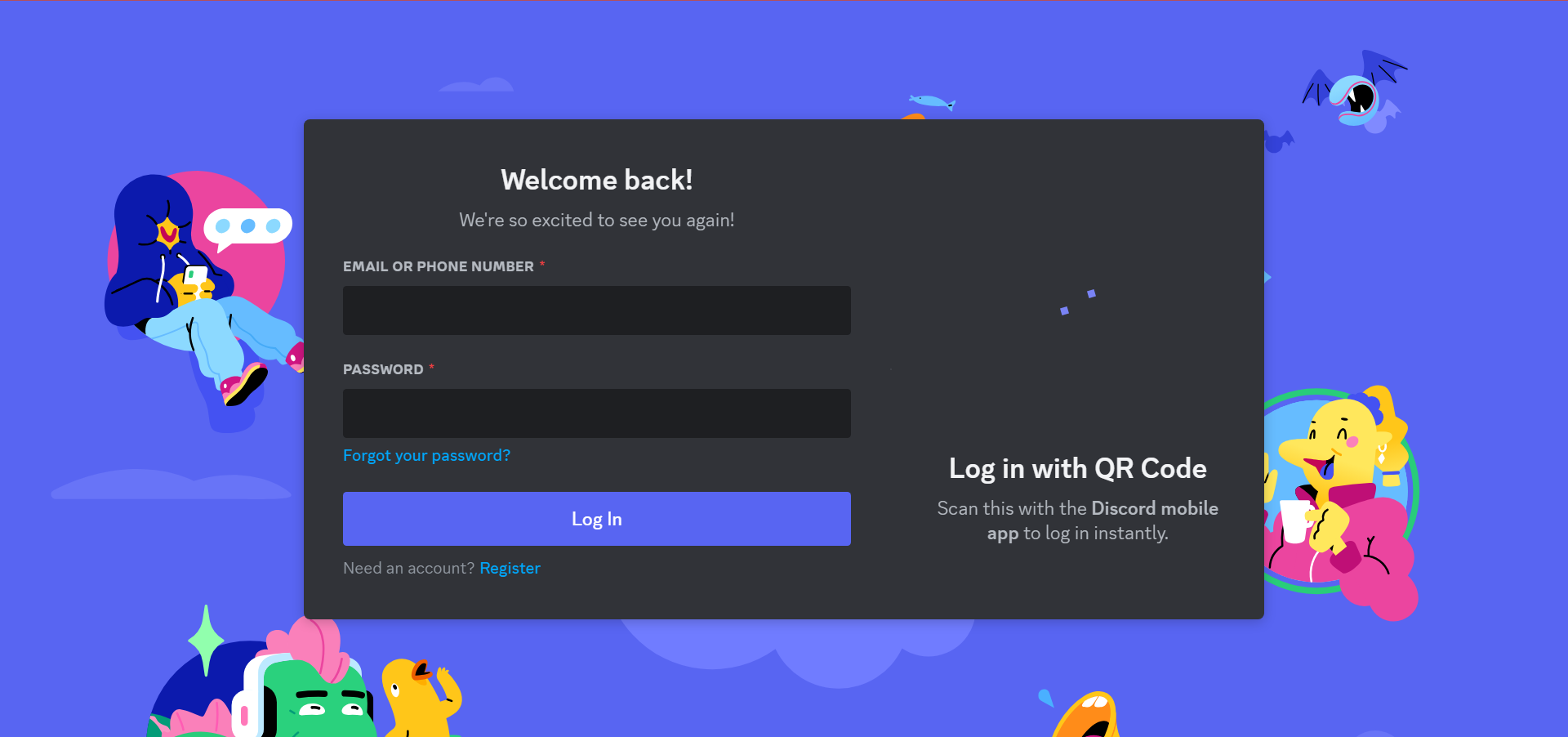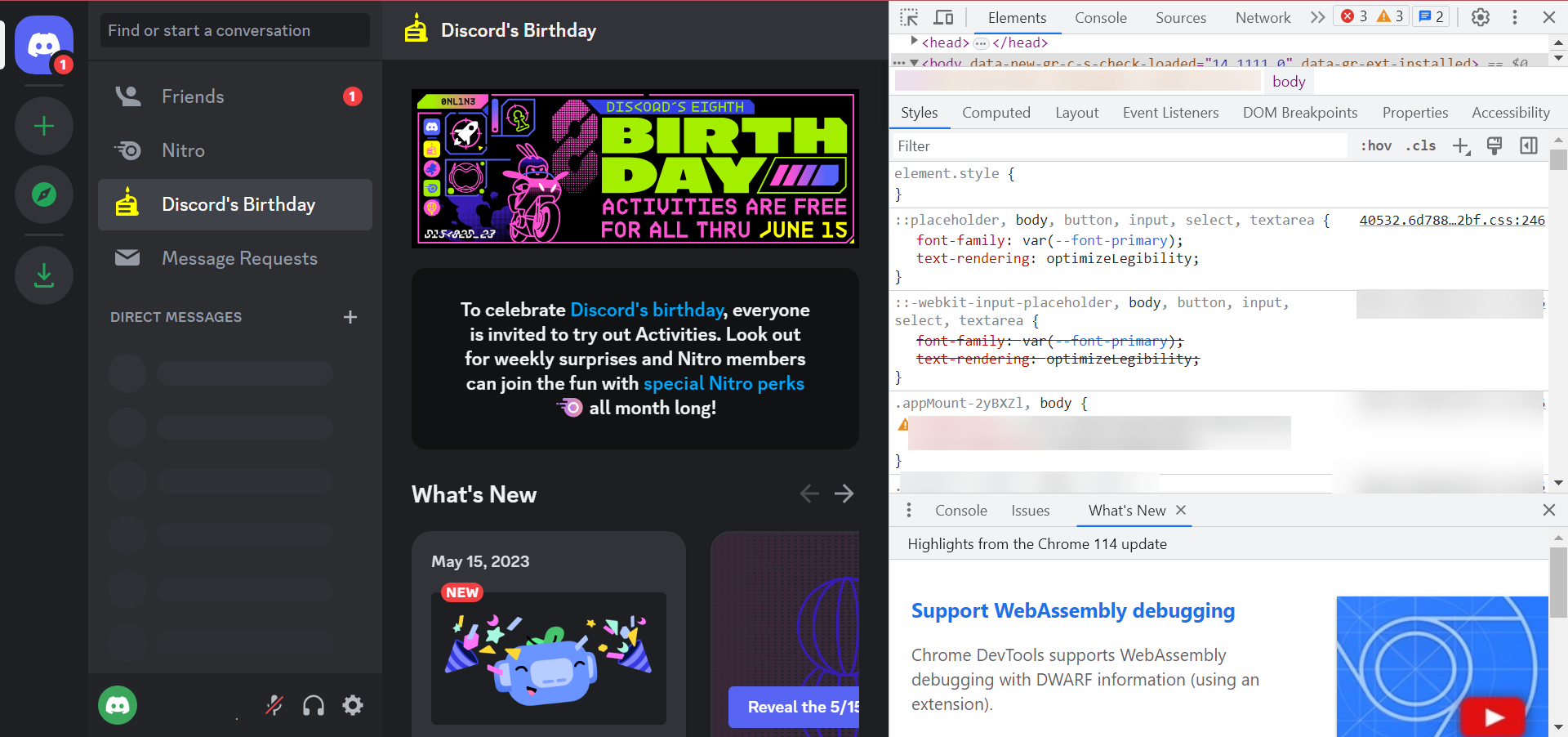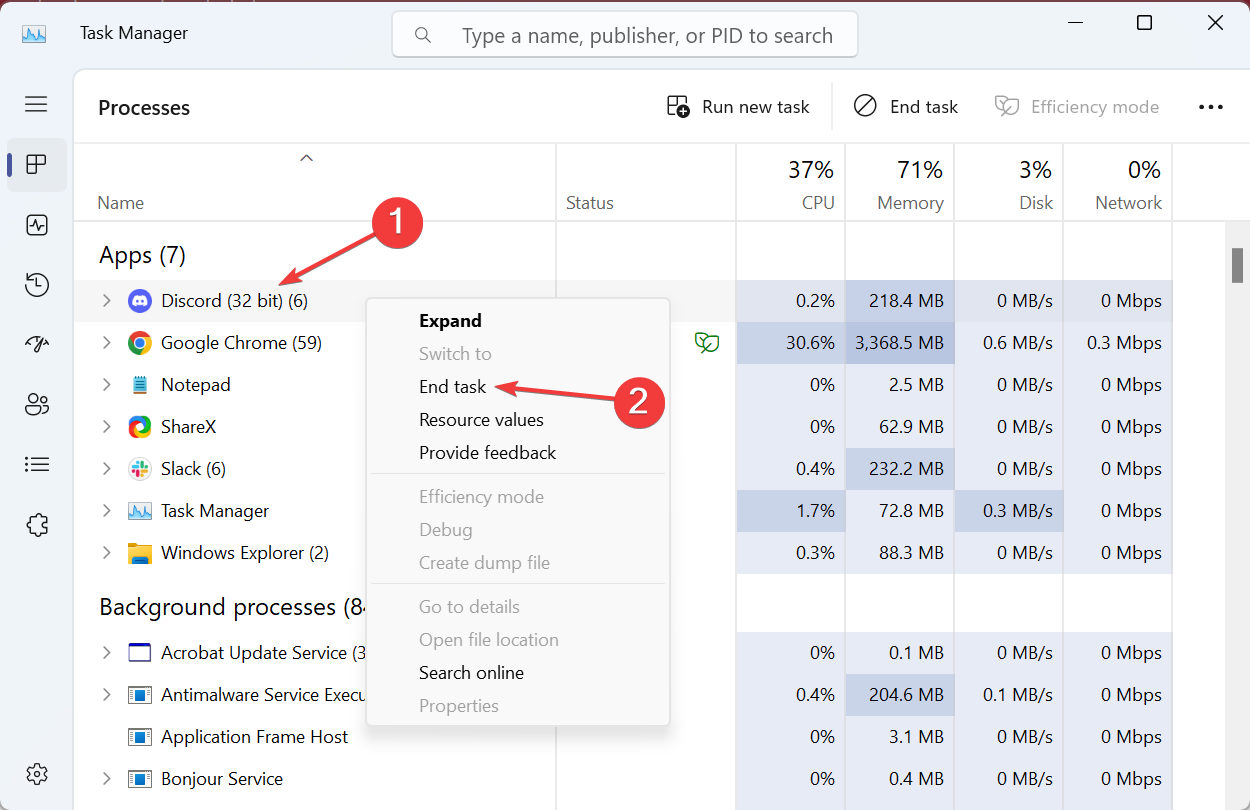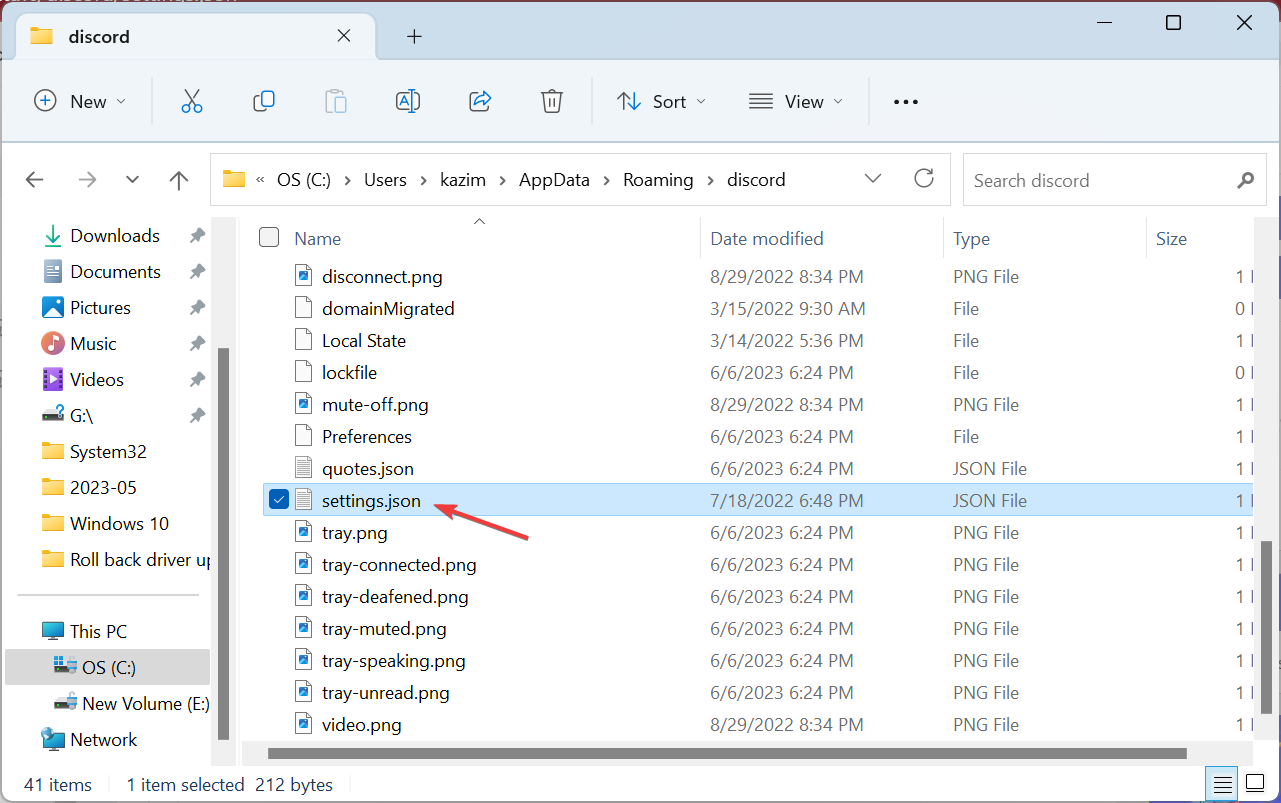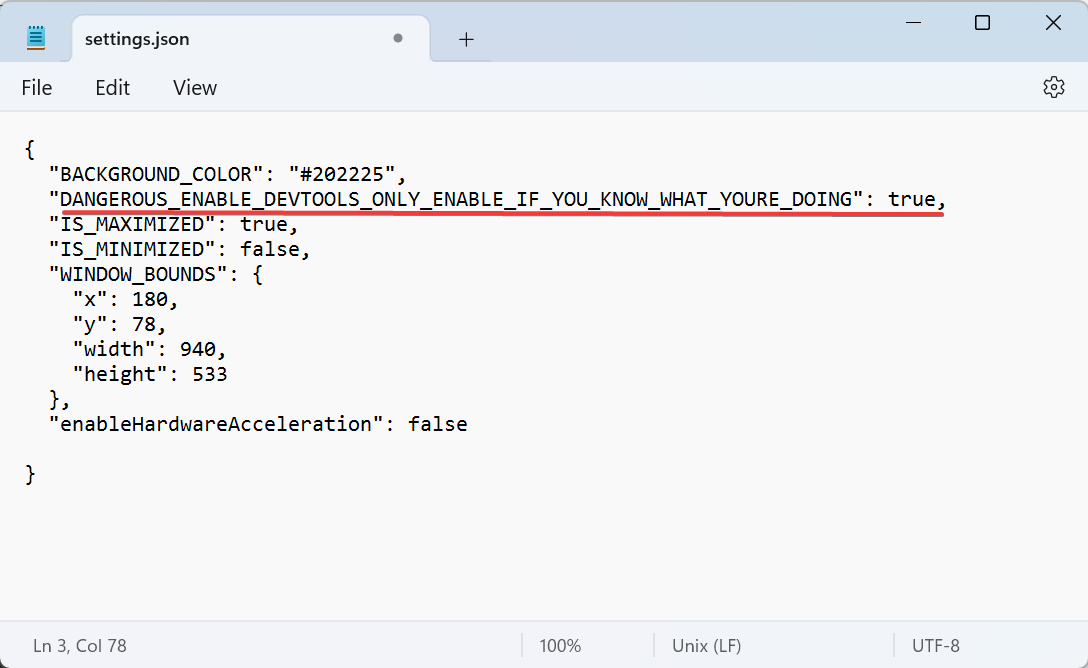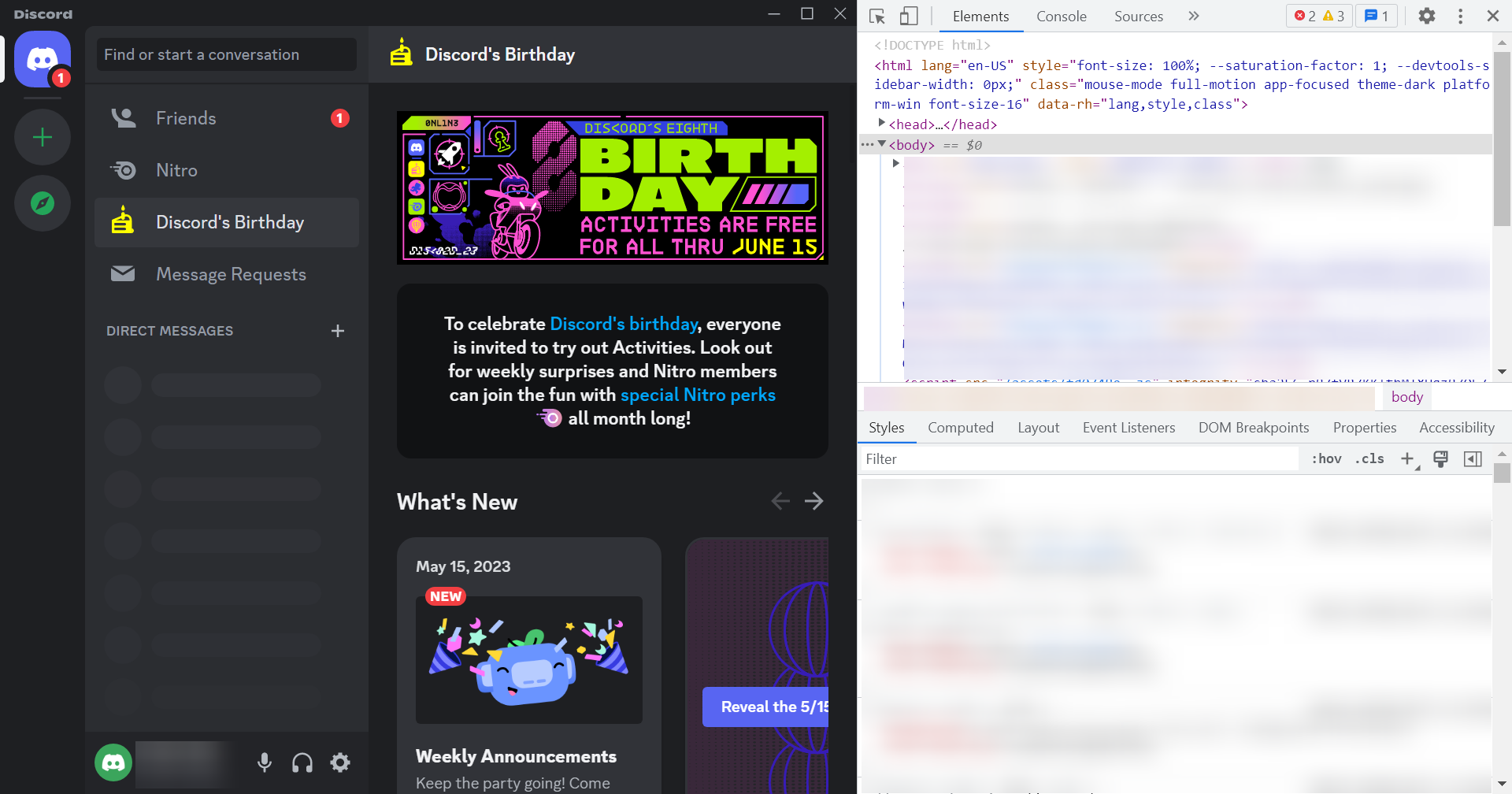Inspect Element Not Working on Discord? How to Fix it
Get back the functionality in minutes
4 min. read
Updated on
Read our disclosure page to find out how can you help Windows Report sustain the editorial team Read more
Key notes
- For many users, Discord’s Inspect Element functionality is not working.
- The reason, it has been disabled by Discord in the stable release.
- You can still get the feature through the web version, using Discord Canary or Discord PTB, or modifying the settings.json file.
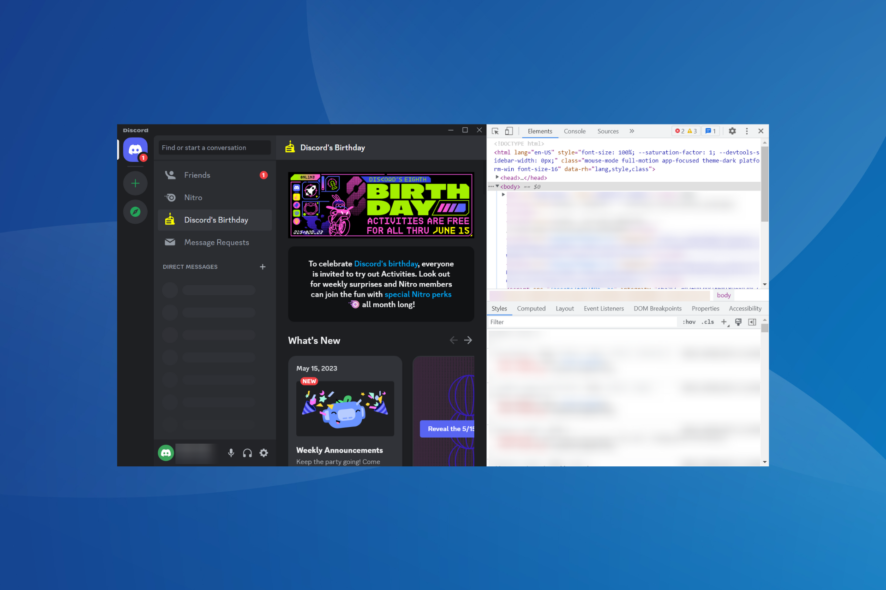
Discord is a popular instant messaging application offering VoIP (Voice of Internet Protocol) and is used by millions worldwide. It’s a go-to choice for many, but issues with Discord are not uncommon. And now, some report that Inspect Element in Discord is not working.
While this isn’t as big a problem for many, others who like more control over the application and messages are having a tough time. It allowed users to view display pictures or modify the page layout. But you can still get Inspect Element back. Keep reading to find out how!
How do I get back Inspect Element in Discord?
1. Use the web version of the app
- Go to Discord’s login page, enter your account credentials, and sign in.
- Once in, press Ctrl + Shift + I to open the browser’s inspect element tool and identify the code for the individual page components.
If Discord’s inspect element is not working, you can always head to a browser and use its built-in tool for the job. Remember that the changes won’t be saved and will vanish as soon as you refresh the page. The browser method can be used as a temporary measure.
2. Modify the settings.json file file
- Press Ctrl + Shift + Esc to open the Task Manager, locate any Discord processes, right-click on them individually, and select End task.
- Now, press Windows + E to open File Explorer, paste the following path in the address bar, and hit Enter:
%appdata%/discord - Locate the settings.json file, double-click on it, and open it using a text editor, preferably Notepad.
- Now, paste the following command in the same manner as shown in the screenshot:
"DANGEROUS_ENABLE_DEVTOOLS_ONLY_ENABLE_IF_YOU_KNOW_WHAT_YOURE_DOING": true - Once done, press Ctrl + S to save the file.
- Finally, launch Discord, press Ctrl + Shift + I, and the Inspect Element option will be available.
- If things don’t work, make sure the command prior to the one we manually entered has a comma after it.
When Discord’s Inspect Element is not working, you could employ a quick workaround shared by the team to edit the settings.json file in a Reddit comment.
But while modifying the file, make sure you follow the steps as they are and do not make any changes other than the one listed here.
3. Download Discord PTB or Discord Canary
As stated earlier, the Inspect Element functionality has been disabled only in the stable version and continues to work in both Discord PTB and Discord Canary.
Remember, the two are relatively unstable versions and receive updates before these are pushed to regular users, which may sometimes introduce instability. But if you have made up your mind, head to the official download page, get the setup and install the desired one.
- Discord PTB (Receives updates after Canary, generally stable)
- Discord Canary (Receives updates first, could be unstable at times)
That’s it! If the Inspect Element functionality was not working in Discord, it should now go with the solutions presented earlier.
Keep in mind that the app developers have confirmed that they are removing the Inspect Element functionality in Discord for a very simple reason. It compromised accounts and proved a significant security threat if an untoward change was made.
So, the decision was made with the user’s security and privacy in mind. But if you are an avid tech enthusiast and understand the implications of the changes, all hope is not lost!
The good news is that the Inspect Element feature has been disabled only on the stable version of Discord. So, it remains on the alpha or beta testing versions, namely Discord Canary and Discord PTB.
Also, before you leave, find out how to reduce Discord’s resource consumption and integrate ChatGPT with Discord.
To learn more about inspect element feature, check our guide on how to make Inspect Element changes permanent.
For any queries or to share which solution worked for you, drop a comment below.