Discord Keybind Not Working in Game: How to Make it Work
Running Discord as an administrator can help
2 min. read
Published on
Read our disclosure page to find out how can you help Windows Report sustain the editorial team. Read more

If Discord keybind not working in the game you won’t be able to communicate with your friends while gaming and this can ruin your gaming experience. Luckily, there are a few ways to fix this.
Why do Discord keybinds not work in games?
If you can’t use Discord keybinds in the game, it means that the game and Discord are using different privileges or that your hotkeys aren’t configured.
What can I do if Discord keybind is not working in the game?
1. Run Discord as an administrator
- Completely close Discord.
- Go to the system tray, in the bottom right corner and check if Discord is running. If it is, right-click and choose Quit Discord.
- Locate the Discord shortcut, right-click and choose Run as administrator.
For this method to work, both the game and Discord need to run with the same privileges, either regular or administrator.
If the game runs with regular permissions, Discord doesn’t need to run in admin mode.
2. Configure your hotkeys
- Open Discord.
- Go to User Settings and select Keybinds.
- Click on Add a Keybind.
- Locate the desired function and set the new keybind.
- Save changes.
Users reported that you don’t have to create a new keybind, instead, you can use the same ones, but you need to manually set them to use them.
If the Discord hotkeys are still not working in the game, you can try using the Game Overlay.
We hope that this guide helped you fix all your keybind issues. Speaking of which, many reported that Discord Push to Talk is not working, and we have a whole guide dedicated to it.
We also covered what to do if Discord is not opening or if you encounter a gray screen in Discord in our other guides, so don’t miss them.




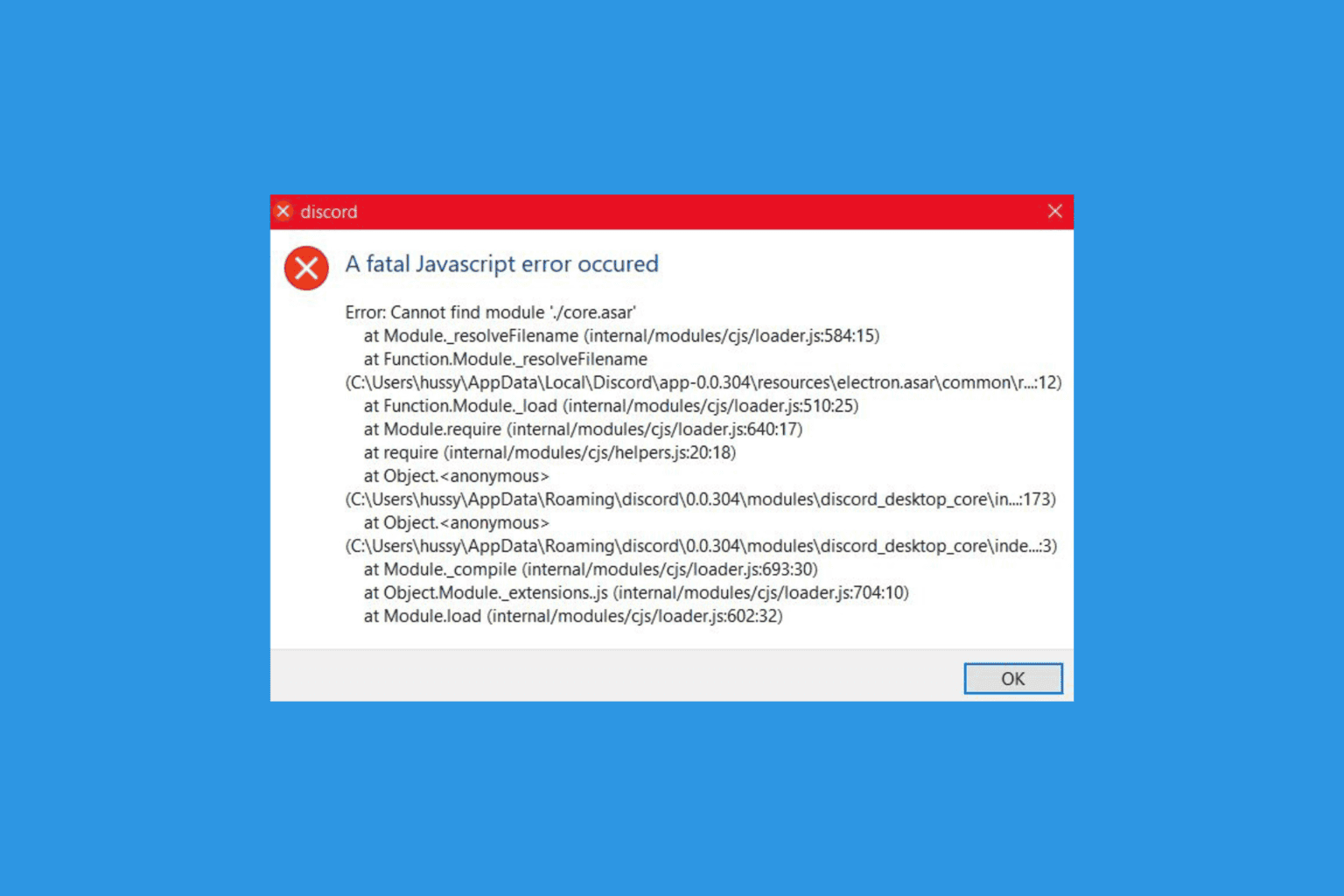
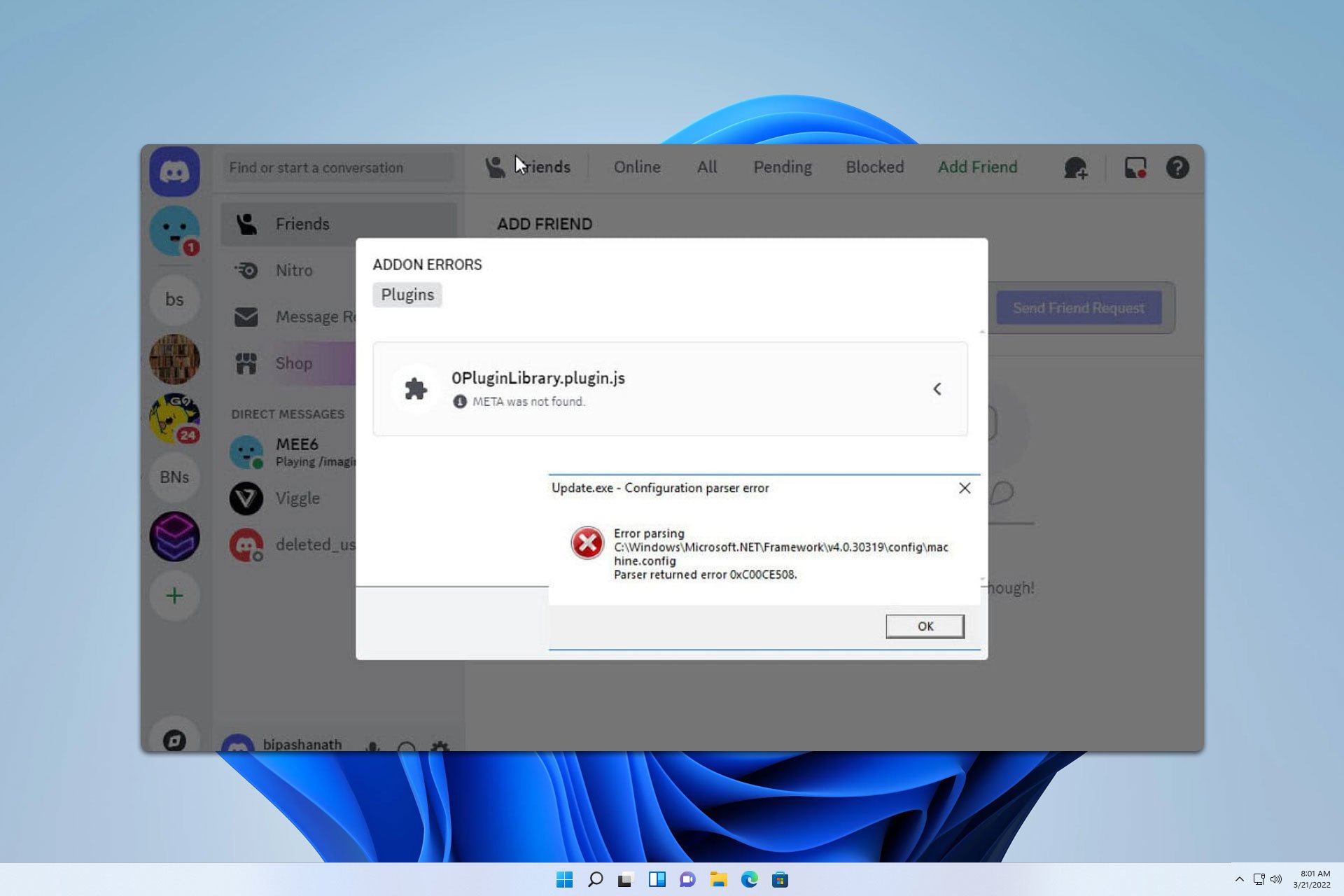




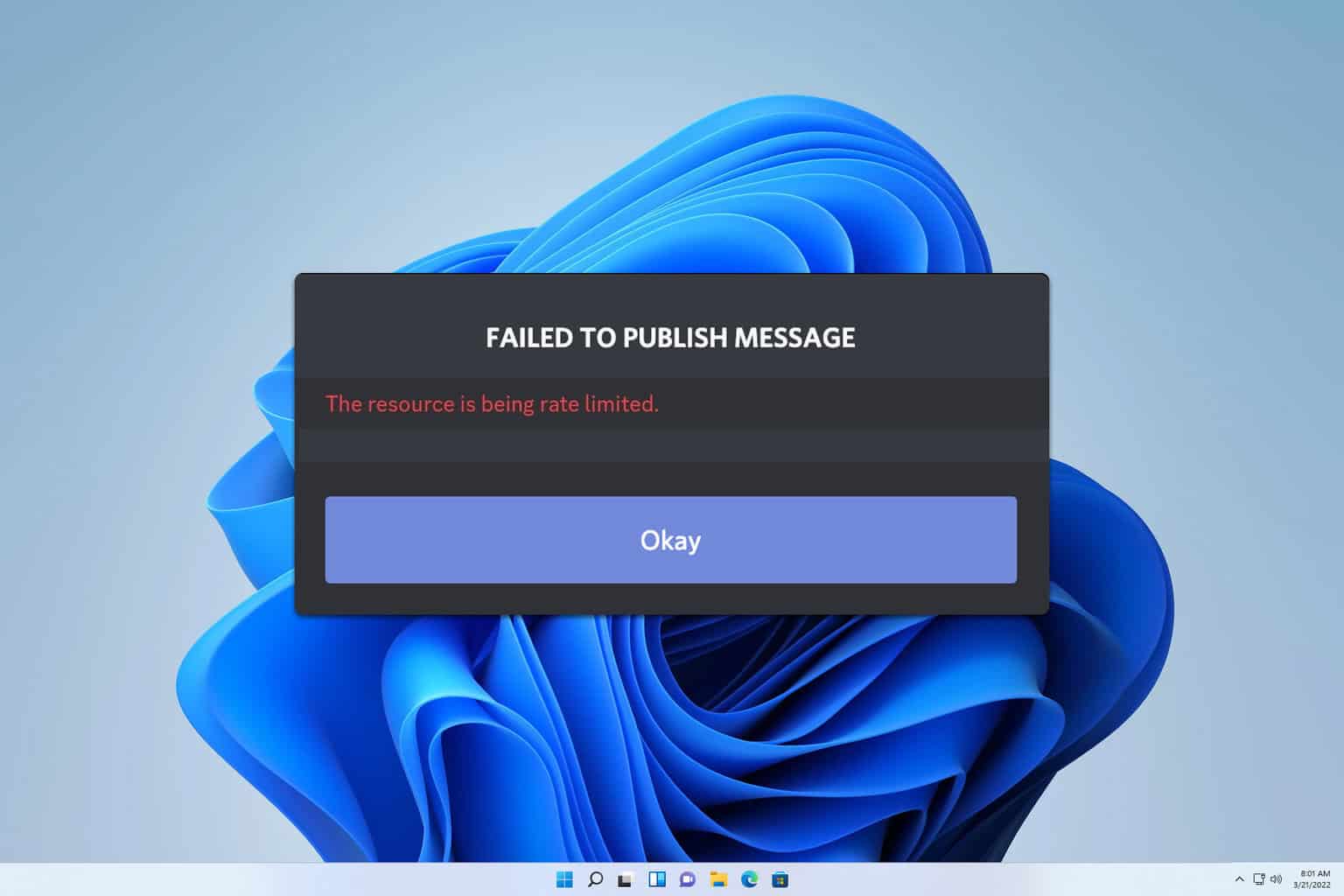
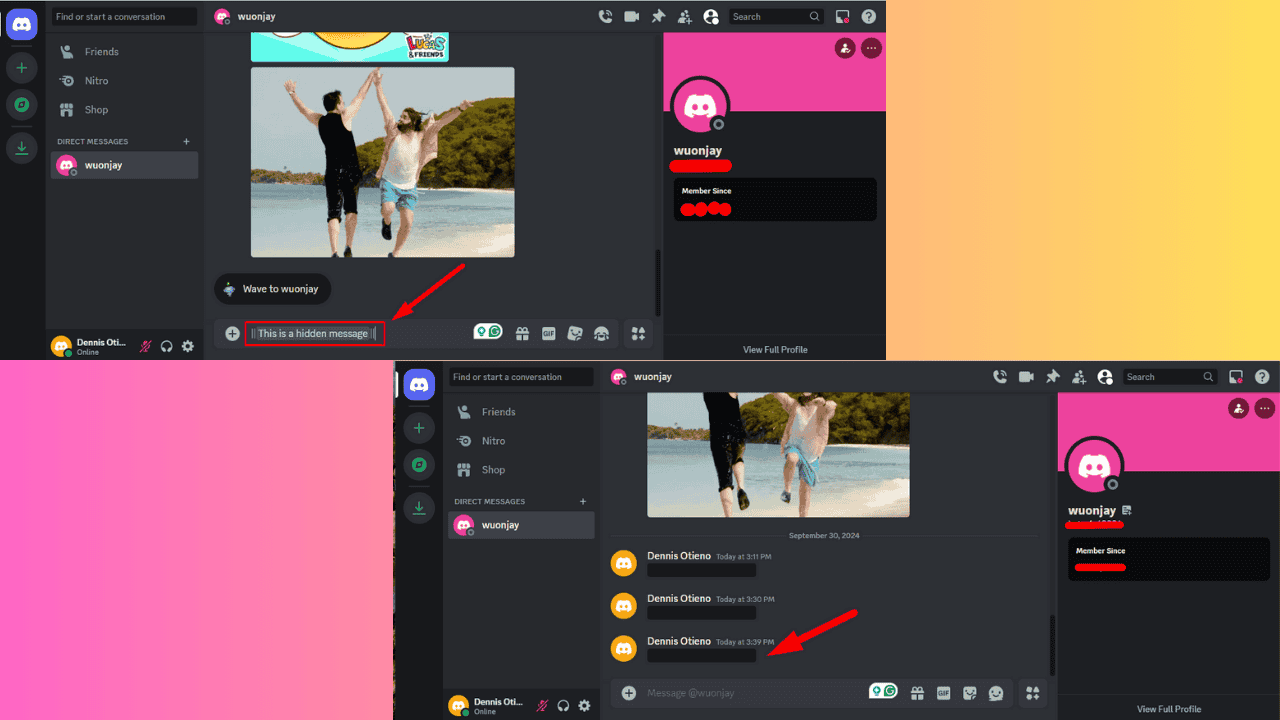
User forum
0 messages