Discord Is Not Sending Verification Code? Get It in 5 Steps
Verification may be hiding in spam folder or blocked messages
3 min. read
Updated on
Read our disclosure page to find out how can you help Windows Report sustain the editorial team. Read more
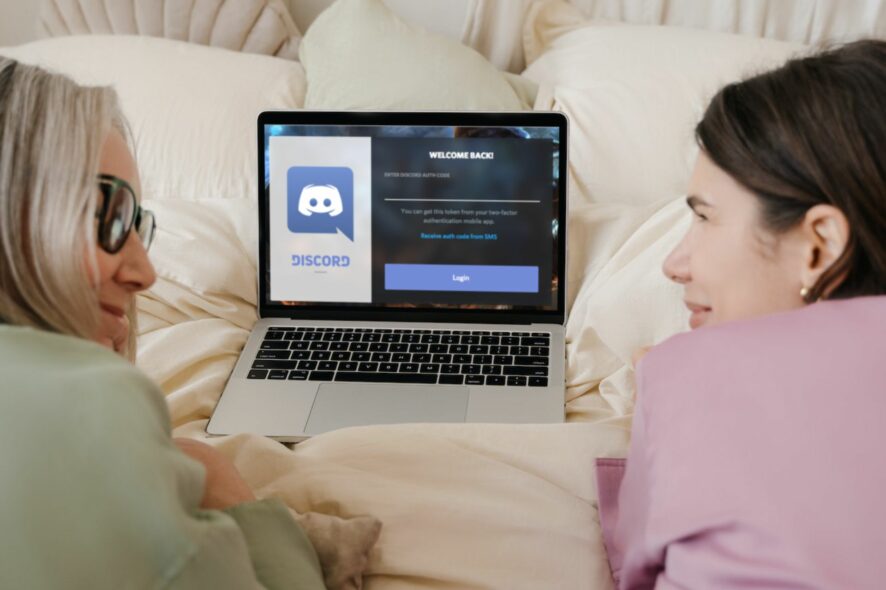
Trying to use Discord but it is not sending a verification code? We’ll help you fix it in just a few minutes.
Unless you want to lose your Discord account to hackers, you’ve enabled its built-in two-factor authentication security protocol. To troubleshoot issues with this protocol, keep reading:
How to fix Discord not sending a verification code
First, check Discord’s down detector page to out rule server errors on their end. Also, remember you can’t verify your account with a VoIP. If you use one, switch to a regular mobile carrier’s number.
Still having problems? Check the steps below.
1. Check your blocked messages
Make sure to check your spam messages/email. Both email clients and phone manufacturers can automatically send your code to a spam folder without any notifications.
Make sure yours doesn’t flag Discord as an automated sender.
2. Check with your carrier for downtime
Your mobile carrier may be having issues and delaying messages. With such issues, Discord may have sent out the verification code, but your carrier cannot transmit these messages because of internal issues.
In that case, you can wait it out, or ask Discord to send your code via e-mail.
3. Run the Internet troubleshooter
- Hit the Start menu icon and select Settings.
- Click on System, then select Troubleshoot.
- Navigate to Other troubleshooters.
- Find Internet connections and click the Run button next to it.
Troubleshooting your Internet connection will help you verify whether a problem is preventing you from receiving emails. Should any problems arise, you can switch to another connection, such as a mobile hotspot, and refresh your email.
4. Enter the backup authentication code
Discord usually issues users with backup authentication codes if they can’t send them. This seems like an good time to use these backup codes.
The trick is you must have saved them somewhere, and it’s time to retrieve them right now. If you can’t locate them, proceed to the next step.
5. Contact Discord support
If none of these steps work, contact support and ask them to help fix any problems you’re having with verification codes.
You will need to submit a ticket detailing the issue, and customer support will respond as soon as possible.
The most common reason why you don’t receive a verification code from Discord is because your email is unverified, you entered an invalid phone number, or the Discord servers are down. Too many accounts logged, a wrong country code could also be at fault.
Usually, Discord sends verification codes instantly. You should receive your code within a few seconds. Press the resend button if you have not received your code after 10 minutes.
While this may seem annoying, do not disable the two-factor authentication feature on Discord. It’s a common problem with most apps, so there’s no reason to be freaked out about it.
Another similar error that many encountered is Discord channel verification level is too high, but we covered it in a different guide, so don’t miss it.
Have you been in a similar situation before? We’d love to hear how you went about it. Leave us a comment down below.


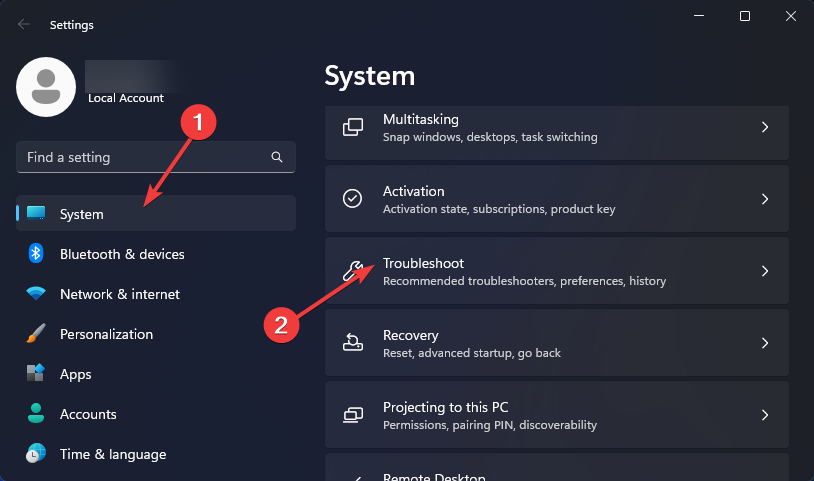
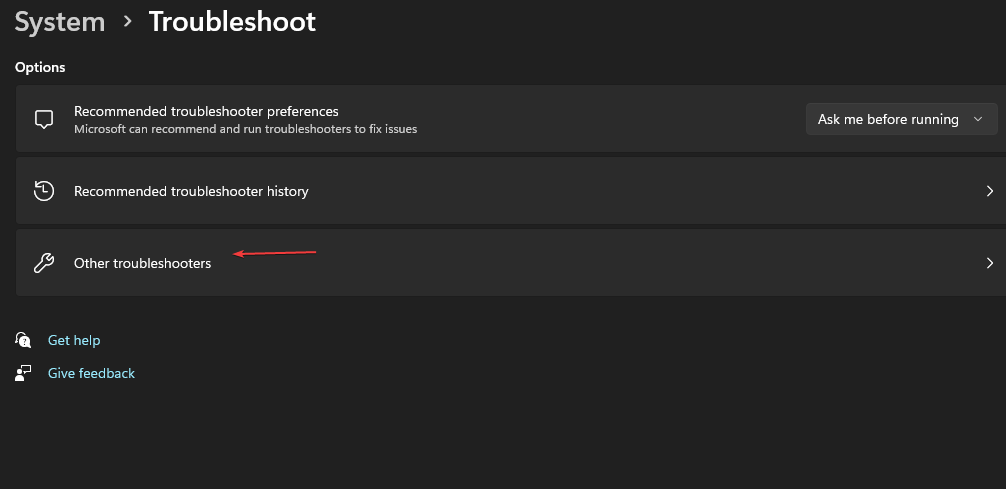
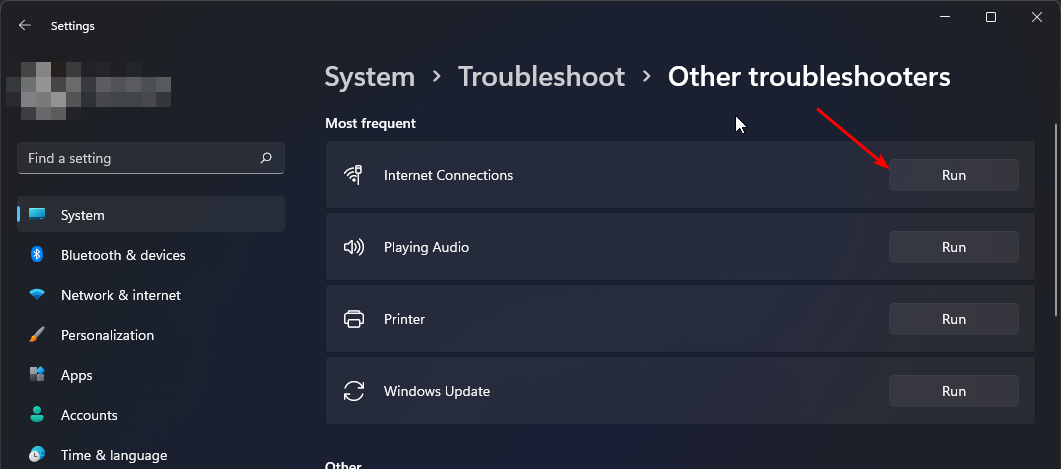




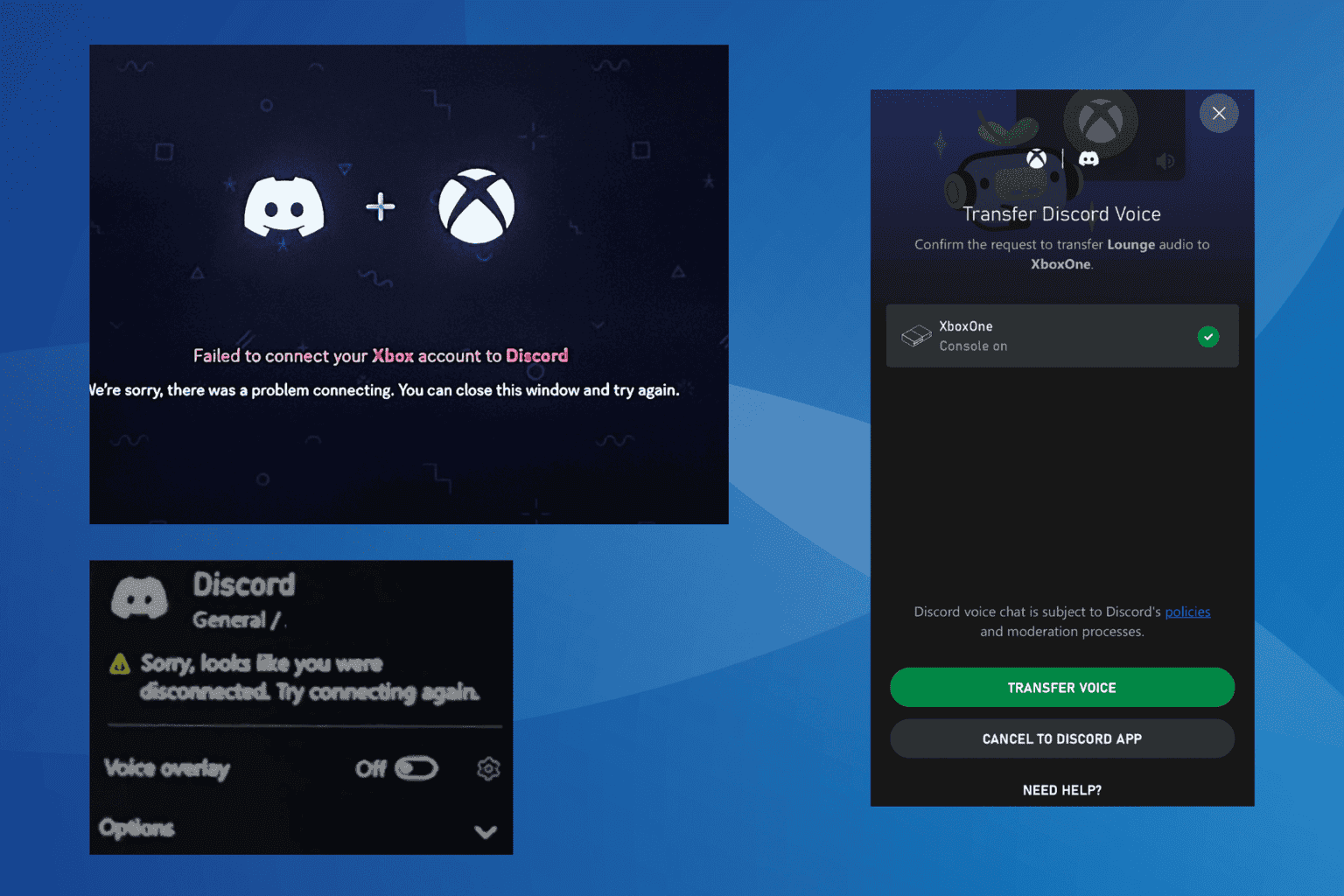

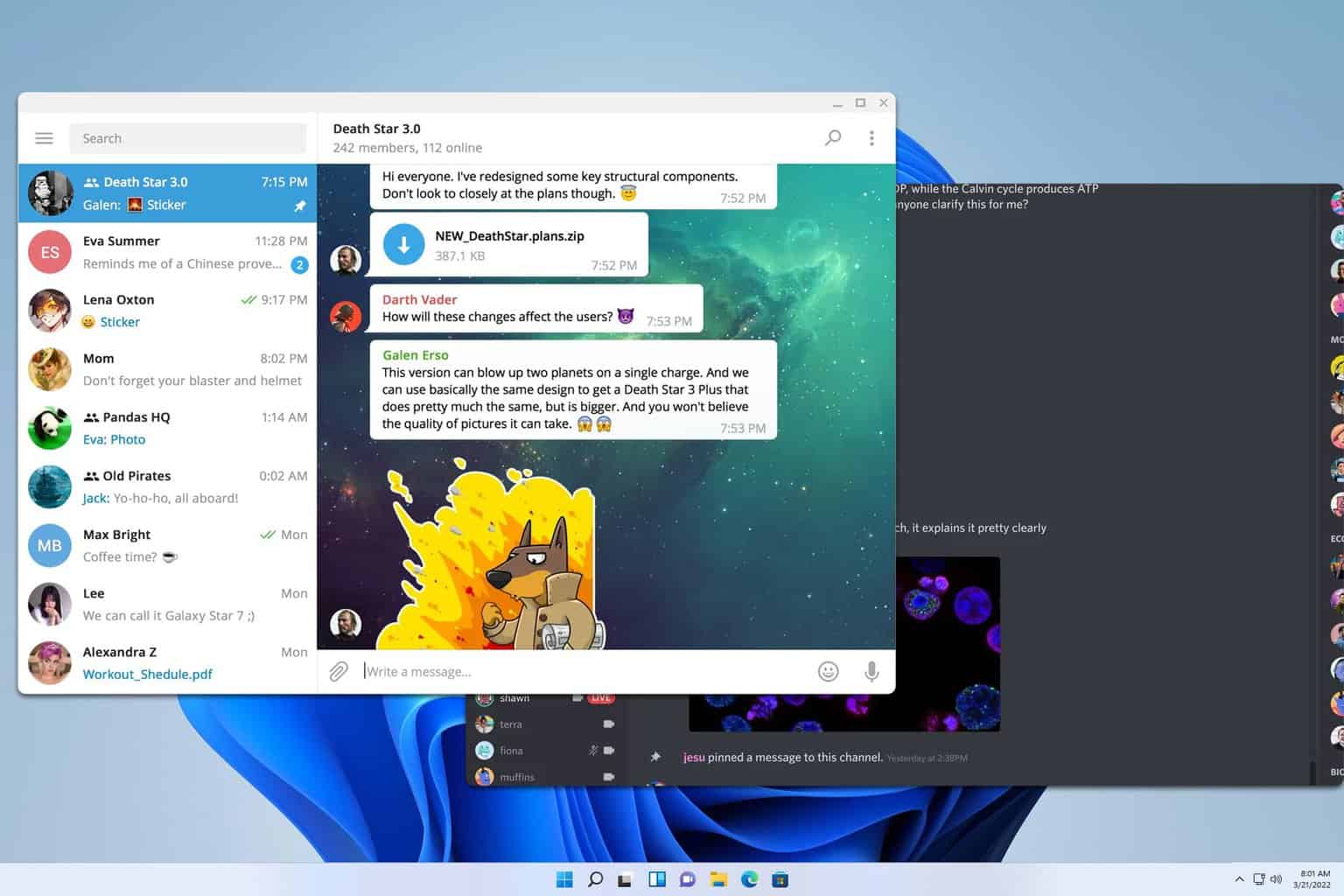
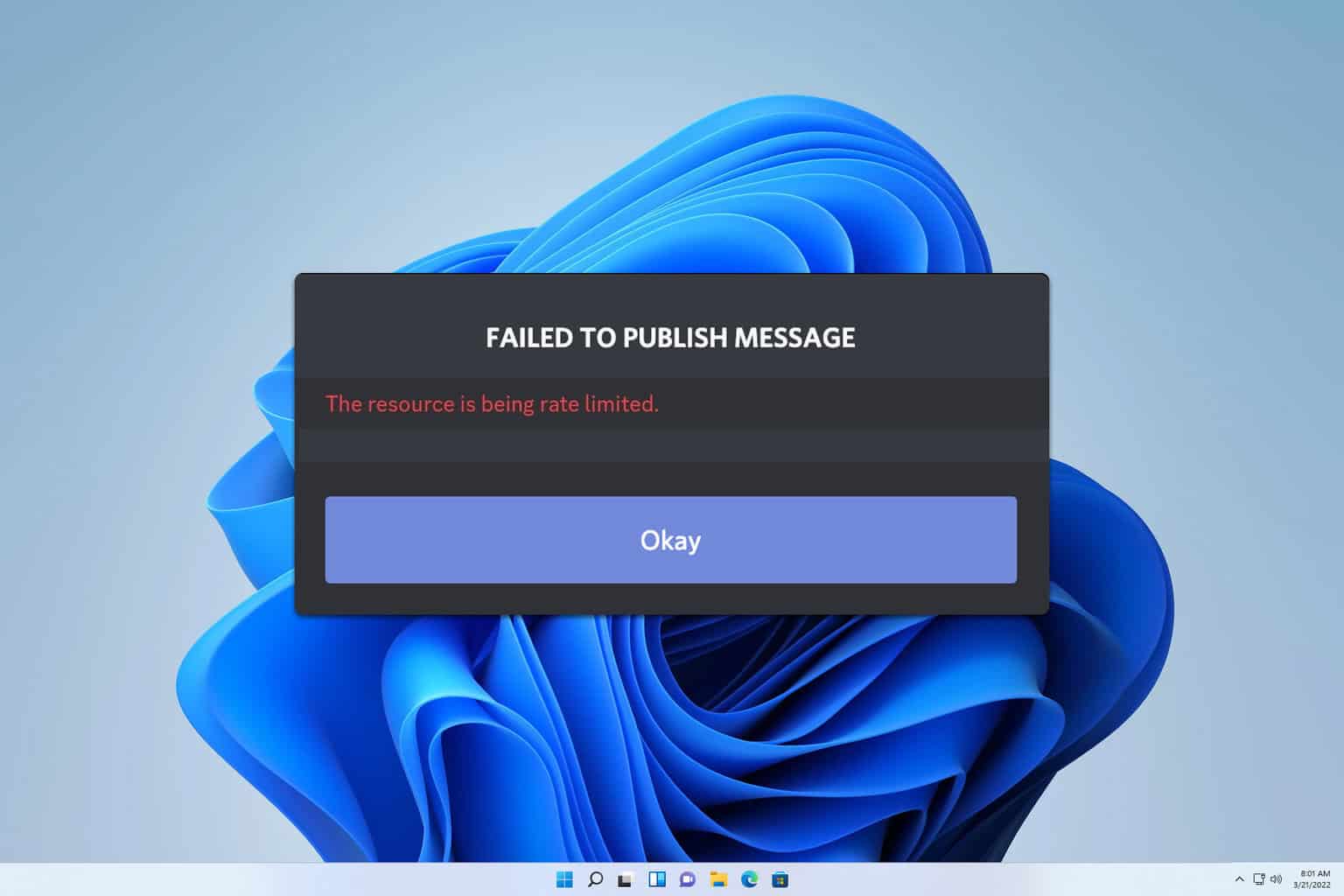
User forum
0 messages