How to Use Discord on Xbox [Simple Guide]
Rest assured that integrating Discord will unlock several new features
2 min. read
Updated on
Read our disclosure page to find out how can you help Windows Report sustain the editorial team. Read more
Key notes
- Using Discord on Xbox can arguably make communication more robust for gamers.
- The usage of Discord on Xbox means enjoying a more streamlined audio experience, that's something that you need to know from the start.
- This post demonstrates the steps to be followed to use Discord on Xbox by connecting your associated accounts.
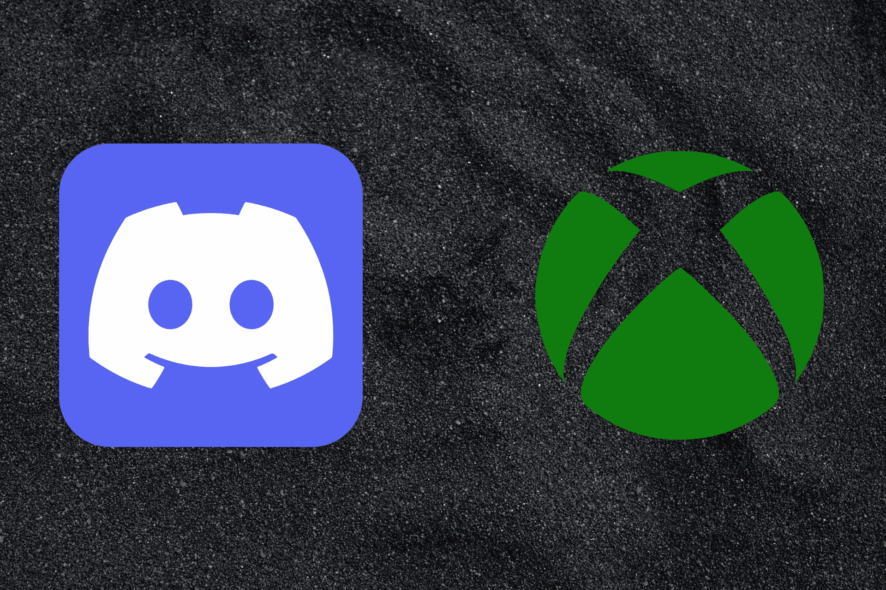
Discord is a free voice, video, and text chat app millions of people use to talk and hang out with their communities and friends. It can be used for many things, including art, projects, family trips, and health support.
Many users have been asking about using Discord on Xbox. As we know, Discord can now be integrated with this platform as Xbox’s online services allow it. Using Discord can arguably make communication more robust for gamers.
Keep reading this post to learn how you can use Discord on Xbox.
Can you use Discord on Xbox?
Users can use Discord to connect with friends and communities. You can chat with anyone on Discord Xbox Series X via voice channels or group calls.
Integrating Discord will unlock new features like in-game voice chat, switching between chats, etc. Also, you will be able to see who is on call, adjust the sound, and get a more streamlined audio experience.
How do I get Discord on Xbox?
1. Log into your Discord account
Firstly, start by logging into your Discord account. Open the Discord web page or app, enter your credentials, and click Login.
Suppose you don’t have one, then create your Discord account. You can do so by picking up a username and password. Once you enter all the credentials, Discord will send an email to the registered email address to verify it.
Several users complain about Discord causing high CPU usage. Rest assured that our guide shows you what to do if that happens.
2. Link Discord to Xbox
1. Open the Discord app on your device.
2. Click on Community and select Account Settings.
3. Scroll down and click on the Link button beside Discord.
4. You will now the redirected to a page asking you to authorize Xbox to access your Discord account.
5. Click on Authorize, and it’s done.
You can integrate Discord on Xbox by connecting the accounts you have on each of them. You can do so via Xbox’s options menu. From it, you can link your Xbox account to other accounts, such as Steam, Twitter, Reddit and more.
3. Enjoy the integration
It looks good to have both of your profiles linked to each other. However, the usage of this integration is minimal. The integration is now available for years, and there is no telling if the situation might improve.
Nevertheless, Discord’s Xbox rich presence will still help coordinate your gaming sessions. As we know, communication is a massive part of why Discord gained its popularity. Still, users might face some errors while using this cross-platform integration.
This was how you could use Discord on Xbox. We hope that the steps mentioned above were able to help you.
If you still have any issues, feel free to comment below. We are eager to hear from you.
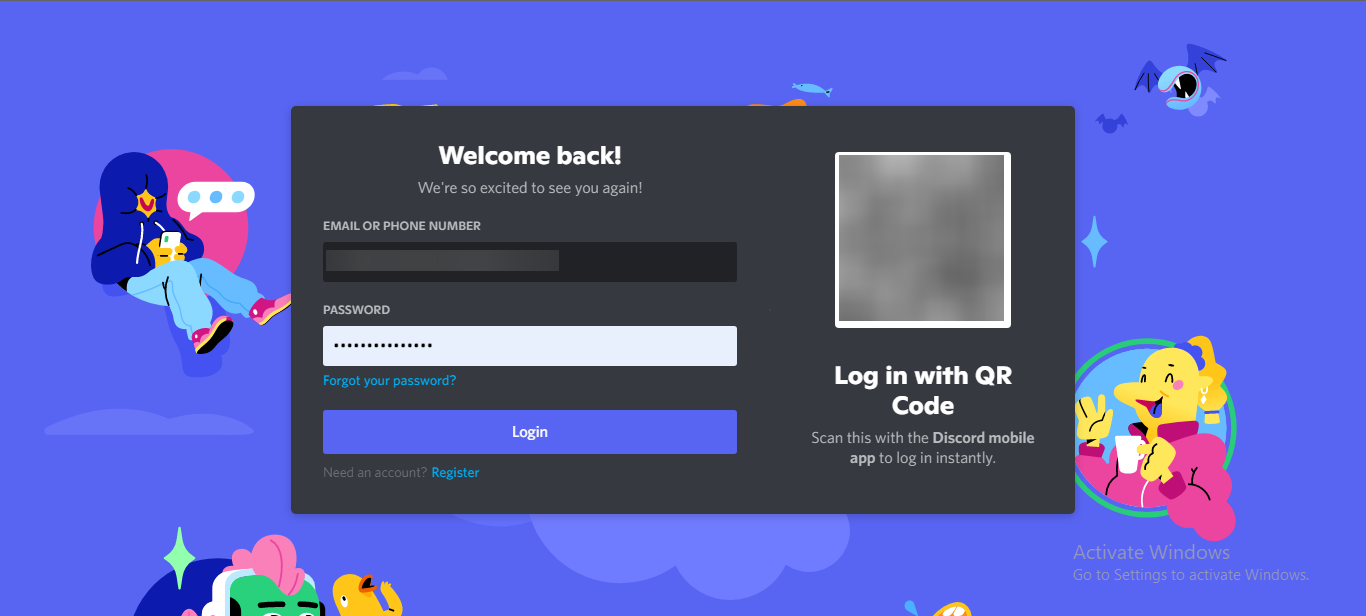
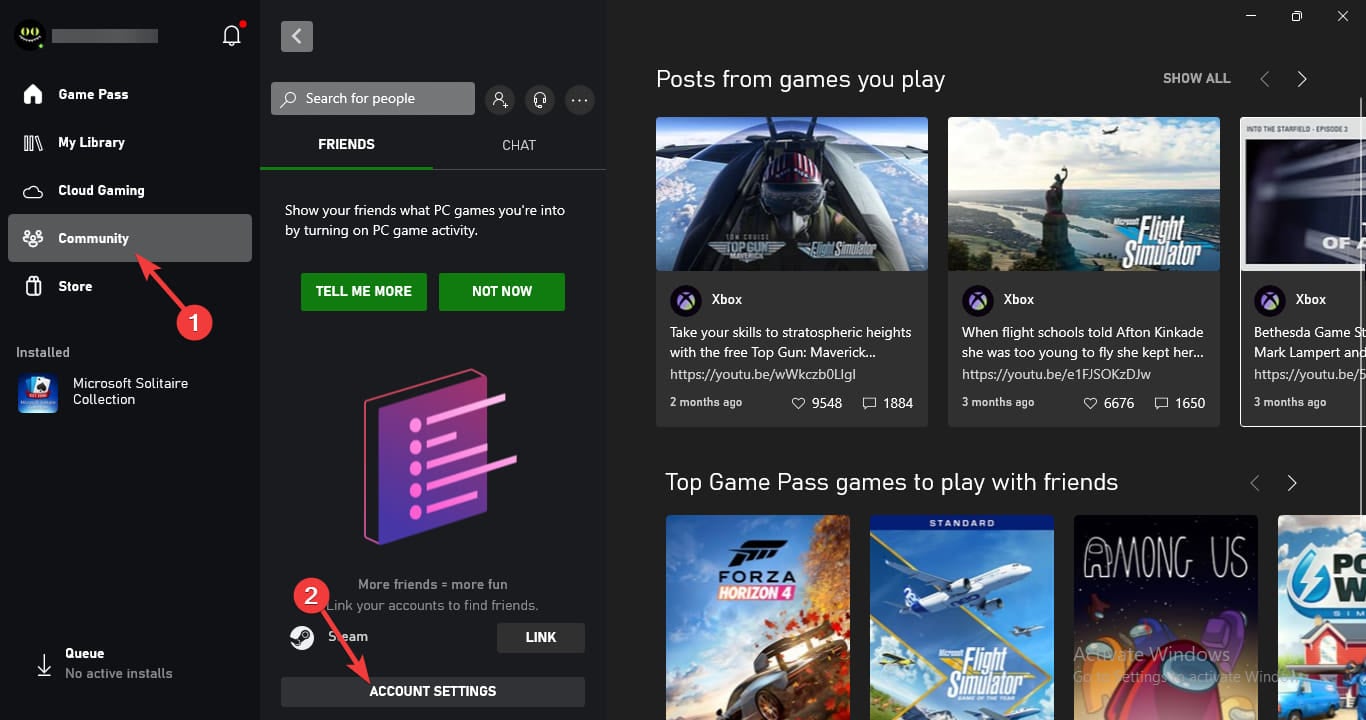
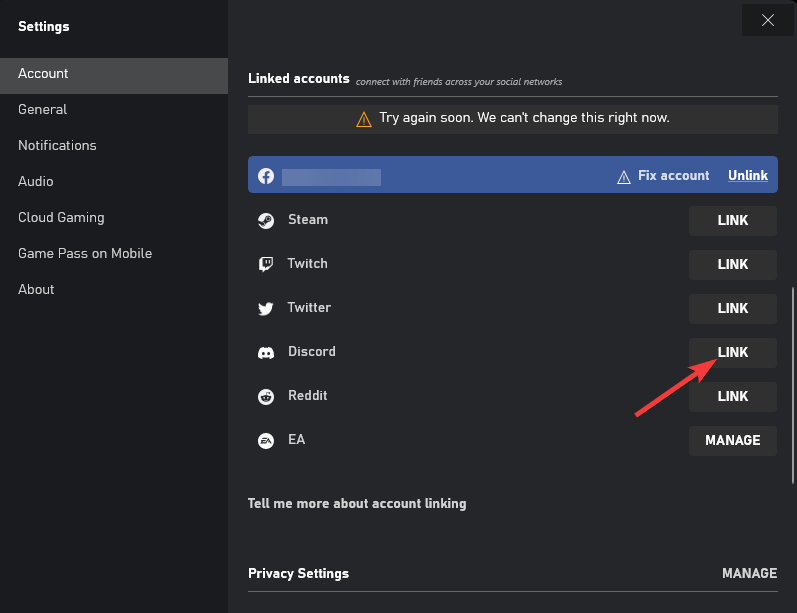
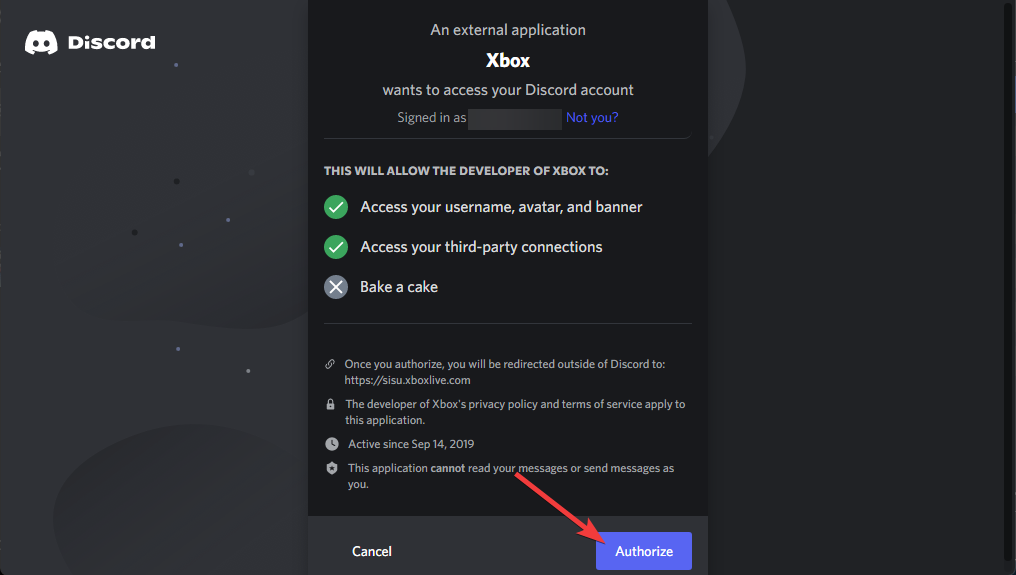




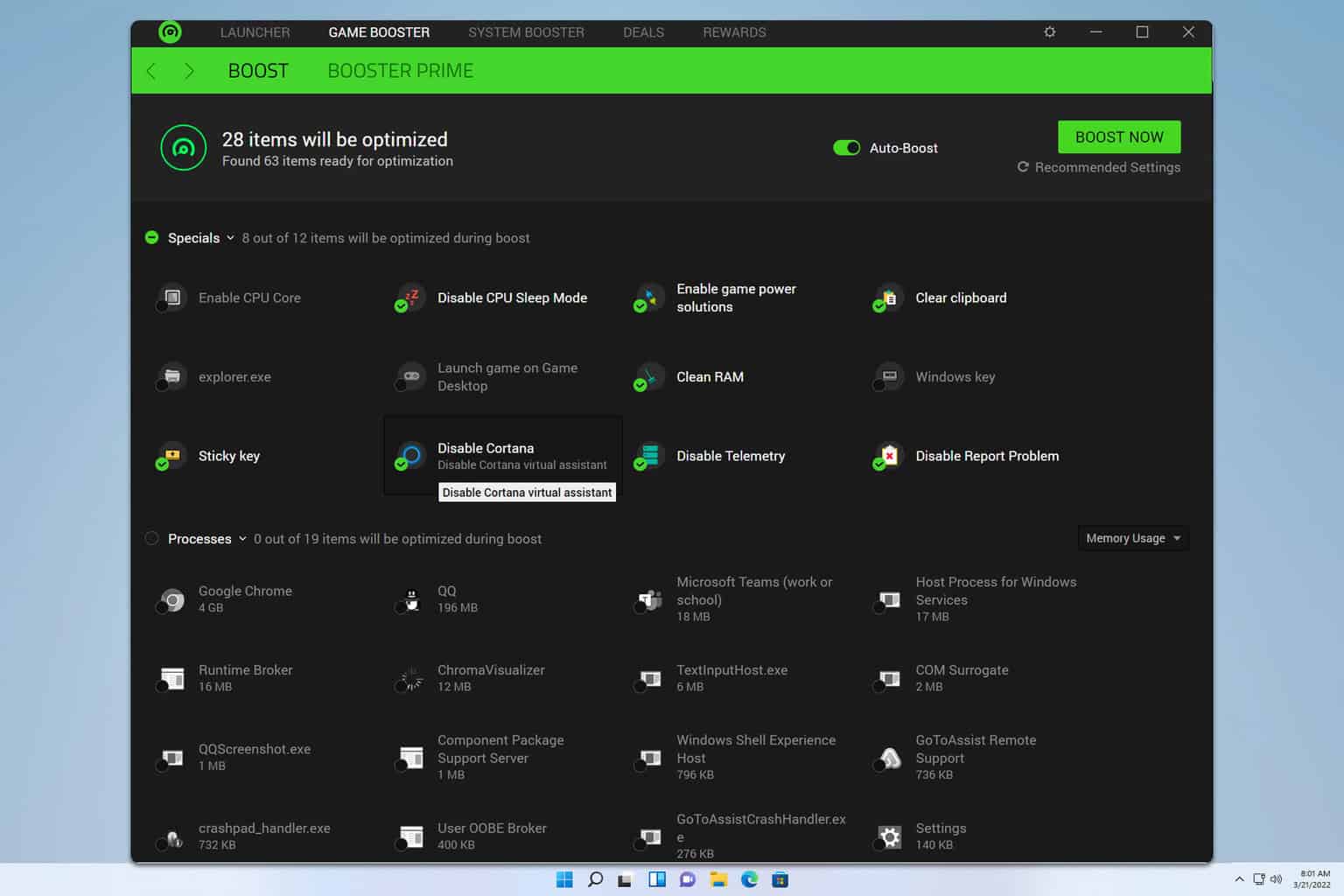
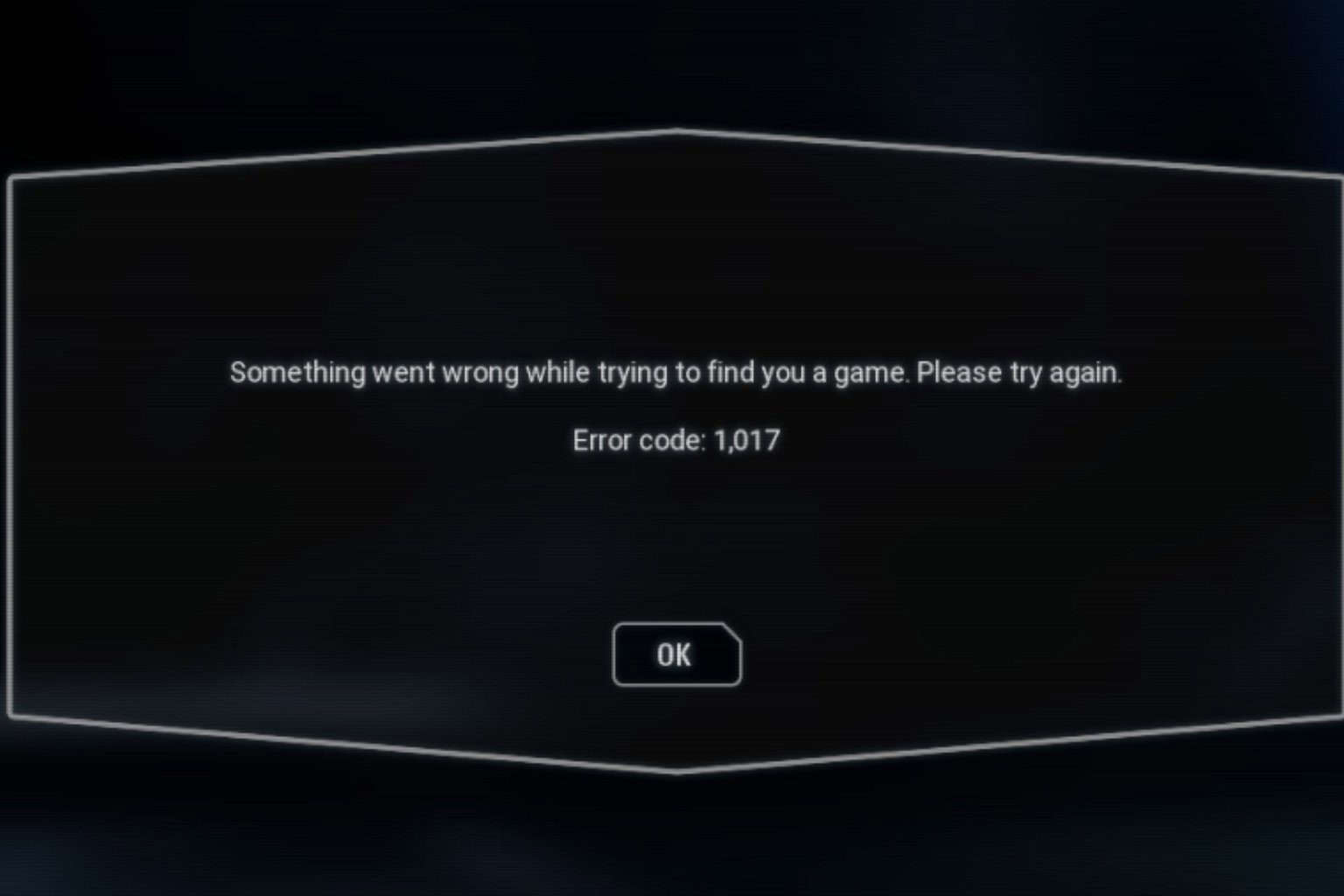
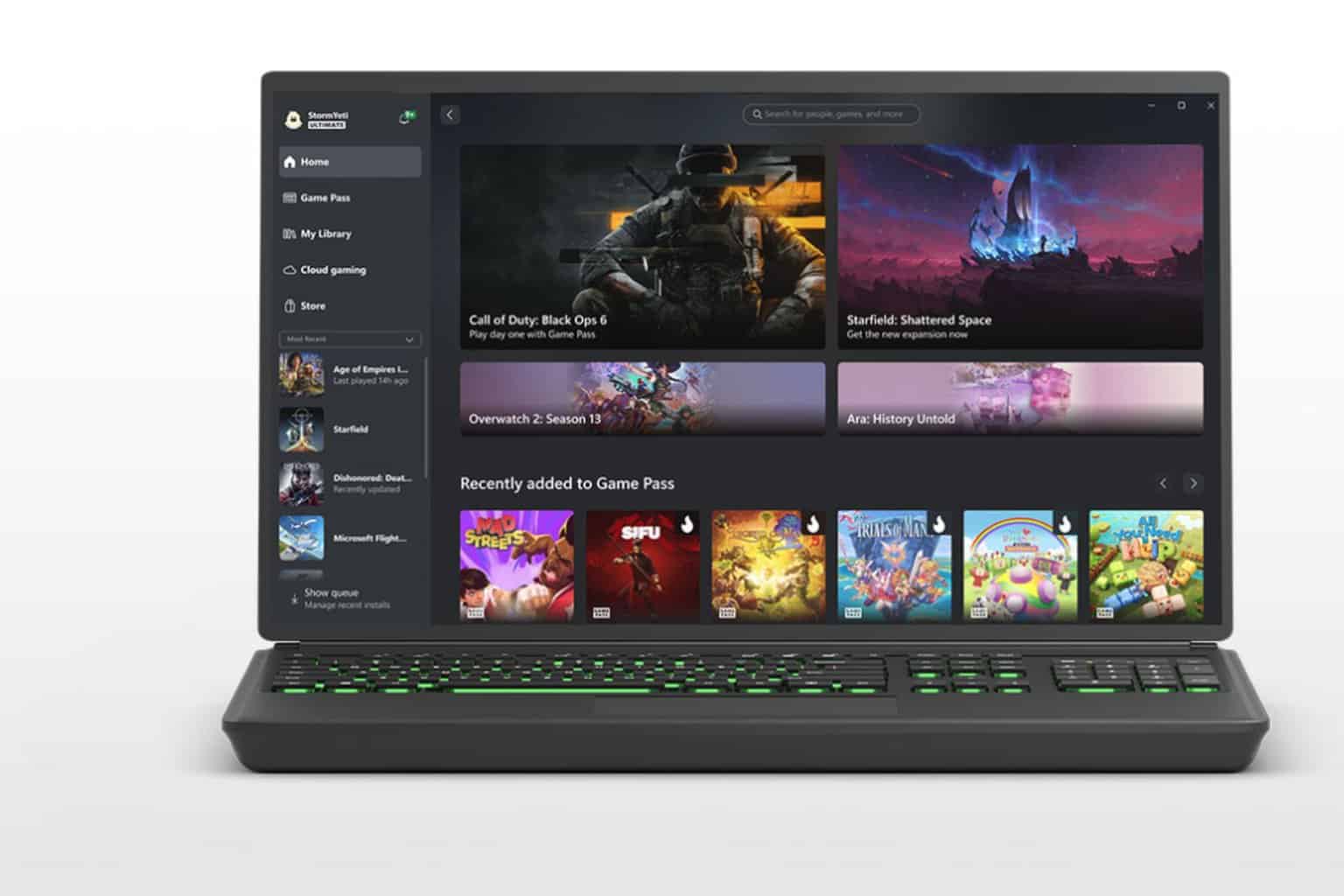

User forum
0 messages