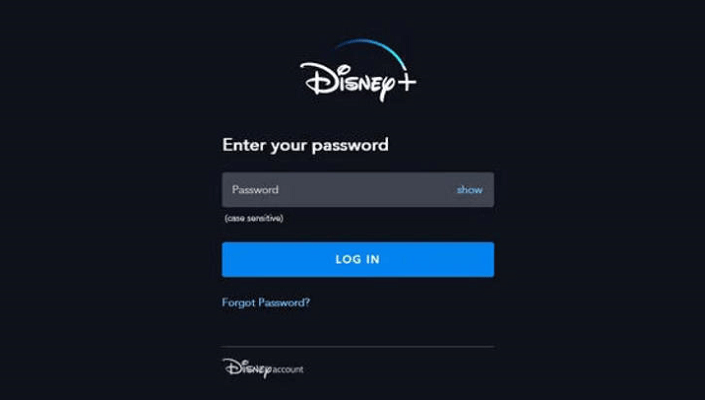How to Watch Disney Plus on Xfinity X1 & Flex
Learn what you need to do to access the Disney Plus streaming platform
4 min. read
Updated on
Read our disclosure page to find out how can you help Windows Report sustain the editorial team Read more
Key notes
- Sadly, customers find it difficult to access Disney Plus on Xfinity denying them access to the impressive collections of movies.
- Try accessing your account and see if the subscription to the service is still active.
- Installing the app on another device can also do the trick and you have all the instructions above.
- You can also bypass Xfinity altogether and use the streaming service independently.

Unfortunately, the Disney Plus app isn’t available to all Xfinity customers. However, this does not mean you can’t watch Disney Plus on Xfinity.
Read on to find out if and how to watch Disney Plus directly from Xfinity.
Can I watch Disney Plus on Xfinity?
If you own an Xfinity X1 or a Flex, you will be able to use the app just fine. However, even there they have some exclusions.
According to Xfinity’s support page, the following X1 boxes are not compatible with Disney Plus:
- RNG150 with the following models:
- PCRNG150BNMD – Pace RNG150N-M
- PCRNG150BNCD – Pace RNG150N-C
- SMRNG150BNMD – Samsung RNG150N-M
- SRRNG150N/CCO – Samsung RNG150N-C
- Pace Xi3 model PX031ANI
- Samsung XG2v2 models SX022ANC and SX022ANM
- Arris XG1v1 models MX011ANC and MX011ANM
- Pace XG1v1models PX001ANC and PX001ANM
If you have one of these boxes, you’ve probably struggled to try and figure out if there is a way that could make Disney Plus available on the Xfinity platform.
The good news is there are some really good solutions you can try. We’re presenting in this article a few confirmed methods that will give you access to the app.
They all require some additional investments and for all cases, you will need a device that is compatible with Disney Plus. Here is how to get Disney Plus on Xfinity.
How can I watch Disney Plus on Xfinity X1 and Flex?
1. Press the Xfinity button on your remote.
2. Go to Apps.
3. Choose the Disney Plus app tile or just say out loud Disney Plus app to your Voice Remote to open the app.
4. Select the Sign Up Now or the Login button.
5. Login with your account or create a new one. If you create a new account, follow the indications on the screen and after you finish the process, come back and login to your account.
It’s really easy to use the Disney Plus app on Xfinity X1 or Flex because you only need to perform the steps above to get in and enjoy your content.
In order to watch Disney Plus on Xfinity, what you need to do is press the Xfinity button on your remote, navigate to Apps, and then sign in with your Disney Plus account.
What can I do if Disney Plus is not available on Xfinity?
1. Get a media streaming service
Amazon Fire TV
- Connect your Fire TV Stick to your TV.
- Then, go to your Fire TV device.
- From Home Screen, navigate to the main menu (top of the screen) and then go all the way to the left.
- Select the search option and then search for Disney Plus.
- Select the Disney Plus app from the list.
- Download the app by selecting the Get label on the right side (the prominent orange button).
- Once the application is downloaded, return to the Home Screen and open it.
- Lastly, log in using your credentials and select any movie or TV show title.
Roku
- Press the Home button.
- Select Streaming Channels on the left side.
- Scroll down to Search Channels and select it.
- Search for Disney Plus.
- To install the app, select the Add Channel button.
- After the installation is finished, return to the Roku Home Screen.
- Open the Disney Plus app and log in using your credentials.
- Select any movie or TV show and start streaming it.
TV
- Go to your Android TV.
- Open Google Play Store.
- Use the search button/bar at the top and search for Disney Plus.
- Select the app and press Install to download it on your device.
- Return to your Android TV’s Home Screen and locate Disney Plus.
- Open Disney Plus and use your credentials to log in.
2. Install Disney Plus on your chosen streaming service
Once you install Disney Plus on your chosen media streaming service, you can use it independently from your Xfinity setup.
This means that you can open Disney Plus and log in the first you use it (using your newly created Disney Plus credentials).

Disney Plus
Subscribe to Disney Plus now and get instant access to Hulu and ESPN+ as well in this amazing package!So, this would be all on the most common workarounds that will allow you to watch Disney Plus on Xfinity.
If you’re looking for other quality content, check out the best free and paid streaming software and enjoy your favorite shows online.
If you have other suggestions or advice, feel free to let us know in the dedicated comments section below.