DisplayPort to VGA Adapter not working / no signal [Fixed]
4 min. read
Updated on
Read our disclosure page to find out how can you help Windows Report sustain the editorial team Read more
Key notes
- The DisplayPort to VGA Adapter not working issue is usually caused by having the wrong drivers installed.
- To start fixing this issue, it is recommended that you use a reliable driver-updater software.
- If your DisplayPort to VGA adapter still has no signal, you should check for cable compatibility.
- In order to ensure that the problem is not caused by your hardware, perform a power-cycle.

A multi-monitor setup can help you improve your productivity. As a result, most of the monitors come with two or more interface options.
If you are using an old monitor, chances are that the monitor features a VGA port.
If your computer supports multiple DPs, you can use a DisplayPort to VGA adapter to create a multi-monitor setup.
However, several users have reported a DisplayPort to VGA adapter not working issue when trying to connect their DisplayPort compatible PC with a VGA enabled monitor.
This issue can occur due to several reasons including incorrect adapter, faulty DisplayPort or VGA port, or even issues with the monitor. If you are working with a VGA projector, read our article on how to fix a VGA projector.
In this article, we explore a few troubleshooting steps to help you resolve the DisplayPort to VGA not working problem and fix the No signal error.
How do I fix the DisplayPort to VGA adapter not working problem?
1. Update your display card driver with Outbyte Driver Updater
Corrupt, buggy, or incompatible display card or GPU driver can also issue with a multi-monitor setup. Try updating the display drivers with Outbyte Driver Updater to fix the problem.
Outbyte Driver Updater is a premium Windows utility that allows you to update all your drivers with one click and enjoy better gaming performance. With a massive database of over 18 million driver files, Outbyte Driver Updater can update almost all the hardware components installed on your PC.
Upon installation, Outbyte Driver Updater scans your system for missing and outdated drivers. You can choose a single device driver to update or choose to download and install all of your out-of-date device drivers.
Additionally, it comes with a download manager, and a driver backup and schedule manager to automate working drivers’ backup.
Key features of Outbyte Driver Updater:
- Massive database of over 18 million drivers
- Built-in download manager
- Backup and schedule manager
- Intuitive user interface

Outbyte Driver Updater
Resolve the DisplayPort to VGA Adapter problem by updating your drivers with this amazing tool.2. Check your adapter compatibility
If you have a DisplayPort to VGA adapter, it is important that you connect your DisplayPort compatible computer source to a VGA enabled monitor.
A DisplayPort to VGA adapter will not work from a VGA enabled computer source going to a DisplayPort enabled monitor.
Unplug your newly connected DisplayPort to VGA adapter and check if it is compatible with your computer. Refer to the adapter manual included in the package to check the compatibility as well as operating instructions.
If you are connecting the adapter to a DisplayPort enabled computer to a VGA enabled monitor and the problem persists, proceed with the additional steps below.
3. Check if the adapter is faulty
Try connecting the DisplayPort to VGA adapter to a different monitor using the same system to see if the adapter is faulty. If not, check if the VGA port on your monitor is faulty. In some instances, the problem can also occur if your computer’s DisplayPort is malfunctioning.
The best way to check your computer’s DisplayPort issues is to connect a DisplayPort enabled monitor to your system.
In case the ports are working, contact the adapter manufacturer to seek a replacement.
4. Perform a monitor power cycle
- Power off your PC and unplug the power cord from the wall outlet.
- Next, remove your monitor’s power cord.
- Disconnect all the input sources connected to the monitor and computer and leave the devices idle for a few monitors.
- Plug in the computer and monitor power cord to the wall outlet directly.
- Power on the devices and check for any improvements.
If you are still experiencing issues with your DisplayPort to VGA adapter, consider upgrading your monitor. New-gen monitors come equipped with DisplayPort and HDMI ports.
The DisplayPort to VGA adapter not working issue can occur due to a faulty adapter, issues with the monitor or computer port or even incompatibility with the system. You can apply the fixes recommended in this article to fix the issue.








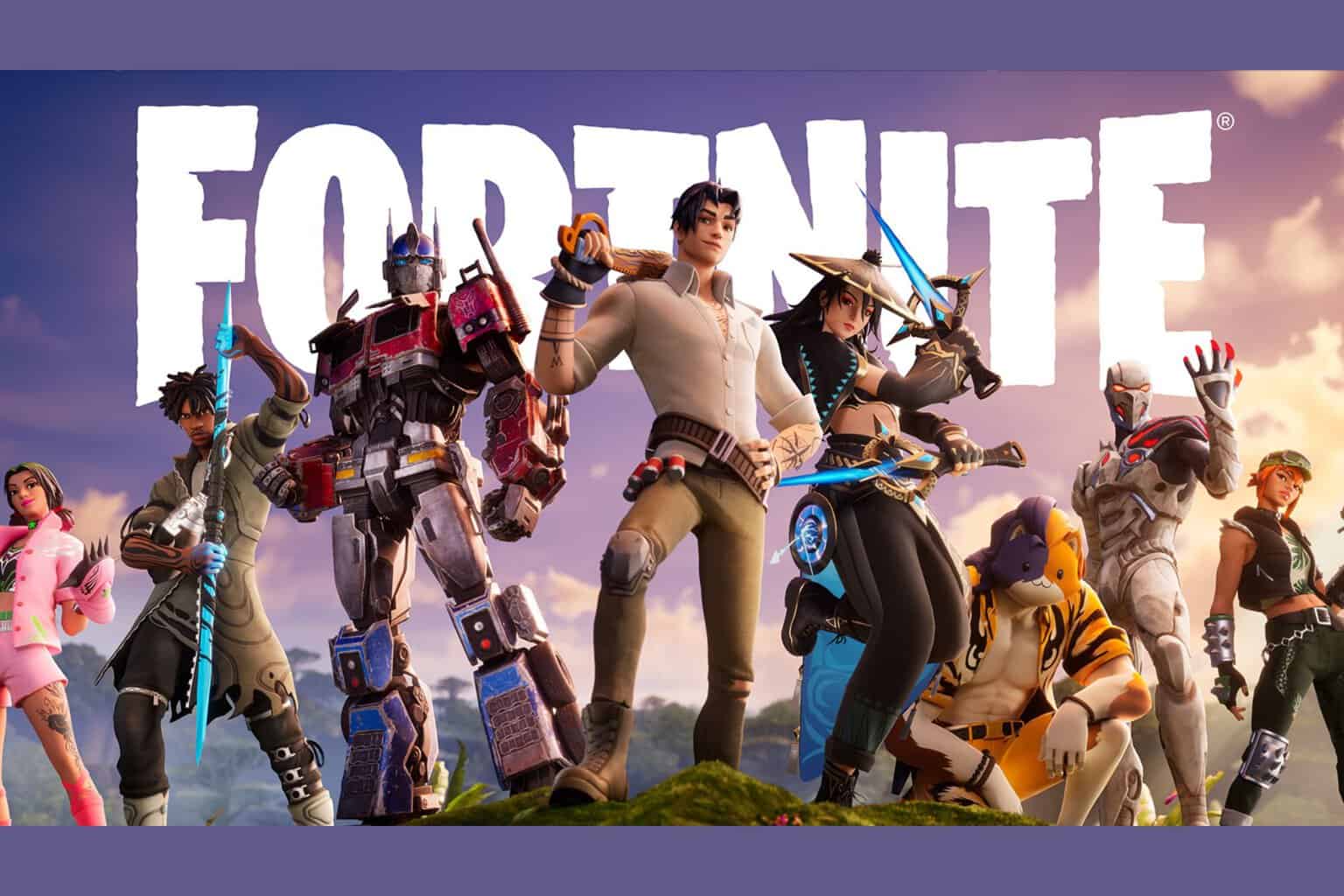

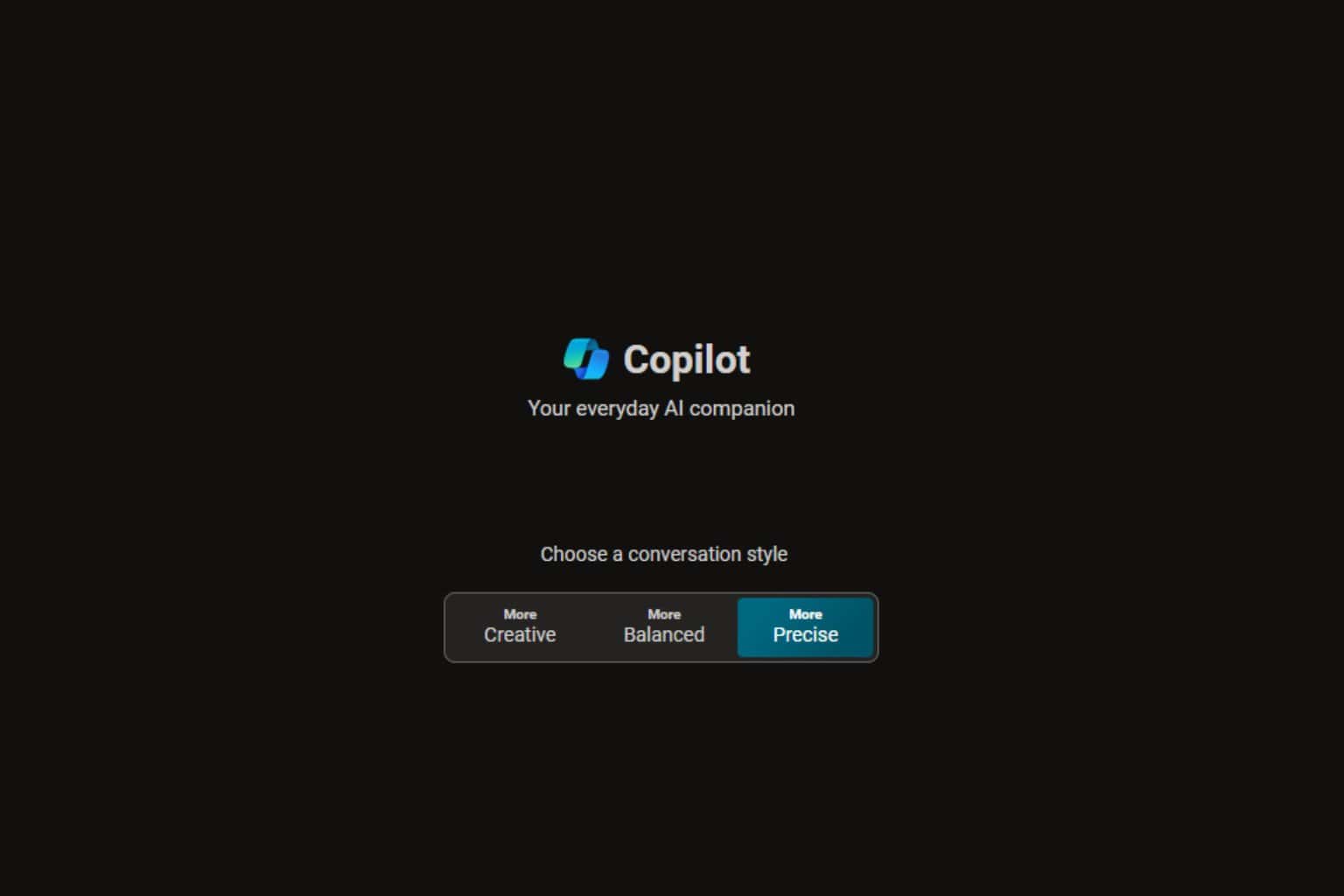
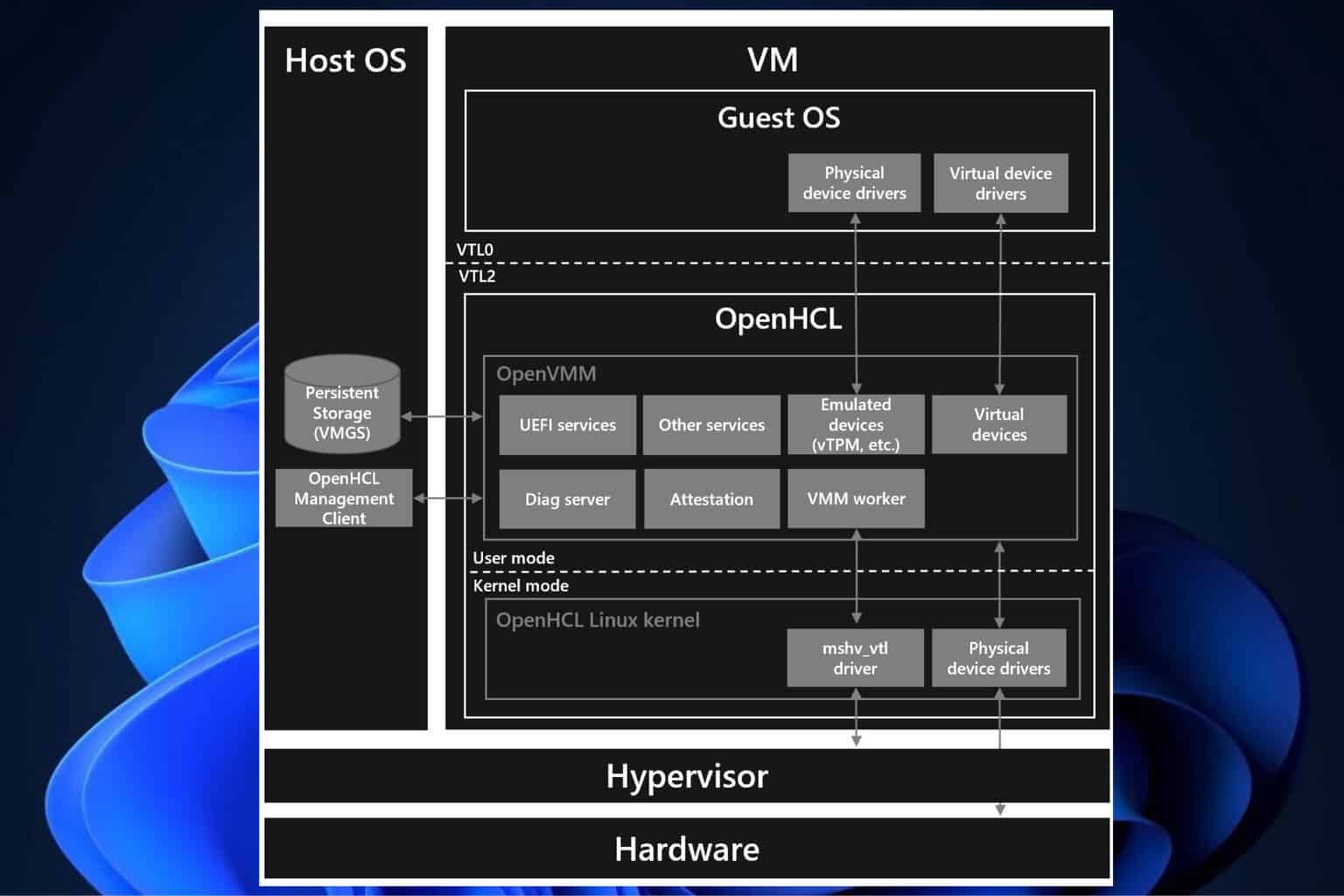
User forum
0 messages